🔥 Get our iOS 17 eBook for FREE!


How to Check Digital Certificates on Computer and iPhone
Updated on:
There are two simple ways to ensure that things are safe quickly, and the website uses encryption with a certificate. First is the presence of a closed padlock icon in the URL bar, and the second is the beginning of the URL as HTTPS instead of HTTP.
Keep data safe. It is vital to ensure that the site you visit transmits your data securely or not. When you view a website’s Certificate, you come to know about the ownership and whether it is secure to transfer your data through this site or not. So if you are looking to view a website’s Certificate, here are easy steps to do so on Safari, Chrome, Firefox, Opera, and even iPhone.
What Details are in a Digital Certificate?
- Who issued the certificate? It may be VeriSign, DigiCert, GlobalSign, or Thawte. These are the companies that, after due process, determined the validity, trustworthiness, and related credibility of the website.
- To whom the certificate is issued? It is the website owner or organization to whom the certificate belongs. Ensure it matches the name of the website or the parent company or the name you expect when you visit that site.
The expiration date of the Certificate: This is mostly one to two years, but sometimes it can be longer than this.
How to View Digital Certificate in Safari
- How to Check Digital Certificates in Chrome
- How to See Certificate in Firefox
- How to Check Certificate in Opera
- How to View Digital Certificates on iPhone
Step #1. Inside Safari on Mac, open the website whose certificate you wish to see.
Step #2. In the address bar, click on the padlock icon that is at the start of the URL.
Step #3. Click on Show Certificate from the small pop-up.
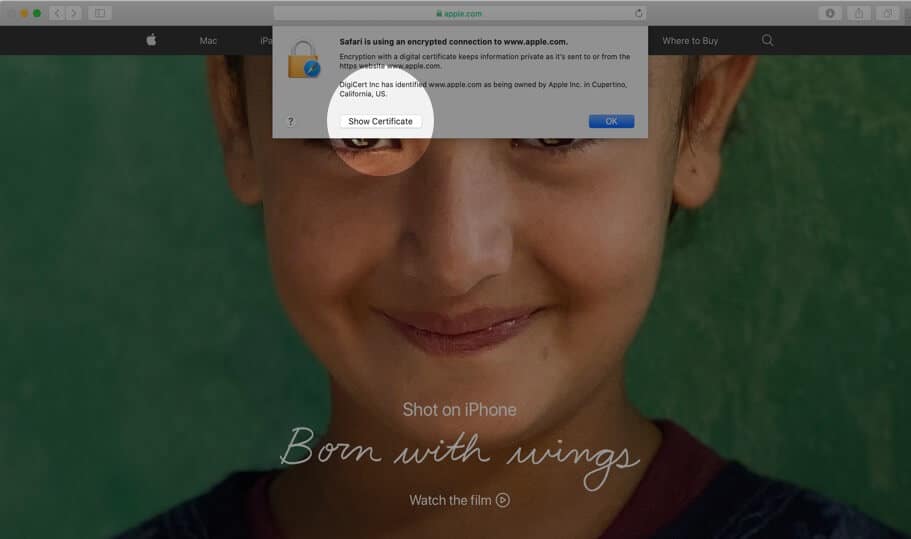
Step #4. Here you will see the certificate information as a summary. You may click on Trust and Details to expand and view the complete certificate.
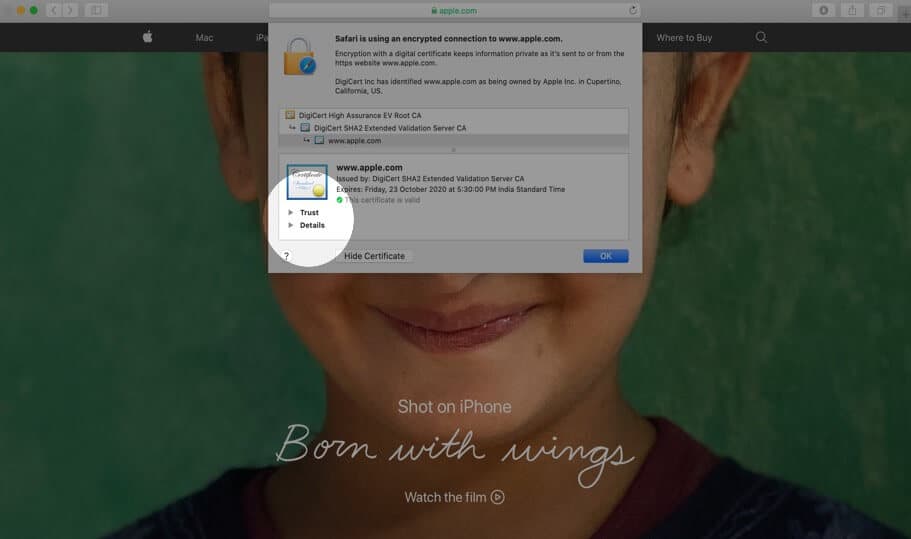
How to View Digital Certificate in Chrome
Step #1. Open the website in Chrome.
Step #2. Click on the small padlock from the left of the URL.
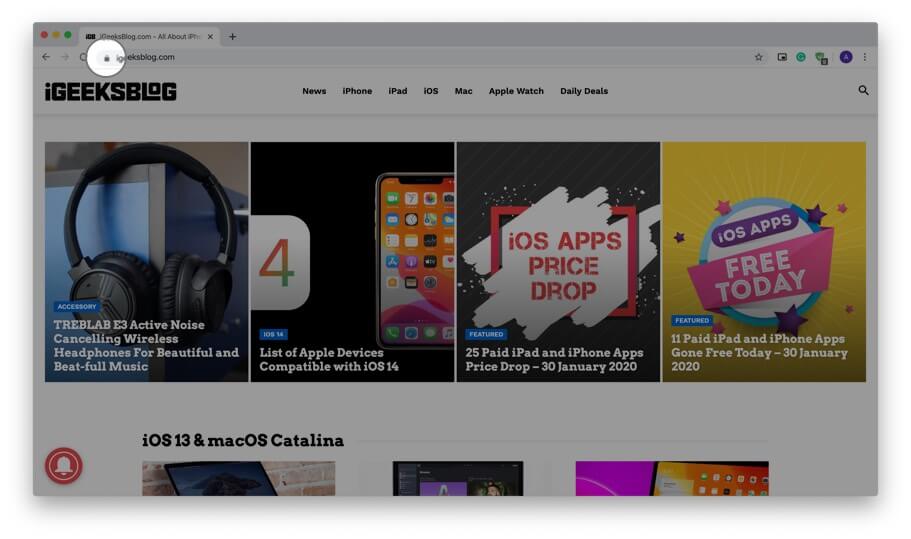
Step #3. Click on Certificate (Valid) from the small dropdown pop-up.
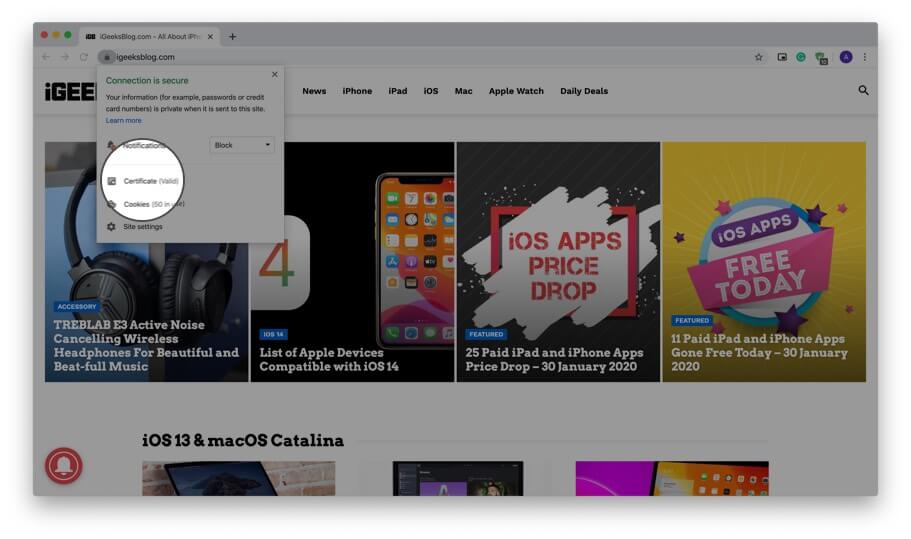
Step #4. Here you have a summary of the certificate information. Click on Details to view the entire certificate. You may scroll down to see everything.
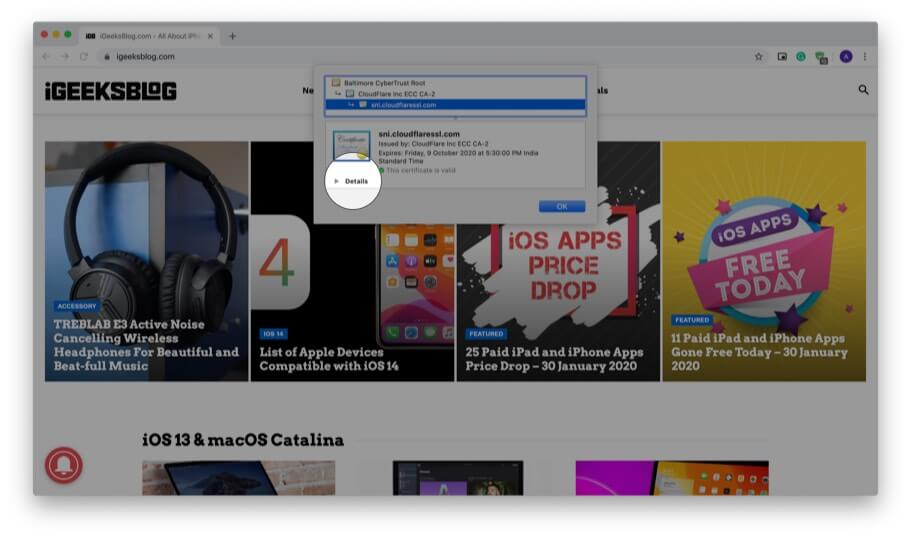
Use Developer Tools to View Digital Certificate in Chrome
In addition to the above method, you can also use developer tools menu to view the certificate.
Step #1. Place your mouse pointer, preferably on an empty place on the website and right-click. Now, Click on Inspect.
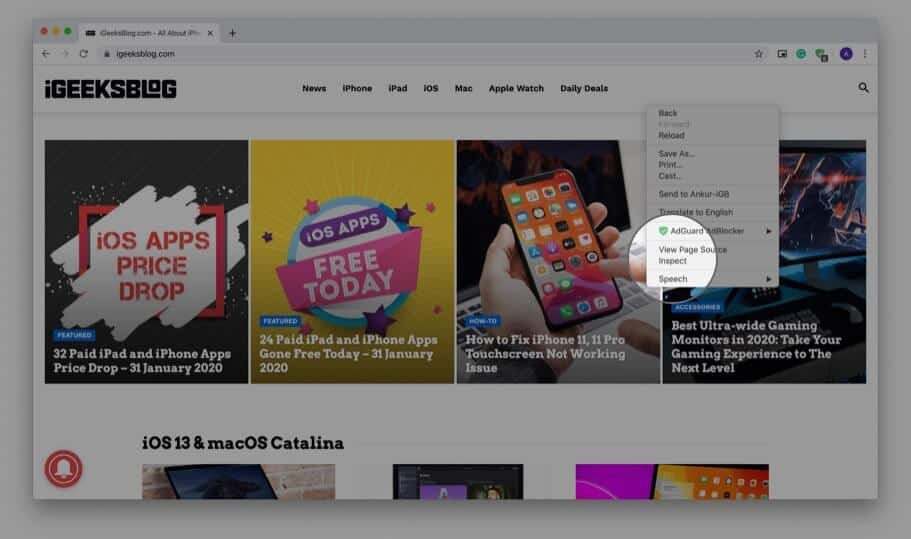
Step #2. Click on Security.
Note: If you do not see the Security tab, place your mouse pointer on the boundary of this pop-up and drag it to the left to increase the size. You may also click on the small double arrow and then click ‘ Security. ‘
Step #3. Click on View certificate.
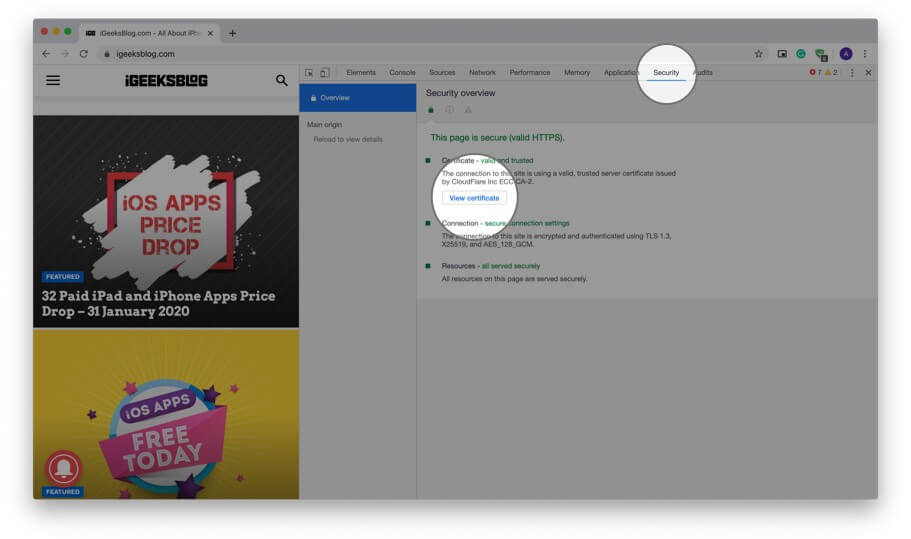
Note: If you are running Chrome on Mac, in Step #1, you may click on View from top menu bar → Developer → Developer Tools → Security → View certificate.
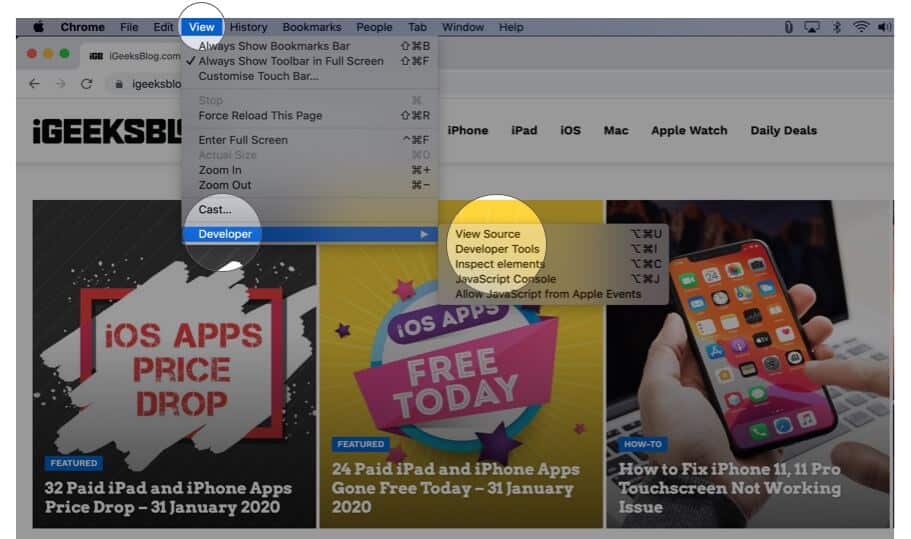
How to View Digital Certificate in Firefox
Firefox also lets you quickly view the certificate of the site you are visiting.
Step #1. Ensure you have opened the website in Firefox.
Step #2. Click on the padlock .
Step #3. Next, click on the arrow next to the words ‘Connection secure.’
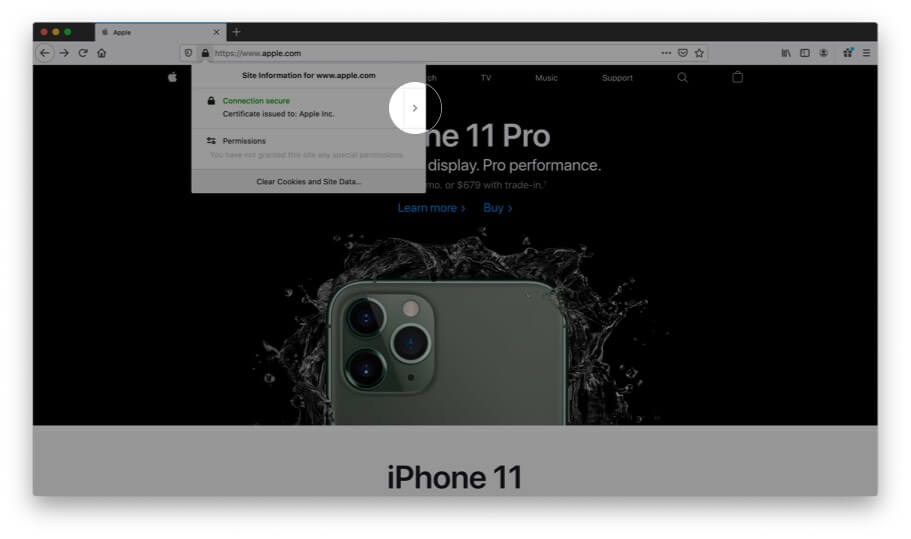
Step #4. Here you will see a few details. Click on More Information.
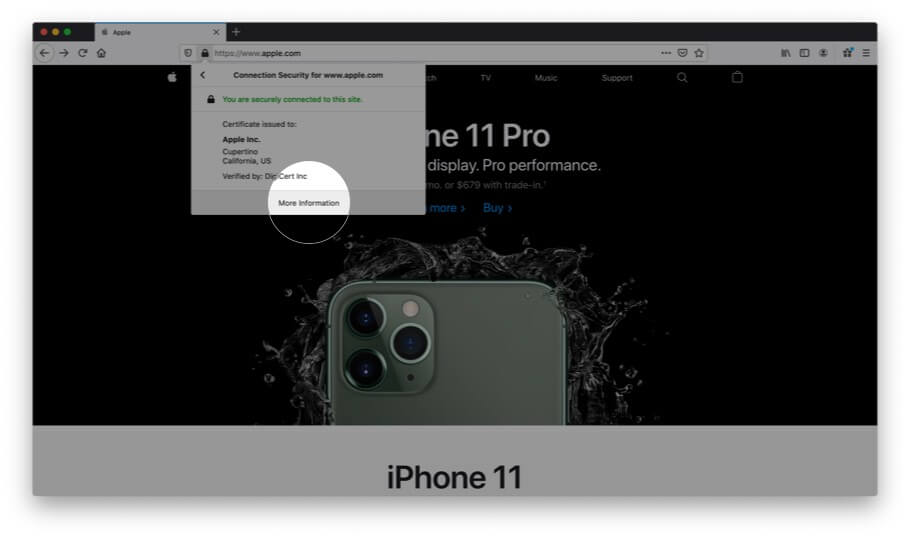
Step #5. A separate window opens that has many details. Click on View Certificate. It will open in a new tab with the website’s certificate details.
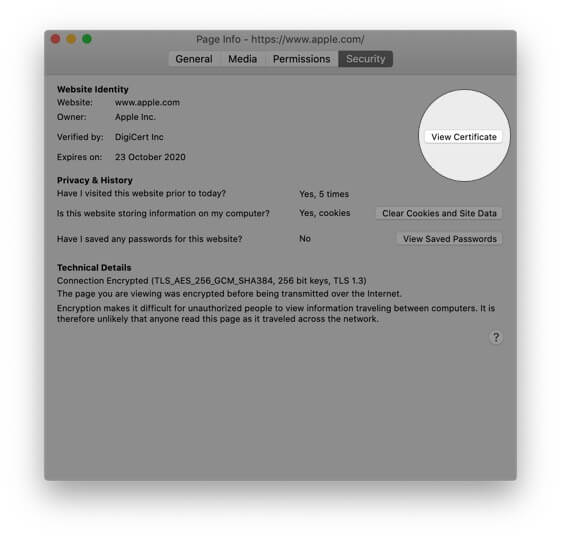
View All Certificates Inside Firefox
Step #1. Inside Firefox, click on three horizontal lines icon from the top right.
Step #2. Click on Preferences. It will open in a new tab.
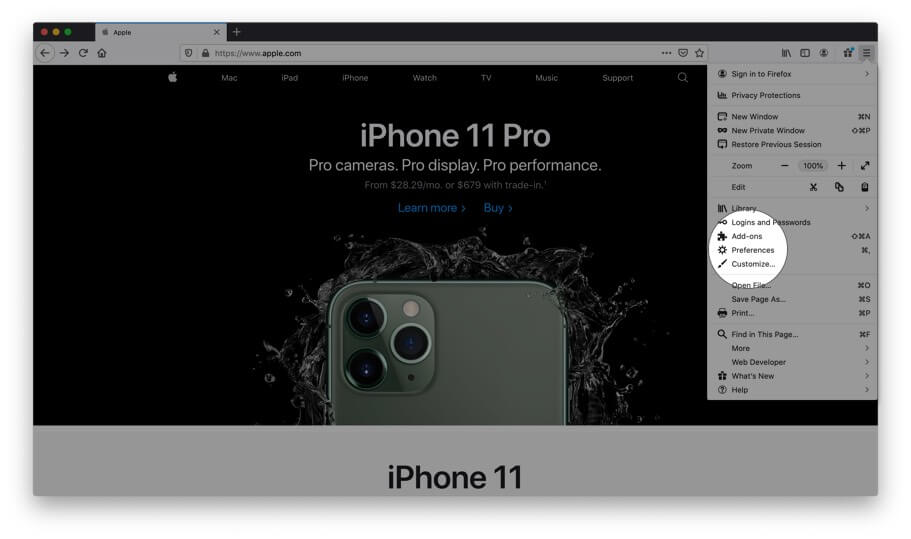
Step #3. Now click Privacy & Security.
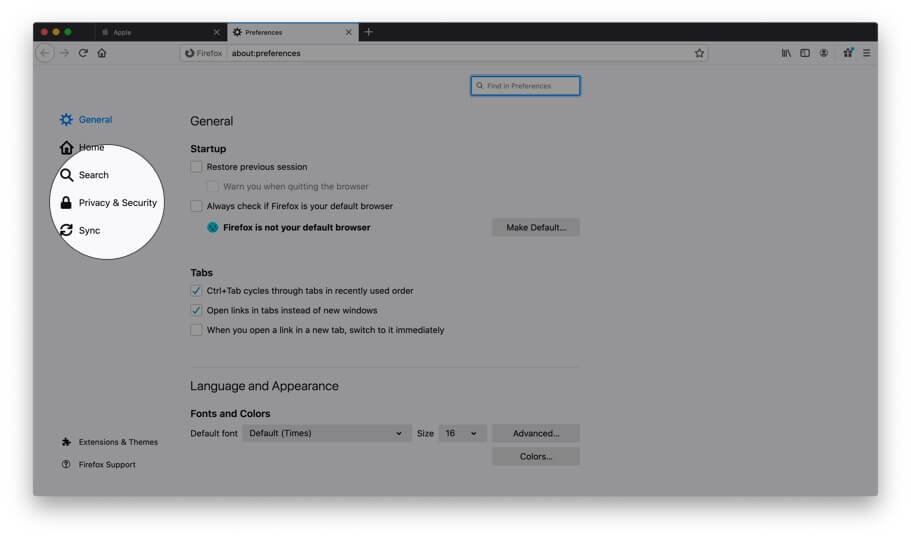
Step #4. Scroll down and under Certificates, click on View Certificates…
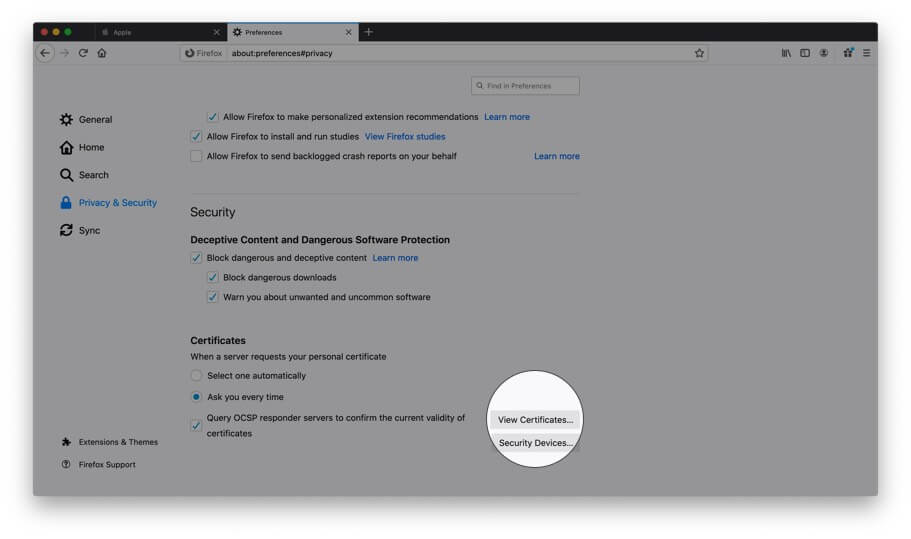
Step #5. Now from this pop-up double click on any certificate to open all its details.
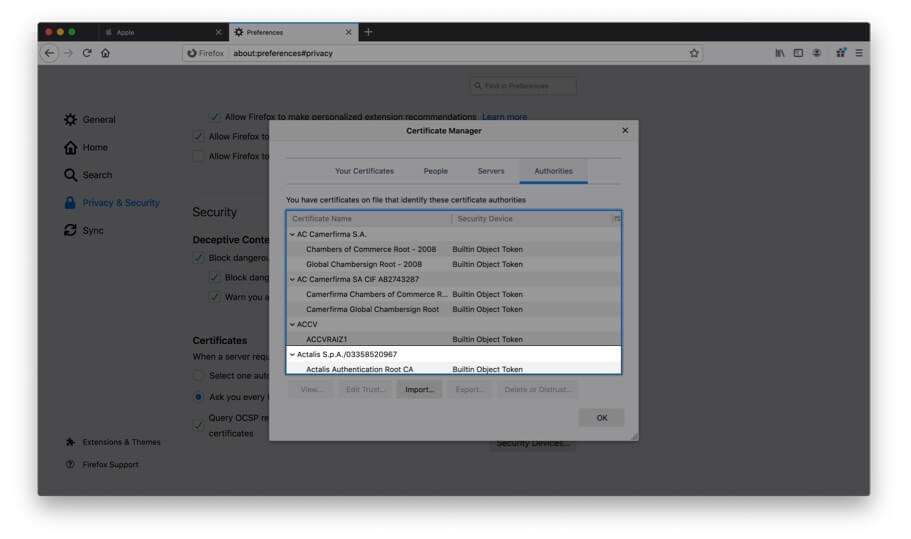
How to View Digital Certificate in Opera
Finally, let us see how to view certificates in Opera browser
Step #1. Open the website inside Opera browser.
Step #2. Click on the green padlock from the right of the URL.
Step #3. Click on Certificate (Valid) .
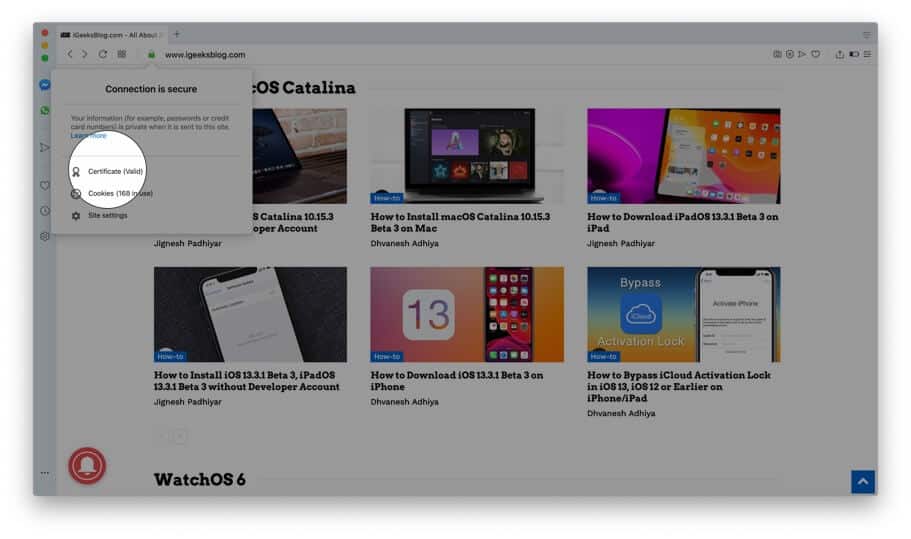
Step #4. Here, if you are looking for more info, you may click on Details.
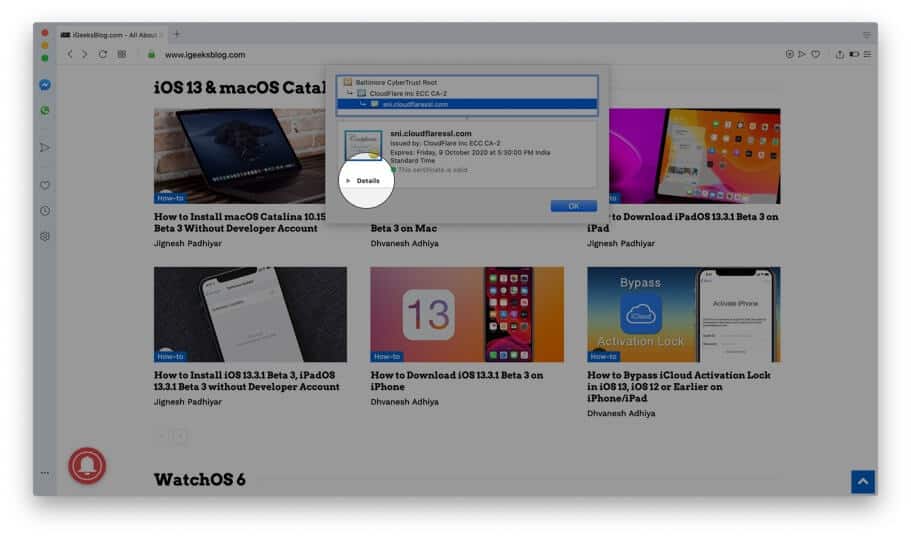
How to View Certificate on iPhone
It was easy and straightforward to see certificates on the computer version of Safari, Chrome, and other browsers. But, doing so on the iPhone is a bit complex. When you tap on the padlock icon in Safari (or Chrome) on your iPhone, it opens up the keyboard instead of showing the certificate. But we have a solution.
Step #1. Open App Store and download TLS Inspector .
Step #2. Launch this app and tap Understood.
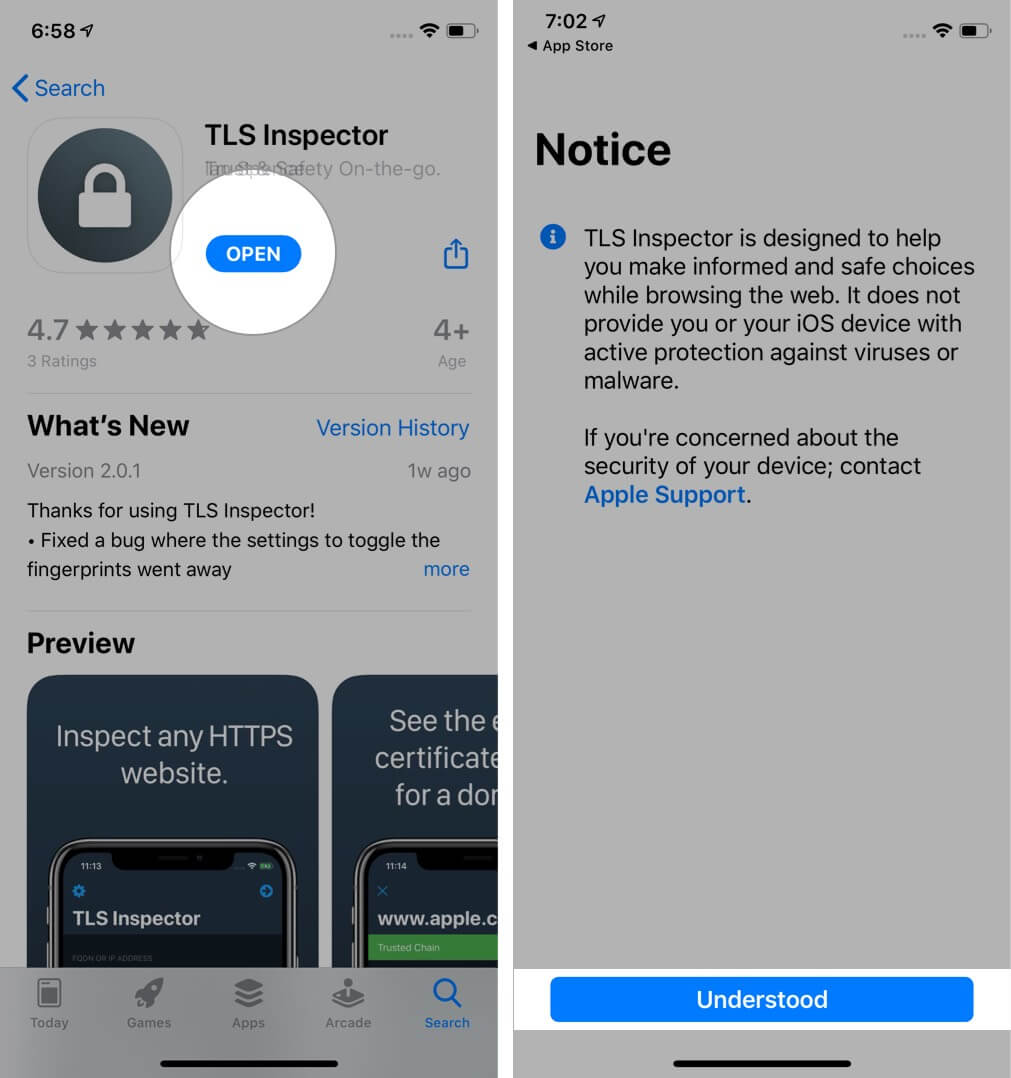
Step #3. Here you can input the website address and quickly view the certificates.
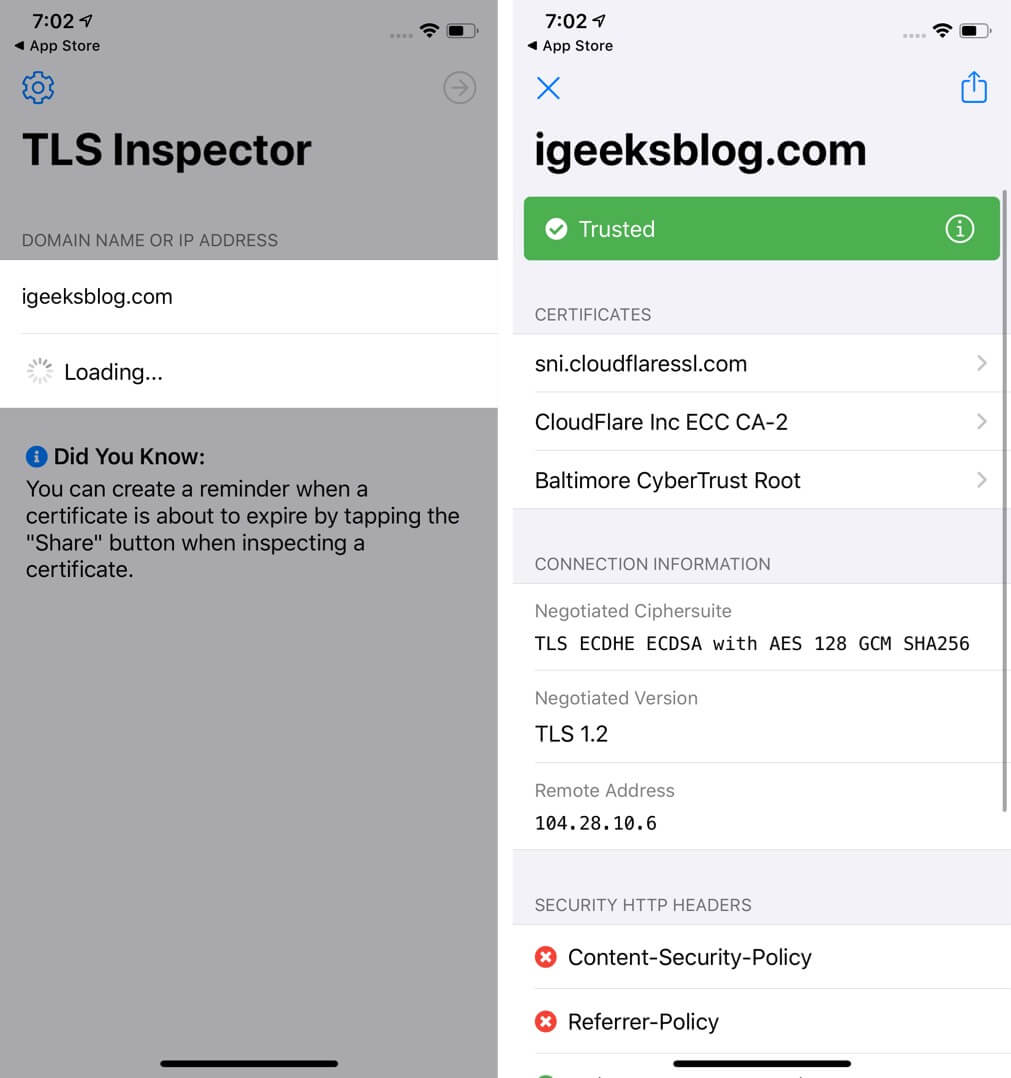
Alternatively, you can also use TLS Inspector extension inside Chrome or Safari to see the certificate there. You do not need to open this app. Read on.
How to See Certificate on iPhone in Safari
Step #1. Follow Step #1 and Step #2 above.
Step #2. Launch Safari and open the website.
Step #3. Tap on the share icon.
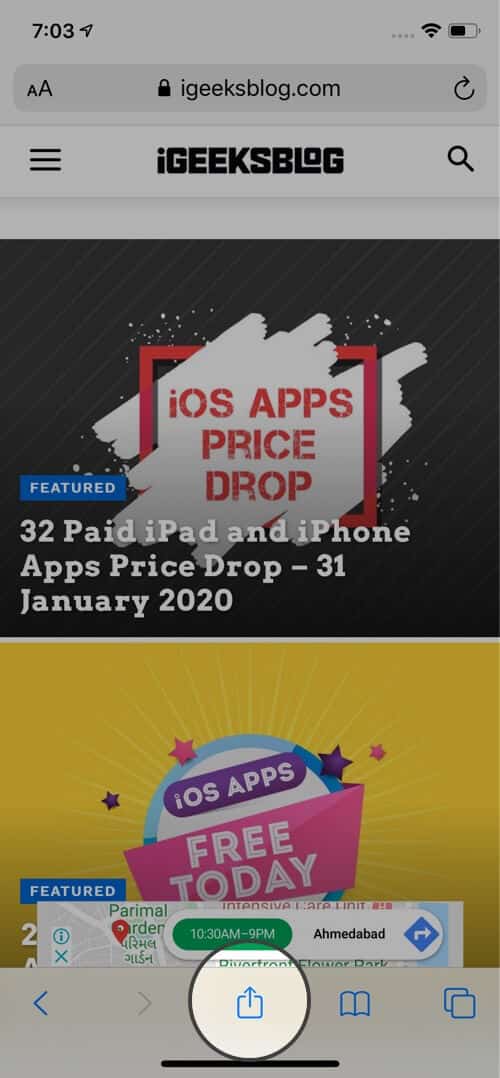
Step #4. Tap Show Certificate or Certificate.
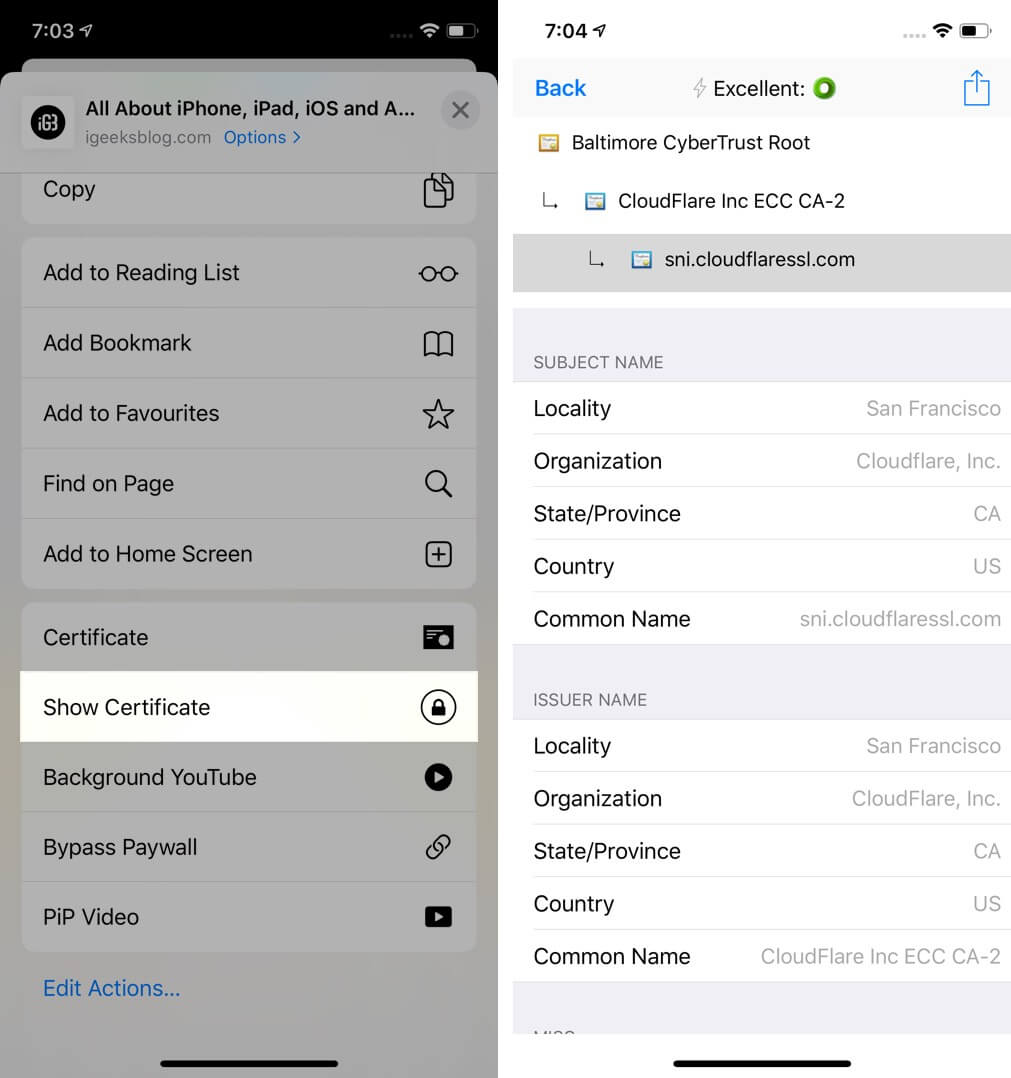
There you go!
How to Check Certificate on iPhone in Chrome
In Chrome, you can see a concise summary without needing any other app. You can see whether the connection is secure or not by following the steps below.
Step #1. Open the website in Chrome on your iPhone.
Step #2. Tap three dots icon → Site Information. In a small pop-up you can see the relevant information in brief.
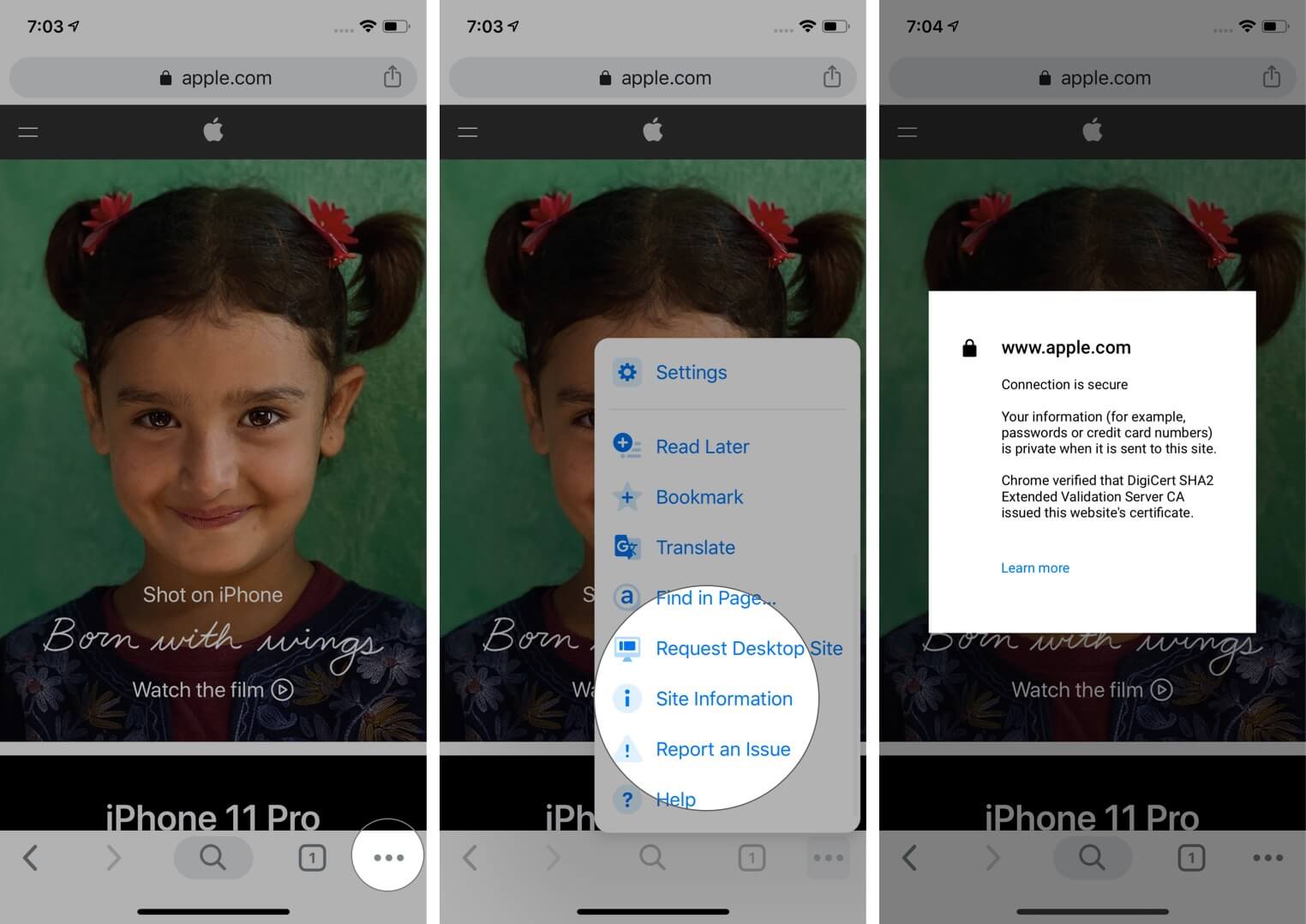
To view the full certificate in Chrome, follow Step #1 and Step #2 under ‘How to view Certificates on iPhone.’ Next, tap on the share icon that is in the Chrome URL bar. Finally, tap Show Certificate or Certificate.
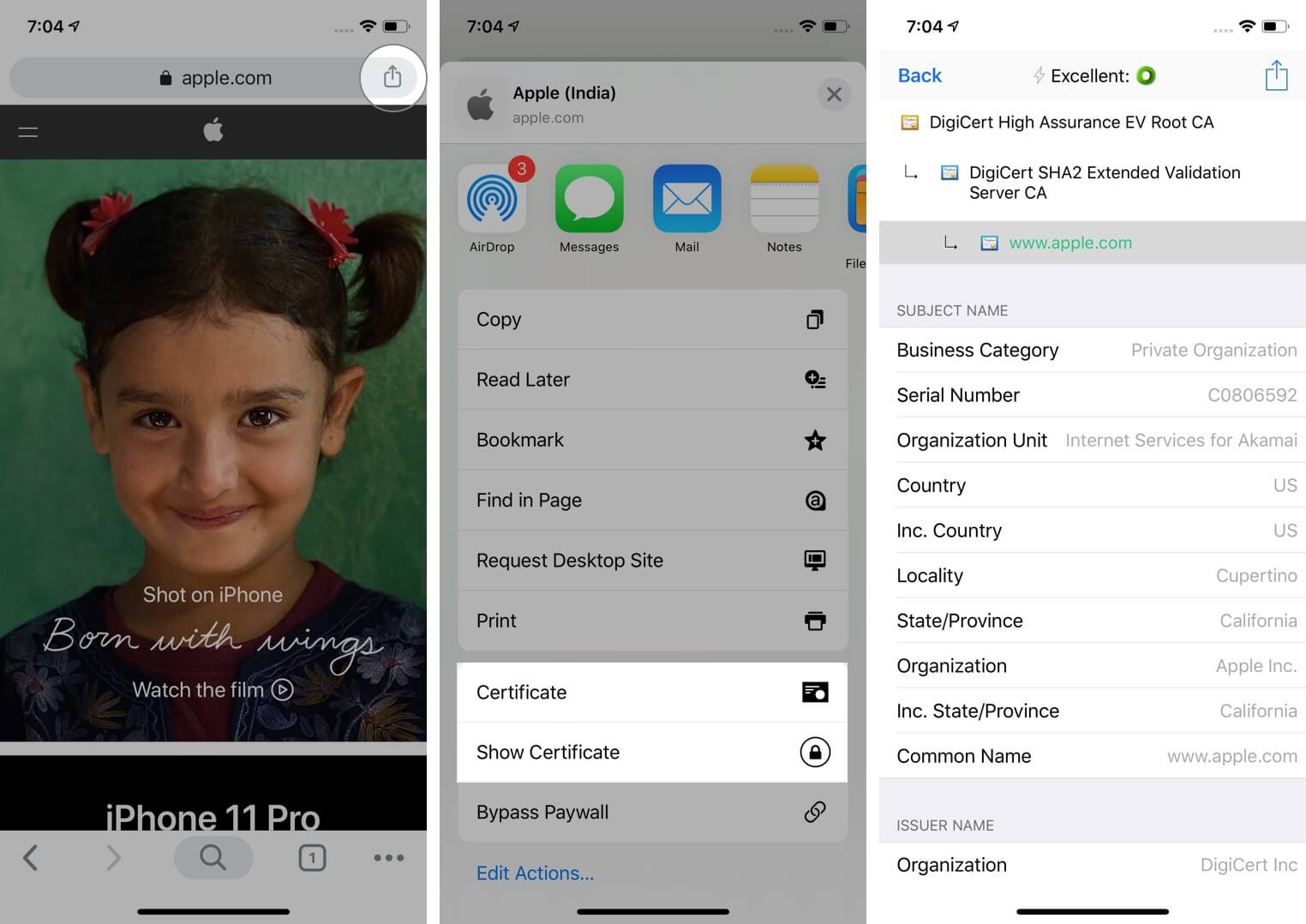
Signing off…
This is how you can view certificates inside various browsers. I also showed you how to do so on an iOS device. I hope this post was helpful to you. Kindly share what you feel in the comments down below. If you have additional ways, let us know that too.
You may like to read…
- Best Security Apps to Keep Your iPhone and iPad Secure
- Top 5 Apple Watch Security Features: Double Down on Privacy
- How to disable ‘Trust This Computer’ alert on iPhone and iPad
Leave a Reply Cancel reply
Your email address will not be published. Required fields are marked *
Save my name, email, and website in this browser for the next time I comment.
Similar posts you might also like

How to track your sleep on an Apple Watch
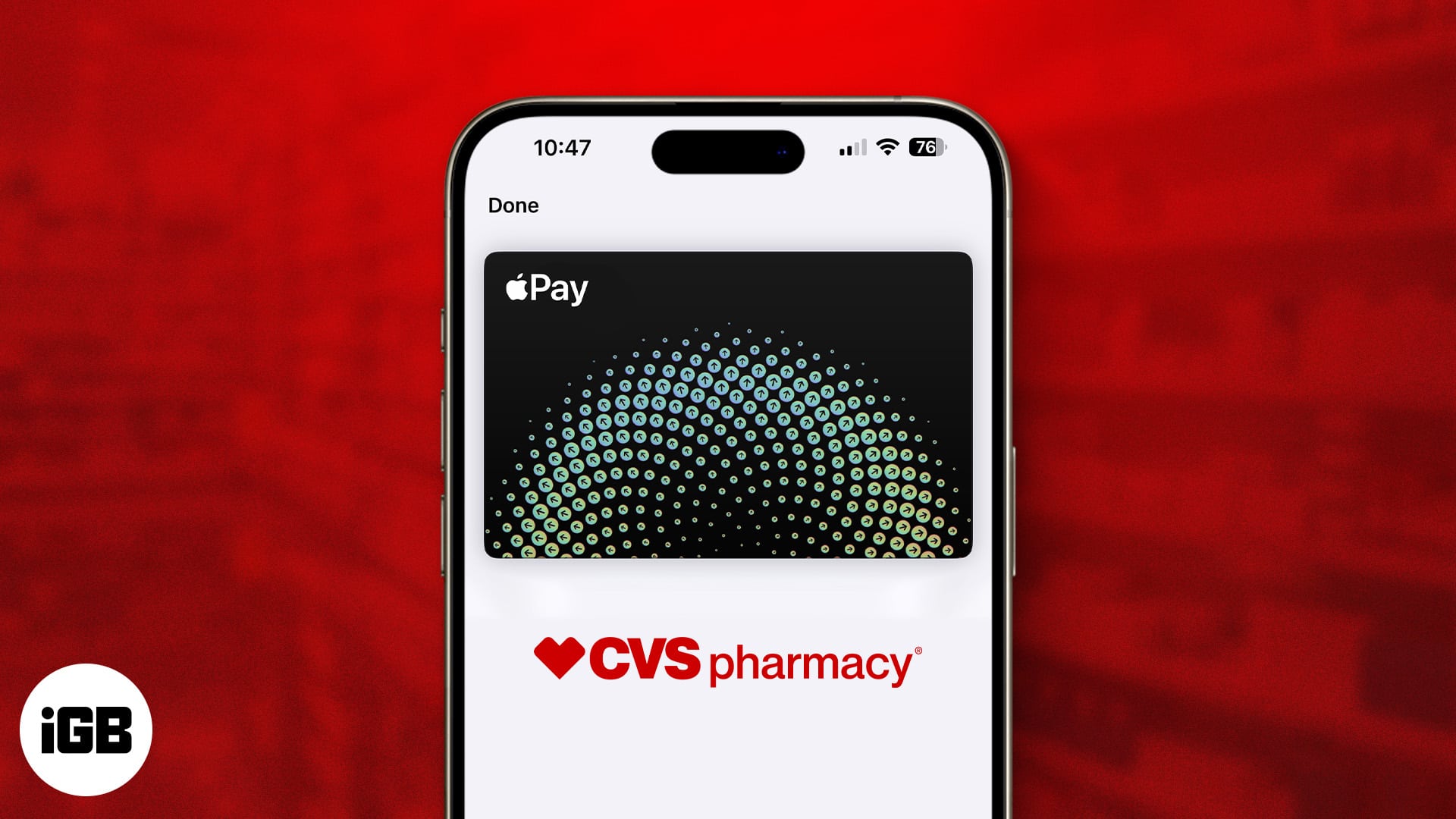
Does CVS take Apple Pay in 2024? Here’s what you need to know
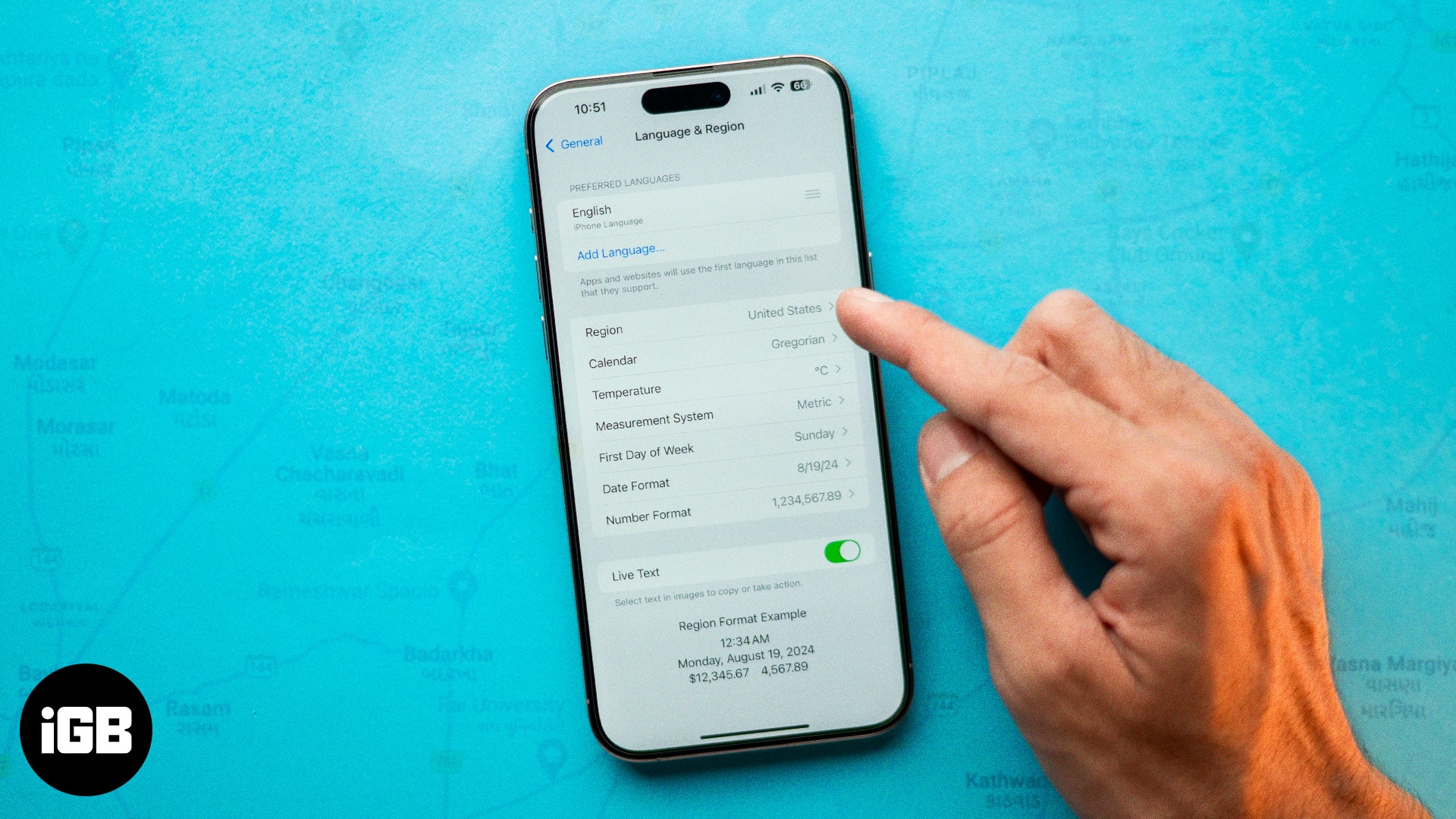
How to change your location on an iPhone (4 methods)
Enjoy smart reads about everything Apple
iGeeksBlog+ is a weekly newsletter sharing tech reads, tips & hacks, trending apps & tools, and exclusive deals & discounts to 15,000+ Apple enthusiasts every Friday.
Free newsletter. Unsubscribe anytime.
Editorial Guide
Review Policy
© 2024 iGeeks Media Private LTD. All rights reserved.
Privacy Policy
- Knowledge Base

How to View SSL Certificate Details in Every Browser?
Learn how you can check/view ssl certificate in every browser to make sure your leading secure website..
The online industry is moving towards HTTPS from HTTP due to security and awareness. ‘ HTTPS Everywhere ’ concept is welcomed by almost all websites and browsers seriously. HTTP sites are flagged as insecure in browsers nowadays. It is a wise decision to park your money in an SSL certificate as it secures the website and enhances the website’s reputation.
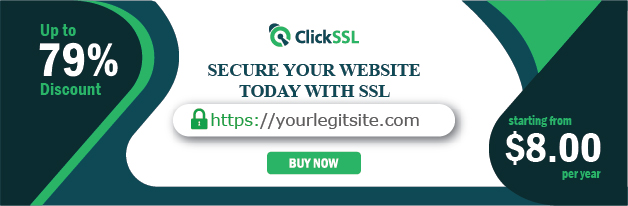
A question “ How to Check/View SSL Certificate in Every Browser ” might have popped up in anyone’s mind to reveal in-depth and verified certificate details. The article further describes the answer in respect of different browsers.
Below we have covered major browsers in which a user can check SSL certificate details stepwise.
How to View SSL Certificate Details in every browser?
#1. how to view ssl certificate details in chrome (v.60+).
Visit any SSL-enabled website and click on the tune icon in the address bar. A small popup will appear.
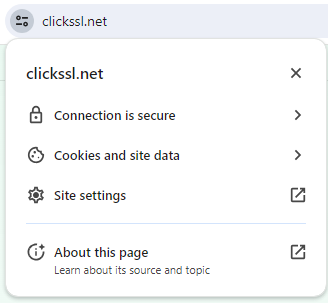
Click on Certificate (valid).
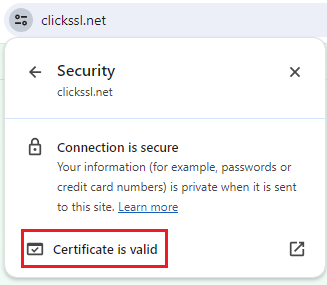
It will bring up the certificate window on your screen where you can see details, including subject, a validity period, and algorithms.
#2. How to View SSL Certificate in Chrome 77
With the release of Chrome 77 on September 10, 2019, the address bar view in Chrome for EV SSL certificates has undergone a change.
If you are using Chrome 77, now, you won’t see the “company name” next to the lock in the address bar. You will just see a lock icon instead.
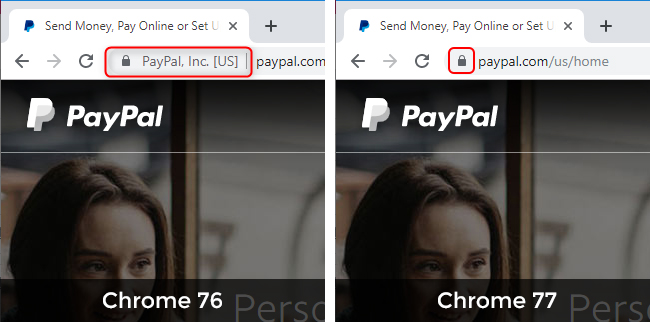
Click on the padlock that shows to the left of the website URL in the address bar to open a bubble displaying the SSL Certificate details.
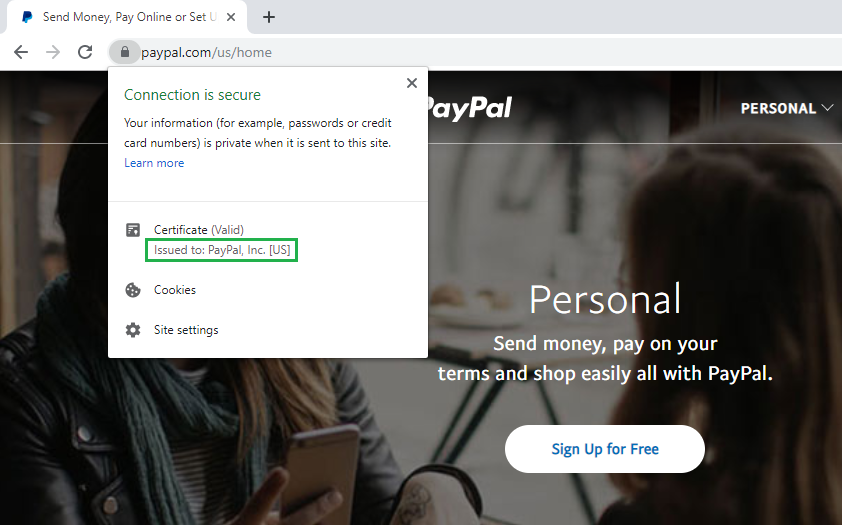
#3. How to View SSL Certificate in Firefox
Go to an HTTPS-enabled website and click on the Padlock Icon of the address bar.
A dropdown will appear where you can see the name of the certificate authority (CA) that has issued the SSL certificate.
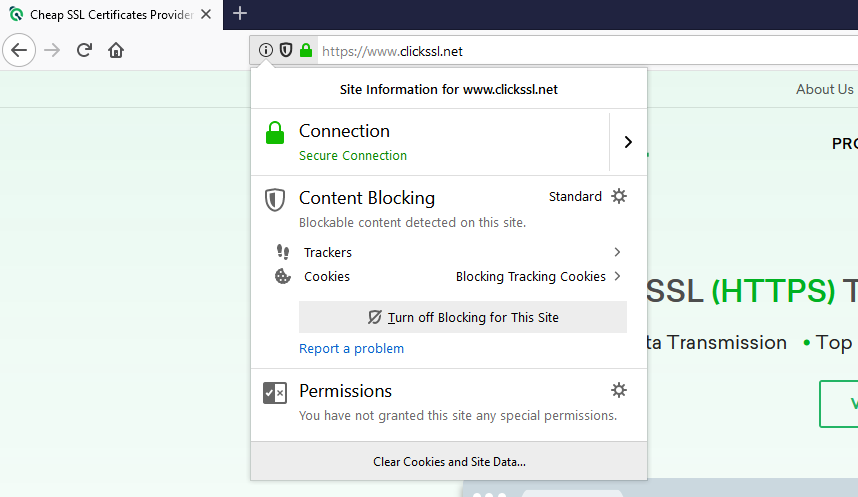
Click on the Arrow on the right side of the dropdown.
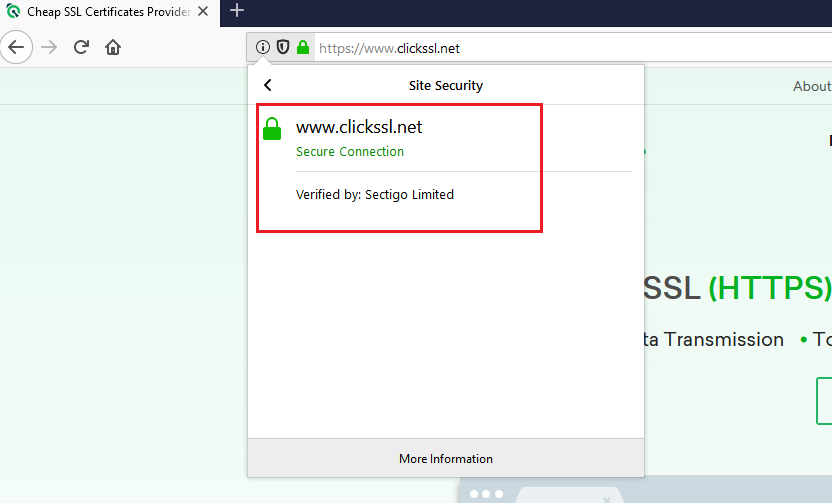
A pop up will appear where you can view the details of the site’s SSL certificate. Note that it is valid only for organization validation (OV) SSL and extended validation (EV) SSL certificates. If the site is using a domain validation (DV) SSL certificate , you won’t see the arrow. Instead, only the name of the CA will appear.
If you are digging for more information, click on More Information at the bottom of the popup.
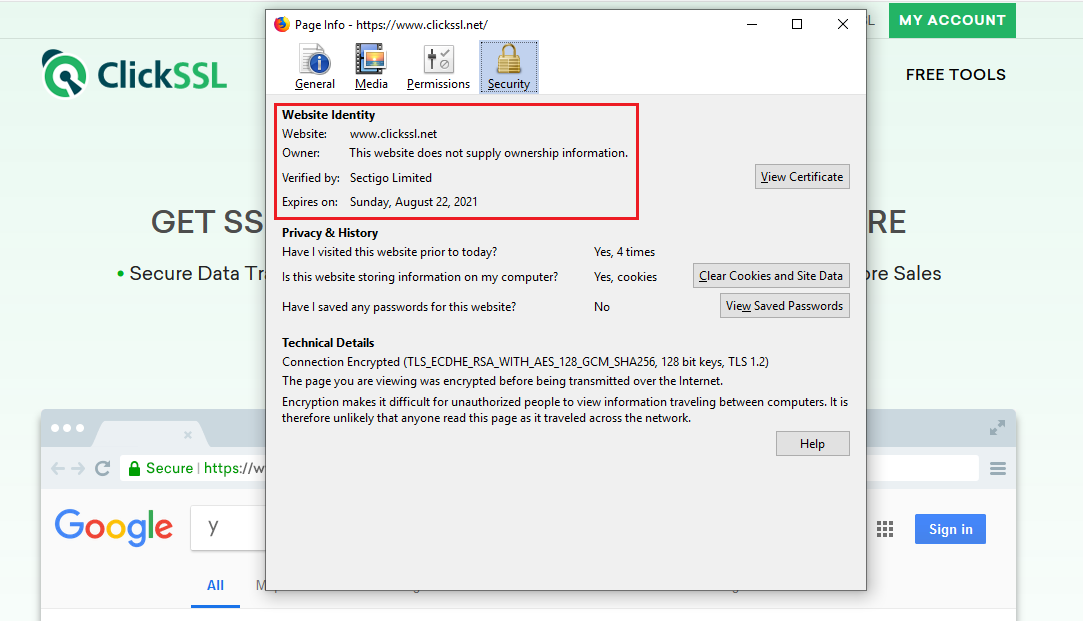
#4. How to View SSL Certificate in Safari
Visit an SSL-enabled website and double click on the padlock in the address bar of the website. A window will pop up.
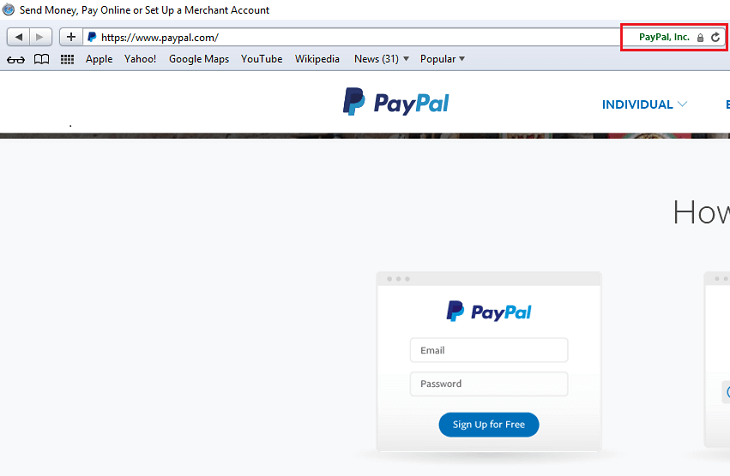
Now, click on Show Certificate and then click on Details to view the certificate details.
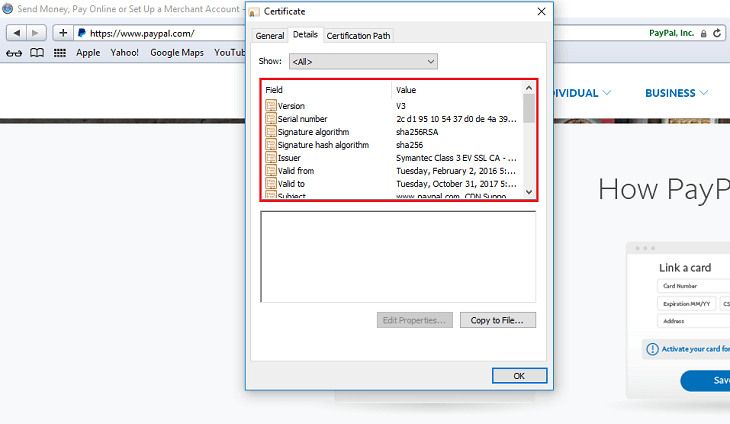
#5. How to View SSL Certificate in Internet Explorer (v.11)
Visit any SSL-enabled website and click on the padlock to see the name of the certificate issuing authority.
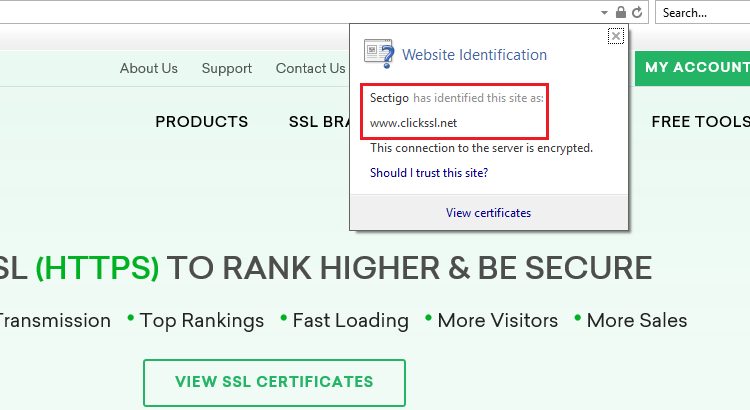
Now click on the “View Certificates” link at the bottom of the popup to take you to the certificate details window. Here, you can view details, including the subject, a validity period, and algorithms.
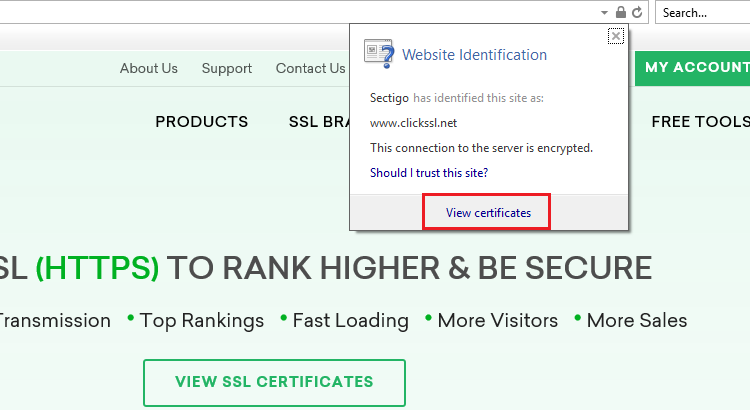
#6. How to View SSL Certificate in Microsoft Edge
Visit any SSL-enabled website and click on the padlock. You will see the name of the certificate issuing authority.
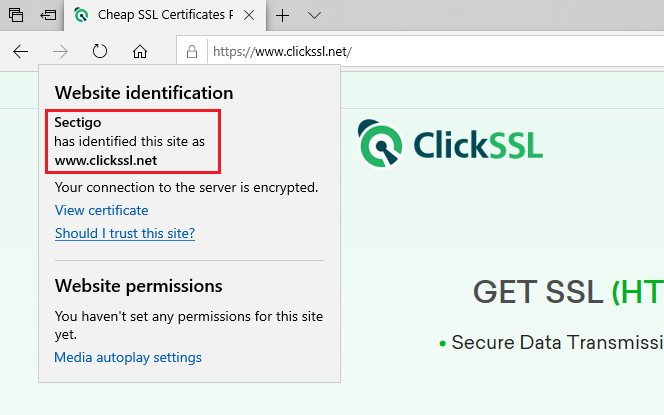
The name of the Certificate Authority is the only thing you can see. Microsoft Edge does not allow an option to view SSL certificate details.
#7. How to View SSL Certificate in Chrome (Android Device)
To view SSL certificate details in Chrome in any Android device, all you need to do is a few taps on your screen. It is as simple as viewing it on your PC.
Visit any SSL-enabled website and tap on the padlock icon next to the URL.
Next, tap on the “Details” link.
You will see a popup on your screen. It will include CA information along with the security protocol and hashing algorithm used.
You can tap on Certificate Information to view more details about the certificate.
#8. How to View SSL Certificate in Safari (iPhone & iPad)
Open Safari on your iPhone or iPad. Note that Safari for iOS does not offer a built-in way to view an SSL certificate in the app. However, you can use a certificate verification website as a workaround.
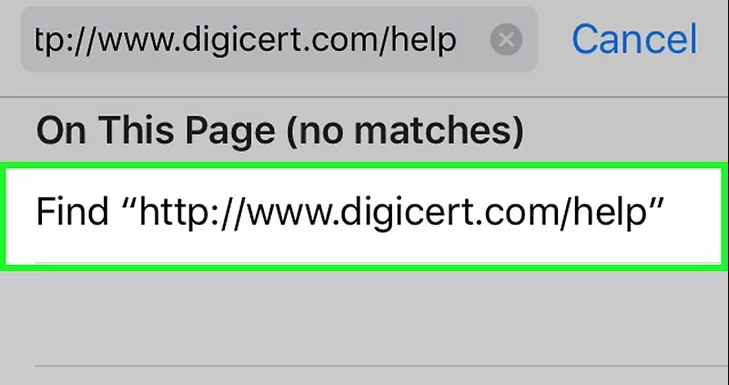
Go to https://www.digicert.com/help to check SSL certificates for any accessible site.
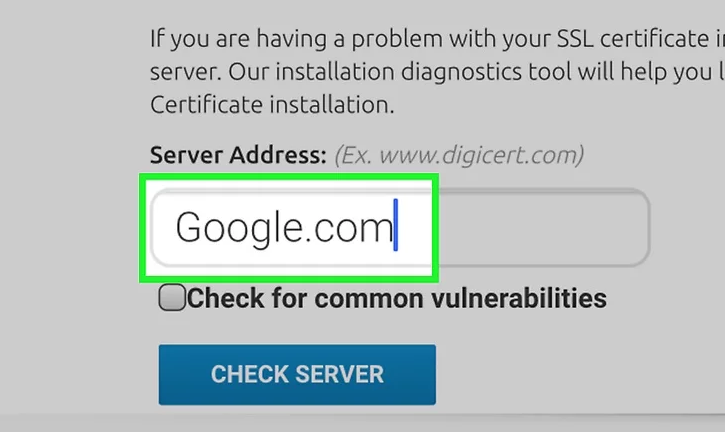
Enter the URL of the site you wish to check. You can type just the domain (e.g. clickssl.net ).
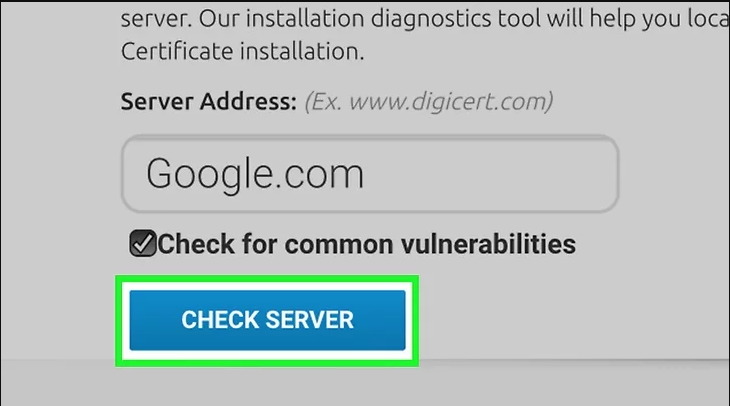
Click on Check Server.
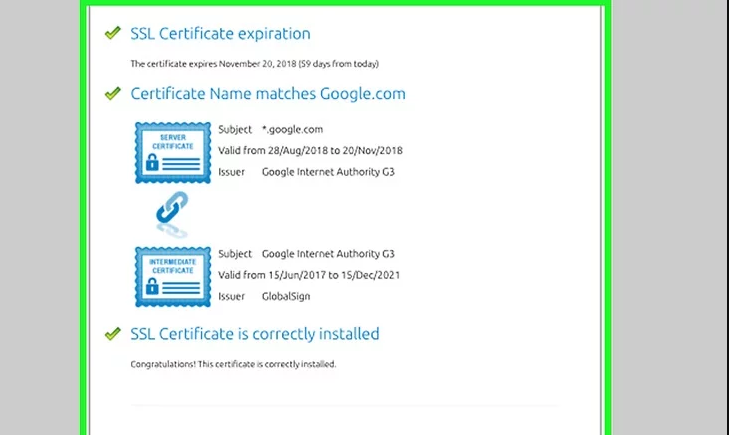
Scroll down to find all the certificate’s information, including its issuer, expiration date, and other relevant details.
9. How to View SSL Certificate in Chrome 56
Open Developer Tools. You can do it with a keyboard shortcut.
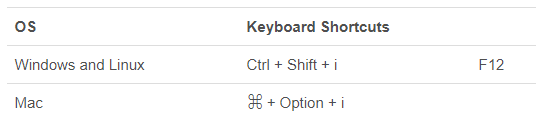
Or open the Chrome menu (⋮), and then go to More Tools -> Developer Tools.
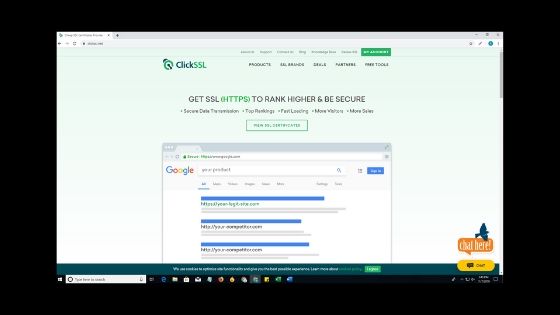
You will find Developer Tools on the dropdown menu.
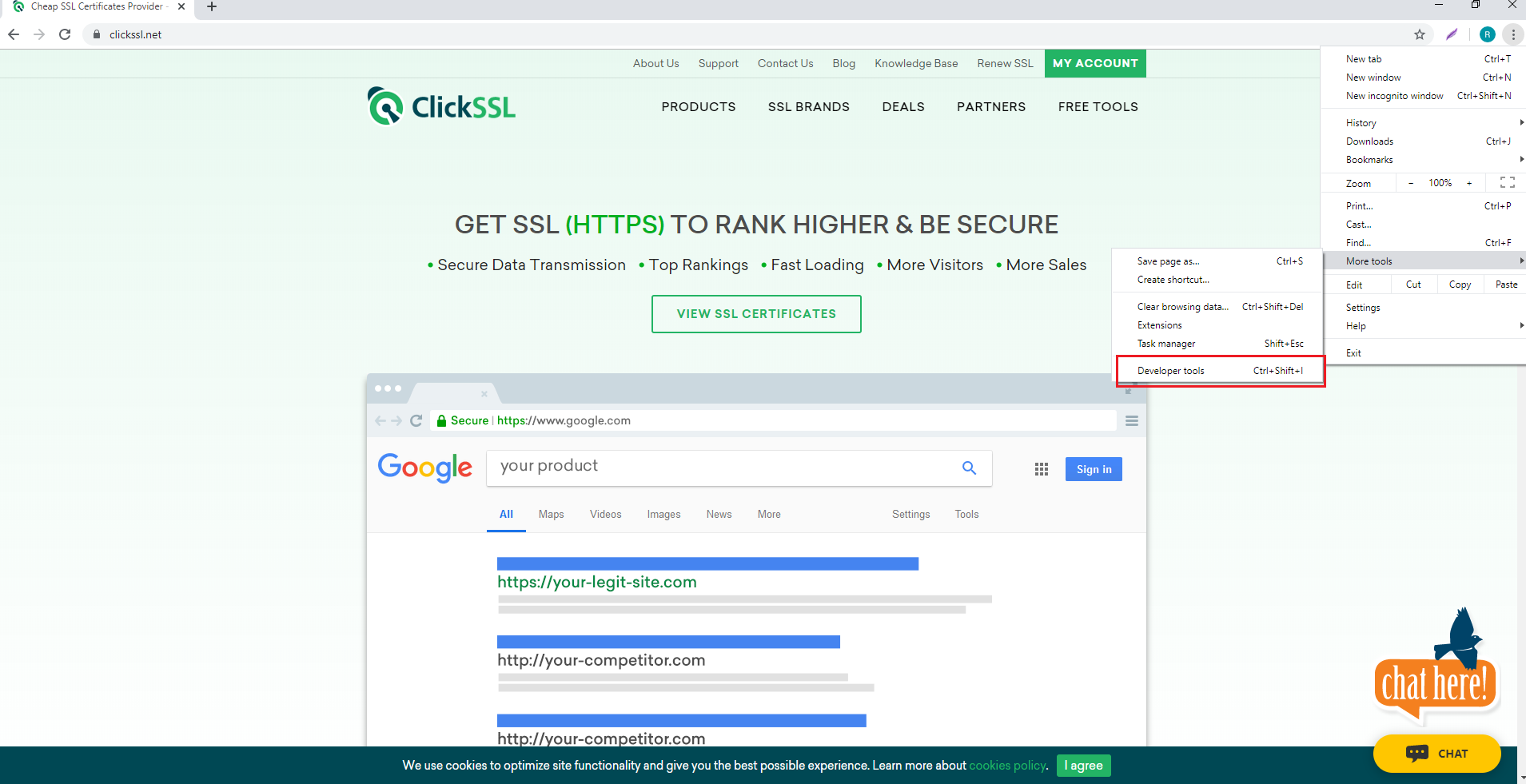
Select the Security Tab, second from the right with default settings.
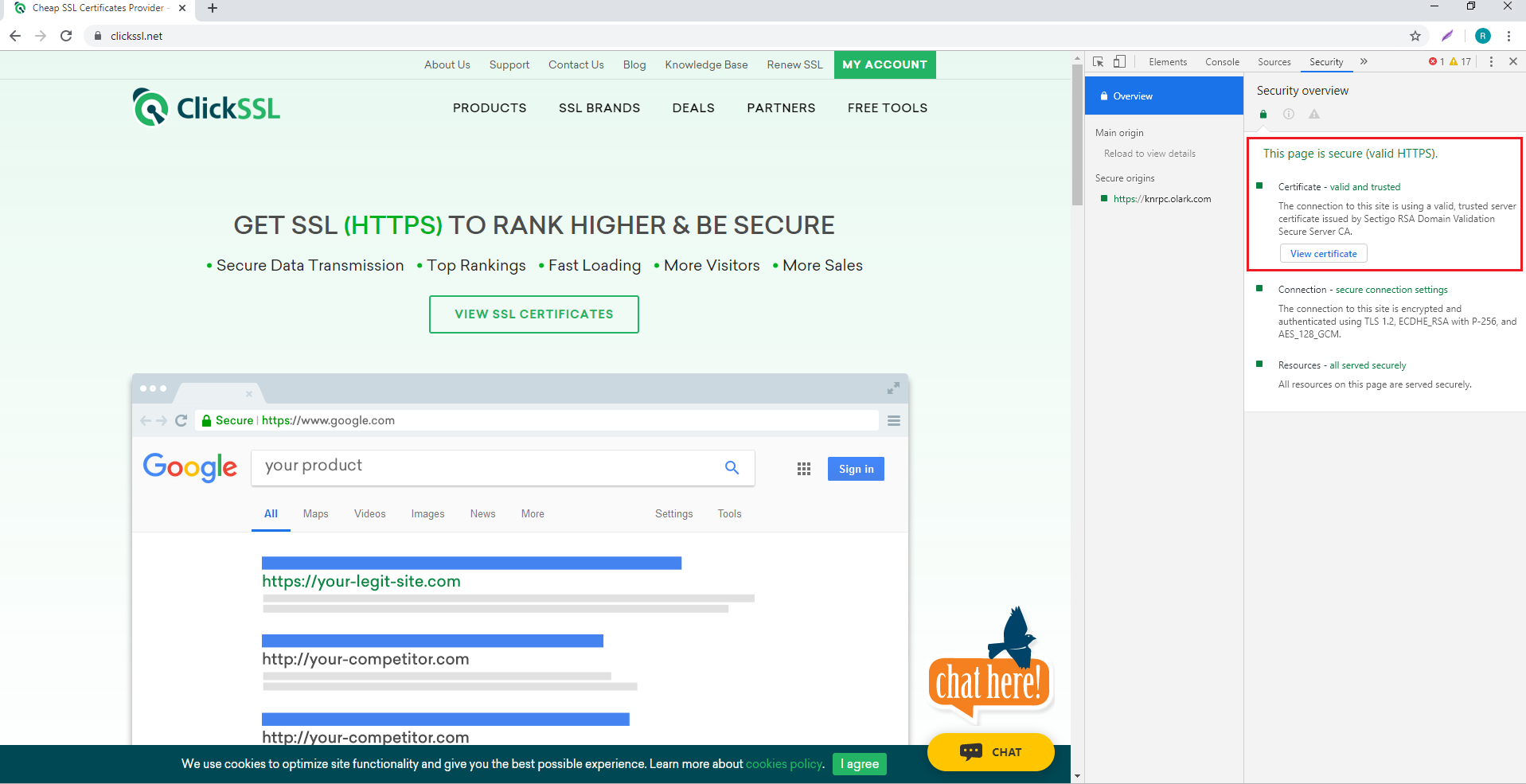
Next, select View Certificate to find all the other information about HTTPS/SSL.
So you got your answer about “how do you know if a website has an SSL certificate?” You can easily check the SSL certificate of a website in different browsers.
While it does take some time, knowing whether a site is secure or not is extremely crucial.
You might be practicing the best cybersecurity measures, but if the site you are visiting is vulnerable to cyber threats, your information is at risk.
Since the process of viewing the certificate details on each browser is different, you can refer to the instructions given in this article while proceeding to view the certificate details.
Related Post:
- How to Install Wildcard SSL Certificate on Multiple Servers ?
- Fix “ERR_SSL_PROTOCOL_ERROR” for Google Chrome ?
- How to Fix ERR_CERT_COMMON_NAME_INVALID in Chrome ?
- How Much Does an SSL Certificate Cost?
- SSL Connection Error On Android: How to Fix ?
We Assure to Serve
Leading Brands
ClickSSL is platinum partner of leading CAs & offering broad range of SSL certificate products.
Valued Price
You are at right place to get cheapest SSLs; our prices are up to 79% low as compared to CAs.
100% Refund Policy
If you are not satisfied, our all SSL certificates are backed by 30-day 100% money back guarantee.
24×7 Support
Our experts are always active to help you, so you will get instant solutions for your queries.
- Single Domain SSL
- Domain Validation
- Organization Validation
- Extended Validation (EV)
- Wildcard SSL Certificates
- Multi-Domain / SAN Certificates
- Exchange Server Certificates
- Code Signing Certificates
- 1-877-775-4562
- Atlas Login
- EN | United States
Management and Automation
Drive efficiency and reduce cost using automated certificate management and signing workflows.
Certificates
Trusted digital certificates to support any and every use case.
Comply with regulatory obligations.
Technology Alliances
Complimentary or PKI-integrated strategic relationships with industry leading technology vendors.
Certificate Management and Automation
Reduce the effort, cost and time associated with managing multiple digital certificates.
- Atlas - Digital Identity Platform
- Certificate Lifecycle Management
- Managed PKI
- Atlas Discovery - Certificate Inventory Tool
- Certificate Automation Manager
- PKI for DevSecOps
- Post Quantum Computing
- Document Signing
Secure your documents and improve workflows with digital signatures and seals.
- Document Signing Solutions
- Digital Signing Service
- Advanced vs Qualified Signatures
- Qualified Signatures & Seals
- Qualified Signatures & Seals
- Adobe Approved Trust List (AATL) Signatures
Custom CA/ Private PKI
Use a PKI expert to control your chain of trust.
- Dedicated Intermediate CA
- Trusted Root

Website & Server Security (SSL/TLS)
A wide range of SSL assurance levels, options and key support.
- Managed SSL
Access Control & Authentication
Control which users, machines and devices can access corporate network and services.
- User Authentication
- Mobile Device Authentication
- Machine and Server Authentication
Signing Certificates
Digitally sign documents and encrypt sensitive emails.
- Email Security (S/MIME)
- Code Signing Certificates
- EV Code Signing Certificates
FDA Certificates
- Belgian Government Services
Timestamping
Venafi as a service, hashicorp vault, cert-manager for kubernetes.
Adobe Acrobat
- IoT Edge Enroll
- IoT CA Direct
- IoT Device Identity Lifecycle Management
- IoT Device Certificates
- Hosted OCSP
- IoT Developer Program
- IoT Chip to Cloud Integration Blueprint
- AWS IoT Core Integration
- MS Azure IoT Hub Integration
Become a GlobalSign Partner
Our partners, partner programs.
- Service Provider
- Regional Enterprise Partner
- Reseller Partners
- Datasheets Datasheets
- White Papers & eBooks White Papers & eBooks
- Case Studies Case Studies
- How-to Videos How-to Videos
- Webinars Webinars
- Information Center
- API Documentation
- Legality Guidelines
- Vetting Guidelines
- News & Events
- Locations & Contact
- Legal Repository
- Corporate Policies
- Domain Validated (DV)
- Organization Validated (OV)
- Extended Validation (EV)
- Multi-Domain / SANs
- Code Signing
- S/MIME Certificates
- EIDAS Electronic Signatures
- PSD2 Digital Certificates
- AEC Digital Signature
- FDA Certificates (21 CFR Part 11)
Did you know you can automate the management and renewal of every certificate?
GlobalSign Blog
How to View SSL Certificate Details in Each Browser and What You Can Learn
- Latest Posts
- Certificate Automation
- Trusted Identities
- Certificate Management
- Digital Signatures
- Email Security
- Internet of Things
- Qualified Trust
- Security News
Search Blog

- June 02, 2017
- Julie Olenski
It seems more and more of the general population is starting to take notice of SSL. They expect websites to use it (and are quick to point out when they’re not). I’m excited that people are recognizing when a site uses SSL and I’m eager to take that knowledge even further. Beyond just triggering the padlock and HTTPS in browsers, there’s quite a bit more going on within the details of an SSL Certificate.
What Can You Learn from Digging into the Certificate Details?
There’s a lot of information in a certificate, including basic things like:
- Validity Period.
- Issuing Certificate Authority (CA).
- Subject (the domain it was issued to and depending on the type of certificate, identifying information about the company operating the site).
Certificate contents also cover technical aspects, such as:
- CRL Information.
- Signing and Hashing Algorithms Underlying the Encryption.
This information can be found from right within your browser! Clearly, the importance of these things is going to vary person to person and I don’t expect everyone to start diving into the certificate of every site they visit, but I do want to raise awareness that this type of information exists and how to find it. So let’s get to it.

How to View SSL Certificate Details
Since browsers are updated fairly regularly and SSL presentation in particular is currently undergoing quite a lot of change, I will be updating the sections below as new versions are released. I've noted the versions I used for testing, but for the most part, the same steps should apply for older versions as well.
Quick links:
- Chrome - Desktop
Chrome - Mobile
- Internet Explorer
Chrome - Desktop (v.63)
I'm very excited that Chrome has brought back the ability to access certificate details right from the main browser interface. This functionality disappeared for a little while (~v55 - v60) and you had to go through a few mouse clicks to find this info, but now it's very easy. Hooray!
1. Click the padlock in the URL bar. This will trigger a dropdown; click the "Valid" link in the Certificate section.
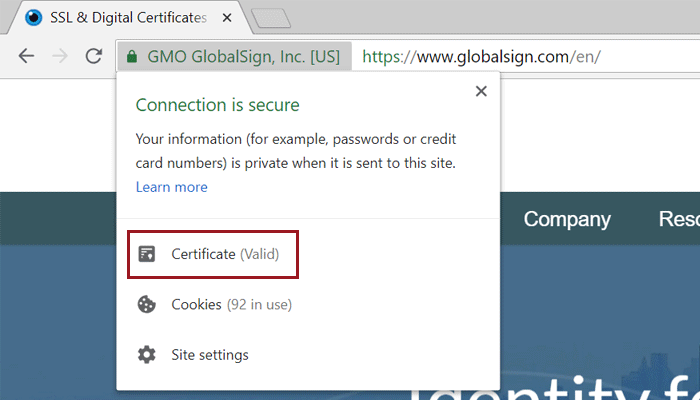
EV Certificate in Chrome 68
2. This will bring up the Certificate window where you can click through to your heart’s content. Certificate contents (e.g. subject, validity period, algorithms) are on the “Details” tab.
Certificate details in Chrome
Android (v.67)
Similar to the desktop version, the Android Chrome app makes it pretty easy to dive into certificate details.
1. Click the padlock icon next to the URL. Then click the "Details" link.
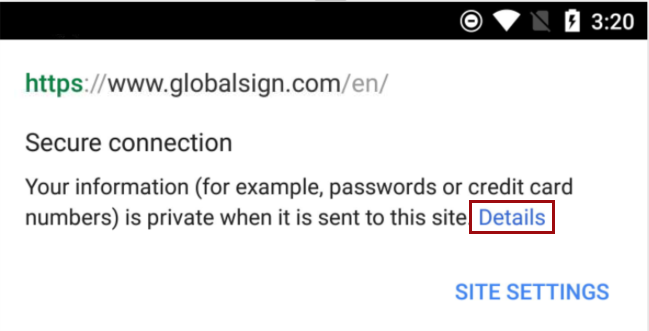
SSL Certificate in Android Chrome App v.67
2. From here you can see some more information about the certificate and encrypted connection, including the issuing CA and some of the cipher, protocol, and algorithm information. To view details more details about the certificate itself, including the validity period and subject details, click "Certificate Information".
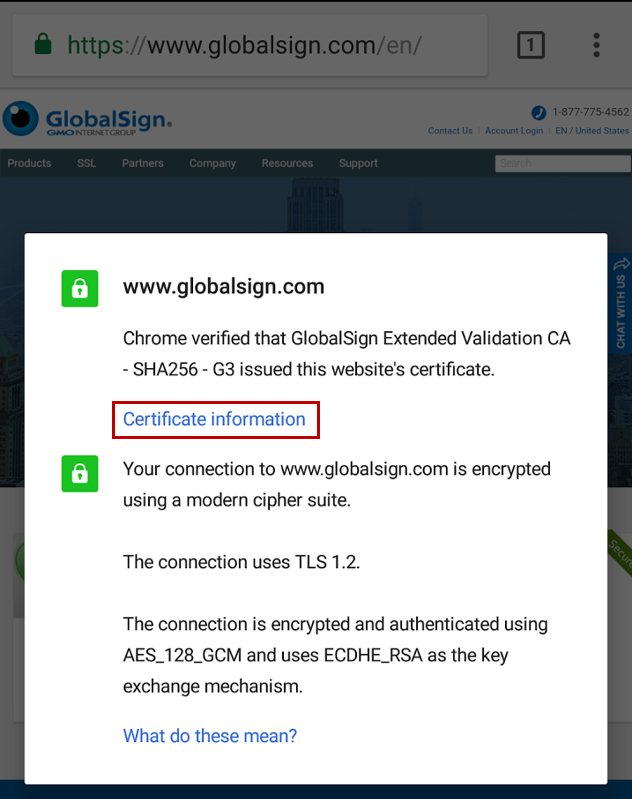
SSL Connection Details in Android Chrome App v.67
3. You can view details for the other certificates in the path by clicking on the dropdown menu highlighted below.
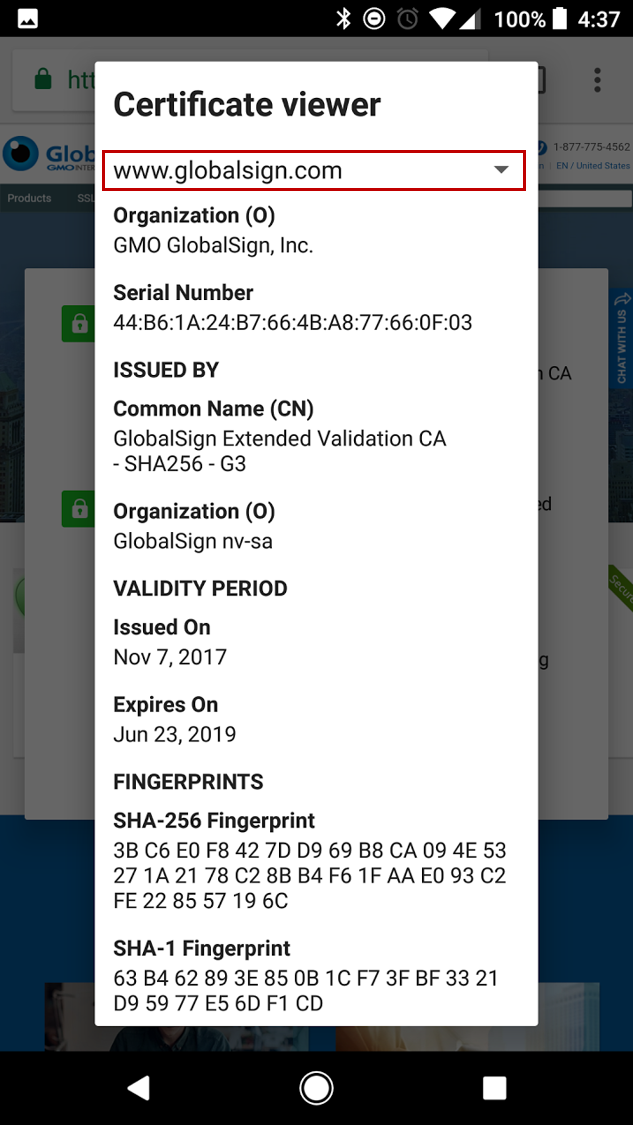
Full Certificate Details in Android Chrome App v.67
Unfortunately, as of this writing at least, it doesn't look like you are able to view much of anything about certificates in the iOS version of Chrome. If you click the padlock icon, you can see the name of the CA that issued the certificate, but that's it. We hope this functionality is added to future versions of the app.
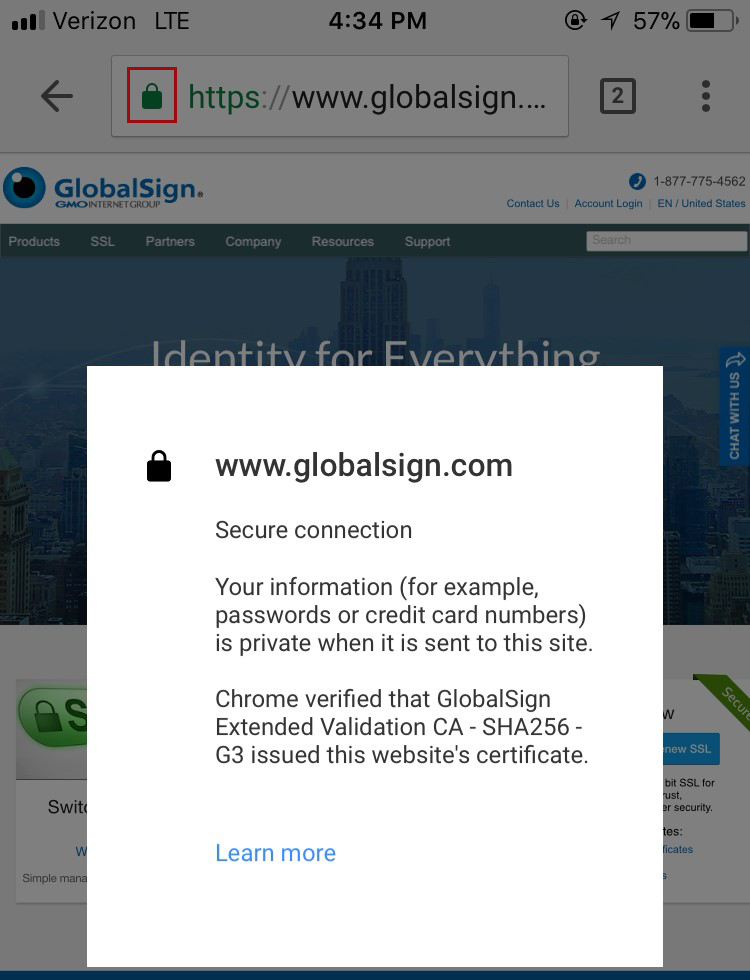
SSL Certificate in iOS Chrome App v.68
Firefox (v.61)
The latest version of Firefox provides a little more information about the certificate directly in the main browser interface, with the ability to dive into further details with just a few clicks.
1. Clicking the padlock in the address bar brings up a preliminary dropdown that indicates a secure connection when properly configured SSL is in place. Click the arrow to the right of the dropdown to view more information about the certificate.
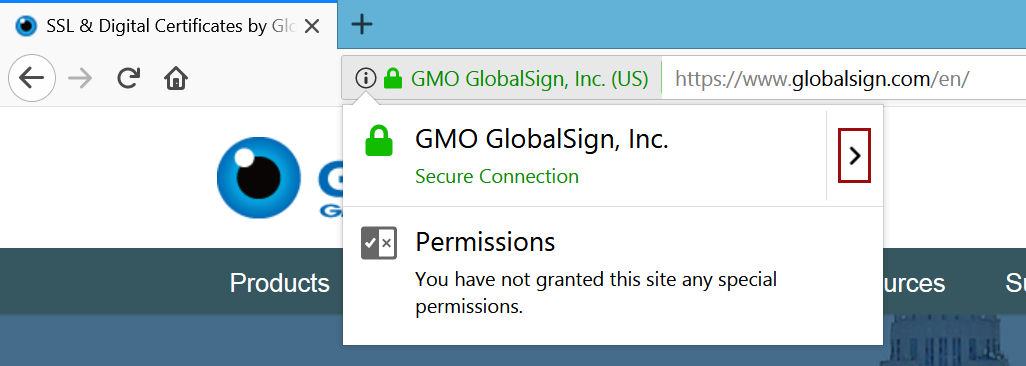
EV Certificate in Firefox 61
2. In the case of Extended Validation (EV) Certificates, you can see some identifying information about the organization operating the site. For non-EV Certificates (Domain Validated and Organization Validated), you will only see which Certificate Authority (CA) issued the certificate - the “Verified by:” section at the bottom of the pop-up. Click the "More Information" link to view more details.
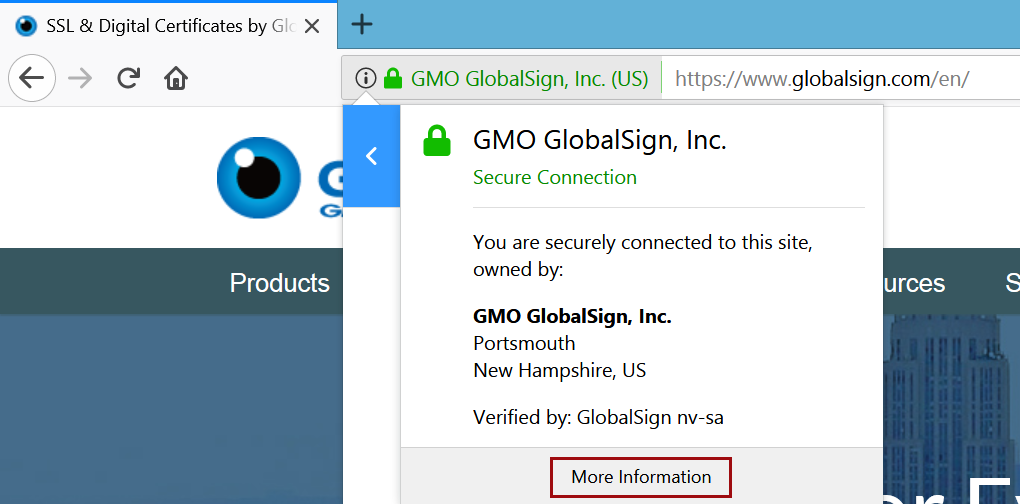
EV Certificate in Firefox
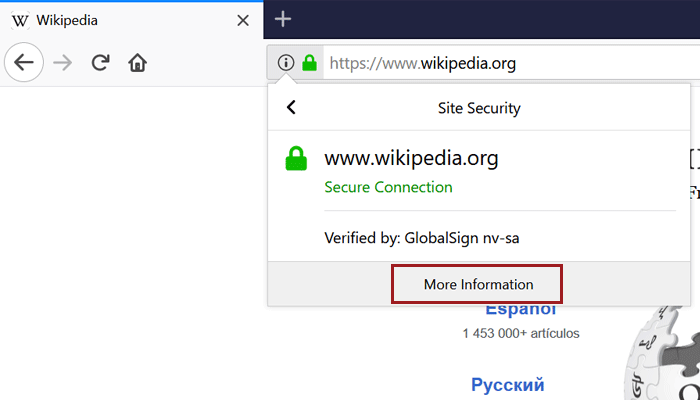
Non-EV (OV) Certificate in Firefox
3. This brings you to the security details of the page, where you’ll find more information about the website identity (for EV Certificates, the company name will be listed as the owner) and the protocols, ciphers and keys underlying the encryption.
Page info of a site using EV in Firefox
4. If you want even more details about the certificate (and who doesn’t?), just click “View Certificate.” On the “Details” tab, you’ll find the certificate hierarchy and can dig through the certificate fields. Have fun!
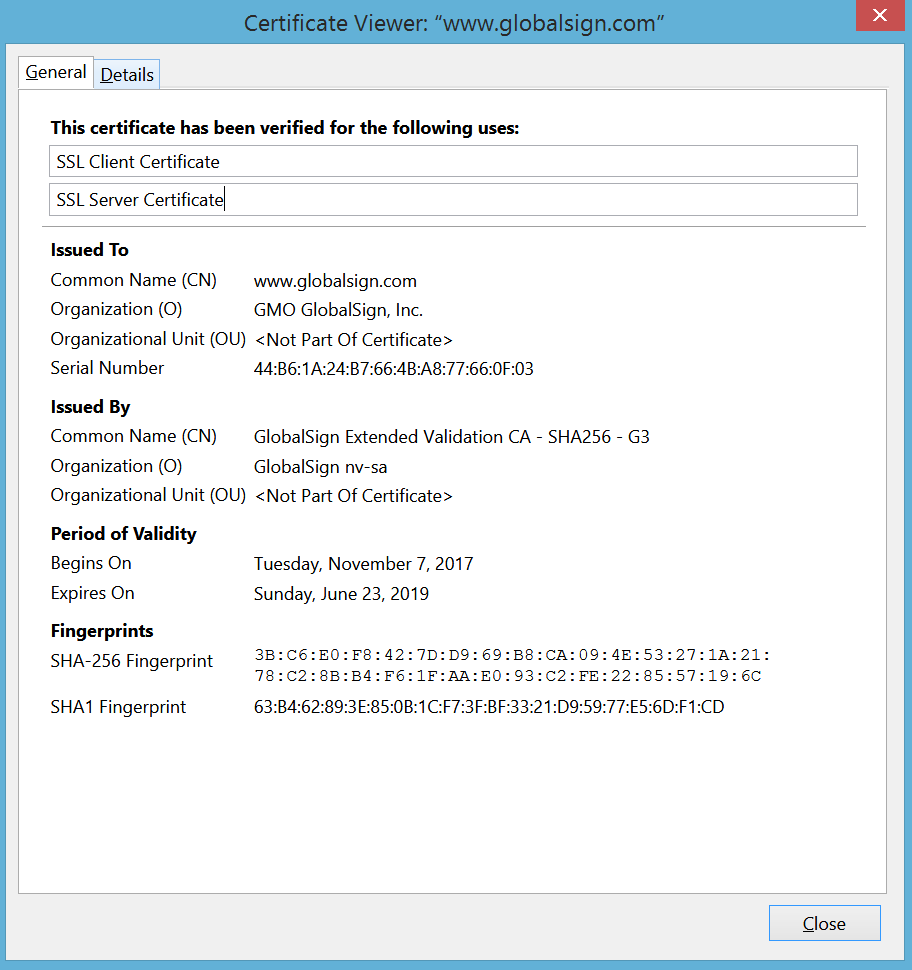
Certificate details in Firefox
Internet Explorer (v.11)
Like Firefox, IE provides some certificate information from the main interface.
1. Clicking the padlock brings up the issuing CA (“GlobalSign has identified this site as:”) and a note that the connection to the server is encrypted. There is also some identifying information but again this varies between EV vs. non-EV (DV or OV) Certificates. EV Certificates contain the company name and location, while DV and OV only show the domain.
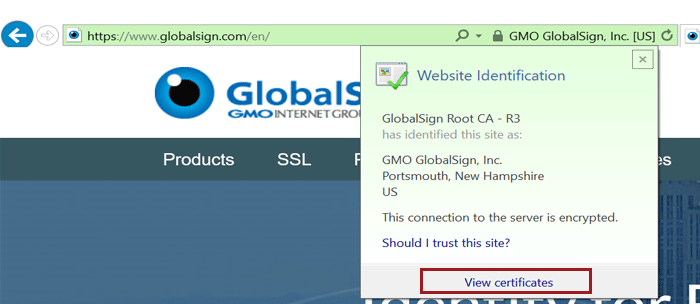
EV Certificate in IE 11
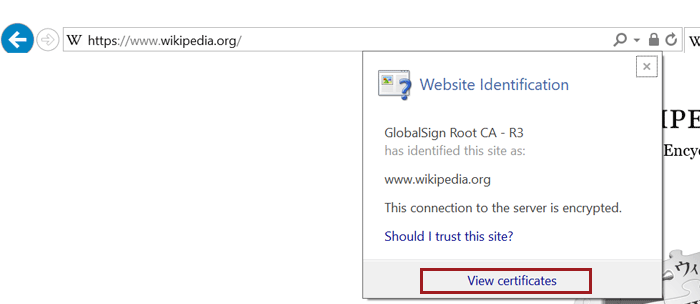
Non-EV (OV) Certificate in IE 11
2. Clicking the “View Certificates” link at the bottom of the pop up takes you right to the certificate details window. Similar to Chrome, certificate contents (e.g. subject, validity period, algorithms) are on the “Details” tab.
Certificate details window in IE
Edge (v.16)
Bad news for Edge users - there is currently no way to view certificate details using the browser. While some information from the certificate is displayed if you click the padlock, including the Root CA the certificate chains up to and some of the subject information, there is unfortunately no way to view the full certificate path or other details such as validity period, signing algorithms, and Subject Alternative Names (SANs). We hope Microsoft adds this functionality into future versions, but until then, here's how to view the information they do include.
1. Click the padlock to view some information from the certificate.
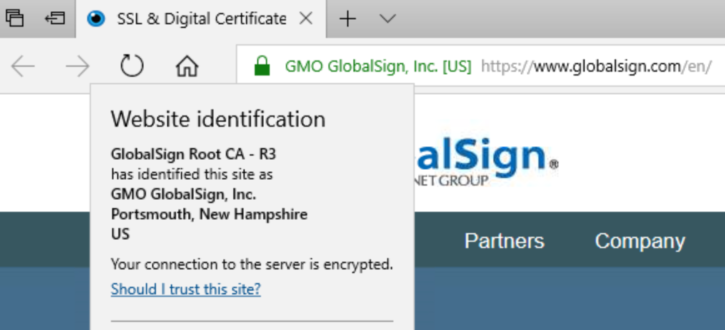
EV Certificate in Edge
DV Certificate in Edge
As you can see in the screenshots above, the type and amount of subject info shown depends on the type of certificate the site is using - EV and OV Certificates display the verified company information included in the certificate's subject fields, but since DV Certificates only vouch for domain ownership, only the domain name is displayed.
Safari (v.11) - MacOSX
Note: As of this writing, there is no way to view certificate details in mobile (iOS) Safari.
1. Click on the padlock (you must click the padlock icon specifically; clicking elsewhere will just make the URL appear) to view more details about your connection to the website. If the site is using an EV Certificate, the name of the issuing CA, the company's name, and the company's address will also be shown. Click the "Show Certificate" button to view more information.
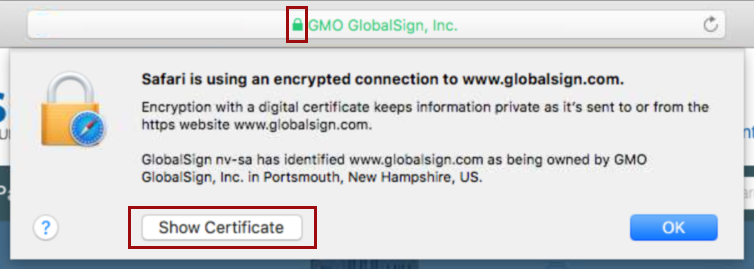
EV Certificate in Safari
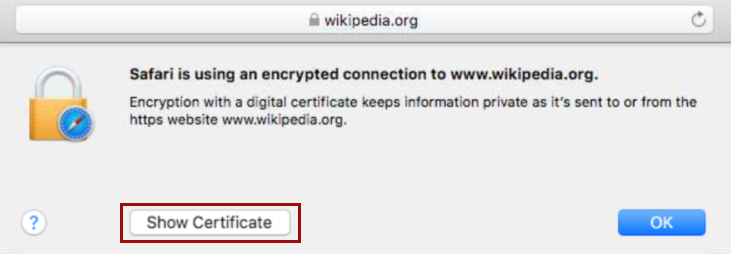
Non-EV (OV) Certificate in Safari
2. You can now see the certificate path, expiration date, and validity. To view additional details, including subject, signing algorithms, and other certificate goodies, click "Details".
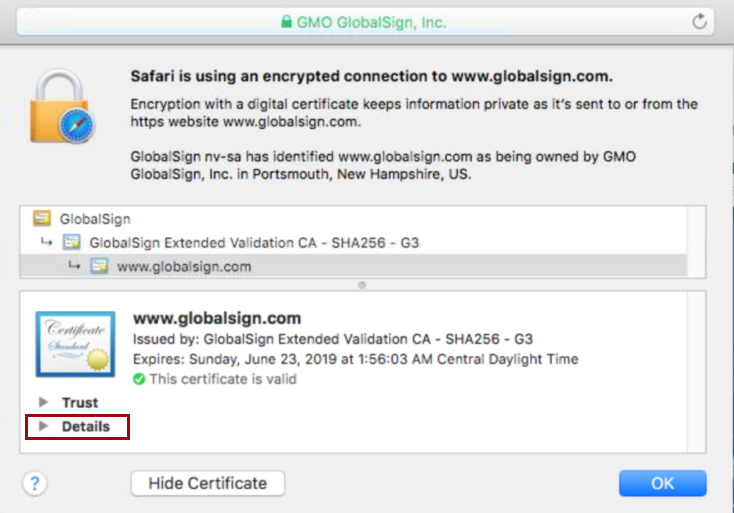
Certificate Details in Safari
So there you have it; now you can dive into certificates no matter what browser you’re using. Happy inspecting and safe and secure browsing!
p.s. As I said above, I will try and keep this post updated with the latest browser versions, but if you see I’ve fallen behind, please feel free to give me a friendly nudge in the comments.
Related Blogs

What Is Cybercrime? | Types, Impact & Prevention
May 29, 2024
With cybercrime all around, businesses should invest correctly in cybersecurity, not just to mitigate financial loss, but to maintain stakeholder trust.

Optimize Cybersecurity; Avert Wasted Revenue Potential
Apr 25, 2024
In terms of potential business revenue, find the real value in raising cybersecurity investments through solution upgrades and new technology deployments.

Visualize Your Entire SSL/TLS Certificate Inventory with Atlas Discovery
Jun 13, 2023
Do you know what SSL/TLS certificates you have in your organization? Read more to learn about the certificate inventory tool that could help you.
How to view a website’s digital certificate in Safari, Firefox and Chrome
If you’re concerned about the ownership of a website you’re visiting or want to make sure that the data you’re transmitting through that site is secure, you may want to view that site’s certificate.
In this tutorial, we’ll show you how to view a digital certificate in the most common browsers: Safari, Firefox, and Chrome. You can follow these steps on your Mac or Windows PC.
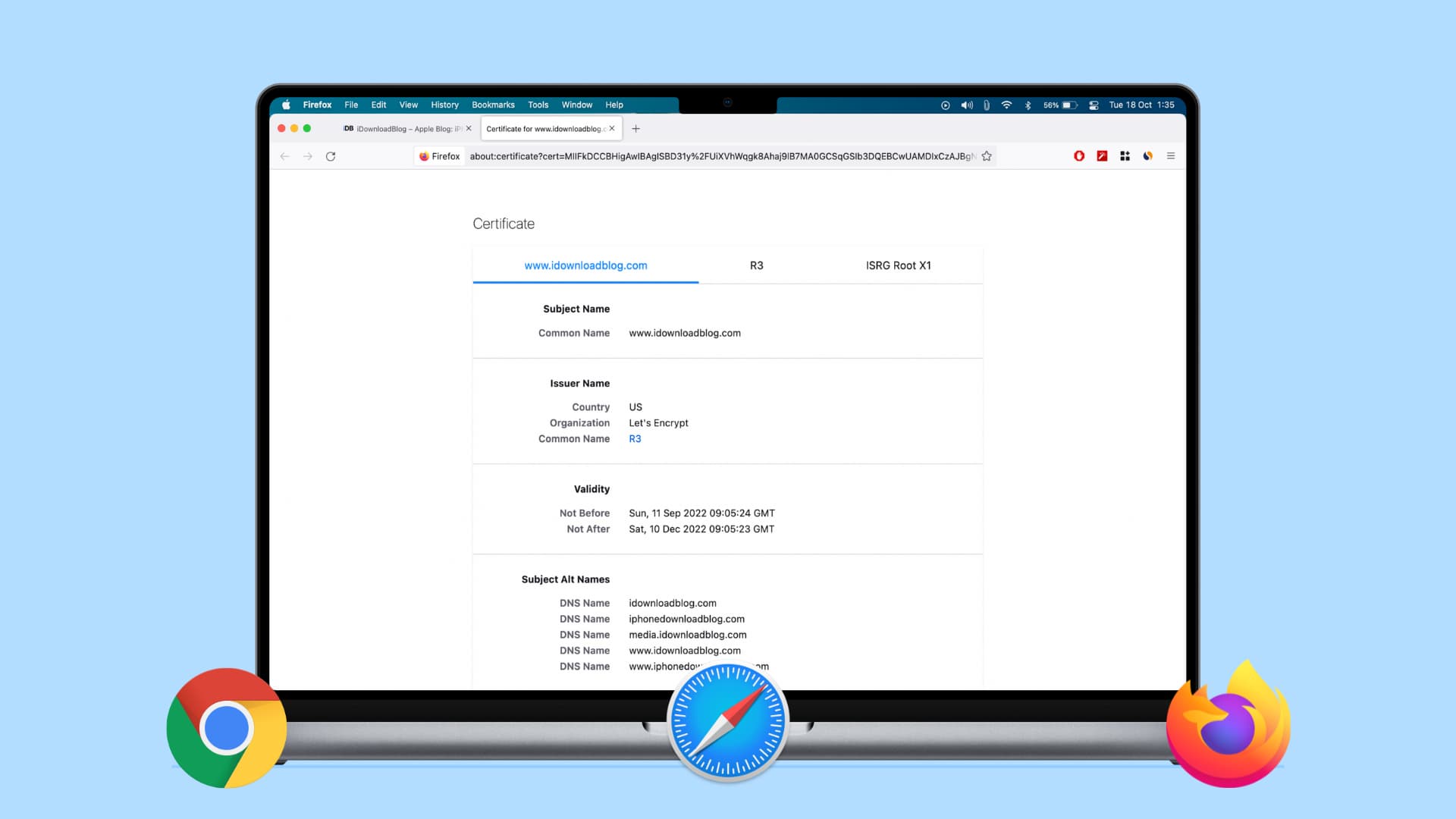
Checking certificates
Here’s what we’ll cover in this piece:
What is a digital certificate?
Without going into too much detail, here are a few things to know about digital certificates.
The CISA (Cyber Infrastructure) website , which is part of the Department of Homeland Security, explains it well:
If a website has a valid certificate, it means that a certificate authority has taken steps to verify that the web address actually belongs to that organization.
Furthermore:
By making sure a website encrypts your information and has a valid certificate, you can help protect yourself against attackers who create malicious sites to gather your information.
There are two ways to quickly identify if a website uses encryption with a certificate:
- A closed padlock symbol will appear next to the website’s URL in your browser’s address bar.
- The website’s URL will begin with “ https: ” rather than “ http: ”.
What does a digital certificate include?
Once you view the certificate, you’ll be able to check the following details :
Who issued the certificate: This is the company that put the website through a process to determine the validity and trustworthiness of it. Look for companies like VeriSign, Thawte, DigiCert, or GlobalSign.
Who the certificate is issued to: This is the website owner or organization who the certificate belongs to and should match the name of who or what you expect when visiting the site.
Certificate expiration date: Most certificates are issued for one to two years, but some can be even longer. They can and should be reviewed by the site owner. Be leery of certificates that are expired, especially for a couple of years.
Verify a website’s certificate
1) Click the padlock at the beginning of the URL in the address bar.
2) In the small pop-up that appears, click Show Certificate .
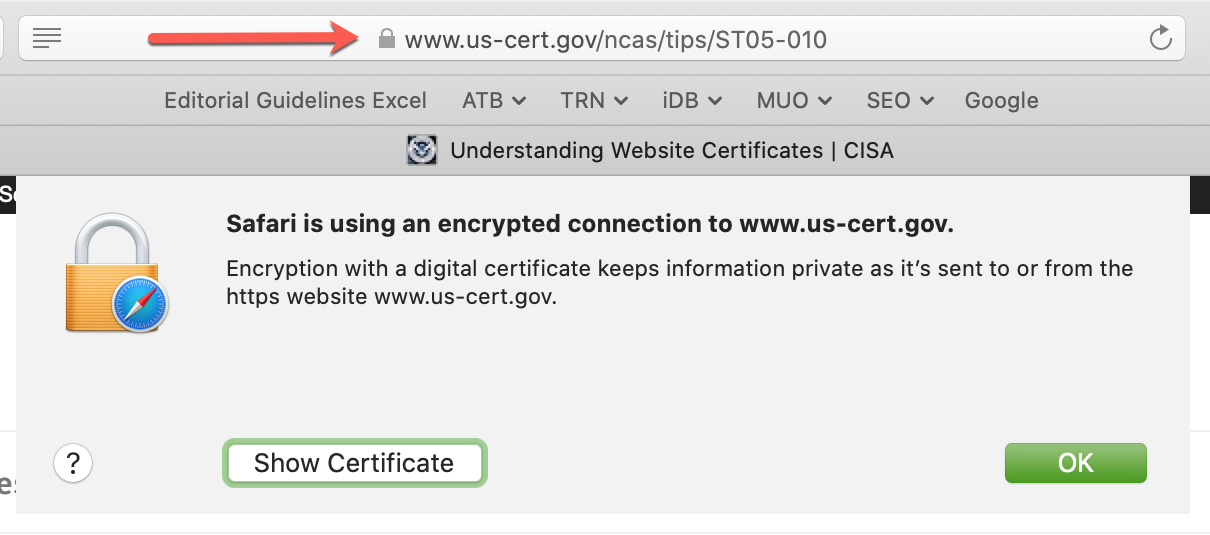
3) You’ll see a summary of the certificate information and can expand the Trust and Details sections for the complete certificate.
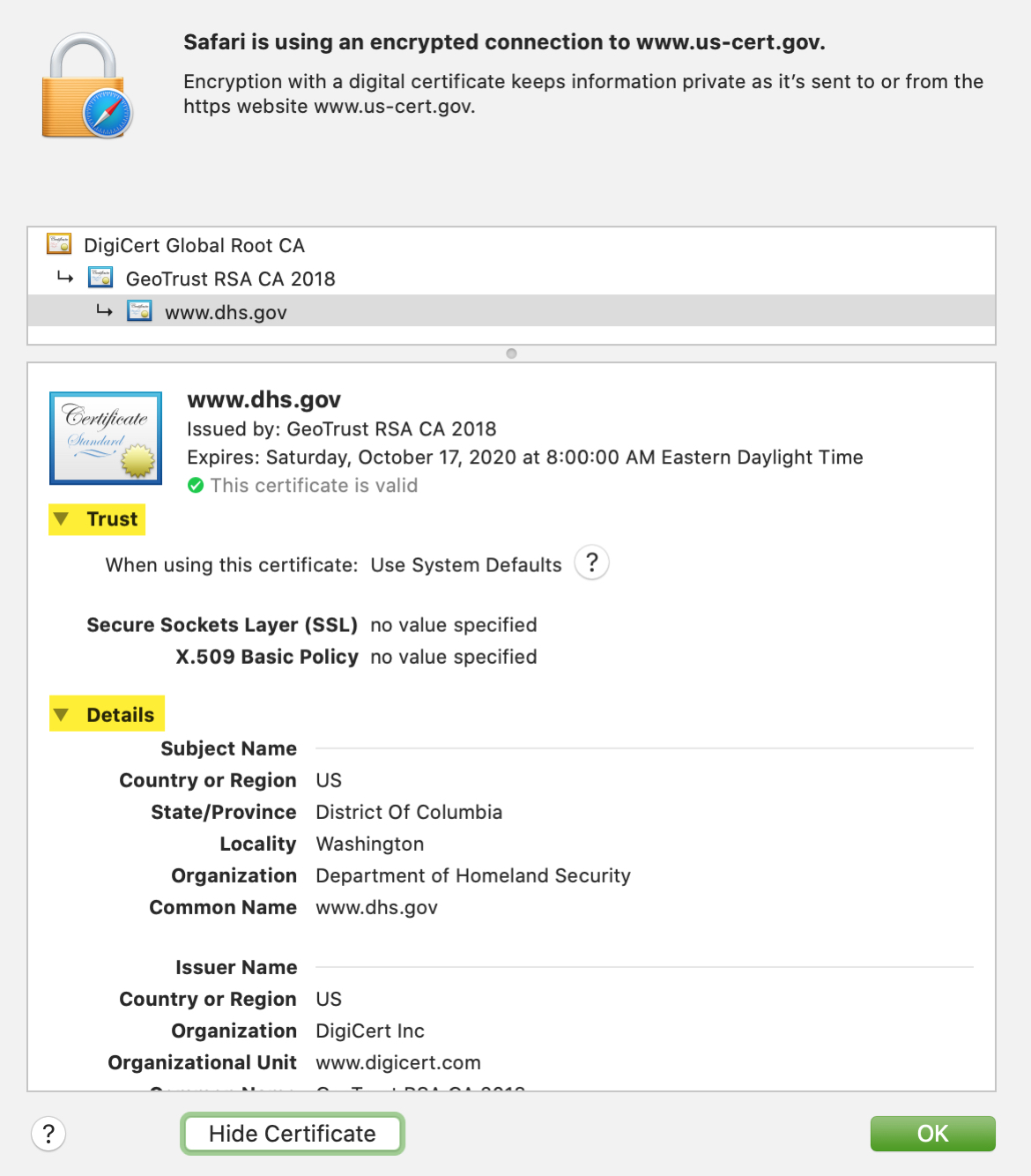
2) In the small pop-up that appears, click Connection is secure .
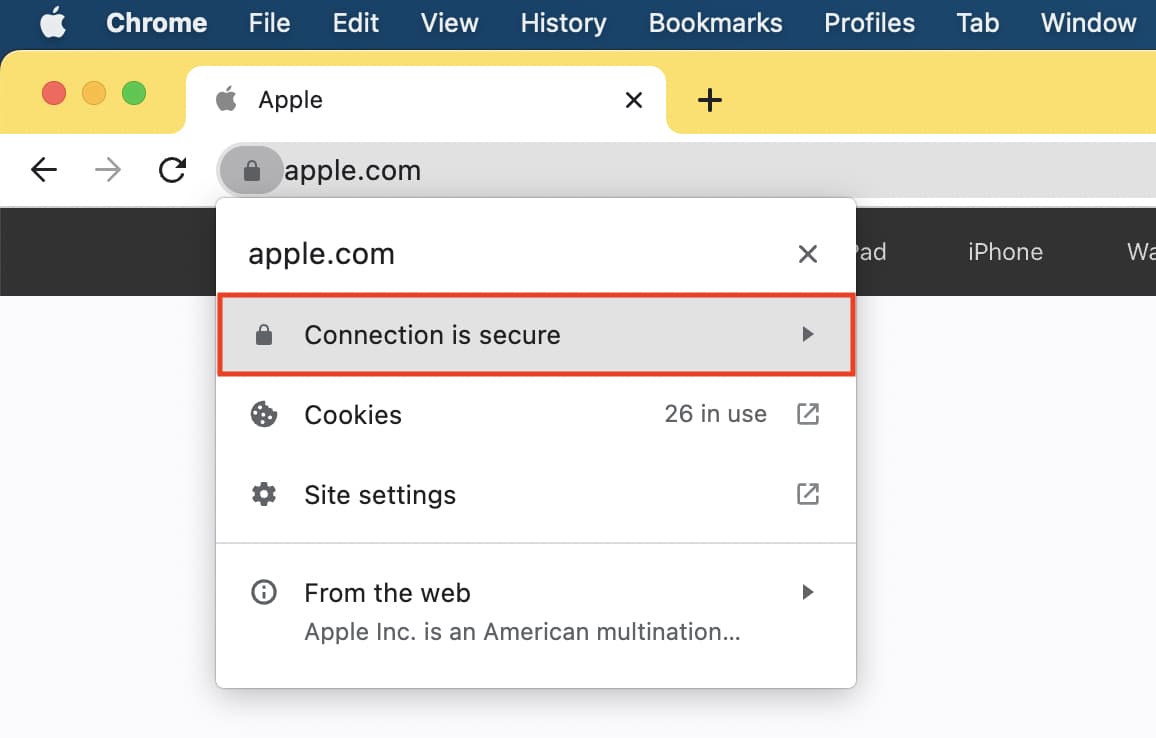
3) Next, click Certificate is valid .
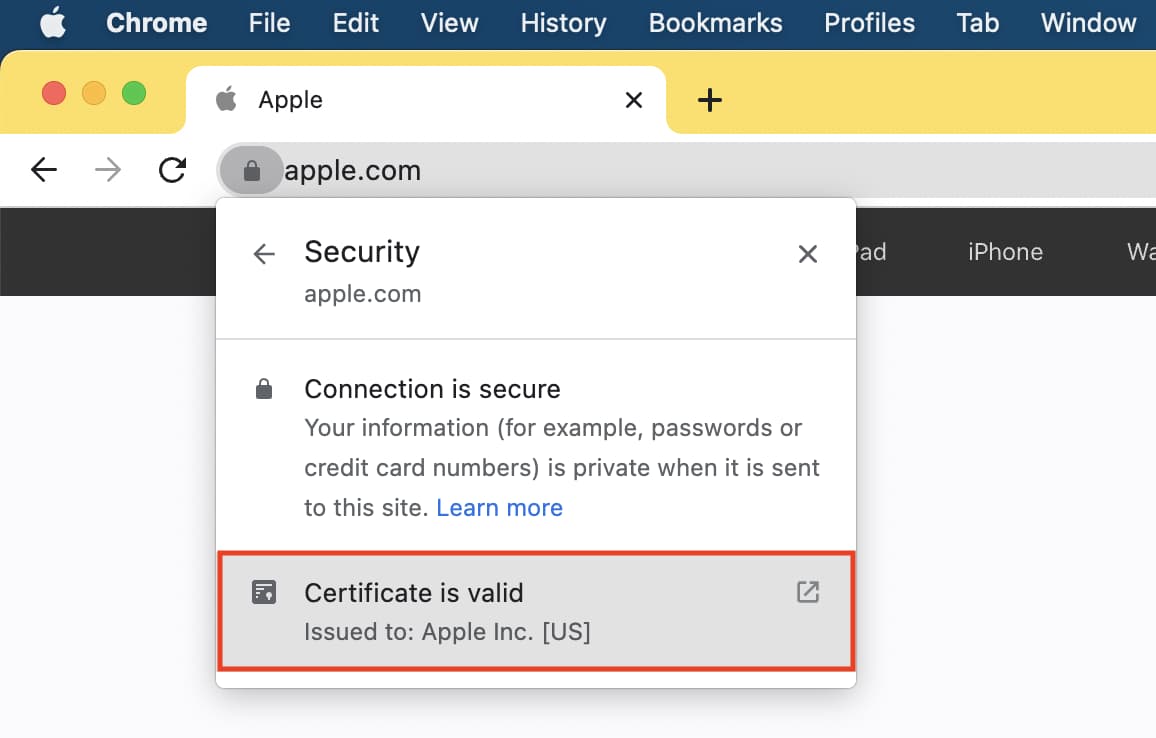
4) Similar to the window you see in Safari, you’ll get a summary of the certificate information and can expand the Details section for more.
Or, you can use the Developer Tools menu:
1) Click View > Developer > Developer Tools from the menu bar.
2) On the right side of the refreshed page, click Security > View Certificate .
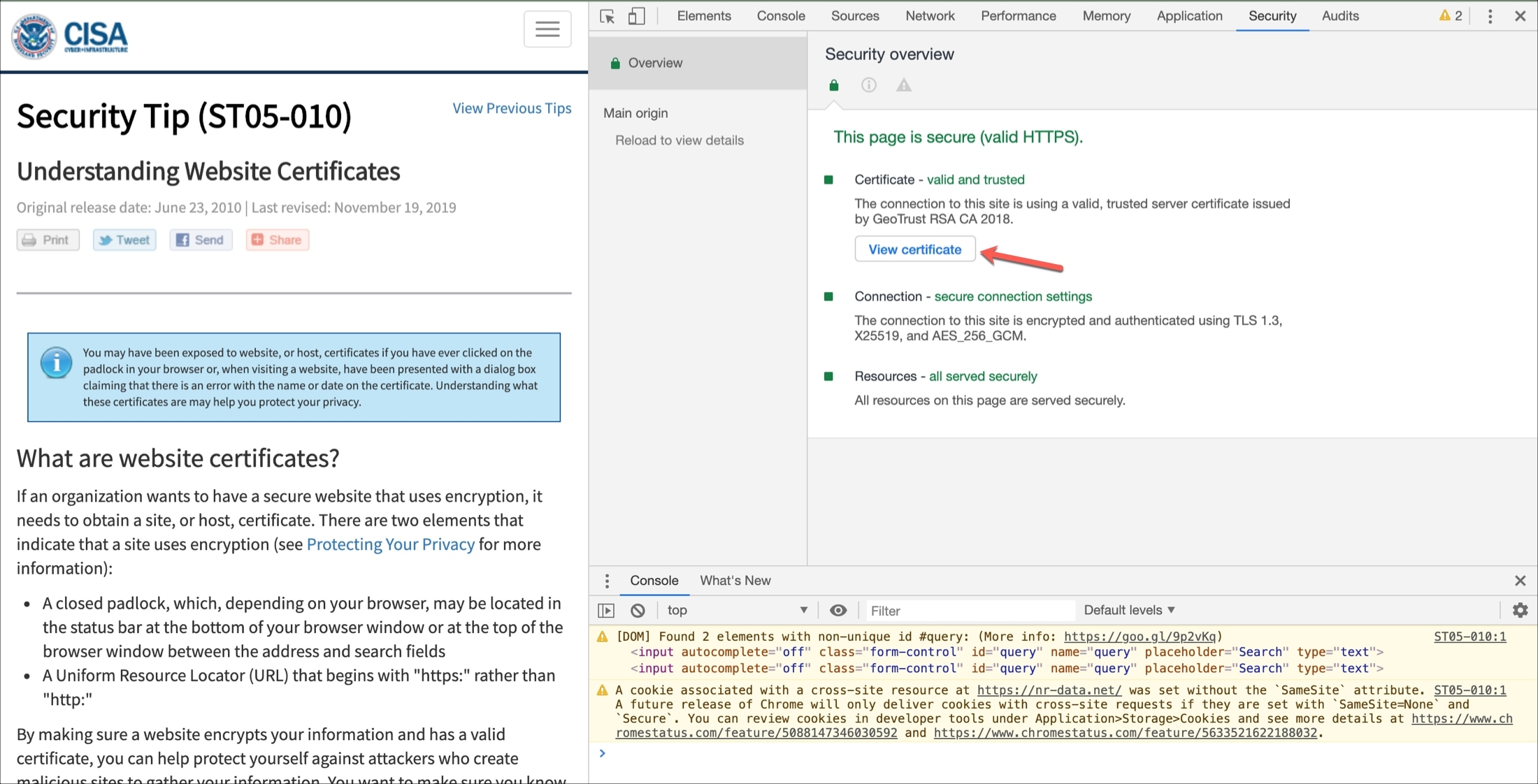
You’ll see the same small pop-up window as if you click the padlock.
View the current site’s certificate
2) You should see Connection Secure . Click the arrow next to it.
3) You’ll then see the certificate issuer. Below that, click More Information .
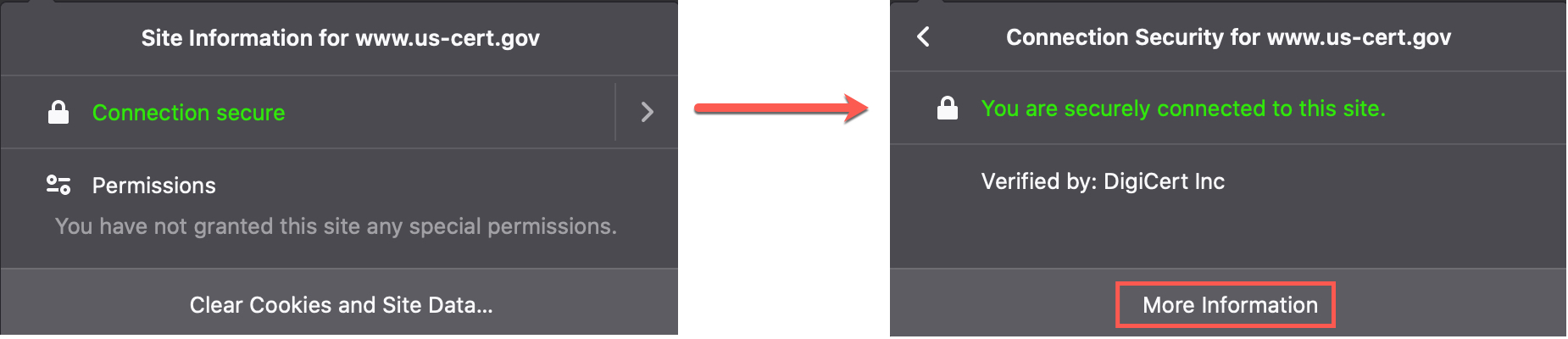
4) A window will pop open with details, and you can click the View Certificate button, which will open a new tab with that website’s certificate details.
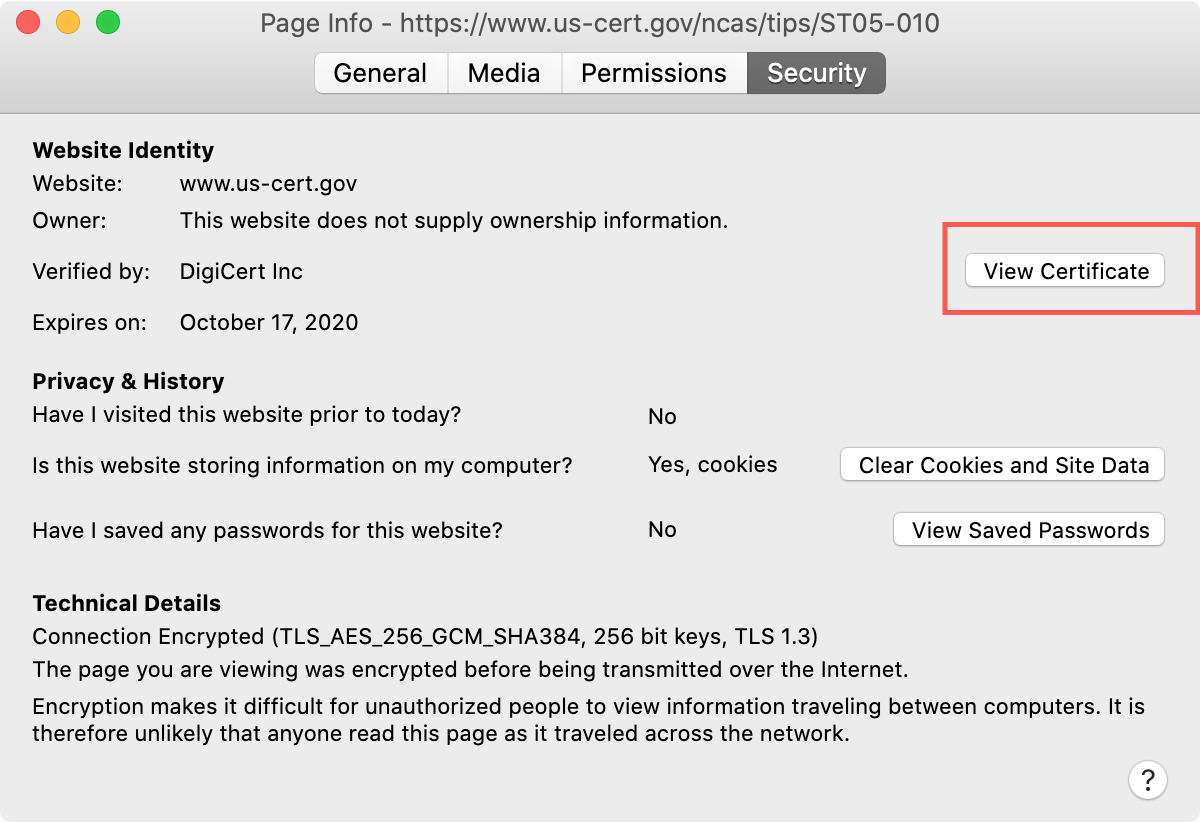
View all certificates
1) Click the menu button on the right of your Firefox toolbar and pick Settings or click Firefox > Preferences from the menu bar.
2) Select Privacy & Security on the left and scroll all the way to the bottom of the page under Security .
3) Click View Certificates .
4) A window will pop open showing all certificates on file with Firefox.
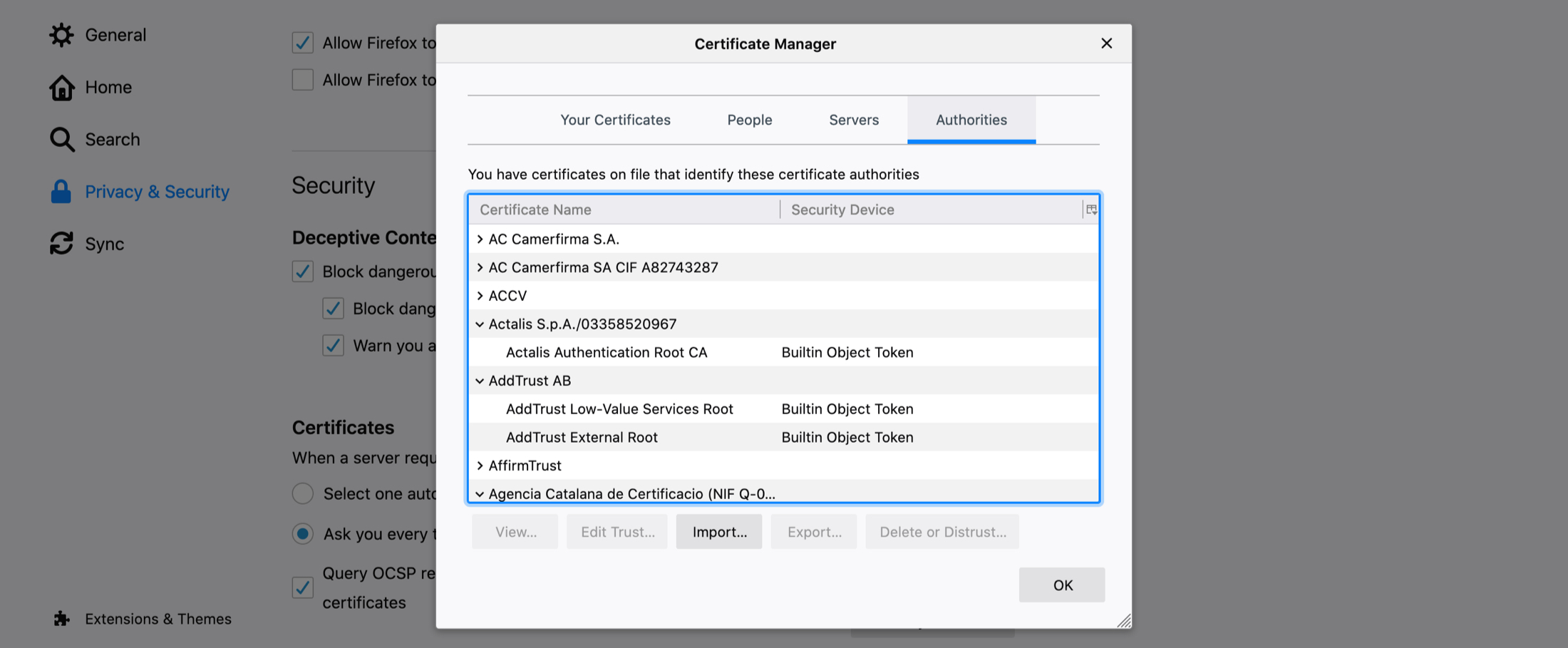
5) Double-click one to open its certificate in a new tab.
A good way to validate trust
If you’re visiting what you believe to be a secure site, doing a quick check on the website’s certificate is worth your time. It takes only a minute to see if the site belongs to who it should, if the issuer is a trusted source, and if the certificate is still valid.
Is checking digital certificates for sites you visit something that you do regularly? Or is this new to you? Let us know your thoughts or if you have tips of your own in the comments below!
Check out next:
- How and why should you update Safari, Chrome, and other web browsers on iPhone and Mac
- 11 tips to customize and personalize Safari on iPhone and iPad
- 3 ways to change the default web browser on Mac
- How to open multiple websites at once on Mac
Trust manually installed certificate profiles in iOS, iPadOS, and visionOS
If you manually install a profile that contains a certificate payload in iOS, iPadOS, and visionOS, that certificate isn't automatically trusted for SSL. Learn how to manually trust an installed certificate profile.
This article is intended for system administrators for a school, business, or other organization.
You must manually turn on trust for SSL/TLS when you install a profile that is sent to you via email or downloaded from a website.
If you want to turn on SSL/TLS trust for that certificate, go to Settings > General > About > Certificate Trust Settings. Under "Enable full trust for root certificates," turn on trust for the certificate.*
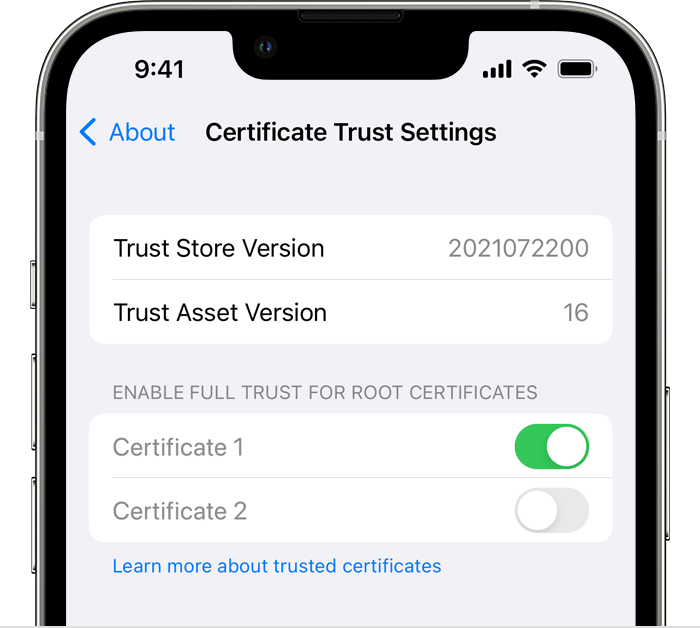
Apple recommends deploying certificates via Apple Configurator or Mobile Device Management (MDM). Certificate payloads are automatically trusted for SSL when installed with Configurator, MDM, or as part of an MDM enrollment profile.
*If “Enable full trust for root certificates” doesn’t appear, you haven't installed any additional certificates.
Explore Apple Support Community
Find what’s been asked and answered by Apple customers.
Contact Apple Support
Need more help? Save time by starting your support request online and we'll connect you to an expert.
Stack Exchange Network
Stack Exchange network consists of 183 Q&A communities including Stack Overflow , the largest, most trusted online community for developers to learn, share their knowledge, and build their careers.
Q&A for work
Connect and share knowledge within a single location that is structured and easy to search.
How do I make Safari automatically use a particular client certificate for an entire site?
Using client certificates with Safari present a number of problems:
- Safari asks to select a client certificate on each page of the site (annoying)
- Safari might even re-ask you to choose a certificate on a page you've already visited, particularly if you have to update your client certificate
How can I fix these issues?
- ssl-certificate
3 Answers 3
Safari's client certificates and related preferences are stored in Keychain Manager with a kind of certificate .
When you select a certificate to use with a web site, it stores another entry in the Keychain Manager with a kind of identity preference . Unfortunately, by default it stores it only for the exact page you were on. Both the name and location are set to the URL of the page.
To fix this, you can just edit one of the identity preference entries and change the where section to the base URL, like https://somesslsite.com/ (the trailing slash is important!). I also update the name to the same thing to prevent confusion. You can then delete all of the other identity preference entries for that site.
If you have a certificate that expired and you've had to add a new one, I would recommend that you delete the old certificate entries and all of the related identity preference entries.
To find certificate and identity preference entries, open Keychain Manager, make sure All Items is selected, and search for the partial URL and/or certificate name as appropriate. You probably don't have many, so if that doesn't work just sort the list by kind and you should be able to find them easily.
NOTE: I'm answer this myself since I figured it out but wanted to persist the knowledge for myself and others.
- 2 Unfortunately, Safari keeps asking for each sub URL... :-/ – Tafkadasoh Commented Sep 16, 2014 at 9:27
- removed comment. DanJs answer already explains that. – Calon Commented Sep 14, 2015 at 13:05
- 1 Not that you have to update the location property. Name is not sufficient. – andy Commented Oct 1, 2018 at 15:16
Partial paths and wildcards are now supported in more recent versions of OS X. So you can use the Keychain Manager to create an identity preference for an entire web site and/or domain.
Partial path example (note that the trailing slash is required!):
Wildcard example:
Full details here (from 'man security' page):
Prior to 10.5.4, identity preferences for SSL/TLS client authentication could only be set on a per-URL basis. The URL being visited had to match the service name exactly for the preference to be in effect. In 10.5.4, it became possible to specify identity preferences on a per-server basis, by using a service name with a partial path URL to match more specific paths on the same server. For example, if an identity preference for " https://www.apache-ssl.org/ " exists, it will be in effect for " https://www.apache-ssl.org/cgi/cert-export ", and so on. Note that partial path URLs must end with a trailing slash character. Starting with 10.6, it is possible to specify identity preferences on a per-domain basis, by using the wildcard character * as the leftmost component of the service name. Unlike SSL wildcards, an identity preference wildcard can match more than one subdomain. For example, an identity preference for the name *.army.mil will match server1.subdomain1.army.mil or server2.subdomain2.army.mil . Likewise, a preference for *.mil will match both server.army.mil and server.navy.mil .
- Worked for me (running Safari 7.0.1 on Mac OS X 10.9.1) – Tafkadasoh Commented Dec 19, 2013 at 11:07
- The "File->New Identity Preference" menu item seems to have disappeared (as of Keychain Access 10.5). Now I can only find it in a contextual menu if I control-click on a certificate. – jhfrontz Commented Jan 29, 2020 at 15:01
- Strange @jhfrontz... I am also running 10.5 and I still see the "File->New Identity Preference...". 4th item down under "New Keychain...". Are you sure you have a certificate selected? – DanJ Commented Jan 30, 2020 at 16:33
- @DanJ aha, thanks. I was expecting it to be a generally available menu item. – jhfrontz Commented Jun 23, 2020 at 14:07
I've been struggling with this myself and the above answer made me realize what was going on.
If you had a certificate for a website and it expired, what you should do is remove the old certificate. Then also remove the identity preference type items for that website. These old items are just as much expired as the certificate is. After you remove them, any new identity preference will be stored and used correctly.
- Remove old certificate
- Remove old certificate's identity preference items
- Add new certificate
Then you can browse to the website, select the new certificate from the list, this will be remembered for that specific web address. Currently we are at Safari 5.1.3 and this version will not use any wildcards for preferences, you will have to add the preference for each change in web address... Hope this helps someone, just putting it out there because I didn't find any complete answer.
- please refer to @apinstein answer for the correct way to do it – dwery Commented Oct 10, 2013 at 12:50
You must log in to answer this question.
Not the answer you're looking for browse other questions tagged safari ssl-certificate ..
- The Overflow Blog
- Scaling systems to manage all the metadata ABOUT the data
- Navigating cities of code with Norris Numbers
- Featured on Meta
- We've made changes to our Terms of Service & Privacy Policy - July 2024
- Bringing clarity to status tag usage on meta sites
Hot Network Questions
- Word to classify what powers a god is associated with?
- Do temperature variations make trains on Mars impractical?
- Trace operation as contraction - how can we contract only contravariant indices?
- Age is just a number!
- Very old fantasy adventure movie where the princess is captured by evil, for evil, and turned evil
- Using illustrations and comics in dissertations
- Is Cohort level hard capped?
- Has anybody replaced a LM723 for a ua723 and experienced problems with drift and oscillations
- How do you "stealth" a relativistic superweapon?
- Why HIMEM was implemented as a DOS driver and not a TSR
- Power line crossing data lines via the ground plane
- DIN Rail Logic Gate
- Venus’ LIP period starts today, can we save the Venusians?
- I submitted a paper and later realised one reference was missing, although I had written the authors in the body text. What could happen?
- What is the meaning of these two words? (Greek)
- Prove that there's a consecutive sequence of days during which I took exactly 11 pills
- MOSFETs keep shorting way below rated current
- Are all simple groups of order coprime to 3 cyclic? If so, why?
- How to satisfy the invitation letter requirement for Spain when the final destination is not Spain
- Many and Many of - a subtle difference in meaning?
- Why do these finite group Dedekind matrices seem to have integer spectrum when specialized to the order of group elements?
- How did Jason Bourne know the garbage man isn't CIA?
- Coefficient matrix in HHL
- Simple JSON parser in lisp

- Search the community and support articles
- All other issues
- Microsoft Edge
- Search Community member
Ask a new question
How do I check SSL certificate details in MS Edge for iOS?
Is there a way how can I check SSL certificate details in MS Edge for iOS - particularly on iPhone?
Thanks and regards,
Report abuse
Reported content has been submitted
Replies (4)
- Independent Advisor
Was this reply helpful? Yes No
Sorry this didn't help.
Great! Thanks for your feedback.
How satisfied are you with this reply?
Thanks for your feedback, it helps us improve the site.
Thanks for your feedback.
but if edge prompts 'your connection isn't private' 'NET::ERR_CERT_AUTHORITY_INVALID", the secure session hasn't been established, how can I view that untrusted cert details?
1 person found this reply helpful
YES. this is the question. i am getting ssl error on edge ios when i try to visit my routers page at [myddns].ddns.net:8443 personal. it works fine in safari. and my other devices i access through ddns are fine -- for example, i can access my nas just fine on edge at [myddns].ddns.net:5001. it's just 8443 i can't get to but only from edge. my certificates are fine. but there's nowhere i can get more info from ios. and all the how to fix it guides just tell me to clear my cache, which i've done 97 times, to no avail. it's driving me crazy. think it's just a bug.
- Microsoft Agent |
Hello felix567 ,
The expected behavior is that when you tap on the error message NET::ERR_CERT_AUTHORITY_INVALID you should see a dropdown that contains information about the cert. If you don't see a dropdown, then there's likely an issue. If this is the case please send feedback to our engineers asking that this be addressed. To open the feedback hub on your IOS Device, Tap the ellipsis(...) > Select Send feedback .
Question Info
- Norsk Bokmål
- Ελληνικά
- Русский
- עברית
- العربية
- ไทย
- 한국어
- 中文(简体)
- 中文(繁體)
- 日本語
- Services & Software
Do You Want to Try Apple Intelligence? Download the iOS 18.1 Developer Beta on Your iPhone
The first iOS 18.1 developer beta contains some of the new Apple Intelligence AI features.

All iPhones that are compatible with iOS 18 will get the update this fall.
Apple Intelligence is here, in really early beta form.

Apple released the first developer beta for iOS 18.1, which includes long-awaited Apple Intelligence, with (some) new AI features live and ready to use right now.
But heads up: You can download the iOS 18.1 dev beta and use Apple Intelligence only if you have an iPhone 15 Pro or iPhone 15 Pro Max . If you don't have the iPhone 15 Pro or 15 Pro Max, you can still use this guide to download the latest iOS 18 dev beta, which is currently on its fifth iteration.
Don't miss : Apple Intelligence Arrives, But Only In Developer Beta For Now
You can use Apple Intelligence to create original emoji, proofread your emails, summarize articles in Safari, prioritize your notifications, analyze your audio transcripts and reduce interruptions on your iPhone and other compatible devices. And Siri of course will use AI to better assist you.
iOS brings a redesigned home screen, a customizable control center , locked and hidden apps, scheduled text messages , a new password manager app, text messaging via satellite and a huge redesign to the Photos app.
Read more : iPhone Mirroring Has My Attention: Here's How Apple Says This New Feature Will Work

The Apple Developer program has long required a fee to join, at $100 per year. Last year, with the release of the iOS 17 developer beta, Apple created a free tier of the Apple Developer program, which allows you to download any developer betas for free as long as you have an Apple ID.
If you want to try out iOS 18.1 today, here's how.
Why you might not want to download the iOS 18.1 developer beta
Just because you can download the iOS 18.1 developer beta for free doesn't mean you need to, or should.
Early developer betas, such as this one, are intended for developers to test their apps on upcoming versions of iOS. It's also a way for developers to identify and report bugs, which helps Apple improve the software before it's released to the general public. That's a major reason why you may not want to download the iOS 18.1 developer beta on your phone: the bugs.
A software bug, or any other glitches, can make your phone unstable. You may not be able to use some of your favorite apps, and even if you can, you may deal with apps that crash unexpectedly. The performance of your entire phone could be affected; the developer beta could make your phone lag or lead your battery to drain faster than usual or even overheat.
New Gestures Will Enhance the Way You Interact with Apple Devices

I've downloaded developer betas on my personal iPhone for the last decade, and haven't faced any major issues. It's mostly just annoying when an app crashes or my battery dies quickly, but I've always managed.
If you have a backup iPhone, you should definitely use that for the iOS 18.1 developer beta, because you won't need it every day, so you won't feel the full effects of any bugs or other issues. If you don't have one, running iOS 18.1 developer beta on your primary should hopefully be fine.
In case you still want iOS 18 but don't want to deal with the developer beta, there's always the more stable public beta for iOS 18 , which is now live. Unfortunately, there is no iOS 18.1 public beta just yet, only iOS 18, which doesn't have the AI features.
What to know before you download the iOS 18.1 developer beta
Before you start downloading the iOS 18.1 developer beta, there are a few things you should know:
- You need a supported phone . iOS 18.1 will run only on the iPhone 15 Pro and iPhone 15 Pro Max. iOS 18 works on the iPhone XS and later.
- Update your phone . It's best to update to the latest general release before updating to a developer beta. The latest iOS version is currently 17.5.1. You'll at least need to be running iOS 16.4 if you want to download the iOS 18.1 developer beta as an over-the-air update.
- Also, back up your iPhone. For this, you can't just do a regular backup. You'll need to archive a backup on your computer, which is a backup that can't automatically be replaced or deleted. On your Mac, connect your iPhone, open a Finder window, select your iPhone, click Back Up Now , go to Manage Backups , right-click the backup you just created and then click Archive . The process is similar on Windows, but you'll use the iTunes app instead.
In case you ever want to go back to iOS 17, here's our step-by-step guide .

If your iPhone doesn't automatically back up, you can do it manually through your settings.
Now, you're ready to sign up for the Apple Developer program.
How to enroll in the Apple Developer program for free
As I mentioned, there's now a free tier of the Apple Developer program, which allows you to download any developer beta without paying. Using the Apple ID that's connected to the device you want to update to iOS 18.1, do the following:
1. Go to the Apple Developer website , hit the three-dash menu in the top-left and then tap Account in the menu that appears.
2. Sign in with your Apple ID.
3. Finally, read through the Apple Developer Agreement, check all the boxes and hit Submit .
You won't get full access to the development tools that the paid Apple Developer program membership offers, but you'll have access to the iOS 18.1 developer beta. If you're a developer, you should consider signing up for the paid version.
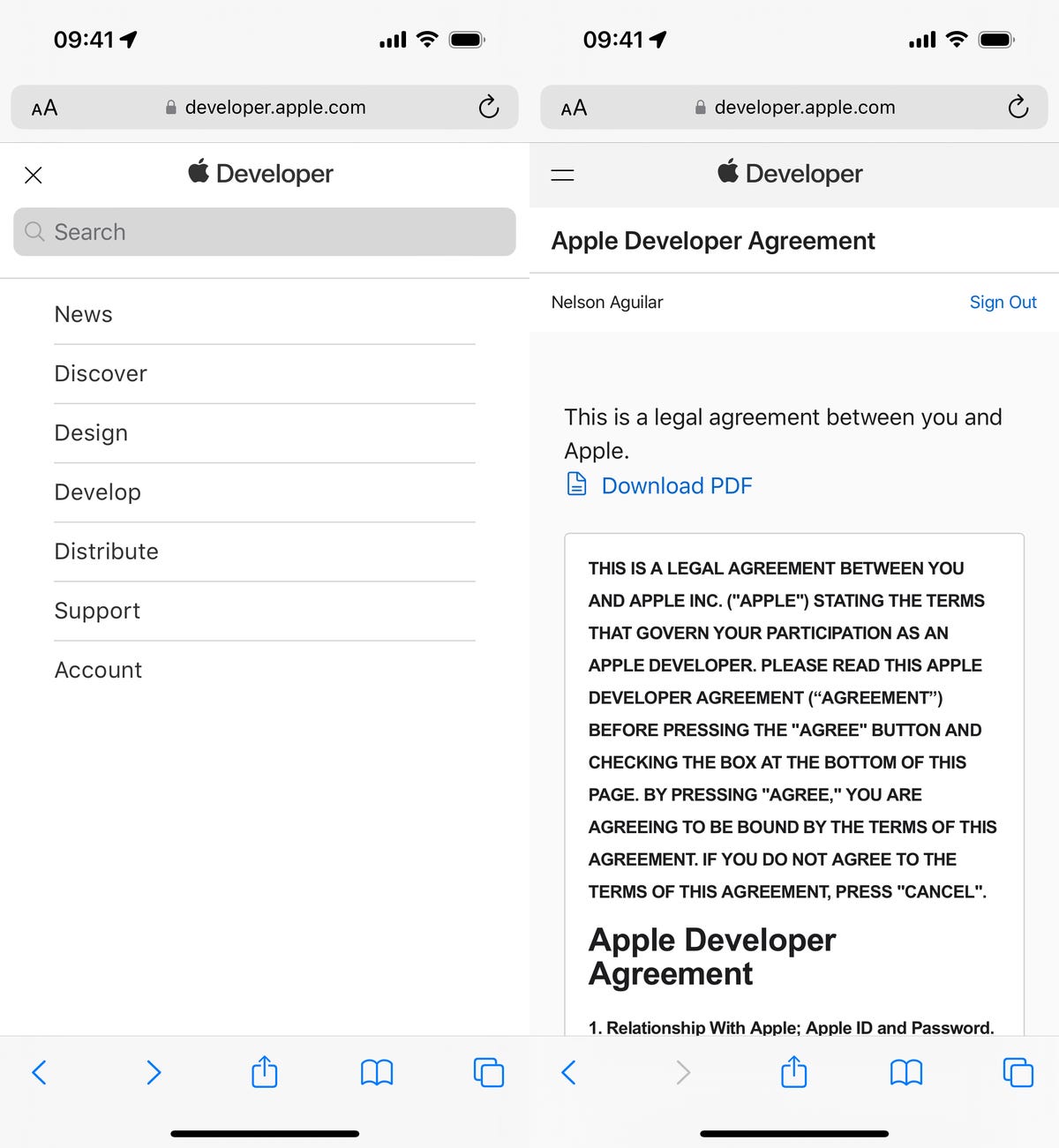
You can then scroll to Software Downloads to check out everything you can install, including the iOS 18.1 developer beta.
Install the iOS 18.1 developer beta over-the-air on your iPhone
You can download the iOS 18.1 developer beta manually, but the easiest way to do it is with an over-the-air update -- just like you would download and install your regular iOS update. After you sign up for the Apple Developer program, you should see the option to download the iOS 18.1 developer beta in your settings.
To download the iOS 18.1 developer beta over-the-air, here's what you need to do:
1. On your iPhone, go to the Settings > General > Software Update .
2. Next, go into Beta Updates and tap the iOS 18 Developer Beta option.
3. Finally, go back and tap Download and Install under the new "iOS 18.1 Developer Beta" option that appears.

If you don't see the iOS 18.1 beta option, you'll need to wait a bit.
Enter your passcode, agree to the terms and conditions and then just wait for the update to install on your iPhone. Depending on your internet connection, the entire process should take about 10 or 15 minutes.
Once your phone reboots, you should be running the iOS 18.1 developer beta.
You can also download the iOS 18.1 developer beta with your Mac
The problem with an over-the-air update is that it requires a certain amount of storage, so if your storage is nearly full, you won't be able to use the option in the previous section. Fortunately, you can use your computer to update to the iOS 18.1 developer beta.
1. On your Mac, go to this Apple Developer Program download page , find "iOS 18.1 beta," click Download Restore Images and download the iOS beta software restore image for your iPhone model.
2. Connect your phone to your computer and enter your device passcode or hit Trust This Computer .
3. Open a Finder window and then click your device in the sidebar under Locations .
4. Finally, hold down the Option key, click Check for Update and choose the iOS 18.1 beta software restore image you just downloaded from the Apple Developer website.

If you have no storage on your iPhone, this is the way to go to get iOS 18.
The iOS 18.1 developer beta software will begin to install on your iPhone. Wait for a few minutes and when your phone reboots, you should have access to iOS 18.1.
How to sign up for the Apple Intelligence features
Once you download the iOS 18.1 developer beta, you must join a waitlist for Apple Intelligence. Go to Settings > Apple Intelligence & Siri and tap Join the Apple Intelligence Waitlist > Join Waitlist . It took a couple hours for Apple Intelligence to arrive on my phone, but some people have reported the AI features going live a few minutes after waitlisting.

Once the feature is live, you can go back here to disable
Once Apple Intelligence is available to you, you'll receive a notification and you can go through a quick tutorial of some of the features that are now live, including Writing Tools and AI-powered Siri. You can go to the Apple Intelligence & Siri page to disable the setting if you no longer want to use it.
For more, check out how you'll soon be able to use your iPhone on your Mac .
Services and Software Guides
- Best iPhone VPN
- Best Free VPN
- Best Android VPN
- Best Mac VPN
- Best Mobile VPN
- Best VPN for Firestick
- Best VPN for Windows
- Fastest VPN
- Best Cheap VPN
- Best Password Manager
- Best Antivirus
- Best Identity Theft Protection
- Best LastPass Alternative
- Best Live TV Streaming Service
- Best Streaming Service
- Best Free TV Streaming Service
- Best Music Streaming Services
- Best Web Hosting
- Best Minecraft Server Hosting
- Best Website Builder
- Best Dating Sites
- Best Language Learning Apps
- Best Weather App
- Best Stargazing Apps
- Best Cloud Storage
- Best Resume Writing Services
- New Coverage on Operating Systems
Looks like no one’s replied in a while. To start the conversation again, simply ask a new question.
How can I see all the certificates I have had
Is there a way to see all the certificates that have ever been installed on my iPhone?
iPhone 13, iOS 15
Posted on Oct 31, 2022 12:50 AM
Posted on Oct 31, 2022 2:15 AM
List of available trusted root certificates in iOS 15, iPadOS 15, macOS 12, tvOS 15, and watchOS 8 - Apple Support
Similar questions
- Where the non pre-installed certificates are located in iOS 14.6? I installed some certificates on my iPhone and iPad and didn’t find it in the About section where they were located before. How do I can find and remove them? Thanks 283 1
- How to remove untrusted certificates? How do I remove blocked and / or untrusted certificates that have been added to my iPhone? 647 2
- Accessing Certs & Dev Tools I’m confused. How do I look at my certificates and trusted certs etc. u can just see them on Android but I can’t seem to look at them on my new iPhone. Also how do u access developer tools? 139 1
Loading page content
Page content loaded
Oct 31, 2022 2:15 AM in response to Mollybadbish
iOS 18 public beta 3 is now available, here’s what’s new
Today Apple has released public beta 3 for iOS 18. This new public beta brings with it the variety of changes introduced in yesterday’s developer beta , and is available for download now to members of Apple’s public beta program . Here’s everything that’s new.
Photos app changes in public beta 3
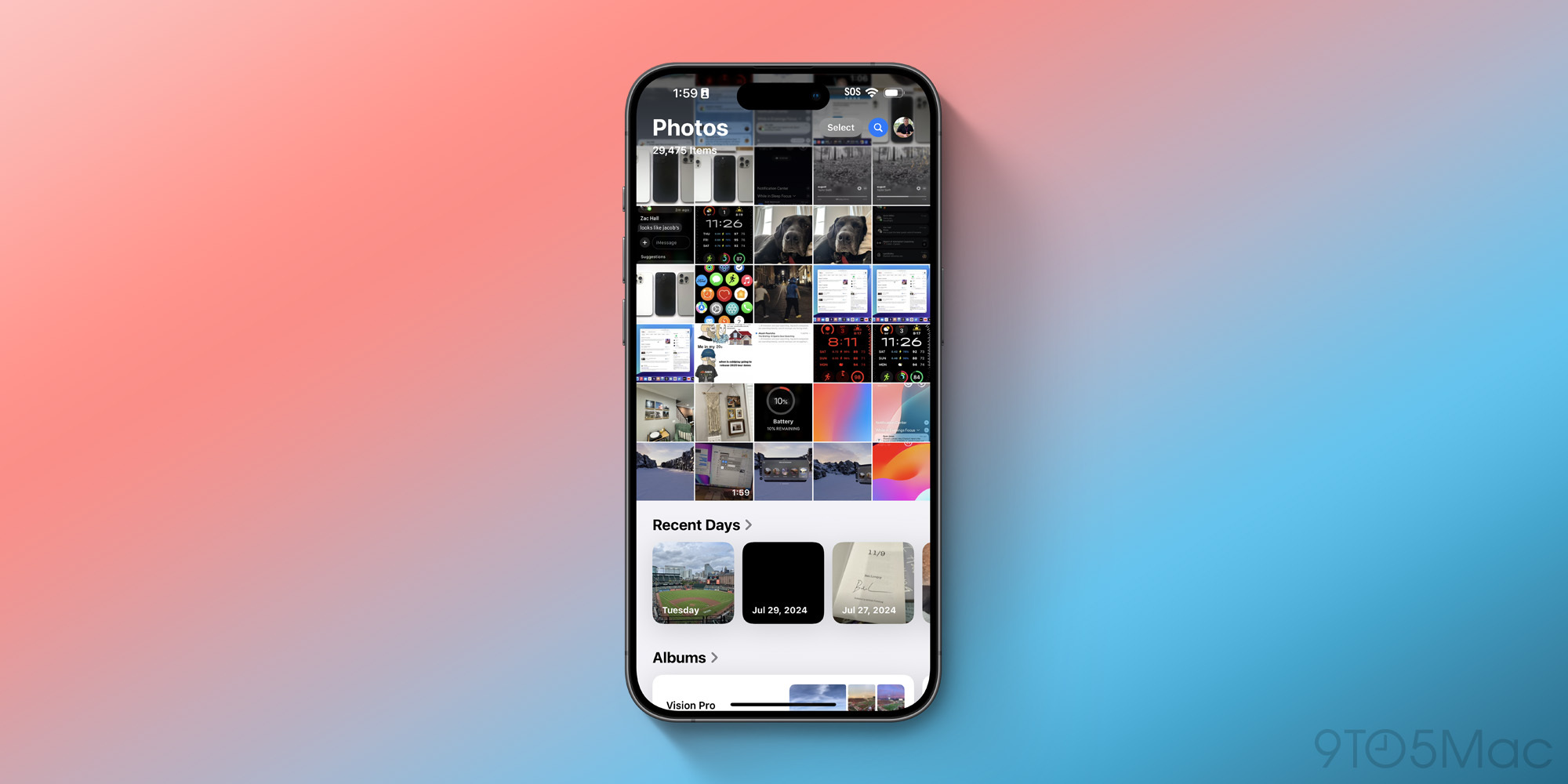
The Photos app’s big redesign has received some fine tuning in public beta 3.
- Apple has removed the carousel design at the top of the app, which previously enabled swiping horizontally between your library and other app sections like Favorites.
- More of your library is now displayed in the top section of the screen, reducing the need to swipe down to access all your photos.
- The Albums section is now featured higher in the app’s hierarchy by default, though you can still customize its position.
- Finally, Recent Days now includes recently saved images too.
Apple says these changes have been implemented in direct response to users’ feedback to the earliest betas.
Safari’s new ‘Thanos snap’ feature
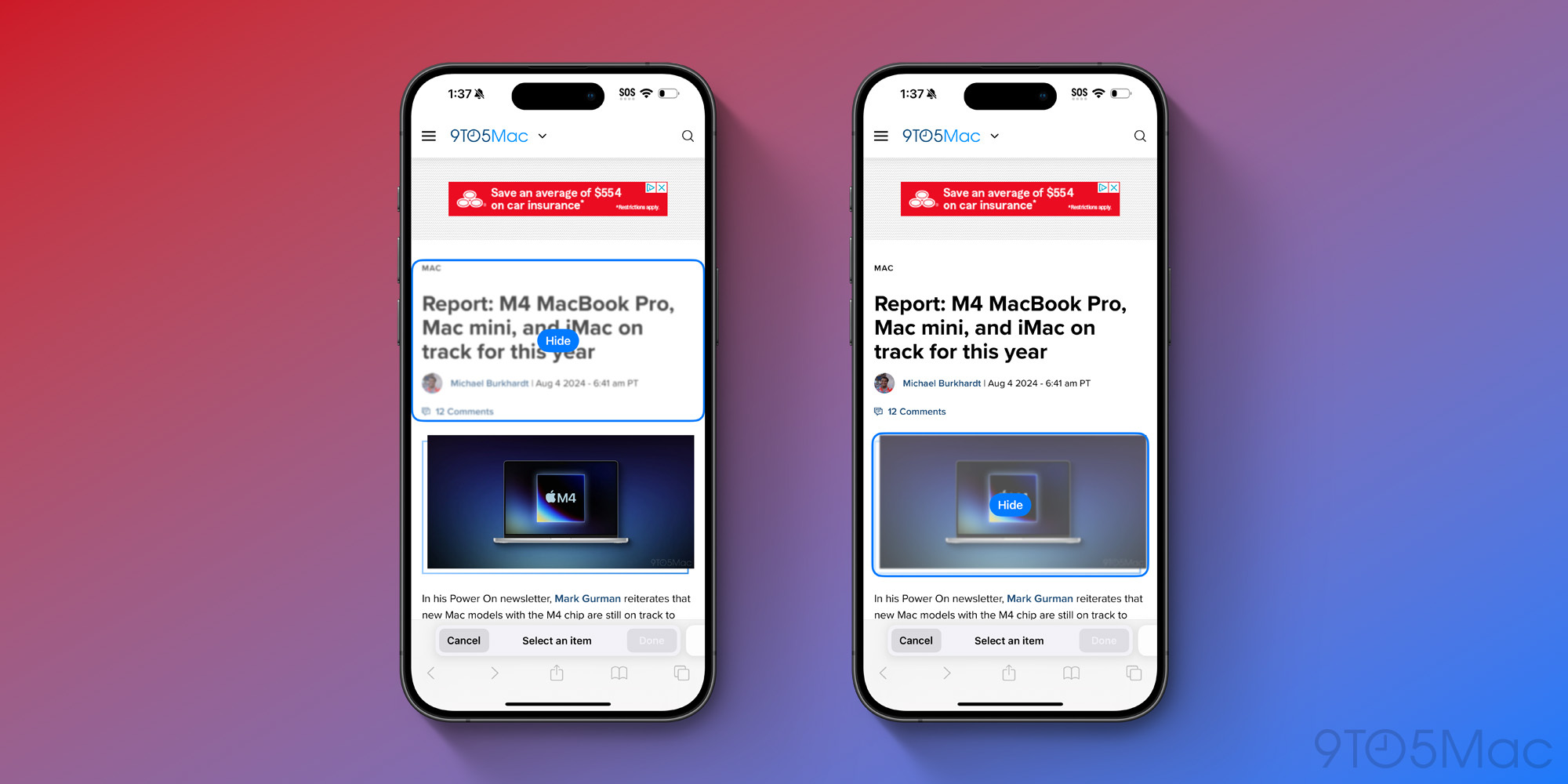
Apple’s browser Safari has a new Distraction Control feature that allows you to hide bothersome content on websites. It’s intended for annoying overlays or ads that get in the way of your content.
After enabling Distraction Control from Safari’s controls menu, you can tap on different elements on a page to see the option to hide them. The best part? The ‘ Thanos snap ’ animation you see as the hidden content turns to dust and flies away.
lol pic.twitter.com/dxpkzKKNVV — Zac Hall (@apollozac) August 5, 2024
All the rest
Public beta 3 also introduces a variety of design and UI tweaks throughout iOS 18. You can more easily access the screen for editing multiple Home Screen pages. There are also new dark mode icons for Maps and Find My, refreshed Control Center icons, and more. The full list of changes in public beta 3 is available here .
Public beta schedule moving forward
If Apple follows previous years’ patterns, we should expect a fairly predictable schedule for upcoming public beta releases. Now that we’ve entered August, and the iPhone 16 event is only a month away , the release of iOS 18 betas will accelerate.
Expect to see new betas every week leading up to September. Those betas will come with fewer noticeable changes in every release, but more bug fixes and stability improvements. Apple’s focus throughout August will be on stabilizing iOS 18 in preparation for its public launch in September.
Have you found another change in public beta 3? Let us know in the comments.
FTC: We use income earning auto affiliate links. More.
Check out 9to5Mac on YouTube for more Apple news:

Ryan got his start in journalism as an Editor at MacStories, where he worked for four years covering Apple news, writing app reviews, and more. For two years he co-hosted the Adapt podcast on Relay FM, which focused entirely on the iPad. As a result, it should come as no surprise that his favorite Apple device is the iPad Pro.

Manage push notifications

IMAGES
COMMENTS
1. There is another freeware Inspect - View TLS certificate. - Franklin Yu. Nov 7, 2021 at 4:07. 1. TLS Inspector also adds a convenient feature to view the certificate straight from Safari: tap the Share button and scroll down to the Show Certificate option. - dregad.
3. I use a free app for this: TLS Inspector. It lets you view details about a domain's certificate and other security-related information. It also adds a convenient feature to view the certificate straight from Safari: tap the Share button. scroll down to the Show Certificate option. Share.
Open the website in Chrome on your iPhone. Step #2. Tap three dots icon → Site Information. In a small pop-up you can see the relevant information in brief. To view the full certificate in Chrome, follow Step #1 and Step #2 under 'How to view Certificates on iPhone.'. Next, tap on the share icon that is in the Chrome URL bar.
Root certificates on iPhone, iPad, and Apple Vision Pro. Root certificates installed manually on an unsupervised iPhone, iPad, or Apple Vision Pro through a profile display the following warning, "Installing the certificate "name of certificate" adds it to the list of trusted certificates on your iPhone or iPad.This certificate won't be trusted for websites until you enable it in ...
You can tap on Certificate Information to view more details about the certificate. #8. How to View SSL Certificate in Safari (iPhone & iPad) Open Safari on your iPhone or iPad. Note that Safari for iOS does not offer a built-in way to view an SSL certificate in the app. However, you can use a certificate verification website as a workaround.
1. Click the padlock icon next to the URL. Then click the "Details" link. SSL Certificate in Android Chrome App v.67. 2. From here you can see some more information about the certificate and encrypted connection, including the issuing CA and some of the cipher, protocol, and algorithm information.
Safari doesn't recognize secure sites When I use Safari to search for sites that I have used previously and are known to be secure, I get a message that says the site is not secure. This happened after upgrading to OS Monterey. I have done everything that I've read about in various places, but when given the option to accept the site's certificate (at least I think so) I'm not able to ...
In Chrome. 1) Click the padlock at the beginning of the URL in the address bar. 2) In the small pop-up that appears, click Connection is secure. 3) Next, click Certificate is valid. 4) Similar to the window you see in Safari, you'll get a summary of the certificate information and can expand the Details section for more.
For such users, here is how to view SSL: Step 1: Go to any SSL-enabled website. Step 2: Double click on the padlock that appears in the address bar of the website. A window will appear. Step 3: Now click on Details to view the SSL certificate details. You can view important SSL certificate details such as. Certificate Validity Period.
An MDM solution can view all certificates on a device and remove any certificates it has installed. Additionally, the Online Certificate Status Protocol (OCSP) is supported to check the status of certificates. When an OCSP-enabled certificate is used, iOS, iPadOS, macOS, and visionOS periodically validate it to make sure it hasn't been revoked.
Safari (or any other web client) doesn't present its client certificate unless requested by the website. So your client certificate is safe. The server is always the one asking for the certificate, sending along its own certificate. Therefore, your browser will see that the certificate do not match the one you have and will result in failure ...
So far I have tried clearing Safari's cache, resetting the network settings, removing and reinstalling the app, and restarting the device and none of these have worked. ... Safari shows this when I view the certificate: More Details shows this: ... Cannot trust self signed certificate on iOS 15.2 Hello, I am trying to install and trust a self ...
I suggest opening a radar (bugreporter.apple.com) on this issue. The lack of access to basic information about the certificate is a serious problem. If you're looking for sample code that extracts the certificate from the NSURLConnection, see the Chapter 11 sample code from iOS:PTL:
If you want to turn on SSL/TLS trust for that certificate, go to Settings > General > About > Certificate Trust Settings. Under "Enable full trust for root certificates," turn on trust for the certificate.*. Apple recommends deploying certificates via Apple Configurator or Mobile Device Management (MDM). Certificate payloads are automatically ...
In the Category list, select a category. Select a certificate, then choose File > Get Info. Click the Trust disclosure triangle to display the trust policies for the certificate. To override the trust policies, choose new trust settings from the pop-up menus. Safari Certificate not recognized.
Safari's client certificates and related preferences are stored in Keychain Manager with a kind of certificate. ... Full details here (from 'man security' page): Prior to 10.5.4, identity preferences for SSL/TLS client authentication could only be set on a per-URL basis. The URL being visited had to match the service name exactly for the ...
via Terminal.app and type something like: openssl x509 -noout -text -in ~/Desktop/yourcertificate.crt. Where last parameter is a path your certificate file (you can drag and drop that if you like) gives us: Certificate: Data: Version: 3 (0x2) Serial Number: 27 (0x1b) Signature Algorithm: sha1WithRSAEncryption.
If you tap the lock icon to the left of the web address in the address bar, then tap the 'Connection is Secure' link you can then see the certificate information. Power to the Developer! but if edge prompts 'your connection isn't private' 'NET::ERR_CERT_AUTHORITY_INVALID", the secure session hasn't been established, how can I view that ...
7. When Safari sees an improper certificate, it offers the user a chance to cancel, accept it anyway, or show details about the certificate. I want to copy this behavior in my iOS app. To be really clear, I am not interested in the server side of this, just the handling of the certificate details on the client side. I can get a prompt like this.
Plug your device into power and connect to the internet with Wi-Fi. Go to Settings > General, then tap Software Update. If you see more than one software update option available, choose the one that you want to install. Tap Install Now. If you see Download and Install instead, tap it to download the update, enter your passcode, then tap Install ...
Try TLS inspector in the App Store. Then Share -> Show certificate. As the title says, is there any way to check ssl certificate of a website in safari. I'm using ipados 13.1.2.
On macOS the keychain allows me to view all certificates and if I want manually revoke trust to a certificate. I was wondering how I could do something similar on my iPhone as my school forces me to install their intermediate certificate to use their Wi-Fi, which I would like to revoke when not at school to prevent the school from man in the middle attacking/creating fake SSL certificates for ...
On your Mac, go to this Apple Developer Program download page, find "iOS 18.1 beta," click Download Restore Images and download the iOS beta software restore image for your iPhone model.
Level 10. 172,032 points. Posted on Oct 31, 2022 2:15 AM. maybe. List of available trusted root certificates in iOS 15, iPadOS 15, macOS 12, tvOS 15, and watchOS 8 - Apple Support. View in context.
Today Apple has released public beta 3 for iOS 18. This new public beta brings with it the variety of changes introduced in yesterday's developer beta , and is available for download now to ...