Hover-1™ Journey 2.0 E-Scooter
The Hover-1 Journey 2.0 is the next generation of one of Hover-1’s top-selling E-Scooters, Journey. Journey 2.0’s widened steering column produces improved handling and stability while riding. The upgraded 350W brushless motor will get you moving more swiftly and brings Journey 2.0 to a top speed of 15 mph. Perfect for short trips around town or a fun ride down some scenic roads, Journey 2.0 has 16 miles of range on a fully charged battery. Journey 2.0 has also been refreshed with a new look, color scheme, and high quality LED display. Refined, reworked, and recharged, Journey 2.0 is ready to hit the streets.

Product Detail
Specifications
- Brand: Hover-1
- Model: H1-JNY2
- Battery: 36V/6Ah
- Motor Power: 300W
- Range: 16 Miles
- Max Supported Weight: 264 lbs. (120 kg)
- Product Weight: 33.73 lbs. (15.3 kg)
- Product Folded Size: 42.5 in x 18.1 in x 18.4 in
- Product Unfolded Size: 42.5 in x 18.1 in x 44.4 in
Package includes
- 1 x Journey 2.0
- 1 x Wall Charger
We want you to love your item(s), but in the off-chance that you don’t, we accept full price product returns within 30 days. Please contact our support team for an RMA. Customer is responsible for return shipping costs.
Free shipping on all orders over $100. Orders are processed within 7 - 10 business days. Shipping to contiguous US only.
We do not ship to PO boxes.
This model is covered by a 6 month limited part and labor warranty. Please be advised, the warranty is limited to manufacturer defects and does not cover consumable items (tires/charge ports/chargers/etc.), physical damage, or damage due to improper maintenance/abuse. For more information, the warranty can be found here .
Up to 16 MPH
Up to 16 Miles
8.5" Pneumatic Tires
Rear Disc Brake
LED Digital Display

The reinvented Journey 2.0
Digital Display
The LED display shows your current speed mode, speed, battery level indicator, cruise control, and headlight icon.
2 Speed Modes
The Journey 2.0 has 2 speed modes to adapt to different riders.
High: 0-16MPH (0-25.75 KM/H)
Low: 0-9 MPH (0-14.5 KM/H)
Cruise Control
Cruise control will activate when holding the throttle down at a consistent speed above 3 MPH.
300W Brushless Motor
The Journey 2.0 has a 300W brushless motor that can propel you up to 16 MPH.
36V/6Ah Battery
The battery can let you ride for up to 16 miles of pure fun.
Ride with the comfort of 8.5 inch pneumatic tires.
The rear disc brake lets you stop when you need to.
Customer reviews
Hear From Our Riders!
Customers also bought, hover-1™ my first scooter e-scooter, hover-1™ ranger pro hoverboard, hover-1™ stealth e-scooter, hover-1™ blast hoverboard.
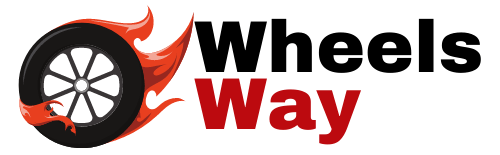
How to Activate Bluetooth on Your Hover 1 Scooter: A Step-by-Step Guide

To turn on Bluetooth on a Hover 1 Scooter, navigate to the settings menu and toggle the Bluetooth switch on. For a quick and hassle-free connection, ensure that your smartphone or device is within range and in pairing mode.
Bluetooth capability on Hover 1 Scooters provides a convenient way to connect your device and enhance your riding experience. By enabling Bluetooth, you can take advantage of features like audio notifications, customized settings, and access to additional scooter functionalities. We will guide you through the simple steps to turn on Bluetooth on your Hover 1 Scooter, ensuring a seamless connection between your device and your scooter.
So, whether you want to stream music or receive alerts while you ride, let’s dive into the process of enabling Bluetooth on your Hover 1 Scooter.
Table of Contents
Understanding Bluetooth Connectivity On Your Hover 1 Scooter
To activate the Bluetooth feature on your Hover 1 scooter, follow these easy steps for seamless connectivity. Enjoy a hassle-free riding experience by easily turning on Bluetooth on your Hover 1 scooter.
Bluetooth technology has become an essential feature in many electronic devices, including hoverboards like the Hover 1 Scooter. By turning on the Bluetooth on your scooter, you unlock a range of benefits and possibilities. In this section, we will delve into what Bluetooth is and how it works with your Hover 1 Scooter, the advantages of activating Bluetooth, and how to check if your scooter is equipped with this handy feature.
What Is Bluetooth And How Does It Work With Your Hover 1 Scooter?
Here’s what you need to know about Bluetooth connectivity on your Hover 1 Scooter:
- Bluetooth: A wireless technology that allows electronic devices to communicate and share data over short distances.
- Hover 1 Scooter Compatibility: The Hover 1 Scooter is equipped with Bluetooth technology, enabling seamless connection to your smartphone or other compatible devices.
- Pairing: To connect your Hover 1 Scooter with another Bluetooth-enabled device, you need to go through a simple pairing process, so they recognize and establish a secure connection.
Benefits Of Activating Bluetooth On Your Scooter:
By activating Bluetooth on your Hover 1 Scooter, you can enjoy several advantages:
- Music Playback: Stream your favorite tunes through your scooter’s built-in speakers, enhancing your riding experience and adding a personalized touch.
- App Integration: Access the official Hover 1 Scooter app or other compatible applications to unlock additional features and customize settings to suit your preferences.
- Firmware Updates: Bluetooth connectivity enables easy firmware updates for your scooter, ensuring you always have the latest enhancements and improved performance.
- Anti-Theft Features: Some Hover 1 Scooter models offer anti-theft functionalities through Bluetooth, allowing you to locate and secure your scooter using your smartphone.
- Ride Tracking: Bluetooth connectivity enables the tracking of your ride statistics, including distance, speed, and battery levels, providing valuable insights for your future rides.
Checking If Your Hover 1 Scooter Is Bluetooth Enabled:
Before getting started, ensure your Hover 1 Scooter is equipped with Bluetooth capability. Here’s how:
- User Manual: Refer to the user manual or product specifications to check if your Hover 1 Scooter model supports Bluetooth connectivity.
- Manufacturer’s Website: Visit the official Hover 1 website and navigate to the product page of your scooter model. Look for details regarding Bluetooth compatibility.
- Contact Customer Support: If you are unsure or cannot find the required information, reach out to Hover 1 customer support for clarification.
By understanding Bluetooth connectivity on your Hover 1 Scooter, you can now reap the benefits of activating Bluetooth and enjoy a more personalized and connected riding experience. Remember to check if your scooter is Bluetooth enabled before diving into the multitude of possibilities it brings.
Step 1: Accessing The Bluetooth Settings Menu
To turn on Bluetooth on your Hover 1 Scooter, start by accessing the Bluetooth Settings Menu.
Locating The Bluetooth Settings On Your Hover 1 Scooter:
Finding the Bluetooth settings on your Hover 1 scooter is the first step to accessing and utilizing this feature. Follow these steps to locate the Bluetooth settings on your scooter:
- First, ensure that your Hover 1 scooter is powered on and ready for use.
- Look for the control panel on your scooter. This panel is typically located near the handlebars or deck of the scooter.
- Once you have located the control panel, find the settings icon. It may be represented by a gear or cog symbol. Press this icon to access the scooter’s settings menu.
- Within the settings menu, navigate to the Bluetooth tab. This is where you will be able to enable and manage the Bluetooth connection on your Hover 1 scooter.
Navigating The Scooter’S Control Panel:
Now that you have accessed the settings menu on your Hover 1 scooter, you need to familiarize yourself with the control panel. Follow these steps to navigate the control panel effectively:
- Take a moment to observe the control panel and identify the different buttons and icons present.
- Locate the arrow keys or joystick. These controls are usually used to navigate through menus and select options.
- Familiarize yourself with any additional buttons on the control panel. These buttons may include power, lights, horn, or speed controls.
- Use the appropriate controls to navigate through the settings menu and reach the Bluetooth tab.
Accessing The Bluetooth Menu On The Control Panel:
Once you have successfully reached the Bluetooth tab on your Hover 1 scooter’s control panel, you are ready to access the Bluetooth menu. Follow these steps to access the Bluetooth menu:
- Use the arrow keys or joystick to highlight the Bluetooth tab on the settings menu.
- Press the appropriate button to enter the Bluetooth menu. This button is typically labeled “Enter,” “OK,” or represented by a checkmark symbol.
- Once you have accessed the Bluetooth menu, you will see a list of available Bluetooth devices.
- Use the arrow keys or joystick to scroll through the list and select the desired device you want to connect to your Hover 1 scooter.
Remember to refer to the scooter’s user manual for any specific instructions regarding Bluetooth pairing and connectivity. With the Bluetooth menu accessed, you are now ready to move on to the next steps in connecting your Hover 1 scooter to other devices.
Step 2: Pairing Your Hover 1 Scooter With A Device
Pairing your Hover 1 scooter with a device is a breeze. Simply follow these steps to turn on Bluetooth and connect your scooter for a seamless riding experience.
Now that you have enabled Bluetooth on your smartphone or other compatible device, it’s time to pair it with your Hover 1 scooter. Follow these simple steps to ensure a seamless connection:
- Searching for available devices on your device’s Bluetooth settings: Open the Bluetooth settings on your device by going to the settings menu and selecting the Bluetooth option. Tap on the “Scan” or “Search” button to search for nearby devices.
- Selecting your Hover 1 scooter from the list of available devices: Once the scanning is complete, a list of available devices will be displayed on your device’s screen. Look for your Hover 1 scooter on the list and tap on it to select it.
- Pairing your device with the scooter: After selecting your Hover 1 scooter, your device will initiate the pairing process. This may take a few moments, so be patient. Once the pairing is successful, you will receive a notification on your device confirming the connection.
Remember to ensure that your Hover 1 scooter is in pairing mode during this process. This is usually indicated by a blinking Bluetooth light on the scooter. If you encounter any difficulties, refer to your Hover 1 scooter’s user manual for specific instructions.
By following these steps, you will be able to successfully pair your Hover 1 scooter with your device, allowing you to enjoy a seamless Bluetooth connection for a convenient and fun scooter riding experience.
Step 3: Connecting Your Hover 1 Scooter To Bluetooth
To connect your Hover 1 Scooter to Bluetooth, follow step 3 of the instructions. This process will enable you to turn on Bluetooth and enjoy a seamless riding experience with your scooter.
Connecting your Hover 1 Scooter to Bluetooth is an essential step to unlock its full potential. Once connected, you can enjoy features like playing music through the built-in speakers or using a companion app to customize your riding experience. To ensure a seamless connection, follow the steps below.
Verifying Successful Pairing On Both The Device And The Scooter:
- Double-check that Bluetooth is enabled on both your device and the Hover 1 Scooter.
- On your device, navigate to the Bluetooth settings and search for available devices.
- Look for your Hover 1 Scooter’s Bluetooth name in the available devices list.
- Once found, select it and initiate the pairing process.
Troubleshooting Common Pairing Issues:
- If you’re unable to find your Hover 1 Scooter’s Bluetooth name in the available devices list, make sure the scooter is in pairing mode by following the manufacturer’s instructions.
- If the scooter is already in pairing mode but still not visible, try resetting the Bluetooth settings on your device and repeat the previous steps.
- Ensure that there are no other devices connected to the Hover 1 Scooter via Bluetooth, as this may interfere with the pairing process.
Finalizing The Connection Process:
- Once your Hover 1 Scooter appears in the available devices list on your device, select it to establish the connection.
- You may be prompted to enter a PIN or confirm a passkey. Follow the instructions on both the device and the scooter to complete this step.
- After successfully pairing, you should see a confirmation message on both the device and the Hover 1 Scooter.
- Test the connection by playing a song or accessing the scooter’s companion app. If everything works as expected, you’re ready to enjoy your Bluetooth-enabled Hover 1 Scooter to the fullest.
Remember, a strong and stable Bluetooth connection is crucial for a smooth ride and an enhanced experience with your Hover 1 Scooter. By following these steps and troubleshooting any potential issues, you’ll be able to enjoy all the features it has to offer.
Happy riding!
Step 4: Using Bluetooth Features On Your Hover 1 Scooter
To turn on Bluetooth on your Hover 1 Scooter, follow step 4 which explains how to use the Bluetooth features. Enjoy connecting your scooter to your devices effortlessly.
Bluetooth technology has revolutionized the way we connect and interact with our electronic devices. With the Hover 1 Scooter, you can take advantage of its Bluetooth capabilities to enhance your riding experience. In this step, we will explore the available Bluetooth features and how they can benefit you.
Understanding The Available Bluetooth Features And Their Benefits:
- Music streaming: Connect your smartphone or other compatible device to your Hover 1 Scooter via Bluetooth and enjoy your favorite tunes while cruising around. Experience the thrill of riding while listening to your personalized soundtrack.
- Mobile app control: Take full control of your hoverboard’s settings using the dedicated mobile app. Adjust the sensitivity, check battery levels, and even track your riding history, all from the convenience of your connected device. Stay in command and customize your ride to suit your preferences.
- Built-in speakers: The Hover 1 Scooter comes equipped with built-in speakers that can play your music wirelessly through Bluetooth. Immerse yourself in sound and enjoy a truly immersive riding experience.
Controlling Your Scooter’S Settings Through The Connected Device:
- Adjust sensitivity and riding mode: Tailor your scooter’s responsiveness to your liking by tweaking the sensitivity settings through the mobile app. Choose the riding mode that suits your skill level or desired experience, be it a leisurely cruise or an adrenaline-fueled adventure.
- Battery monitoring: Keep a close eye on your Hover 1 Scooter’s battery levels through the mobile app. Ensure you have enough charge for your planned ride or know when it’s time to recharge, all with the convenience of your connected device.
- Riding history and statistics: Track your performance and progress with the mobile app’s riding history feature. Monitor your distance traveled, average speed, and other statistics to improve your riding skills and set new personal records.
Maximizing Your Scooter’S Performance And Functionality Through Bluetooth:
- Firmware updates: Stay up-to-date with the latest features and enhancements by downloading and installing firmware updates directly to your Hover 1 Scooter via Bluetooth. Enjoy improved performance and added functionalities that keep your ride at the cutting edge of technology.
- Theft prevention: Some Hover 1 Scooter models offer anti-theft features through the mobile app. Keep your scooter secure by enabling the alarm or locking the scooter remotely with a few taps on your connected device.
- Community and social sharing: Connect with fellow Hover 1 Scooter riders through the mobile app’s community features. Share your riding experiences, participate in challenges, and explore new routes to make your riding adventures even more enjoyable.
By harnessing the power of Bluetooth technology, you can unlock a whole new level of convenience, customization, and enjoyment with your Hover 1 Scooter. Take advantage of the available features and make your riding experience truly unforgettable. So, gear up, connect, and ride into the future with your Hover 1 Scooter!
Step 5: Disconnecting And Reconnecting Bluetooth On Your Hover 1 Scooter
To enable Bluetooth on your Hover 1 Scooter, follow Step 5, which involves disconnecting and reconnecting the Bluetooth feature.
Now that you’ve successfully connected your device to your Hover 1 scooter via Bluetooth, it’s important to know how to disconnect and reconnect whenever needed. Follow these steps to ensure a smooth experience:
Disconnecting Your Device From The Scooter:
- To disconnect your device from the Hover 1 scooter, go to the Bluetooth settings on your device.
- Find the name of your Hover 1 scooter in the list of available devices.
- Tap on the name of the scooter and select the option to disconnect.
- Your device will now be disconnected from the scooter, allowing you to use it for other purposes.
Turning Off Bluetooth On Your Hover 1 Scooter:
- To save power and preserve the battery life of your Hover 1 scooter, you can turn off the Bluetooth connection when it’s not in use.
- Locate the Bluetooth settings on your scooter. This might be in the settings menu or accessed through a dedicated Bluetooth button.
- Select the option to turn off Bluetooth.
- Once Bluetooth is turned off, your Hover 1 scooter will no longer be visible to other devices, making it more secure.
Reconnecting Your Device To The Scooter When Needed:
- When you’re ready to reconnect your device to the Hover 1 scooter, ensure that Bluetooth is turned on for both your device and the scooter.
- Go to the Bluetooth settings on your device and select the option to scan for available devices.
- Look for the name of your Hover 1 scooter in the list of available devices and tap on it to establish a connection.
- Follow any further prompts or instructions to complete the pairing process.
- Once successfully connected, you can now enjoy the full range of Bluetooth features and control options offered by your Hover 1 scooter.
Remember, disconnecting and reconnecting Bluetooth on your Hover 1 scooter is a simple process that allows you to switch between devices or conserve battery power. By following these steps, you can effortlessly manage your wireless connection and enhance your overall riding experience.
Troubleshooting Bluetooth Connection Issues On Your Hover 1 Scooter
To troubleshoot Bluetooth connection issues on your Hover 1 scooter, follow these steps to turn on Bluetooth: Go to the settings menu on the scooter display, locate the Bluetooth option, and toggle it on. Then, search for available Bluetooth devices on your smartphone and connect to the Hover 1 scooter.
Experiencing connectivity issues with the Bluetooth on your Hover 1 Scooter? Fret not! We’ve got you covered with some common problems and their nifty solutions to ensure you can enjoy a seamless connection. If these troubleshooting steps don’t do the trick, we’ll also guide you on how to seek assistance from customer support.
Let’s dive in!
Common Problems And Solutions For Bluetooth Connectivity:
- Bluetooth won’t turn on: Ensure that your scooter is powered on and within the Bluetooth range. If the issue persists, try restarting the scooter and your mobile device. It might also help to enable and disable the scooter’s Bluetooth feature in the settings.
- Pairing failure: Double-check that the scooter’s Bluetooth is discoverable and visible to other devices. Remove any existing Bluetooth connections from your device and scooter, and then try pairing them again. Keep in mind that some devices have a maximum number of Bluetooth connections they can handle, so disconnect any unnecessary connections.
- Poor connection quality: If you’re experiencing constant drops or interruptions in the Bluetooth connection, try moving closer to the scooter. Walls and other obstacles might interfere with the signal strength. Additionally, ensure that your scooter’s firmware is up to date, as manufacturers often release updates to improve Bluetooth stability.
- Incompatible devices: Not all devices are compatible with the Hover 1 Scooter’s Bluetooth feature. Make sure your mobile device supports the required Bluetooth version and protocols (e.g., Bluetooth 4.0 or higher, A2DP, etc.). Check the user manual or manufacturer’s website for compatibility information.
Resetting Bluetooth Settings On Your Scooter:
If you’ve exhausted all other troubleshooting options and the Bluetooth connection still eludes you, it might be time to consider resetting the Bluetooth settings on your Hover 1 Scooter. Follow these steps:
- Turn off your scooter and ensure Bluetooth is disabled on any connected devices.
- Locate the Bluetooth reset button on your scooter (usually labeled on the control panel or in the user manual).
- Press and hold the Bluetooth reset button for about 5-10 seconds. Release it once you see the Bluetooth light either flashing or turning off.
- Power on the scooter again and redo the pairing process with your mobile device.
Seeking Assistance From Customer Support If Issues Persist:
If none of the troubleshooting steps have resolved your Bluetooth connectivity issues, it’s time to reach out to the Hover 1 Scooter’s customer support team for further assistance. They’ll have the necessary expertise to guide you through the process and help identify any underlying technical problems that might require repair or replacement.
To get in touch with customer support:
- Find the contact information for Hover 1 Scooter customer support in the user manual or on the manufacturer’s website.
- Prepare your scooter’s model number, serial number, and a detailed explanation of the Bluetooth issues you’re facing.
- Reach out to customer support via phone, email, or their online support portal, following the provided instructions.
Remember, customer support is there to assist you, so don’t hesitate to contact them if needed.

Credit: www.bestbuy.com
Frequently Asked Questions On How To Turn On Bluetooth On Hover 1 Scooter
Why is my hover-1 scooter bluetooth not working.
Your Hover-1 scooter Bluetooth may not be working due to connectivity issues or a software malfunction.
Can Hover-1 Connect To Bluetooth?
Yes, Hover-1 can connect to Bluetooth for a seamless and convenient riding experience.
How Do I Connect My Bluetooth To Hover?
To connect Bluetooth to your hover, follow these steps: 1. Turn on the Bluetooth on your hover and make sure it’s discoverable. 2. Go to the Bluetooth settings on your device and search for available devices. 3. Select your hover from the list of devices found.
4. Follow the prompts to complete the pairing process, and you’re all set to use Bluetooth on your hover.
Does Hover-1 Scooter Have Bluetooth?
Yes, Hover-1 scooter does have Bluetooth for wireless connectivity and enhanced functionality.
Turning on the Bluetooth on a Hover 1 Scooter is an effortless process that can greatly enhance your riding experience. By following these simple steps, you can connect your scooter to your smartphone or other compatible devices, allowing you to listen to music or access additional features.
Remember to make sure your scooter is powered on and in the Bluetooth mode before attempting to connect. It’s also essential to ensure that your device’s Bluetooth is enabled and in discoverable mode. Once connected, you can take advantage of the many conveniences and entertainment options available through Bluetooth technology.
So, don’t miss out on the opportunity to elevate your scooter rides – embrace the benefits of Bluetooth connectivity and enjoy a more connected and enjoyable experience on your Hover 1 Scooter.
Related posts:
- Hiboy S2 Pro Scooter Not Turning on: Troubleshooting Guide for Riders
- Hyper Jammer Electric Scooter Not Working: Troubleshooting Tips for Fast Fixes
- Scooter Not Starting After Washing: Troubleshooting Tips to Get Your Ride Back on Track
- Troubleshooting Guide: Hover 1 Alpha Electric Scooter Not Turning On
Alex Blake, a dedicated enthusiast of electric mobility, brings a wealth of firsthand experience to the world of electric scooters and bikes. With 6 years of daily commuting on these eco-friendly wonders, Alex's passion and expertise shine through every review and article. A writer who lives and breathes electric vehicles, Alex combines technical know-how with practical insights, helping readers navigate the exciting realm of emissions-free transportation. Whether you're a curious beginner or a seasoned e-ride veteran, Alex's work on this automotive website promises to be your essential guide to the future of urban travel.
Similar Posts

Scooter Not Getting Fuel : Troubleshooting Tips for a Smooth Ride
The most common reason for a scooter not getting fuel is a clogged fuel line or filter. This blockage prevents the fuel from flowing properly and reaching the engine. Fuel issues can be a frustrating problem for scooter owners. Imagine being ready to hit the road, only to discover that your scooter is not getting…

Ducati Scooter Not Charging: Troubleshooting Tips and Fixes
If your Ducati scooter is not charging, it could be due to a faulty battery or charging system. A professional inspection and testing of the battery, alternator, and voltage regulator may be required to determine the exact cause and provide a solution. Additionally, checking the wiring connections and fuses should be part of the troubleshooting…
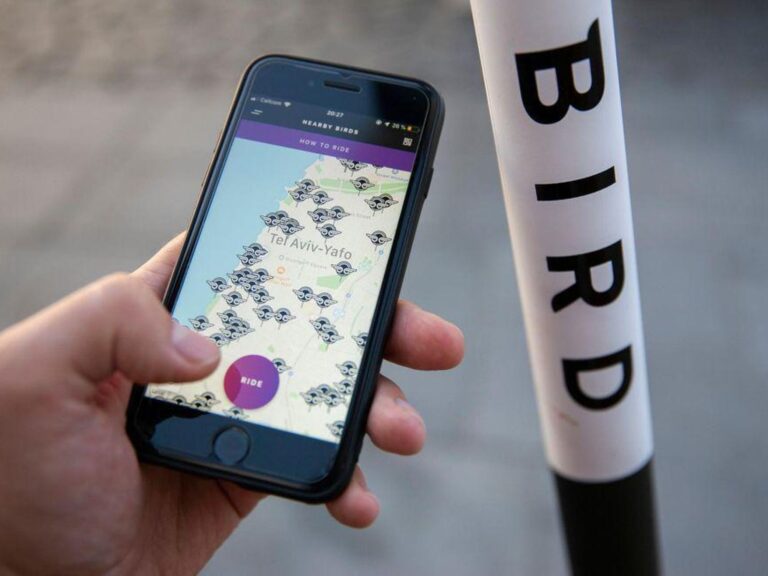
Bird Scooter Not Showing on Map: Troubleshooting Tips for Riders
Bird scooters not showing on the map could be due to technical issues or limitations in the app. However, there are a few potential reasons why this may occur. One possibility is that the scooter’s GPS signal may be weak or unavailable. Another reason could be that there simply aren’t any available scooters in your…


Scooter Starter Ikke : Troubleshooting Tips
Scooter starters do not work due to issues such as a dead battery, faulty ignition switch, or problems with the starter motor. We will discuss common reasons why your scooter starter may not be functioning and provide tips on how to troubleshoot and fix these issues. Taking care of your scooter’s starter system is vital…

Scooter Not Self Starting : Troubleshoot Your Ride
If your scooter is not self-starting, it could be due to a faulty ignition switch or a dead battery. Read on to troubleshoot and fix common self-starting issues with your scooter. Welcome to our guide on troubleshooting and fixing self-starting issues with your scooter. If you’re experiencing problems with your scooter not self-starting, it can…

Swagtron Scooter Not Charging: Troubleshooting Tips Revealed!
The Swagtron scooter not charging issue can be resolved by following these simple steps: check the power source, ensure proper connection, and inspect the charger for damage or wear. Additionally, try using a different power outlet or charging cable to troubleshoot the problem. Electric scooters, like the Swagtron models, offer a convenient and eco-friendly mode…
Leave a Reply Cancel reply
Your email address will not be published. Required fields are marked *
Save my name, email, and website in this browser for the next time I comment.

- Hover-1 Manuals
- Operation manual
Hover-1 HY-H1 Operation Manual
- Manual (28 pages)
- page of 34 Go / 34
Advertisement
Quick Links
Related manuals for hover-1 hy-h1.

Summary of Contents for Hover-1 HY-H1
- Page 1 E L E C T R I C S C O O T E R OPERATION MANUAL HY-H1...
- Page 2 HELMETS SAVE LIVES! Always wear a properly tted helmet that complies with CPSC or CE safety standards when you ride your bicycle. Correct Fitting: Make sure your helmet covers your forehead. Incorrect Fitting: Forehead is exposed and vulnerable to serious injury.
- Page 3 2. The operating temperature range of the charger is 32° F-104° F (0-40° C). 3. The operating temperature range of the Hover-1 is 32-104° F (0-40° C). 4. Do not ride on icy or slippery surfaces. 5. Read the user manual and warning labels before riding.
- Page 4 LOW TEMPERATURE WARNING Low temperature will affect the lubrication of moving parts inside the H1 scooter, increasing internal resistance. At the same time, in low temperatures, the discharge capacity and the capacity itself of the battery will be significantly decreased. Use caution when riding the H1 in cold temperatures (below 40 degrees F).
- Page 5 • Do not operate, or allow others to operate, the Hover-1, until the user understands all instructions, warnings and safety features described in this manual. • Check with your doctor if you have a medical condition that could affect your ability to use the H1 •...
- Page 6 INTRODUCTION The Hover-1 H1 is a personal transporter. Our technology and production processes are developed with strict testing for each Hover-1 scooter. Riding without following the contents of this manual may lead to damage to your device, or may cause bodily injury.
- Page 7 Inspect the entire device thoroughly before every ride, and do not ride it until any problems have been corrected. SPECIFICATIONS Model: HY-H1 Net Weight: 22.04 lbs (10 kg) Load: 44-265 lbs (20-120 kg) Max Speed: Up to 9 mph (14.4 km/h) Max Distance Range: Up to 9 miles (14.4 km)
- Page 8 STATUS INDICATOR When the operator triggers the foot mats, the LED Status Indicator will light up, which indicates that the Hover-1 is now ready for use. When the system has an error during operation, the status LED light will turn red (for more details see SAFETY ALERTS).
- Page 9 SMART PHONE APP Your H1 is an App-enabled scooter that works with most mobile devices. You must download the Hover-1 app in order to change certain features of your H1 such as headlight colors and skill mode. Please download the App from either the App Store or download the App from the Google Play Store.
- Page 10 2) DASHBOARD Before allowing you to access the dashboard, a safety screen will pop-up for 3 seconds. Please review the safety notes in this screen while the dashboard loads. The dashboard will appear as shown below. Connected E L E C T R I C S C O O T E R ODO 9.3 miles TRIP 12.4 miles...
- Page 11 LOADING... Remember to always wear protective gear while riding your Hover-1 Remember to be alert at all times and be aware of your surroundings 1. Connect Your H1 - To connect to your H1 through Bluetooth on your smart phone, press “Connect”. If your H1 is already paired, this part of the screen will show “Connected”...
- Page 12 3) CONNECT Press “Connect” to have the App begin scanning for any Hover-1 devices. Your H1 must be powered on and your smart phone’s Bluetooth must be enabled. If your Bluetooth is not enabled on your smart phone, the App will remind you to enable it.
- Page 13 The mode will only change if you are not using your H1 scooter. • Beginner Mode - This mode is recommended for first time Hover-1 scooter users. In this mode, the sensitivity and top speed are very low.
- Page 14 7) HEADLIGHTS Press “Headlights” to set a custom color for your H1’s Path Illumination Lights. Simply choose your desired color from the color wheel. For your convenience, 4 basic colors have also been set as presets below the brightness bar. Headlights Power Presets...
- Page 15 The H1 has a powerful built-in wireless speakers so you can play your music while riding. PAIRING THE SPEAKER 1. Ensure your H1 is turned off. If it is not, please turn off your Hover-1 first before pairing. 2. Turn on your H1 and the speakers will announce that it’s waiting for a Bluetooth connection.
- Page 16 IPX4 WATER RESISTANCE Ideal for both indoor and outdoor use, the H1 scooter features a water-resistant, weatherized case that protects its components from splashing water. This ensures that the high-quality tech within the H1 is protected while riding around outdoors & indoors and getting caught in the rain.
- Page 17 Hover-1 is not liable for tickets or violations given to riders who do not follow these regulations. • For your safety, always wear a helmet that meets CPSC or CE safety standards.
- Page 18 • Slow down at all street intersections and look to the left and right before crossing. Your Hover-1 is not equipped with reflectors. It is not recommended that you ride your bike in conditions of low visibility. If you are riding your scooter in low-visibility conditions, ensure your LED lights are turned on, and that you are wearing bright, reflective clothing.
- Page 19 • The device can be used on paved roads that are flat and even. If you encounter uneven pavement, please lift your Hover-1 over and past the obstruction. • Do not ride in inclement weather: snow, rain, hail, sleek, on icy roads...
- Page 20 • Do not ride in or near pools or other large bodies of water. • Bend your knees when riding on bumpy or uneven pavement to absorb the shock and vibration and help you keep your balance. • If you are unsure if you can safely ride on a specific terrain, step off and carry your device.
- Page 21 • Do not step forward off of your device. • Do not attempt to jump on or off your device. • Do not attempt any stunts or tricks with your device. • Do not ride the device in dark or poorly lit areas. •...
- Page 22 RIDING YOUR H1 FAILURE TO FOLLOW ANY OF THE FOLLOWING SAFETY PRECAUTIONS CAN AND MAY LEAD TO DAMAGE TO YOUR DEVICE, VOID YOUR MANUFACTURER WARRANTY, LEAD TO PROPERTY DAMAGE, CAUSE SERIOUS BODILY INJURY, AND CAN LEAD TO DEATH. Before using your device, be sure to familiarize yourself with the operating procedures.
- Page 23 The Hover-1 is an incredibly intuitive device; it senses even the slightest bit of motion, so having any anxiety or reservation about stepping on may cause you to panic and trigger unwanted movement. When you first begin using your device, the fastest way to move in your desired direction is to focus in that direction.
- Page 24 Make sure to lift your leg completely off the foot mat to clear the device when stepping back to dismount. Failure to do so may send the Hover-1 into a tailspin. NOTES: If the H1 is not placed on a level surface, an alarm will sound and the warning indicator will light up and prevent the H1 from moving.
- Page 25 BALANCE & CALIBRATION If your Hover-1 is unbalanced, vibrating, or not turning properly, you can follow the below steps to calibrate it. • In order for the balance calibration system to work properly, please place the scooter on a flat, horizontal surface.
- Page 26 SAFETY ALERTS While riding your H1 scooter, if there is a system error or improper operation performed, the device will prompt the user in a variety of ways. You will notice the Running Indicator Light will turn RED and you will hear a beep sound alerting you to take precaution and cease operation.
- Page 27 When the H1 turns off during a Safety Alert, all operation systems will halt. Do not continue attempting to ride the H1 when the system initiates a stop. Turn your Hover-1 off and back on to unlock it from a Safety Lock.
- Page 28 CHARGING YOUR H1 CHARGING THE DEVICE • Ensure that the charging port is clean and dry. • Make sure that there is no dust, debris or dirt inside the port. • Plug the charger into a grounded wall outlet. • Connect the cable with the power supply (100V ~ 240V; 50, 60 Hz). •...
- Page 29 • The battery contains dangerous substances, do not open the battery, or insert anything into the battery. • Use only the charger supplied by Hover-1. • Do not attempt to charge the device if the battery has discharge or emits any substances. In that case, immediately distance yourself from the battery in case of fire or explosion.
- Page 30 FCC STATEMENT This device complies with part 15 of the FCC Rules. Operation is subject to the following two conditions: (1) This device may not cause harmful interference, and (2) this device must accept any interference received, including interference that may cause undesired operation.
- Page 31 CARE & MAINTENANCE • Do not expose the device to liquid, moisture, or humidity to avoid damage to the product's internal circuitry. • Do not use abrasive cleaning solvents to clean the device. • Do not expose the device to extremely high or low temperatures as this will shorten the life of the electronic device, destroy the battery, and/or distort certain plastic parts.
- Page 32 WARRANTY This product comes with a 30 day limited replacement warranty for manufacturer’s defects. This includes defects to the motor, gyroscopic sensor battery, etc. This product comes with a 120 day parts and labor warranty. Shipping & handling costs are not included. The condition of this warranty and our responsibilities under this warranty are as follows: Manufacturer's warranty is non-transferable.
- Page 33 All repairs are performed at a Hover-1 facility. Parts that have been replaced or exchanged become property of Hover-1.
- Page 34 2) Hover-1 will try to diagnose and solve your problem. If it is determined that a warranty claim exists, you will be given an RMA number (Return Material Authorization) and will be asked to send the product to Hover-1.
This manual is also suitable for:
Rename the bookmark, delete bookmark, delete from my manuals, upload manual.
Country/region
- Afghanistan (CAD $)
- Åland Islands (CAD $)
- Albania (CAD $)
- Algeria (CAD $)
- Andorra (CAD $)
- Angola (CAD $)
- Anguilla (CAD $)
- Antigua & Barbuda (CAD $)
- Argentina (CAD $)
- Armenia (CAD $)
- Aruba (CAD $)
- Ascension Island (CAD $)
- Australia (CAD $)
- Austria (CAD $)
- Azerbaijan (CAD $)
- Bahamas (CAD $)
- Bahrain (CAD $)
- Bangladesh (CAD $)
- Barbados (CAD $)
- Belarus (CAD $)
- Belgium (CAD $)
- Belize (CAD $)
- Benin (CAD $)
- Bermuda (CAD $)
- Bhutan (CAD $)
- Bolivia (CAD $)
- Bosnia & Herzegovina (CAD $)
- Botswana (CAD $)
- Brazil (CAD $)
- British Indian Ocean Territory (CAD $)
- British Virgin Islands (CAD $)
- Brunei (CAD $)
- Bulgaria (CAD $)
- Burkina Faso (CAD $)
- Burundi (CAD $)
- Cambodia (CAD $)
- Cameroon (CAD $)
- Canada (CAD $)
- Cape Verde (CAD $)
- Caribbean Netherlands (CAD $)
- Cayman Islands (CAD $)
- Central African Republic (CAD $)
- Chad (CAD $)
- Chile (CAD $)
- China (CAD $)
- Christmas Island (CAD $)
- Cocos (Keeling) Islands (CAD $)
- Colombia (CAD $)
- Comoros (CAD $)
- Congo - Brazzaville (CAD $)
- Congo - Kinshasa (CAD $)
- Cook Islands (CAD $)
- Costa Rica (CAD $)
- Côte d’Ivoire (CAD $)
- Croatia (CAD $)
- Curaçao (CAD $)
- Cyprus (CAD $)
- Czechia (CAD $)
- Denmark (CAD $)
- Djibouti (CAD $)
- Dominica (CAD $)
- Dominican Republic (CAD $)
- Ecuador (CAD $)
- Egypt (CAD $)
- El Salvador (CAD $)
- Equatorial Guinea (CAD $)
- Eritrea (CAD $)
- Estonia (CAD $)
- Eswatini (CAD $)
- Ethiopia (CAD $)
- Falkland Islands (CAD $)
- Faroe Islands (CAD $)
- Fiji (CAD $)
- Finland (CAD $)
- France (CAD $)
- French Guiana (CAD $)
- French Polynesia (CAD $)
- French Southern Territories (CAD $)
- Gabon (CAD $)
- Gambia (CAD $)
- Georgia (CAD $)
- Germany (CAD $)
- Ghana (CAD $)
- Gibraltar (CAD $)
- Greece (CAD $)
- Greenland (CAD $)
- Grenada (CAD $)
- Guadeloupe (CAD $)
- Guatemala (CAD $)
- Guernsey (CAD $)
- Guinea (CAD $)
- Guinea-Bissau (CAD $)
- Guyana (CAD $)
- Haiti (CAD $)
- Honduras (CAD $)
- Hong Kong SAR (CAD $)
- Hungary (CAD $)
- Iceland (CAD $)
- India (CAD $)
- Indonesia (CAD $)
- Iraq (CAD $)
- Ireland (CAD $)
- Isle of Man (CAD $)
- Israel (CAD $)
- Italy (CAD $)
- Jamaica (CAD $)
- Japan (CAD $)
- Jersey (CAD $)
- Jordan (CAD $)
- Kazakhstan (CAD $)
- Kenya (CAD $)
- Kiribati (CAD $)
- Kosovo (CAD $)
- Kuwait (CAD $)
- Kyrgyzstan (CAD $)
- Laos (CAD $)
- Latvia (CAD $)
- Lebanon (CAD $)
- Lesotho (CAD $)
- Liberia (CAD $)
- Libya (CAD $)
- Liechtenstein (CAD $)
- Lithuania (CAD $)
- Luxembourg (CAD $)
- Macao SAR (CAD $)
- Madagascar (CAD $)
- Malawi (CAD $)
- Malaysia (CAD $)
- Maldives (CAD $)
- Mali (CAD $)
- Malta (CAD $)
- Martinique (CAD $)
- Mauritania (CAD $)
- Mauritius (CAD $)
- Mayotte (CAD $)
- Mexico (CAD $)
- Moldova (CAD $)
- Monaco (CAD $)
- Mongolia (CAD $)
- Montenegro (CAD $)
- Montserrat (CAD $)
- Morocco (CAD $)
- Mozambique (CAD $)
- Myanmar (Burma) (CAD $)
- Namibia (CAD $)
- Nauru (CAD $)
- Nepal (CAD $)
- Netherlands (CAD $)
- New Caledonia (CAD $)
- New Zealand (CAD $)
- Nicaragua (CAD $)
- Niger (CAD $)
- Nigeria (CAD $)
- Niue (CAD $)
- Norfolk Island (CAD $)
- North Macedonia (CAD $)
- Norway (CAD $)
- Oman (CAD $)
- Pakistan (CAD $)
- Palestinian Territories (CAD $)
- Panama (CAD $)
- Papua New Guinea (CAD $)
- Paraguay (CAD $)
- Peru (CAD $)
- Philippines (CAD $)
- Pitcairn Islands (CAD $)
- Poland (CAD $)
- Portugal (CAD $)
- Qatar (CAD $)
- Réunion (CAD $)
- Romania (CAD $)
- Russia (CAD $)
- Rwanda (CAD $)
- Samoa (CAD $)
- San Marino (CAD $)
- São Tomé & Príncipe (CAD $)
- Saudi Arabia (CAD $)
- Senegal (CAD $)
- Serbia (CAD $)
- Seychelles (CAD $)
- Sierra Leone (CAD $)
- Singapore (CAD $)
- Sint Maarten (CAD $)
- Slovakia (CAD $)
- Slovenia (CAD $)
- Solomon Islands (CAD $)
- Somalia (CAD $)
- South Africa (CAD $)
- South Georgia & South Sandwich Islands (CAD $)
- South Korea (CAD $)
- South Sudan (CAD $)
- Spain (CAD $)
- Sri Lanka (CAD $)
- St. Barthélemy (CAD $)
- St. Helena (CAD $)
- St. Kitts & Nevis (CAD $)
- St. Lucia (CAD $)
- St. Martin (CAD $)
- St. Pierre & Miquelon (CAD $)
- St. Vincent & Grenadines (CAD $)
- Sudan (CAD $)
- Suriname (CAD $)
- Svalbard & Jan Mayen (CAD $)
- Sweden (CAD $)
- Switzerland (CAD $)
- Taiwan (CAD $)
- Tajikistan (CAD $)
- Tanzania (CAD $)
- Thailand (CAD $)
- Timor-Leste (CAD $)
- Togo (CAD $)
- Tokelau (CAD $)
- Tonga (CAD $)
- Trinidad & Tobago (CAD $)
- Tristan da Cunha (CAD $)
- Tunisia (CAD $)
- Türkiye (CAD $)
- Turkmenistan (CAD $)
- Turks & Caicos Islands (CAD $)
- Tuvalu (CAD $)
- U.S. Outlying Islands (CAD $)
- Uganda (CAD $)
- Ukraine (CAD $)
- United Arab Emirates (CAD $)
- United Kingdom (CAD $)
- United States (CAD $)
- Uruguay (CAD $)
- Uzbekistan (CAD $)
- Vanuatu (CAD $)
- Vatican City (CAD $)
- Venezuela (CAD $)
- Vietnam (CAD $)
- Wallis & Futuna (CAD $)
- Western Sahara (CAD $)
- Yemen (CAD $)
- Zambia (CAD $)
- Zimbabwe (CAD $)

Hover-1 Journey Electric Scooter with in-built cruise control | Range up to 25 km| Speed 22kmh|350W Motor
Couldn't load pickup availability
- Share on Facebook
- Share on Twitter
- Share on Pinterest
Customer Review
POWERFUL ELECTRIC SCOOTER
The Hover-1 Journey Electric Scooter boasts a powerful 350W brushless motor, with enough torque to easily get up inclines of up to 15 degrees. High traction 8.5" rubber tires offer a smooth and comfortable ride
LIGHTWEIGHT FOLDING SCOOTER
With up to 25 km and an exciting 22km top speed, the Journey Electric Scooter is thrilling to ride. At 12 kg and a one-step folding system, it is easy to lift & carry around with ease when venturing out
CRUISE CONTROL
For a relaxing experience on longer commutes, the in-built cruise control helps maintain a constant speed for a smooth, adventure-filed ride. Pressing the throttle down two times quickly activates cruise control
LONG-LASTING BATTERY
A high-volt battery drives power efficiently to the motor providing ample speed on-demand and smooth ascent over inclines. The 36V Lithium-ion battery (certified) fully charges in 5 hours, or get 4.5 Kms on one hour of charging
FULL LCD DISPLAY
The Journey scooter comes with an LCD display that indicates high-speed mode when activated, speedometer, battery status, cruise control, and headlight icons so you can see all controls together in one place
WE TAKE SAFETY SERIOUSLY
The LED taillight ensures a safe ride during low-visibility conditions. Electric throttle allows you to have an effortless ride on all flat surfaces while the disk brake provides a safe halt, keeping the scooter stable
What’s in the Box
1 x Hover-1 Journey Electric Scooter, 1 x Charger, 1 x Safety Manual
Product Specification

Before you first experience your Hover-1 Journey Electric Scooter , please read the USER MANUAL thoroughly and learn the basics to ensure your safety and the safety of others. It is highly recommended that your initial Hover-1 experience be with a spotter who can assist you in centring your balance
Questions & Answers
Have a question.
are these solid or pneumatic tires?
Hover-1 Journey Electric Scooter has pneumatic tires.
how much weight can it handle
Upto 120 kg
Is this USD or CAS
All prices are in CAD
When its fully charged how long does it run for? How long does it take to get it fully charged
Hello, The range for hover -1 is 25 km, and it takes approximately 5 hours to get fully charged. Thank You
Hi there, is this a brand new unit? What is the warranty? Thanks
Yes, these are brand-new units. The standard warranty is 90 days from the date of delivery. You also have the option to purchase an extended warranty fro 2 years.
Where can I get the safety manual? it was not included in the box. Thank you
Hi There, Manual can be downloaded from this link: https://cdn.shopify.com/s/files/1/1358/4631/files/full_journey.pdf?v=1656958867 Thanks

- Sports & Outdoors
- Skates, Skateboards & Scooters
- Scooters & Equipment
- Self Balancing Scooters
Fulfillment by Amazon (FBA) is a service we offer sellers that lets them store their products in Amazon's fulfillment centers, and we directly pack, ship, and provide customer service for these products. Something we hope you'll especially enjoy: FBA items qualify for FREE Shipping and Amazon Prime.
If you're a seller, Fulfillment by Amazon can help you grow your business. Learn more about the program.

Image Unavailable

- To view this video download Flash Player
Hover-1 H1-100 Electric Hoverboard Scooter with Infinity LED Wheel Lights
Return this item for free.
Free returns are available for the shipping address you chose. You can return the item for any reason in new and unused condition: no shipping charges
- Go to your orders and start the return
- Select the return method

About this item
- HOVERBOARD WITH LED WHEELS - Ride in style with the i100 Electric Scooter. 6.5" tires, dual LED lights for added visibility, 400W motors (200W x 2) offers enough torque to get up 10 degree incline. The hoverboard can go up to 7 mph over a 6 mile range
- FUN, EASY AND INTUITIVE RIDING – Step on one side first, the board stabilizes so you can put your other foot on. Controls are easy to learn, allowing you to smoothly accelerate/decelerate by applying pressure with your feet and/or leaning
- BEST SELF-BALANCING SYSTEM - With Hover-1, the built-in inertia dynamic stabilization system keeps you in control. The i100 hoverboard scooter stabilizes the rider, controls balance and motion for a safe, stable & fun riding experience
- BLUETOOTH HOVERBOARD - Enjoy your favorite track or playlist with the built-in Bluetooth 4.0 speaker. Switch between the 3 skill modes, enable GPS tracking, play/pause music, and customize your LED lights with the Android/iOS compatible Bluetooth App
- LONG-LASTING BATTERY - IPX-4 rated for water-resistance, this hoverboard features a built-in 25.2V/4.0 Ah Lithium-ion rechargeable battery (certified), fully charges in 6 hours. The safety shield battery enclosure prevents fire & overheating
- WE TAKE SAFETY SERIOUSLY - The hoverboard sends alerts if you are speeding or riding on unsafe surfaces so you can slow down and avoid mishaps. LED lights on both sides of the hoverboard adds visibility of any rider when it matters most
- HELMETS & SAFETY GEAR (SOLD SEPARATELY) - Add the Buggy attachment to convert the hoverboard scooter into a go-kart. Always use safety gear when riding. We recommend Hover-1 helmet, knee & elbow pads to protect yourself and keep the good times rolling
Consider a similar item

Similar items that may ship from close to you

From the brand

Hover-1 Hoverboard
Visit the Store

Hover-1 Hoverboard Buggies
From the manufacturer.

Product Description
Illuminate the streets while grooving to your favorite music with Hover-1 i100 Electric Scooter that features step-on mat sensors, path-illuminating LED headlights, 6.5" infinity LED non-pneumatic wheels and powerful 200W dual motors that can reach a speed of 7 mph even on a 10-degree incline for a fast and smooth riding experience. Features a built-in Bluetooth speaker that allows you to effortlessly connect your smartphone and play music, podcasts or audio books without needing any headphones. Download the Hover-1 Bluetooth-enabled App to customize your i100 according to your needs. With a self-balancing design, the easy to learn scooter is perfect for beginners and young adults as it provides stability and control to keep you upright. Equipped with a 25.2V/4.0 Ah Li-ion rechargeable battery, this two-wheel scooter can travel up to 6 miles on a 5-hour charge. The battery indicators on the board notify you about the battery level at all times. Meeting all necessary safety standards, the electric scooter is UL2272 certified and MSDS & UN 38.3 tested. Complete the set by purchasing additional accessories like buggy attachment, helmet, knee & elbow pads and more. The scooter makes for the perfect gift for Christmas or Birthdays.
Product information
Technical details, additional information, product guides and documents, videos for this product.

Click to play video

Customer Review: Awesome!
Hover 1 takes a little practice
The Eliott Family Of 7

Hover-1 i100 Hoverboard with Infinity LED Wheel Lights
DGL Group - Outdoors
Looking for specific info?
Customer reviews.
Customer Reviews, including Product Star Ratings help customers to learn more about the product and decide whether it is the right product for them.
To calculate the overall star rating and percentage breakdown by star, we don’t use a simple average. Instead, our system considers things like how recent a review is and if the reviewer bought the item on Amazon. It also analyzed reviews to verify trustworthiness.
Customers say
Customers like the sound quality and lighting of the self balancing electric vehicle. They say the Bluetooth feature is great and the lights are colorful and fun. However, some customers have reported issues with performance and charging. They also disagree on value, quality, and battery life.
AI-generated from the text of customer reviews
Customers like the lighting of the self balancing electric vehicle. They say the lights are colorful and fun, and it looks great at night. Some customers also mention that the Bluetooth feature works great and the battery life is good.
"...My kids love it!! Pretty colors . They love the Bluetooth feature for their music" Read more
"...It’s got really cool lights that are great for the kids late evening rights outside...." Read more
"...The board was great for two months - amazing lights and blue tooth feature ……but we expect it to last for years not two months...." Read more
"...opened it within minutes it turned right one but the lights on half the board didn’t work we thought about just settling but it wasn’t sitting right..." Read more
Customers are satisfied with the sound quality of the self balancing electric vehicle. They mention that the Bluetooth music is great, the speakers are loud, and the connection to Bluetooth works great. Some say that the battery life is good.
"...My kids love it!! Pretty colors. They love the Bluetooth feature for their music " Read more
"...Our favorite features are the Bluetooth function that allows you to stream music while you ride, and it’s self balancing feature is first rate...." Read more
"...The lights are colorful and fun. The Bluetooth speakers are astonishingly good and really blew my expectations out of the water...." Read more
"...You can even connect via bluetooth and play music on the hoverboard. My other children (11 & 9) had fun playing on it too...." Read more
Customers are mixed about the quality of the self balancing electric vehicle. Some mention that it looks great at night, is heavy duty enough that their parents could take a turn, and is very forgiving. Others say that they purchased two and both were defective, have serious quality control issues, and had non-repairable issues within 2-3 weeks of normal use.
" Fast sturdy and loads of fun. My kids love it!! Pretty colors...." Read more
"...the fact that we purchased three Hover-1 boards that had non-repairable issues within 2-3 weeks of normal use. We're going to try another brand...." Read more
"...I’m a clumsy kinda guy, but it’s very forgiving and I was comfortably riding around like a teenager in just a matter of minutes, having never ridden..." Read more
"... Heavy duty enough that his parents could take a turn. May be purchasing more of these. Would be a great activity for the entire family." Read more
Customers are mixed about the battery life of the self balancing electric vehicle. Some mention that it lasts long and charges quick, while others say that it never held a charge and wouldn't even turn on unless constantly plugged in. The battery drains quickly and some say the charger pins are weak and prone to damage.
"This is not worth the money. It lasted less than 4 months . Was told to take it to a local bike shop and pay for repairs if possible...." Read more
"...It holds a charge well and lasts most of the day . This little thing is also pretty quick! A downfall is the charger can be difficult to plug in...." Read more
"...Bluetooth sound is good.Update: battery became dead after a few months use. Decided to purchase another one cuz kids loved it...." Read more
"...However, Charge does not hold as long as advertised. Barely last an hour of riding .Charger pins are weak and prone to damage...." Read more
Customers have mixed opinions about the value of the self balancing electric vehicle. Some find it good for the price, while others say it's a total waste of money.
"...Super frustrating and quite unacceptable ." Read more
"This is not worth the money . It lasted less than 4 months. Was told to take it to a local bike shop and pay for repairs if possible...." Read more
"... GREAT value for the price we paid!" Read more
"...on one of the Hover-1's is unresponsive, making the board unsafe and unusable . It works for a minute and then just stops, bucking the rider off...." Read more
Customers are dissatisfied with the performance of the self balancing electric vehicle. Some mention that it didn't work from the time they opened the box, stopped working after proper charging, and was not able to be used as it should. Some say that the power button did nothing.
"Been trying to get a hold of someone to help us sort out why it's not working and we aren't getting anywhere...." Read more
"...looked perfect out of the box, so I have no idea why they wouldn't turn on or even charge . I will never again purchase a Hover-1 product. Period...." Read more
"...on the 25th of course, and it started having issues with one wheel not performing right towards the end on January...." Read more
Customers are dissatisfied with the charging of the self balancing electric vehicle. They mention that it does not charge, it stopped charging after 2 months, and that the charger is faulty. Some customers also say that the hoverboard did not come charged.
"...The first hoverboard we bought in October would not charge . Amazon sent us a replacement...." Read more
"Bought hoverboard as a Christmas gift for my kid. The hoverboard did not come charged , so we plugged it in for the recommended 5 hours of charge..." Read more
"...It arrived and we immediately noticed that the charger did not seem to work as articulated in the user guide, the light was consistently green not..." Read more
"...Unfortunately the second hoverboard would not charge , still having both units we tried both chargers with zero results...." Read more
Customers are dissatisfied with the freedom valid of movement. For example, they mention it starts spinning uncontrollably, randomly moves around, and continues to spin at max speed. Some say the board vibrates and lights up but the whole board doesn't move at all.
"...It got wonky and started spinning uncontrollably so I got off and turned it off...." Read more
"The board gets stuck sometimes and starts spinning even if the rider is dismounted. The spinning is so fast, it is very hard to turn off...." Read more
"... Hover-1's support is responsive and the build quality appears sturdy.The bad: These only appear sturdy...." Read more
"...Despite efforts to maintain balance, it tends to move backward unexpectedly , making it challenging and unsafe, especially for kids...." Read more
Reviews with images

- Sort reviews by Top reviews Most recent Top reviews
Top reviews from the United States
There was a problem filtering reviews right now. please try again later..
- Amazon Newsletter
- About Amazon
- Accessibility
- Sustainability
- Press Center
- Investor Relations
- Amazon Devices
- Amazon Science
- Sell on Amazon
- Sell apps on Amazon
- Supply to Amazon
- Protect & Build Your Brand
- Become an Affiliate
- Become a Delivery Driver
- Start a Package Delivery Business
- Advertise Your Products
- Self-Publish with Us
- Become an Amazon Hub Partner
- › See More Ways to Make Money
- Amazon Visa
- Amazon Store Card
- Amazon Secured Card
- Amazon Business Card
- Shop with Points
- Credit Card Marketplace
- Reload Your Balance
- Amazon Currency Converter
- Your Account
- Your Orders
- Shipping Rates & Policies
- Amazon Prime
- Returns & Replacements
- Manage Your Content and Devices
- Recalls and Product Safety Alerts
- Conditions of Use
- Privacy Notice
- Consumer Health Data Privacy Disclosure
- Your Ads Privacy Choices
Cities [ edit ]

- 53.183333 50.116667 1 Samara — the industrial capital with over one million residents; was a closed city under the USSR for its role as a center of the Russian aerospace industry
- 53.516667 49.416667 4 Tolyatti — very large city named after the Italian communist, and a major automobile producer; most of the city was destroyed in a 1950s flood, but new cultural monuments have since been built, including the massive 2003 Cathedral of the Transfiguration
Other destinations [ edit ]
- Samara River Bend National Park (Samarskaya Luka)
- Zhigulevsky Nature Reserve
Understand [ edit ]
Samara Oblast is a heavily industrialized region along the Volga and Samara rivers. The region rose to prominence during WWII when its distance from the war front and abundant petroleum deposits made it an attractive area for a new industrial center. The region has little tourist infrastructure, but that in itself can make for interesting travel. The capital, Samara, is of particular interest since it is one of Russia's largest cities, formerly closed to all foreign visitors, and has lots to see and do.
Talk [ edit ]
In the Samara Oblast, the only official language is Russian. For over 85% of the population of the region it is their native language, and the remaining 15% speak it well as a second language. Over 4% of the population here are Tatars who speak Tatar (Turkic language). Over 2.5% speak Chuvash (also a Turkic language), about 2% speak two Mordovian dialects. There are also many native speakers of Kazakh, Bashkir, Uzbek, Tajik, Eastern Armenian, Kyrgyz, Azerbaijani and Mari languages.
See Russian phrasebook .
Get in [ edit ]
By train [ edit ].
There is a daily overnight train from Moscow , which leaves around 14:00 and arrives around 08:00 in Samara . Samara is also a major stop on the South Ural route of the Trans-Siberian Railway .
By plane [ edit ]
Kurumoch International Airport ( KUF IATA )
Get around [ edit ]
See [ edit ], do [ edit ], eat [ edit ], drink [ edit ], stay safe [ edit ], go next [ edit ].
The next major stops on the South Ural route of the Trans-Siberian Railway to the west and east are Penza and Ufa respectively.
- Has custom banner
- Has mapframe
- Has map markers
- Has Geo parameter
- Volga Region
- All destination articles
- Outline regions
- Outline articles
- Region articles
- Bottom-level regions
- Pages with maps
Navigation menu

IMAGES
VIDEO
COMMENTS
The Hover-1 Journey 2.0 is the next generation of one of Hover-1's top-selling E-Scooters, Journey. Journey 2.0's widened steering column produces improved handling and stability while riding. The upgraded 350W brushless motor will get you moving more swiftly and brings Journey 2.0 to a top speed of 15 mph. Perfect for
Go to the Bluetooth settings on your device and select the option to scan for available devices. Look for the name of your Hover 1 scooter in the list of available devices and tap on it to establish a connection. Follow any further prompts or instructions to complete the pairing process.
Step by step instructions on how to pair up the blutooth for your Hover-1 hoverboard_____Follow us on social!facebook.com/hover1rideablesinstagram.com/rideho...
Always wear a properly itted helmet that complies with CPSC or CE safety standards when you ride your E Scooter. Correct Fit: Make sure your helmet covers your forehead. Incorrect Fit: Forehead is exposed and vulnerable to serious injury. Page 3 WARNING Great care should be taken with the Hover-1 Journey when folding and unfolding it.
Kevin talks about the features of Hover-1's Journey scooter and explains whether it's something a product worth considering. Plus, a couple quick passes on t...
The Hover-1 Journey 2.0 is an ideal size for adult riders on the shorter, smaller side, and it's a great buy for teens looking for their first electric scooter. We'd recommend this scooter for riders anywhere from 4'10' to 5'10'. Its handlebar height is the lowest we've seen, 35.5 inches, but it can carry riders up to 265 lbs.
Page 15: Specifications. SPECIFICATIONS Model: H1-JNY Net Weight: 26.7 lbs (12.1 kg) Max Supported Weight: 220 lbs (100 kg) Min Supported Weight: 44 lbs (20 kg) Max Speed: Up to 14 mph (22.54 km/h) Max Distance Range Up to 16 miles (25.76 km) Battery Type: Lithium-ion Motor Power:... Page 16 HOVER-1 JOURNEY DIAGRAM FEATURES/PARTS 1.
The Journey Max is made for budget electric scooter buyers, but it towers above most budget scooters for reasons we'll detail below. In brief, the 700W Journey Max has two motors instead of one, and a large spacious deck, which makes it perfect for heavier or taller riders and riders who live in hilly areas like San Francisco.
Hover-1 Journey 2.0/Max Foldable Electric Scooter for Adults with 300W/700W Brushless Motor, 15-19 mph Max Speed, 16-26 Mile Range, 8.5" Air-Filled Tires, Hill Climber Visit the Hover-1 Store 4.1 4.1 out of 5 stars 173 ratings
The operating temperature range of the Hover-1 is 32-104° F (0-40° C). 4. Do not ride on icy or slippery surfaces. 5. Read the user manual and warning labels before riding. Page 4 LOW TEMPERATURE WARNING Low temperature will affect the lubrication of moving parts inside the H1 scooter, increasing internal resistance.
Thank you. POWERFUL ELECTRIC SCOOTER The Hover-1 Journey Electric Scooter boasts a powerful 350W brushless motor, with enough torque to easily get up inclines of up to 15 degrees. High traction 8.5" rubber tires offer a smooth and comfortable ride.
Download the Hover-1 Bluetooth-enabled App to customize your i100 according to your needs. With a self-balancing design, the easy to learn scooter is perfect for beginners and young adults as it provides stability and control to keep you upright. Equipped with a 25.2V/4. Ah Li-ion rechargeable battery, this two-wheel scooter can travel up to 6 ...
Neighbors: Orenburg Oblast, Saratov Oblast, Tatarstan and Ulyanovsk Oblast. Categories: oblast of Russia and locality. Location: Volga Region, Russia, Eastern Europe, Europe. View on OpenStreetMap. Latitude of center. 52.6768° or 52° 40' 36" north. Longitude of center. 50.5874° or 50° 35' 15" east. Population.
1 Samara — the industrial capital with over one million residents; was a closed city under the USSR for its role as a center of the Russian aerospace industry; 2 Novokuybyshevsk — big oil city; 3 Syzran — the region's third largest city, founded as a 17th century fortress; 4 Tolyatti — very large city named after the Italian communist, and a major automobile producer; most of the city ...
Samara Oblast (Russian: Сама́рская о́бласть suh-MAHR-skuh-yuh OH-bluhst) is a region in the Middle Volga, bordering Ulyanovsk Oblast to the west, Tatarstan to the north, Orenburg Oblast to the east, and Saratov Oblast to the south.. Samara region is located in the southeastern part of the European territory of Russia in the basin of the Volga, the largest river in Europe.
Samara (/səˈmɑːrə/ sə-MAR-ə; Russian: Самара, IPA: [sɐˈmarə]), known from 1935 to 1991 as Kuybyshev (Куйбышев; IPA: [ˈkujbɨʂɨf]), is the largest city and administrative centre of Samara Oblast in Russia.The city is located at the confluence of the Volga and the Samara rivers, with a population of over 1.14 million residents, up to 1.22 million residents in the urban ...