
We do not use any AI writing tools. All our content is written by humans, not robots. See our editorial process .

Why Can’t I Clear My History on Safari Mac
Clearing your browsing history can be beneficial for several reasons, including (but definitely not limited to) protecting your privacy and clearing some storage space on your Mac. But what can you do if you can’t clear your history on Safari on your Mac?
As an Apple computer tech, I’ve seen this issue come across my desk several times. The good news is that there are a few troubleshooting steps you can take to get Safari working again and clear your history.
Let’s get to it.
Table of Contents
Key Takeaways
Fix 1: clearing your history, fix 2: restart your mac, fix 3: update macos, fix 4: content restrictions, fix 5: turn off icloud syncing, fix 6: delete manually , fix 7: keep your mac free from junk, final thoughts.
- Typically, clearing the history for Safari is a very easy and streamlined process. Simply open the history menu and click Clear History . You can also try updating macOS and restarting your Mac in order to make Safari cooperate.
- Apple has (somewhat) recently added a content restriction feature that, if it is set with the right combination of settings, can prevent you from clearing your history. The Clear History option will appear grayed out. I’ll show you which settings to turn off when you need to clear your history.
- iCloud Syncing with your other Safari-enabled devices can also create trouble when clearing your history. You can try to clear history, but all websites and cookies may not be removed . We’ll show you how to turn off iCloud sharing in order to allow yourself to fully clear your history.
- If all else fails, you can still manually clear your browsing history from Safari.
7 Fixes for When Safari Won’t Clear History
If you are finding that you are trying to clear your search history and you can’t seem to figure out why it isn’t working, I’m here to help! I will give you several reasons as to why your Safari history is not clearing and walk you through the ways to fix them.
First, in order to know that we are unable to clear our history on Safari, you need to know how to do so. Take the following steps:
With Safari Open, Click the History Menu at the top of your screen and hit Clear History from the drop-down menu.
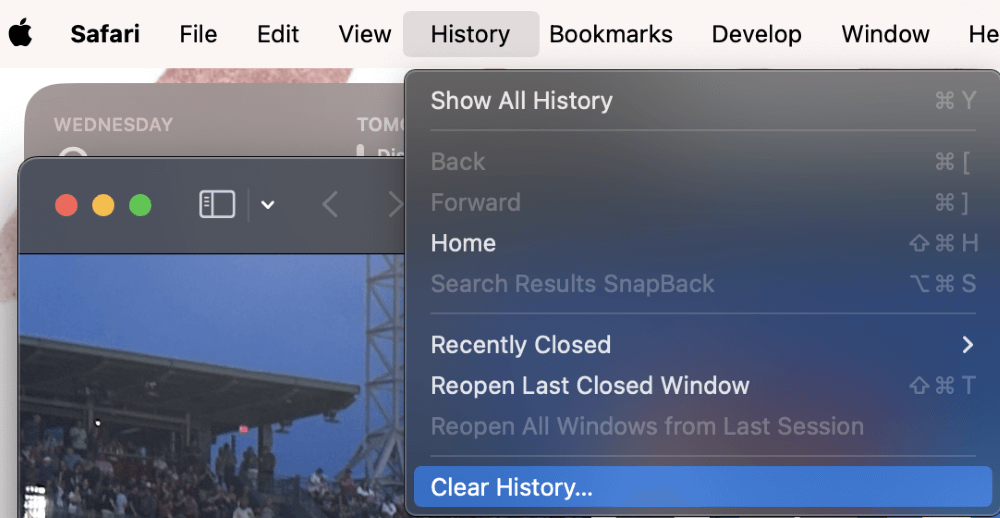
In the pop-up, decide which time frame you would like to delete the history for: the last hour, today, yesterday, or even all of your history.
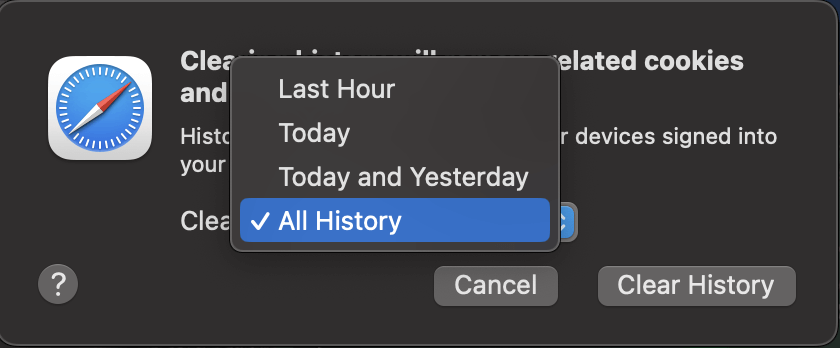
Click Clear History to confirm.
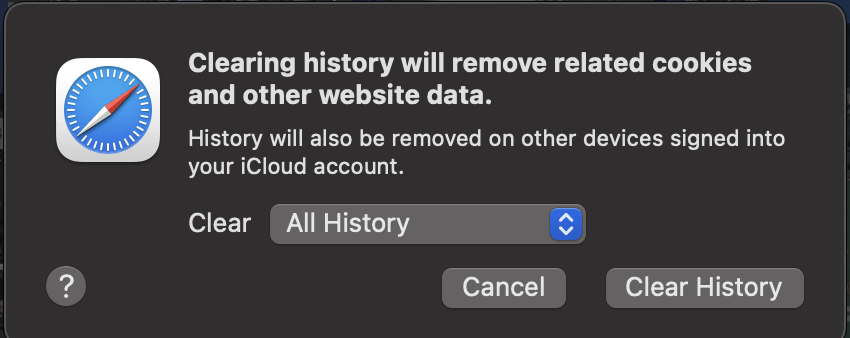
Your Safari may be frozen, hung up on a stuck process, or otherwise unable to access its own storage space. If this is the case, the easiest way to fix this is by restarting your Mac .
Restarting your Mac allows for all the current processes that are running to stop and allows for the computer to access your Safari history again.
Using the Apple Menu, Click Restart.
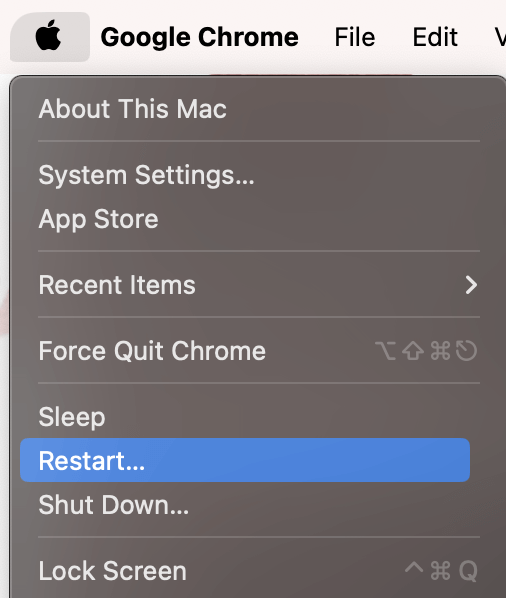
Let your Mac restart automatically, then try clearing your history again. If that does not work, proceed to the next step.
Another reason why you may not be able to clear your history on Safari is that there could be a problem with the software. If that is the case, then updating macOS might be helpful because Safari is an application that is managed and updated through macOS.
If Apple is aware of a specific problem and released a fix for it, then macOS will be your way to get it resolved. To update your system, take the following steps:
In the Apple Menu at the top of your screen, choose System Settings.
In the General tab on the left, Navigate to Software Update. If a software update is found, follow the onscreen instructions to complete the macOS update.
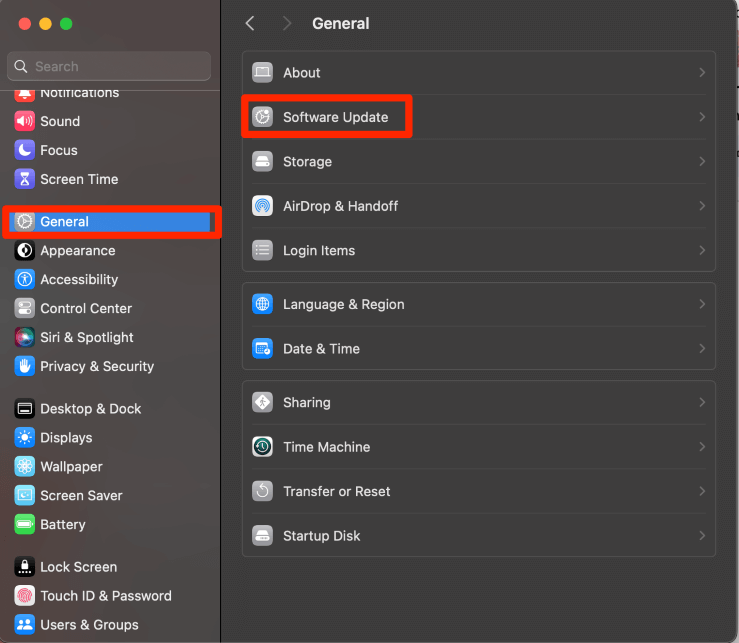
If you are attempting to clear your history using the instructions above, but the items appear “grayed out,” then you may have some content restrictions set up that do not allow you to clear your history.
Content Restrictions are a relatively new feature on MacBooks, and one of the features restricts the ability to clear history . This is to provide higher safety for children and teens who may be using your Mac.
To disable these content restrictions, take the following steps:
In the Apple Menu, Select System Settings.
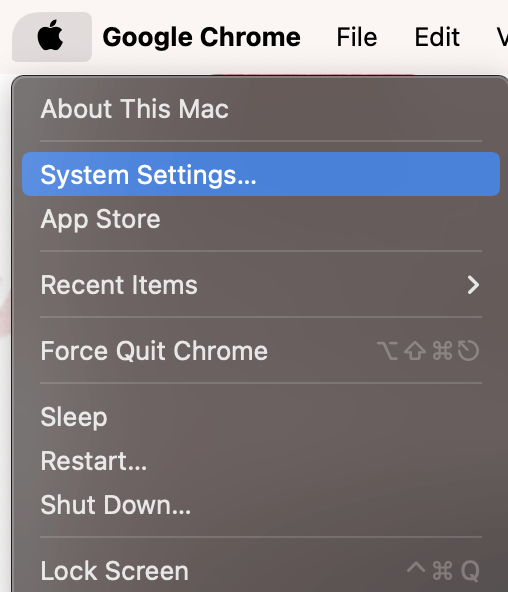
Navigate to Screen Time and Content & Privacy under the Restrictions Section.
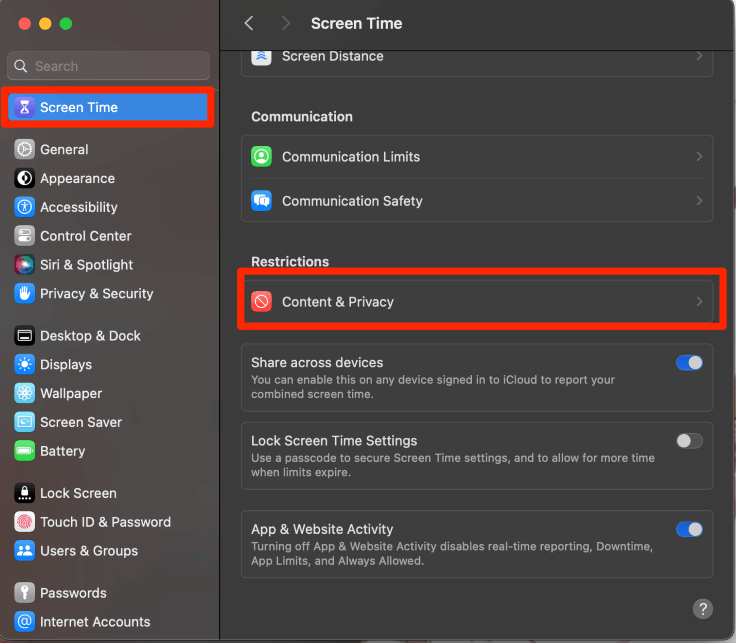
If this is turned on, choose Content Restrictions.
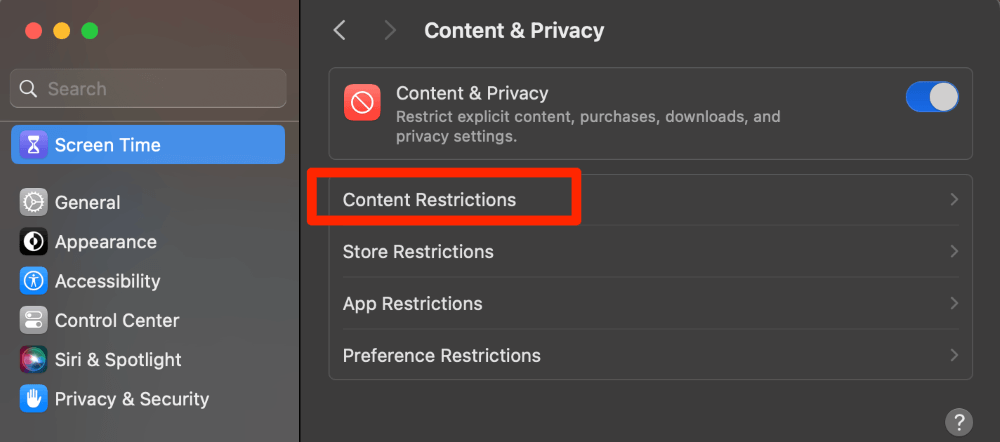
The Access to Web Content setting being set to “Allowed Websites Only” appears to disallow the user from clearing the history for many people.
If you have children or teens using your MacBook and you choose to have these restrictions turned on, you will need to change it to Unrestricted Access or turn off the restrictions completely in order to clear your history.
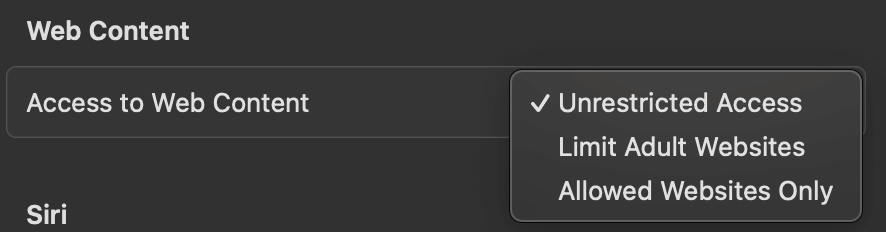
If you do not have a need for restrictions, I recommend turning Content and Privacy off Completely.
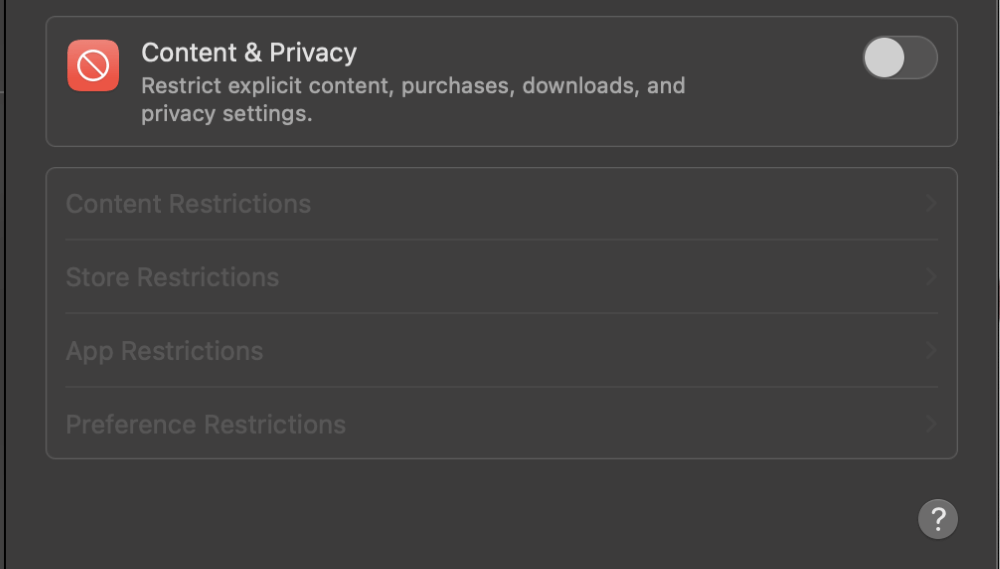
Another feature that may cause interference in your ability to delete your history on Safari is iCloud Syncing. iCloud Syncing with Safari can be a very helpful tool, but can prevent your Mac from being able to delete your Safari history.
By turning off iCloud Sync for Safari momentarily, you may be able to clear your history. To do this, take the following steps:
Using the Apple Menu, click on System Settings.
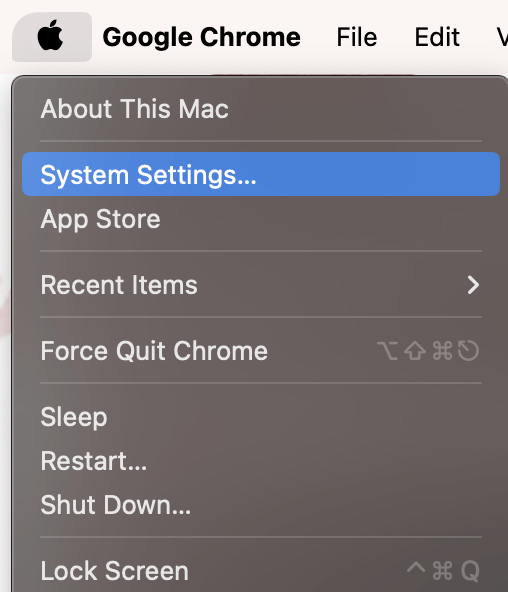
Next, choose your Name on the Left and select iCloud.
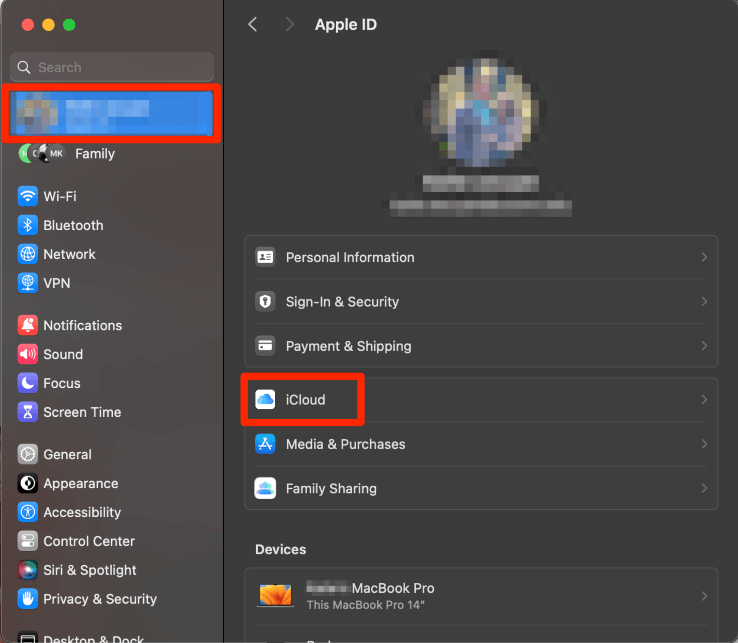
Under Apps Using iCloud, Choose Show All.
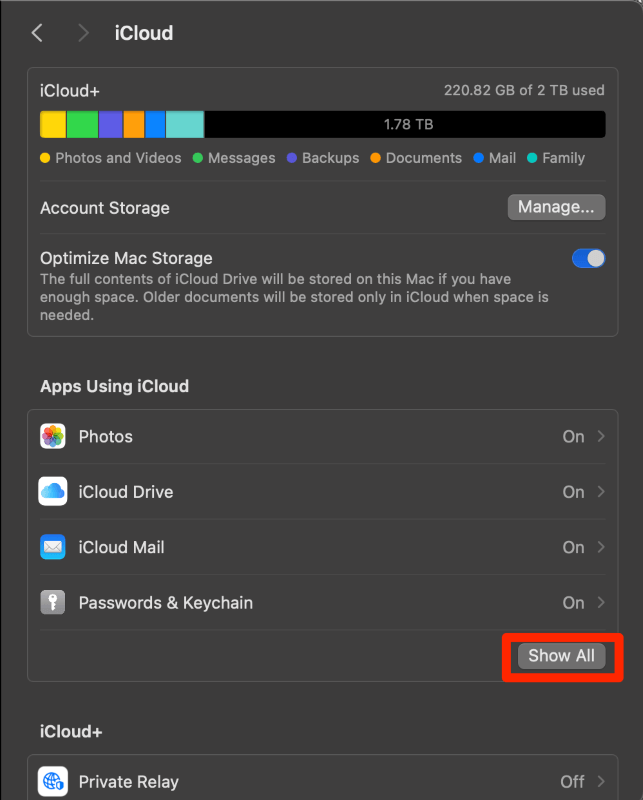
Finally, turn off iCloud for Safari by clicking on the blue switch. This will disallow Safari to sync over iCloud.
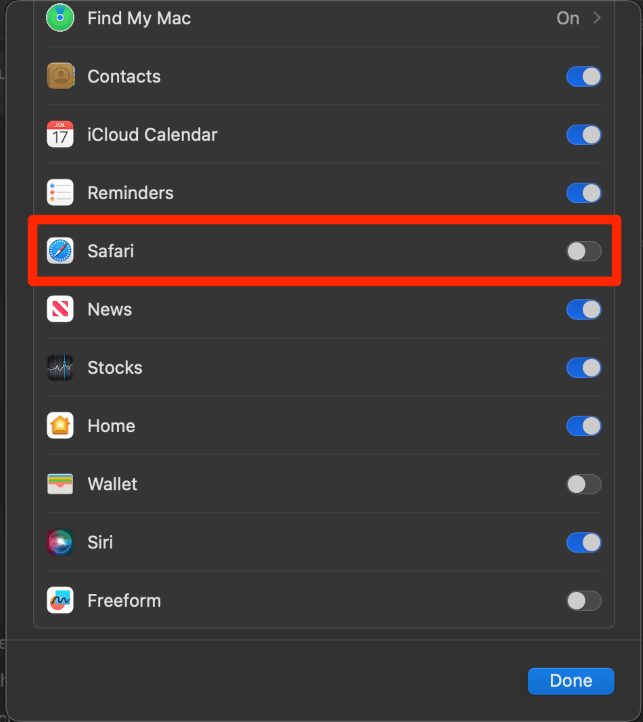
Attempt to clear your history again and, if desired, turn iCloud for Safari back on.
Lastly, if all else fails, you can also try to delete your Safari history manually. Your Mac stores your history in 4 primary files, which are titled History.db, History.db-lock, History.db-shm, and History.db-wal.
Note : You may not be able to see all 4 files—this is ok! You might not have all of them. You also don’t need to worry about replacing the files manually. When you delete these files, you are deleting the history, and the files will be recreated when you open Safari again.
With Finder open, click Go from the menu at the top of your screen and select Go to Folder from the drop-down.
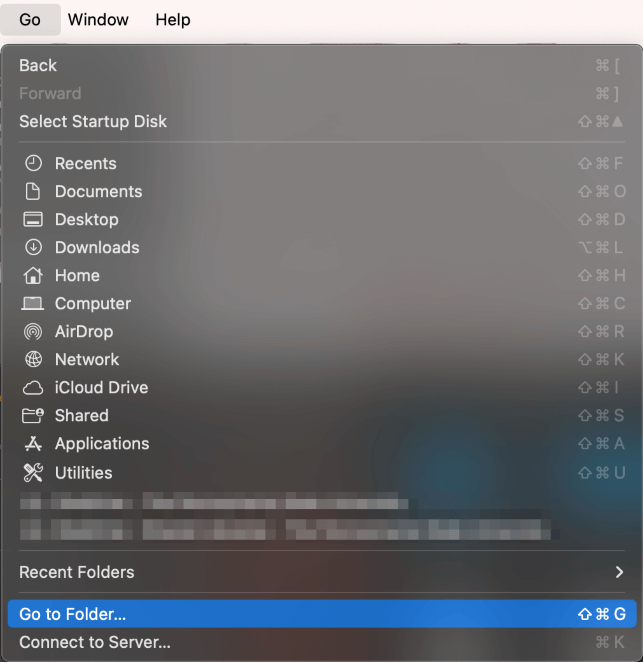
Type ~/Library/Safari to find the folder that contains the files for Safari history
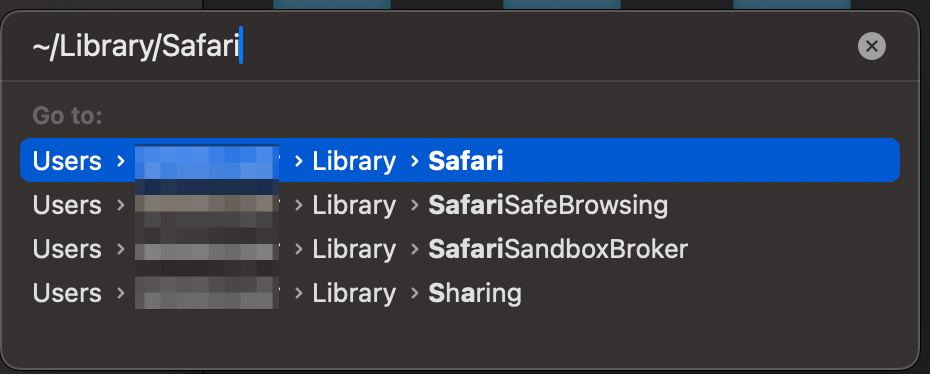
Select the 4 files that are named “History” . Drag and Drop them into the trash. To select all 4 files at the same time, press the shift key and click on each file.
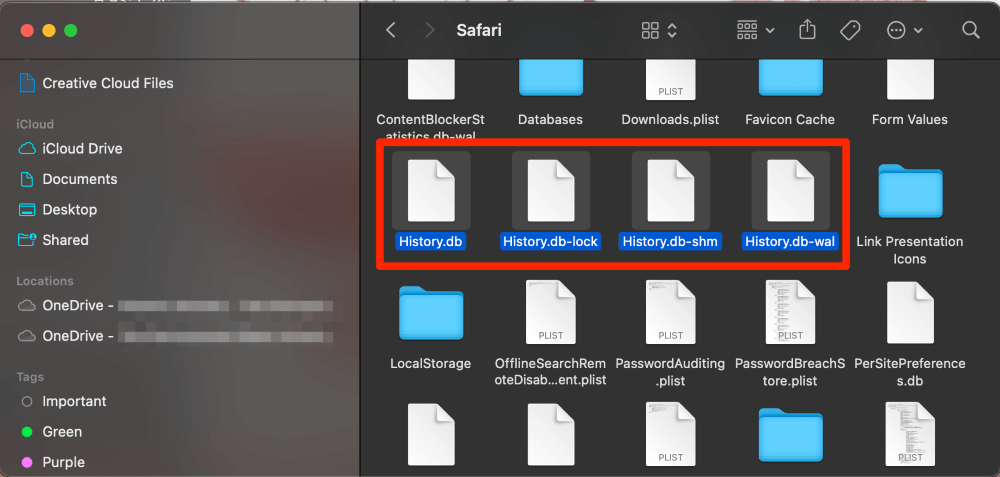
Voila! You should now have a clear browsing history on Safari.
If you want to prevent unexpected issues, such as not being able to clear your history on Safari, from happening again, you should keep your Mac’s software as optimized as possible . There are many ways to do this, but the most convenient way is to use a comprehensive Mac cleaner and maintenance suite.
One of my favorite apps for keeping an eye on the health of my Mac is CleanMyMac X . This app has tons of built-in features for making sure your Mac runs smoothly, such as a malware scanner, disk-space analyzer, and junk file removal tool.
Clearing out system junk, running optimization tasks, and freeing up disk space are activities that you should carry out at least occasionally. To do so, just download and install CleanMyMac X, and select one of the options from the left sidebar. If you’ve never scanned your computer before, a quick Smart Scan should reveal plenty of opportunities to clean things up.
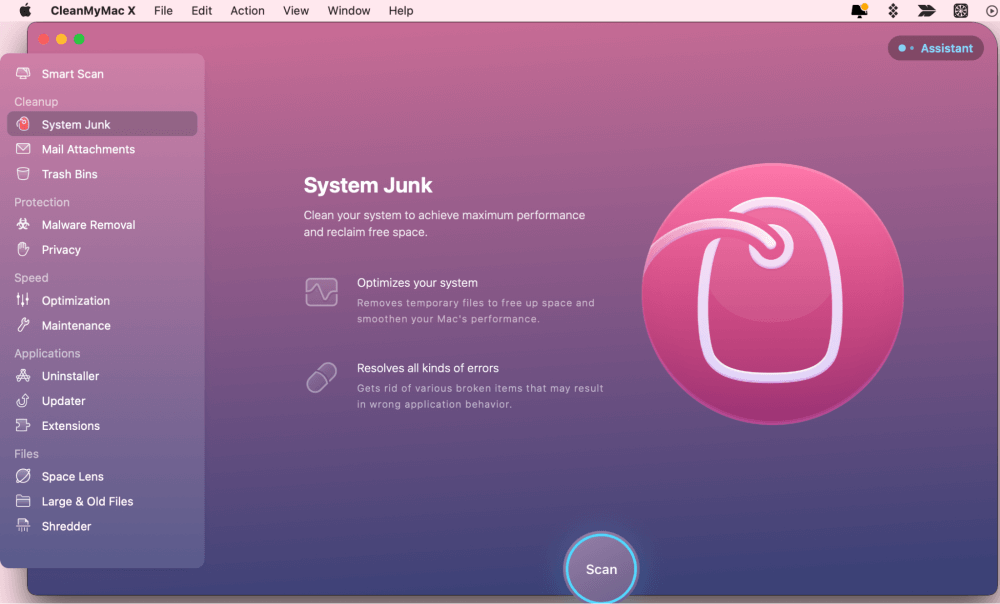
Plus, when you’re not actively scanning, you still have a handy tray icon to keep an eye on your Mac’s health.
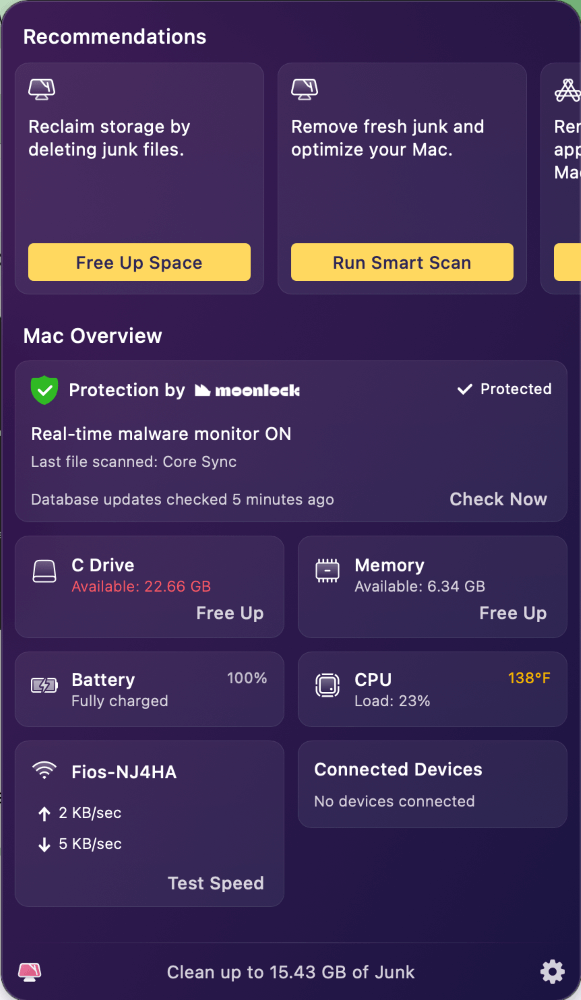
While not a free app, it does go a long way in preventing unforeseen issues and minor bugs in Safari and other built-in software.
I have discussed several reasons why you may be unable to clear your history on the Safari application. Additionally, there are explanations as to how to fix all of these reasons and even an “if all else fails” solution.
These items included restarting your Mac and updating macOS, but I also discussed things like content restrictions, iCloud syncing, and manually clearing history using Finder. Restarting your Mac and updating macOS are simpler tasks that can help reset any processes that are causing issues when you are trying to clear your history.
Content restrictions and iCloud syncing are items that you can find in your settings that can also potentially conflict with your ability to clear Safari history. Lastly, manually clearing your history is a last-resort type of item that should work if the other items in this article do not.
If you want to prevent issues like this from happening again, it is a good idea to keep your Mac clean and optimized with a program like CleanMyMac X .
Which of these solutions worked for you? Did you learn anything about Safari that you did not know before? Let us know in the comments!
Submit a Comment Cancel reply
Your email address will not be published. Required fields are marked *
Why Can’t I Clear My History on Safari? Solutions and Answers
- Safari allows you to clear your history for a certain length of time, or you can clear the whole thing.
- You may just need to restart your device to clear your history.
- Remember that the steps for iPhone and iPad will be roughly the same.

If you’re having issues because you can’t clear your Safari history, know that a solution isn’t too far behind. I love using Safari for a great browsing experience, but I was recently unable to clear my history, which was giving me some problems. Fortunately, I discovered a solution to my problem. Let’s take a look at some troubleshooting steps and solutions.
Why Is My Clear History Button Grey?
If your Clear History button is grey, the most likely reason is that you do not have any History to clear. However, you may also be experiencing a grey Clear History button due to certain Content & Privacy Restrictions within Screen Time being enabled. You can check on iPhone via Settings > Screen Time > Content & Privacy Restrictions > Allowed Apps and ensure that Safari is enabled. Note, however, that this will require your password.
On Mac, you can disable Screen Time via System Settings > Screen Time> Content & Privacy > Content Restrictions . Ensure Access to Web Content is set to Unrestricted. Of course, if you didn’t set up Screen Time in the first place, this likely isn’t your issue. Keep reading for further solutions.
How Do I Clear My Safari History and Cache?
1. how to clear your safari browser history.
If you need to clear your Safari history, you can check out our full guide here . However, note that on iOS, clearing your history is as easy as going to Settings > Safari > Clear History and Website Data . For Mac, all you need to do is open Safari and select History > Clear History from the menu bar. With both Mac and iOS you are able to choose how much of your history you delete based on time.
2. Disable iCloud Sync for Safari
If you’re still having issues clearing your Safari browsing history, it may just be that you need to disable iCloud sync for Safari. This default option shares your history and your reading lists across all your Apple devices. It may be the case that some history or content did not sync properly.
Disable iCloud Sync iOS
Time needed: 2 minutes
If you need to disable iCloud Sync on iOS, follow these steps.

Disable iCloud Sync macOS
- From the Apple Menu, go to System Settings .
- Select [Your Name] .

3. Reset Network Settings (iOS Only)
If you are still looking for an effective solution to your clear history issue, you may want to consider resetting your network settings.
- Go to the Settings app.

4. Delete History Manually (Mac Only)
If you need to clear your Safari history on Mac and are having problems, remember you can delete your history manually.

- While holding down the Command key, select the following items: History.db , History.db-lock , History.db.shm and History.db.wal .

- Empty your Trash.
Why Can’t I Clear History in Safari?
The most likely reason that you’re unable to clear your Safari history is that there is no history left to clear. However, if you’re having issues, look at basic things, such as restarting your Apple device or ensuring that Screen Time restrictions are not preventing you from clearing your history. You may also want to consider that iCloud Sync may prevent you from properly clearing your history.
Being able to clear your entire history from Safari is incredibly useful. However, it’s only useful if it’s working correctly. Fortunately, solutions for your history clearing problems are rather easy, so there’s little to worry about. Not clearing your history can be a common issue for many users. However, a comprehensive solution is available.
Leave a Reply Cancel reply
You must be logged in to post a comment.
This site uses Akismet to reduce spam. Learn how your comment data is processed .
- Nick deCourville
Clear your browsing history
You can remove all records that Safari keeps of where you’ve browsed during a period of time you choose. If your Mac and your other devices have the iCloud Safari feature turned on, your browsing history is removed from all of them. Clearing your browsing history in Safari doesn’t clear any browsing histories kept independently by websites you visited.
Open Safari for me
Choose History > Clear History and Website Data, then click the pop-up menu and choose how far back you want your browsing history cleared.
When you clear your history, Safari removes data it saves as a result of your browsing, including:
History of webpages you visited
The back and forward list for open webpages
Top Sites that aren’t marked as permanent
Frequently visited site list
Cookies and website data saved while visiting webpages
Recent searches
Icons for open webpages
Snapshots saved for open webpages
List of items you downloaded (downloaded files aren’t removed)
Websites added for Quick Website Search
Websites that asked to use your location
Websites that asked to send you notifications
Websites with plug-in content you started by clicking a Safari Power Saver notice
Responses to requests to let websites use WebGL
You are using an outdated browser. Please upgrade your browser to improve your experience.
How to clear browsing history on Safari on iPhone or Mac

You can clear your Safari browsing history on both iOS and Mac

As tracking goes, Safari keeping your browsing history is less about privacy-busting security and more about just being useful. It's your history that means Safari remembers where to go to when you choose forward and back within a site, for instance.
It's also how Safari is able to offer you a list of sites that you regularly go to, on account of how handy it is to be able to back to them with a click. History also does keep things you may not expect, though, such as a list of items you've downloaded.
If you don't want that, though, or you're just fed up of Safari going to site addresses you haven't looked at in years, you can wipe the whole browsing history.
On a Mac, you can also wipe, for instance, just the last hour's browsing history. So if you share Safari and it's someone's special birthday coming up, you can avoid them inadvertently finding out you plan to surprise them with dance lessons.

How to clear search history on Safari on Mac
- In Safari, choose the History menu
- Select Clear History from the very bottom of the menu
- In the dialog box that appears, choose from clearing the last hour , today , today and yesterday , or all history
- Click on Clear History
Alternatively, within Safari you can press Command-Y and the current page will be replaced by a history list. There's a Clear History... button toward the top right.
Clicking on that gives you exactly the same dialog about choosing how far back you want to clear your browsing history. But this page does also give you one extra option — the ability to delete one specific item.
How to clear one item from Safari search history on Mac
- In Safari, press Command-Y
- From the long list, click once on a history item to select it
- Right-click to bring up a menu, then choose Delete
Alternatively, if you select one, two, or more items in the history list, you can then press the Delete key to remove them all.

That kind of precision removal is only possible on your Mac, not on iOS . However, whether it's precision or wholesale clearing of your history, though, there is a way to replicate it on iOS.
If you have set iCloud to share your Safari history, then just doing this on your Mac also removes the history from your iPhone, and iPad.
Otherwise, you're stuck with going to your iOS device. And then with clearing the entire history.
How to clear search history on iPhone
- Go to Settings on your iOS device
- Tap on Safari
- Scroll down to Clear History and Website Data
- Tap that, then tap Clear History and Data to confirm
One important thing to note is that you can't selectively remove, say, today's browsing history on the iPhone or iPad . It's all or nothing, with iOS.

What you leave behind
Clearing your history like this does remove the list of sites and pages you've visited. It does mean you can't go back to that site you read last Tuesday, not without remembering what it was and going there yourself.
What it doesn't remove, though, is the information that gets used by something like AutoFill. If you have your address, for instance, and you're used to online forms being filled out with it, you've still got that feature.
You've also still got anything you downloaded. It's purely that Safari won't keep the list of downloads.
Keep up with AppleInsider by downloading the AppleInsider app for iOS, and follow us on YouTube , Twitter @appleinsider and Facebook for live, late-breaking coverage. You can also check out our official Instagram account for exclusive photos.
Top Stories

Save up to $130 on Apple's new iPad Air & M4 iPad Pro with AppleCare

Flagship iPad head-to-head — M4 iPad Pro vs M2 iPad Pro compared

Alleged M4 benchmarks verify Apple's iPad Pro performance claims

Apple's 'Crush' iPad Pro ad sparks intense backlash from creatives
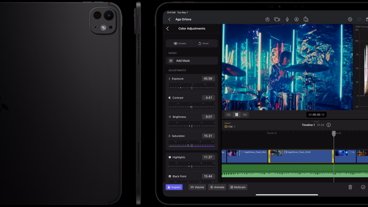
Ultra Retina XDR OLED screens in iPad Pro are just the latest evolution of Apple's flagship display tech

iPad Air shootout — 2024 M2 iPad Air vs M1 iPad Air compared
Featured deals.

Save up to $350 on every M3 MacBook Pro, plus get up to $80 off AppleCare
Latest exclusives.

Apple's new Photos app will utilize generative AI for image editing

Siri for iOS 18 to gain massive AI upgrade via Apple's Ajax LLM

Apple's iOS 18 to streamline task management with unified events and reminders
Latest comparisons.

Apple headphone shootout: Beats Solo 4 vs AirPods Max
Latest news.

Apple's new iPad Air and iPad Pro are already on sale, with every 2024 11-inch and 13-inch model eligible for an exclusive discount on the device and optional AppleCare.

Judge questions Apple's commitment to App Store payment alternatives
A federal judge has raised concerns about whether Apple has overly complex barriers that could deter the usage of alternative payment methods in iPhone apps.

The new iPad Pros skipped straight to M4, and initial benchmarks show the potential performance improvements match Apple's claims.

The next Apple CEO: Who could succeed Tim Cook?
Apple CEO Tim Cook is planning to exit Apple within the next ten years. Here are the strongest contenders to be his replacement as chief executive.

Maryland Apple Store employees to vote on strike, citing unmet demands
Workers at the first unionized Apple retail store in the US are preparing for a strike sanction vote to address unresolved issues with management.

Apple loses another designer who worked in Jony Ive's core team
Duncan Kerr, a designer who has been a part of Apple's journey since the late 1990s is now departing, marking another loss for the design team in a relatively short span of time.

iPad gives nonspeaking woman a voice to advocate for Americans with disabilities
A woman with nonspeaking autism got an iPad when she was 18, and through an app on it, is now speaking in schools — and working for the government.

Alternate Avengers assemble on Apple Vision Pro in 'What If...? — An Immersive Story'
Disney is bringing even more immersive content to the Apple Vision Pro. This time it's the turn of Marvel's "What If...?" franchise.


Tim Cook promises aid for Brazil flooding relief
CEO Tim Cook has again committed Apple to donating support for relief efforts, this time for the flooding in southern Brazil.

Assets in iOS 17.5 unveil new Beats Pill, hint at imminent release
New assets found within the release candidate for iOS 17.5 show three colors of the yet-unreleased new Beats Pill, suggesting that the device is nearing release.

Apple's new release candidates betas arrive for everything but Mac and Apple Vision Pro
Apple's release candidate beta round arrived on Tuesday for iOS, iPadOS, watchOS and tvOS are release candidates, but macOS is conspicuously absent so far.
Latest Videos

New iPad Air & iPad Pro models are coming soon - what to expect

Beats Solo 4 headphones review: Great audio quality and features

iPhone 16 Pro: what to expect from Apple's fall 2024 flagship phone
Latest reviews.

Atoto S8 Pro Wireless CarPlay receiver review: great, but fragile aftermarket solution

Unistellar Odyssey Pro review: Unlock pro-level astronomy with your iPhone from your backyard

Ugreen DXP8800 Plus network attached storage review: Good hardware, beta software

{{ title }}
{{ summary }}
How-To Geek
How to wipe your browsing history automatically in safari on mac.
Safari records all your web activity, so it's best to occasionally clear it with Safari's self-destruct tool. Here's how it works.
Your browser records all your web activity. Therefore, for added privacy, it's best to regularly clear your browsing history. Safari on your Mac can take care of this for you and automatically wipe your history every once in a while. Here's how to set it up.
Launch Safari on your Mac from the Launchpad or by looking it up on Spotlight .
Next, click "Safari" from the left corner of the menu bar and select "Preferences." Alternatively, you can press Cmd+comma on your keyboard to head directly into this menu.
Under the "General" tab, locate the "Remove History Items" option.
From the dropdown beside it, you can select how often Safari should delete your browsing history. You can have it cleared as frequently as every day or every year.
When you enable this setting, Safari automatically wipes logs of the websites you visit, your web searches, and more.
If you prefer reviewing your browsing history before clearing it, you can choose "Manually" from the dropdown and periodically erase your web activity from Safari yourself.
At the bottom of the "General" section, you'll also find a separate setting called "Remove download list items." With this option, you can configure Safari to automatically remove the list of files you downloaded (but not the files themselves).
You can have them wiped after a day, as soon as you quit Safari, or when the download is unsuccessful.
Enabling these won't affect your Safari browsing data on other Apple devices such as an iPhone or an iPad. As of yet, the options to automatically wipe your browsing history and the download list are not available on Safari's iOS and iPadOS apps.
There's a lot more you can do for a more secure experience on Safari, including browsing in incognito mode by default and optimizing it for maximum privacy .
Looks like no one’s replied in a while. To start the conversation again, simply ask a new question.
Item won't delete from Safari history on my Mac
I know how to delete items from my history but there's some nasty pernicious ad I've obviously clicked on accidentally and no matter how many times I press delete or clear history it won't go away. Even when i go to 'show all history' it's still there. And when I select it and click on delete it stays there. how can i get rid of it please?
MacBook Pro 13", macOS 10.14
Posted on Apr 22, 2020 7:12 PM
Posted on Apr 24, 2020 7:45 AM
Hello admanadmanbowtieglasses,
Welcome to the Apple Support Communities and it appears there's an issue deleting a specific item from the history. I'll do what I can to help.
Here are some suggestions:
- Restart your Mac from the Apple () menu then Restart. Try deleting the same history again.
- Check for any extensions that might access history: Get extensions to customize Safari on Mac
- Start the Mac in safe mode and try removing the history there: How to use safe mode on your Mac
- Use Malwarebytes to scan for any items: Malwarebytes
Similar questions
- Delete History How do I delete history on safari iMac. It's always worked until today. When I highlight the selected history item and hit delete on the keyboard, nothing happens. I have tried all of the following fixes, but nothing works: Restart your Mac from the Apple () menu then Restart. Try deleting the same history again. Check for any extensions that might access history: Get extensions to customize Safari on Mac Start the Mac in safe mode and try removing the history there: How to use safe mode on your Mac Use Malwarebytes to scan for any items: Malwarebytes Anyone else having the same problem or have any answers? 130 2
- i cant delete my macbook safari history anymore I can't delete my MacBook Air safari history anymore. I have a big history that I would like to delete in order to freeze up space, but the 'delete history' button is grey and I can't get it to work anymore. How do I fix this? 1261 4
- Safari history won't completely delete... Lately, I've had certain items in my Safari history which simply refuse to delete on command. I've already emptied all of the website data caches multiple times and still these items remain. Does anyone have a real solution for this problem, short of just taking a hammer to the iMac? 910 3
Loading page content
Page content loaded
Apr 24, 2020 7:45 AM in response to admanadmanbowtieglasses
Apr 24, 2020 12:56 PM in response to admanadmanbowtieglasses
Do a backup, preferably 2 backups on 2 separate drives.
Quit the application.
Go to Finder and select your user/home folder. With that Finder window as the front window, either select Finder/View/Show View options or go command - J. When the View options opens, check ’Show Library Folder’. That should make your user library folder visible in your user/home folder. Select Library. Then go to Safari. Move the files that start with History to your desktop.
Restart the computer, open the application, and test. If it works okay, delete the files from the desktop.
If the application is the same, return the files to where you got it from, overwriting the newer one.
This may require a reset of some other Preferences.
Thanks to leonie for some information contained in this.
How to Clear Safari History on a Mac in 4 Simple Steps
When you visit a website, your browser records your visit in the browser history. It also saves elements like the page’s URL, text, images, and lists of IP addresses in the browser cache.
This speeds up the loading time for that website the next time you visit it. What’s more, if you ever need to find that site again, you can just look in your browser history rather than searching for it on Google.
Apple makes it easy to retrieve links from your history with Safari — if you use iCloud on your devices, you can access your history from any device signed in to your iCloud account.
Similarly, deleting your Safari history will make it disappear on all of your connected devices. You can clear the whole of your Safari history or specific parts of it for a selected period of time or for all time.
However, clearing your Safari history still leaves the cache taking up precious disk space. You need to delete your Safari cache separately on each device.
You can find out how to delete your Safari search history, cookies, and cache from a Mac with the detailed guide below. We’ll cover:
- Clearing your entire Safari history
- Deleting specific pages from your history
- Removing the cookies and cache from your Mac
- Browsing privately in Safari
Before we start One of the most popular reasons for clearing your history in browsers is that your Mac is running slow. However, it’s more effective to clean up your entire Mac with dedicated cleaning software. Download MacKeeper to remove all junk, useless apps, and duplicate files in just a couple of clicks.
- How to clear all your Safari history
You can remove your Safari history for a range of dates starting from the last hour and going up to your complete browsing history.
Here are simple steps:
1. Launch Safari . If you keep it in the Dock, simply click on the browser icon. Otherwise, go to Launchpad and find it there
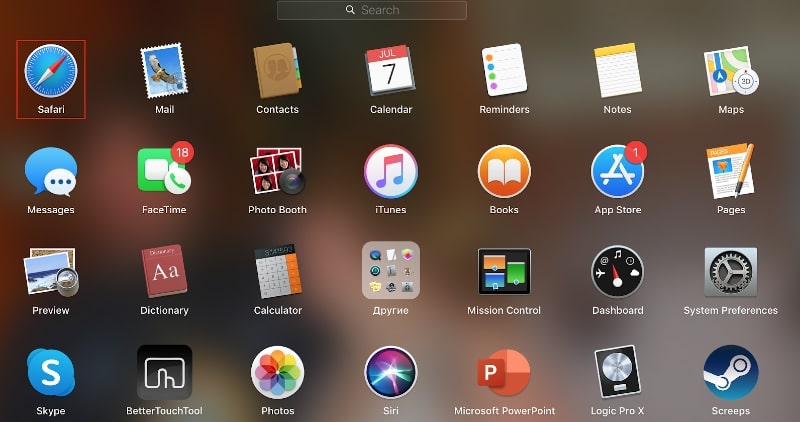
2. In the menu at the top of the screen, click History

3. A drop-down menu will open. At the bottom of the menu, click Clear History
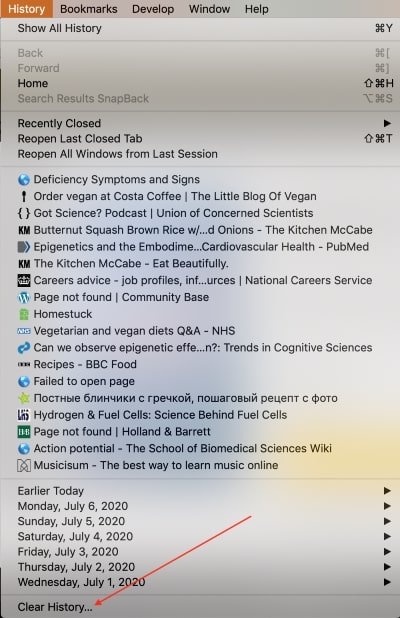
4. In the pop-up window, select the period of time for which you want to clear your Safari history
5. Click Clear History
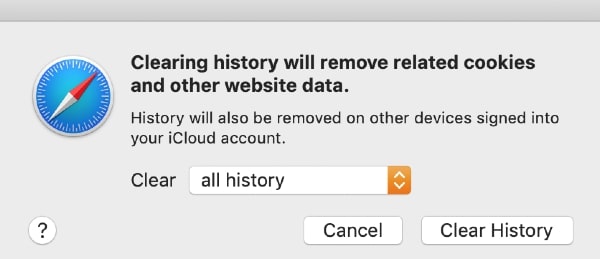
- How to delete specific pages from your Safari history
What if you only need to delete one link from your Safari history? Luckily, there is an option on your Mac to erase particular pages rather than everything.
Here is your step-by-step guide:
- Launch Safari
- Open the History menu at the top of the screen
- Select Show All History from the drop-down menu
- Right-click on the desired page from the list that appears
- Click on Delete in the drop-down menu
- You can search for the website’s name by typing it into the search bar in the top-right corner of the pop-up window
- How to clear the cookies and cache in Safari
Cookies and cache files are essential for the optimal functioning of most websites. They allow pages to load much faster when you revisit them in the future.
Unfortunately, they can also contain a lot of personal information such as your location, username and password, language preferences, email, and other data. In this way, cookies in particular make your internet usage easily traceable.
How to delete cookies and cache in Safari:
1. Open Safari
2. Open the Safari menu at the top of the screen
3. Click Preferences
4. Go to the Privacy tab
5. Click on the Manage Website Data button
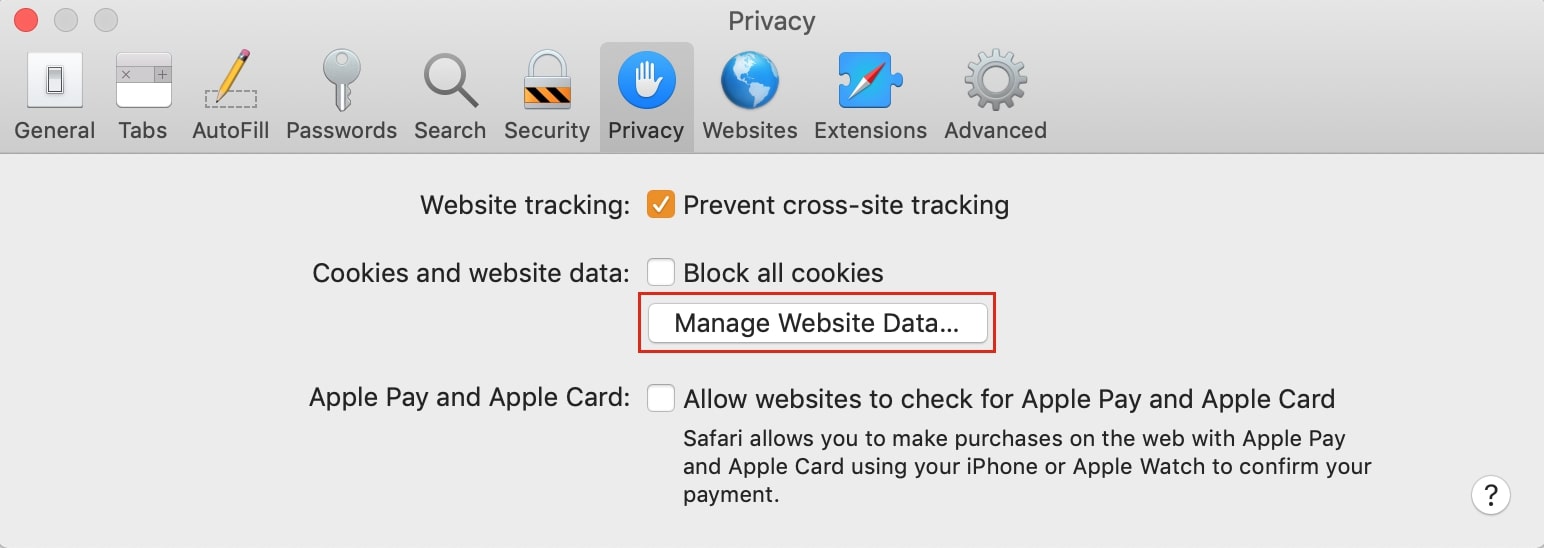
6. A window appears listing all the websites Safari is storing your cookies, cache, and other types of data for. You can delete all of them by clicking on the Remove All button, or you can select specific websites and click on the Remove button instead
Bear in mind that your browser will slow down when you delete your cache. If you’re not sure about the results, we suggest creating a backup before you start the cleanup.
How to clear the cache automatically with MacKeeper
When you visit websites, pieces of text, images, and other data downloads to your Mac. This information is called the cache and its purpose is to speed up the loading of a website on future visits.
Similarly, apps on your Mac and the system as a whole generate a cache, too.
With time, the cache piles up and starts taking up too much of your storage space, rather than just helping you browse or load apps faster.
With Safe Cleanup in MacKeeper, you can remove all types of cache data in just a few clicks, along with other junk files — leaving your Mac clean and free of junk.
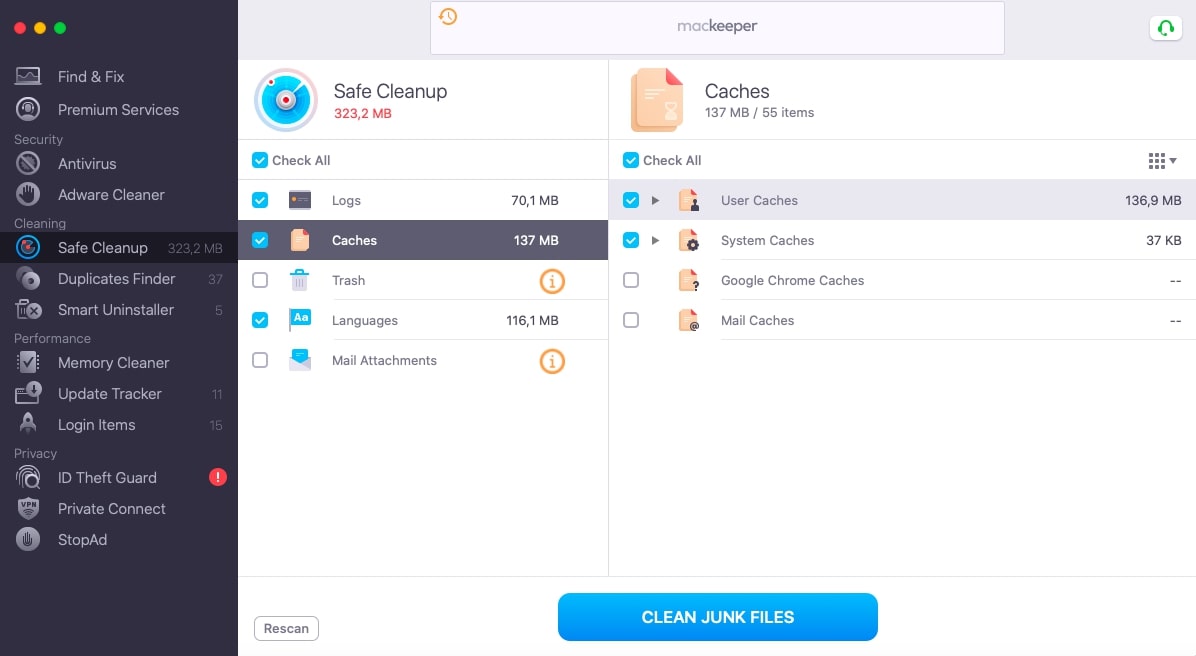
We’ve created a separate article in case you want to learn more about clearing the cache on your Mac.
- How to browse privately
When you use Safari in Private mode, the usual data acquired when you visit a website isn’t saved in your browser history. Therefore, it won’t be synchronised with your other Apple devices that use the same iCloud account.
This is useful when you don’t want the history and cookies for your browsing session recorded but don’t have time to delete them manually afterwards. Take a look at our guide to learn more about how to browse in Safari Private mode .
For an even more private connection, use MacKeeper’s VPN Private Connect. This tool will help you hide your online activity and conceal what you browse while keeping your identity a secret from the websites you visit.
- How to clear history on Chrome on a Mac
- How to delete Firefox history
- Safari bookmarks disappeared: what to do
- How to remove unwanted browser toolbars
You’ll love exploring your Mac with us.
Oops, something went wrong.
Try again or reload a page.

- Delete unnecessary system files and caches
- Free up GBs of storage space
- Easily find and delete duplicate files
Mac works slowly? Feel the benefit of removing digital junk from it.

MacKeeper - your all-in-one solution for more space and maximum security.

We respect your privacy and use cookies for the best site experience.
Privacy Preferences Center
We use cookies along with other tools to give you the best possible experience while using the MacKeeper website. Cookies are small text files that help the website load faster. The cookies we use don’t contain any type of personal data meaning they never store information such as your location, email address, or IP address.
Help us improve how you interact with our website by accepting the use of cookies. You can change your privacy settings whenever you like.
Manage consent
All cookies
These cookies are strictly necessary for enabling basic website functionality (including page navigation, form submission, language detection, post commenting), downloading and purchasing software. The website might malfunction without these cookies.
Download MacKeeper when you're back at your Mac
Please enter your email so we can send you a download link
Check your email on your Mac
Install MacKeeper on your Mac computer to rediscover its true power.

Run Application

Click Continue

Click Install

Your macOS version is lower than OS 10.11. We’d like to offer you MacKeeper 4 to solve the cleaning, privacy, and security issues of your macOS.
- PRO Courses Guides New Tech Help Pro Expert Videos About wikiHow Pro Upgrade Sign In
- EDIT Edit this Article
- EXPLORE Tech Help Pro About Us Random Article Quizzes Request a New Article Community Dashboard This Or That Game Popular Categories Arts and Entertainment Artwork Books Movies Computers and Electronics Computers Phone Skills Technology Hacks Health Men's Health Mental Health Women's Health Relationships Dating Love Relationship Issues Hobbies and Crafts Crafts Drawing Games Education & Communication Communication Skills Personal Development Studying Personal Care and Style Fashion Hair Care Personal Hygiene Youth Personal Care School Stuff Dating All Categories Arts and Entertainment Finance and Business Home and Garden Relationship Quizzes Cars & Other Vehicles Food and Entertaining Personal Care and Style Sports and Fitness Computers and Electronics Health Pets and Animals Travel Education & Communication Hobbies and Crafts Philosophy and Religion Work World Family Life Holidays and Traditions Relationships Youth
- Browse Articles
- Learn Something New
- Quizzes Hot
- This Or That Game
- Train Your Brain
- Explore More
- Support wikiHow
- About wikiHow
- Log in / Sign up
- Computers and Electronics
- Internet Browsers
- Safari Browser
2 Simple Ways to Clear History in Safari
Last Updated: January 4, 2024
This article was co-authored by Luigi Oppido . Luigi Oppido is the Owner and Operator of Pleasure Point Computers in Santa Cruz, California. Luigi has over 25 years of experience in general computer repair, data recovery, virus removal, and upgrades. He is also the host of the Computer Man Show! broadcasted on KSQD covering central California for over two years. This article has been viewed 125,376 times.
You can delete all of your web browsing history or specific entries on both the OS X and the iOS versions of Safari. This can come in handy if you're on a public computer, or need to remove a certain website from your browsing history. No matter what system you're using, it will only take a few moments.
OS X (All History)

- If you're using an older version of Safari, click the "History" menu instead and select "Clear History".

- Note that this will delete history across all devices connected to your iCloud account.
OS X (Single Entries)

iOS (All History)

- If you want to delete a single entry, click here .

iOS (Single Entries)

Expert Q&A

You Might Also Like

- ↑ http://osxdaily.com/2014/11/28/clear-recent-web-history-safari-mac-os-x/
- ↑ http://osxdaily.com/2014/11/21/delete-specific-history-safari-ios/
About This Article

- Send fan mail to authors
Is this article up to date?

Featured Articles

Trending Articles

Watch Articles

- Terms of Use
- Privacy Policy
- Do Not Sell or Share My Info
- Not Selling Info
wikiHow Tech Help Pro:
Level up your tech skills and stay ahead of the curve
Safari User Guide
- Change your home page
- Import bookmarks, history and passwords
- Make Safari your default web browser
- Go to websites
- Find what you’re looking for
- Bookmark web pages that you want to revisit
- See your favourite websites
- Use tabs for web pages
- Pin frequently visited websites
- Play web videos
- Mute audio in tabs
- Pay with Apple Pay
- Autofill credit card info
- Autofill contact info
- Keep a Reading List
- Hide ads when reading articles
- Translate a web page
- Download items from the web
- Share or post web pages
- Add passes to Wallet
- Save part or all of a web page
- Print or create a PDF of a web page
- Customise a start page
- Customise the Safari window
- Customise settings per website
- Zoom in on web pages
- Get extensions
- Manage cookies and website data
- Block pop-ups
- Clear your browsing history
- Browse privately
- Autofill username and password info
- Prevent cross-site tracking
- View a Privacy Report
- Change Safari preferences
- Keyboard and other shortcuts
- Troubleshooting
Clear your browsing history in Safari on Mac
You can remove all records that Safari keeps of where you’ve browsed during a period of time you choose. If your Mac and your other devices have Safari turned on in iCloud preferences , your browsing history is removed from all of them. Clearing your browsing history in Safari doesn’t clear any browsing histories kept independently by websites you visited.
Open Safari for me
Choose how far back you want your browsing history cleared.
When you clear your history, Safari removes data it saves as a result of your browsing, including:
History of web pages you visited
The back and forward list for open web pages
Frequently visited site list
Recent searches
Icons for web pages
Snapshots saved for open web pages
List of items you downloaded (downloaded files aren’t removed)
Websites added for Quick Website Search
Websites that asked to use your location
Websites that asked to send you notifications
Sign up for our daily newsletter
- Privacy Policy
- Advertise with Us
How to Check and Search Safari History on Mac
Browsing history is one of the essential features of Safari that keeps a detailed record of your online activity, allowing you to quickly access previously visited websites and track your digital footprint. Whether you need it for research or personal security, learning how to manage Safari’s browsing history is essential for every Mac user. Follow this guide to learn how to check, search and clear your Safari browsing history on a Mac.
How to Check Safari Browsing History on a Mac
How to manage browsing history in safari.
Safari for Mac offers several different methods to access your browsing history. You can do it via the Safari menu, toolbar, or a keyboard shortcut.
Use the Safari Menu to Access Browsing History
The easiest way to check browsing history in Safari is from the web browser’s menu. Follow the steps below to check Safari history on your Mac.
Launch the Safari browser on your Mac. Find the ribbon menu in the upper-left corner of your screen, and select History .

You’ll get access in the drop-down menu to a list of all the websites you’ve previously visited.
If you want a more detailed view, click on Show All History at the top of the drop-down menu. This opens a dedicated browsing history window where you can search for specific websites and delete individual entries.

View Browsing History in the Safari Toolbar
If you often need to check or search Safari history, customize your Safari toolbar, and add a button to quickly access your browsing history.
Open the Safari browser on your Mac. From the ribbon menu, select View -> Customize Toolbar .

Drag History from the options and place it in any place you would like on the Toolbar.

Select Done in the bottom right of the window.
If you want to change the position of this button later or delete it from the toolbar altogether, follow the same steps and drag the button back to the items menu.
Use a Keyboard Shortcut to Check Safari History
For those who prefer using keyboard shortcuts, you can use a shortcut to open and check Safari history.
When you have a Safari window open, press the Command + Y keys to open your browsing history in a new window.
Along with viewing your browsing history, you can also keep your history organized.
Search Your History for Specific Websites
It’s easy to locate a particular website in your Safari history. When you open your browsing history, use the Search bar in the upper-right corner of the window to search within the list of your previously visited websites.
Enter the website’s name or any related keywords, and Safari will display all relevant results.
Clear Safari Search History
See something you don’t like in your browsing history? Or maybe it’s something you want to hide from prying eyes, should someone else access the list? You can delete specific entries from Safari history.
Open your browsing history window in Safari on either your Mac, right-click on the website entry you wish to delete, and select Delete .
You can also clear your entire browsing history or auto-delete it instead.
Open your browsing history window in Safari on your Mac. Look for the Clear History or Clear option at the bottom of the screen and select it. Select the time range of your browsing history that you want to clear (e.g., last hour , today , today and yesterday , or all history ).

Confirm your selection by clicking on Clear History or Clear Browsing History .
Improve Your Safari Experience
Mastering your Safari browsing history is essential for efficient web browsing and maintaining privacy on your Mac. With the various methods outlined here, you can easily access, search, and clear your browsing history to suit your needs. For those looking to optimize the Safari experience and protect their privacy, we recommend taking the next step and learning how to create Safari profiles on Mac, iPhone and iPad .
Image credit: Unsplash . All screenshots by Anya Zhukova.
Our latest tutorials delivered straight to your inbox
Anya is a bilingual writer who has spent over 8 years writing about all things tech. She's contributed to high-traffic tech publications such as MakeUseOf, Online Tech Tips, Help Desk Geek, and Switching to Mac. Anya's always looking for new ways to make life easier using technology. When she's not writing, you can find her shredding fresh pow on a snowboard, or exploring new mountain bike trails.


COMMENTS
I can't clear my history on Safari. It is very irritating because I know how to but the "clear" button is grayed out and I cant push it. I cleared everything in settings, but when i search things that I accidentally searched before pop up. I don't understand why I cannot clear history when I push the bookmark button, and it is really ...
Open Safari for me. In the Safari app on your Mac, choose History > Clear History, then click the pop-up menu. Choose how far back you want your browsing history cleared. When you clear your history, Safari removes data it saves as a result of your browsing, including: History of webpages you visited. The back and forward list for open webpages.
Key Takeaways. Typically, clearing the history for Safari is a very easy and streamlined process. Simply open the history menu and click Clear History.You can also try updating macOS and restarting your Mac in order to make Safari cooperate.; Apple has (somewhat) recently added a content restriction feature that, if it is set with the right combination of settings, can prevent you from ...
Select Reset Network Settings and confirm your decision. 4. Delete History Manually (Mac Only) If you need to clear your Safari history on Mac and are having problems, remember you can delete your ...
After reaching safe mode, try to clear the history using these steps: Clear your browsing history in Safari on Mac - Apple Support. 1. In the Safari app on your Mac, choose History > Clear History, then click the pop-up menu. 2. Choose how far back you want your browsing history cleared. To exit safe mode you'll restart your Mac normally.
Can't clear MacOS Safari history. The "Clear History" menu item is grayed out and can't be selected. When "Show All History", the "Clear History" icon icon black but does nothing when clicked. ... Apple may provide or recommend responses as a possible solution based on the information provided; every potential issue may involve several factors ...
Clear cookies and cache, but keep your history. Delete a website from your history. Block cookies. Use content blockers. Delete history, cache, and cookies. Go to Settings > Safari. Tap Clear History and Website Data. Clearing your history, cookies, and browsing data from Safari won't change your AutoFill information. When there's no history or ...
If you simply want to clear part of your history, you can click "Show History" ("Command + Y"). Click on the site or use the "Command" key to select several sites, then press the "Delete" key. You can also click "Clear History" in the upper right corner to remove everything all at once. You can also right-click a history entry to delete it.
Choose History > Clear History and Website Data, then click the pop-up menu and choose how far back you want your browsing history cleared. When you clear your history, Safari removes data it saves as a result of your browsing, including: Remove all records that Safari keeps of where you've browsed during a period of time you choose.
MacBook Air not letting me clear my history search in Safari Hi, so my MacBook Air [Version:12.3, Type=macOS Monterey] is not letting me clear my history in safari and I tried looking online but everything I tried never works so if you can please help or if you have a suggestion on how to help please let me know Thanks -Mark W. B. A. [Edited by Moderator]
In Safari, choose the History menu. Select Clear History from the very bottom of the menu. In the dialog box that appears, choose from clearing the last hour, today, today and yesterday, or all ...
Can't clear history on safari I can't clear my history on my MacBook Pro. "Clear history" is always grayed out when I try to click on it. I do have screen time turned on with allowed websites only, so I turned off screen time entirely, and I still have "clear history" grayed out.
Launch Safari on your Mac from the Launchpad or by looking it up on Spotlight . Next, click "Safari" from the left corner of the menu bar and select "Preferences." Alternatively, you can press Cmd+comma on your keyboard to head directly into this menu. Under the "General" tab, locate the "Remove History Items" option.
Delete History Manually on Mac: Users can attempt to manually delete history on their Mac by opening Safari, selecting History in the menu bar, and clicking 'Clear History'. Restore iPhone or iPad: As a last resort, backing up the device and then restoring it to factory settings may be necessary. This will erase all content, so users should ...
See if a Safe Mode reboot clears this, boot into Recovery and try a repair there, and see if a different and newly-created login has the same issues with its Safari history. If you have disabled all of screen time and if this is not a managed or provisioned Mac, then I don't know what's happening here. See if a Safe Mode reboot clears this ...
Here are some suggestions: Restart your Mac from the Apple ( ) menu then Restart. Try deleting the same history again. Check for any extensions that might access history: Get extensions to customize Safari on Mac. Start the Mac in safe mode and try removing the history there: How to use safe mode on your Mac.
Click Clear History…. 4. Choose a timeframe you want to clear. You can choose: the last hour, today, today and yesterday, or all history. 5. Click Clear History. This will remove all history, cookies, and other browsing data from Safari. 6. On the top toolbar, click Preferences.
Launch Safari. If you keep it in the Dock, simply click on the browser icon. Otherwise, go to Launchpad and find it there. 2. In the menu at the top of the screen, click History. 3. A drop-down menu will open. At the bottom of the menu, click Clear History. 4.
Open Safari for me. In the Safari app on your Mac, choose History > Clear History, then click the pop-up menu. Choose how far back you want your browsing history cleared. When you clear your history, Safari removes data it saves as a result of your browsing, including: History of web pages you visited. The back and forward list for open web pages.
Open Safari and click the "History" menu. 2. Select "Show History". You can also press ⌘ Command +⌥ Option + 2 to open the Show History window. 3. Find the entry that you want to delete. You can use the search bar in the upper-right corner, or expand the dates to browse through all your entries. 4.
In the Safari app on your Mac, choose History > Clear History, then click the pop-up menu. Choose how far back you want your browsing history cleared. When you clear your history, Safari removes data it saves as a result of your browsing, including: History of web pages you visited. The back and forward list for open web pages.
Open your browsing history window in Safari on either your Mac, right-click on the website entry you wish to delete, and select Delete. You can also clear your entire browsing history or auto-delete it instead. Open your browsing history window in Safari on your Mac. Look for the Clear History or Clear option at the bottom of the screen and ...
MacBook pro 2014, OSX El Capitan 10.11.6 There're two history entries that I can't delete (as seen in pics). Whether I chose to clear history of all time or manually delete entries, it just won't work. At first there's only a Feb 8 history entry stuck there which I didn't pay much attention but yesterday another Feb 28 shows up and really ...
How to stop syncing Safari over iCloud on a Mac: On macOS Catalina and later: Go to System Preferences > Apple ID > iCloud. On macOS High Sierra and earlier: Go to System Preferences > iCloud. Untick the box next to Safari. Now open Safari and from the menu bar, go to: Safari > Clear History… > Clear All History.