How to download videos from Safari on iPhone and iPad
Contrary to popular belief, it’s easy to download videos on iPhone and iPad using Safari. In this tutorial, we will show you how to save video files locally to your iPhone Camera Roll and the Files app for offline viewing.


What videos can you download on iPhone?
In almost all chat apps like Messages, WhatsApp, Telegram, Signal, etc., you can download the videos people send you and view them inside that messaging app or export them to your iPhone’s Photos app.
Social apps
Most social media apps like Twitter, Instagram, and Facebook don’t allow easy saving of video clips to the Camera Roll. However, some free video downloader apps from the App Store, iOS shortcuts, and third-party websites let you save videos from these social platforms to your iPhone. Have a look:
- 6 ways to download Twitter videos on your iPhone
- How to download Instagram Reels without watermark for free
- How to download Facebook videos and photos
The YouTube app has a video downloader option, and the only legal way to download YouTube videos is by tapping the download button inside the official app. The saved video stays sandboxed in the YouTube app from where you can watch it without an internet connection, but you can’t transfer it to the iPhone Camera Roll.
In about 125 countries and regions like India, Israel, Egypt, Malaysia, Pakistan, Philippines, Saudi Arabia, South Africa, Thailand, Turkey, UAE, and Vietnam, you can download most YouTube videos in the app for offline viewing – no YouTube Premium is required.
However, in countries like the USA, the UK, Australia, France, Italy, and more, you must have a Premium subscription to download YouTube videos .
You can browse websites using Apple’s Safari and search for the video you want to download. Some sites may offer an easy way to download the video, while others may have no such option, and when you tap the video, it starts playing in Safari with no visible button to save the video file. But worry not, as we will show you how to address this. These tips won’t work for all websites but should cover most of them.
How to download videos on iPhone and iPad
1) Open Safari and find the video on the concerned website. For this tutorial, I’m using Pixabay , which is a library of royalty-free stock footage.
2) Once you’re on the video page, tap the download button or link . If you don’t see a download button, jump to the next section .
3) After you tap the video download icon on a website in Safari, you should see an iOS pop-up menu with two options – View and Download . Tap Download , and it will save the file. You’ll notice that the Safari address bar now has a tiny arrow icon with a circular blue progress bar signifying the download status.

4) Tap Safari’s arrow icon and pick Downloads to get to the download manager, which lists the downloaded files. These files are saved in a folder inside the Files app .

But you can easily add them to your iPhone’s Camera Roll using one of these two ways:
Save video: Tap the video file > share button > Save Video.

Drag & drop: Tap and hold the video file, and its tile will slightly lift. Drag it a bit from its original position to detach it, but don’t lift your finger yet. Now, swipe up (or press the Home button) using your other hand to get to your iPhone Home Screen. From here, open the Photos app and make sure you’re inside Recents or an album. Finally, drop the video file by lifting your finger. You’ll see that the video is now added to the Photos app.

Another method to save a video file using Safari on iOS
As mentioned earlier, not all websites offer a download button. But for a video, you will see a play button, and tapping it starts playing the video inside Safari. So, if you find yourself on such a website, play the video and then follow these steps:
1) On the Safari video player, tap the Picture in Picture button , which will detach the video and put it inside a small floating window. It won’t work if you tap the Picture in Picture button directly on the web page video player, like that on Vimeo.
2) Tap the share button from the video player screen.
3) Pick Save to Files > select iCloud or On My iPhone > Save .

Don’t see the share button in step 2?
In the left screenshot, you see a video playing/streaming on a web page. And in the right image, you see a video file starting to play inside the default Safari media player.

If a video is embedded on the website, it generally plays on that same web page (left image above) and doesn’t launch the video player inside Safari. If this is the case, you won’t be able to download the video unless you look for third-party sites that can save such videos. For example, tapping a video on Twitter starts playing it in the browser and you can’t download it directly from Safari, but you can use a site like Twitter Video Downloader in Safari , which will grab the Twitter video, play it in Safari video player (right image above) and let you save the file.
On some sites, tapping the triangle play button over the video may start playing it on the webpage, making it impossible to download. Hopefully, you can address this by looking for a View , Download , or Play button, which loads the actual video file and starts playing it inside the Safari video player. Once the file is in the Safari video player, enter Picture in Picture, and tap the share button > Save to Files.
Find downloaded files on an iPhone or iPad
You will find the downloaded video in the following places:
Inside Safari: Tap the downloads button in the URL bar, hit Downloads , and you’ll see the video file.
In the Camera Roll: Open the Photos app and tap Recents from the Albums tab.
In the Files app: Open the Files app and tap Recents to see the video. You can also tap Browse and look for the video in the downloads folder. From the Files app, tap & hold a video thumbnail and then choose Share > Save Video to add it to the Photos app.

This is how you can download video files on your iOS or iPadOS device. Not all websites allow video downloads. But in many situations, you can use the above methods to save it locally and watch it offline without a Wi-Fi or cellular connection.
Related tips:
- How to download files and documents to iPhone or iPad
- 3 ways to download music from SoundCloud to iPhone
- 2 ways to add files from a computer to VLC on iPhone and iPad
How to Download Videos From Safari on iPhone and iPad
While on the internet, we often come across videos that we would like to save for offline viewing or sharing. However, downloading videos from the Safari browser is challenging. Also, most social media websites (where many users come across these videos) lack a built-in option to download videos nor allow users to download videos.
We’ve compiled a guide to help you learn how to download videos from Safari on your iPhone or iPad. Also remember that while you can download videos from the internet, make sure it is for personal use and refrain from sharing elsewhere. We’ll talk more about this, later in the article.
Steps to Download Videos From Safari on iPhone and iPad
Please ensure that you only download videos from websites that allow users to download videos. Planning to repurpose the content? Before doing that check whether the videos are royalty free. All I’m trying to convey is that avoid trouble by following the legalities.
To demonstrate the process, we’ll be using the Pixabay website which has thousands of free stock videos shared by the community members.
Time needed: 3 minutes
Steps to download videos from Safari on your iPhone and iPad.

Alternatively, you can tap and hold on to the video, drag it to the Photos app, and directly save it to your iPhone or iPad.
Where are the Downloaded Videos Stored on iPhone and iPad?
The videos you download are saved to the Photos and the Files app. Navigating to download videos in the Photos app is quite easy. You can find it in the Albums > Recents . However, if you want to locate it in the Files app, follow the steps mentioned below.
1. Open the Files app on your iPhone or iPad.
2. Head to the Browse tab and tap the iCloud Drive option.
3. Now tap on the Downloads folder and you’ll find the downloaded videos in this tab.
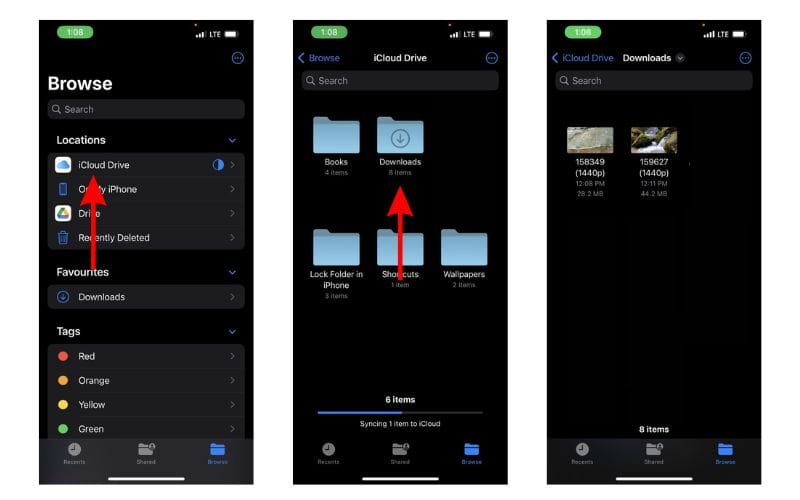
Download Videos from Social Media Apps and Websites
Downloading videos from social media sites like Twitter, Instagram, etc., might not be ethical or even legal. Especially, if you want to download and share these videos or use the content in your videos, etc.
Coming to YouTube, it allows users to download videos for offline viewing within the app. These videos will not appear in the Photos or Files app and can only be accessed on YouTube. You might need a YouTube Premium subscription for some videos and resolutions (This is region specific). We have a guide that will help you download YouTube videos on your iPhone or iPad .
Now, if you upload your videos to YouTube (to store them privately as backup), then downloading these videos shouldn’t be a problem. You can look up websites that allow you to download videos from YouTube. However, please refrain from downloading videos from other creators and using them as it will come under copyright infringement laws.
On the other hand, Twitter, Instagram, and other social media websites do not allow users to download videos even within their apps. So, if you’re looking to download a video from Twitter you can check out our detailed guide to download Twitter videos on your iPhone .
If you want to download Instagram reels or videos, you can use websites like Snapinsta , Save Insta , etc. Again, please ensure that you do not circulate these videos or repurpose the content as it can land you in trouble.
Download Videos From Safari With Ease
We hope you’ve learned how to download videos from Safari on your iPhone or iPad. Now that you’re aware of the steps, ensure that you do not download and use the content. And, if you intend to do so, please pay the royalties or take the necessary permissions from the original creators.
If you have any doubts regarding downloading videos from Safari on iPhone or iPad, let us know in the comments below.
Open the video in Safari > tap Download > tap the Download Icon in the address bar > select Downloads > play the video > tap Share > Tap Save Video.
Leave a Reply Cancel reply
You must be logged in to post a comment.
This site uses Akismet to reduce spam. Learn how your comment data is processed .
- Darryl Dsouza
Downloading Videos on iPhone from Safari: A Step-by-Step Guide
Downloading videos on your iPhone from Safari is a handy skill to have. Whether you want to save a clip for offline viewing or keep a video for future reference, it’s easier than you might think. All you need is a couple of minutes and a good internet connection!
Step by Step Tutorial: Downloading Videos on iPhone from Safari
Before we jump into the steps, let’s understand what we’re aiming to achieve. Downloading a video from Safari means you can watch it anytime, without needing Wi-Fi or using your data. It’s great for long trips or when you’re away from a reliable internet connection.
Step 1: Find the video you want to download
Locate the video in Safari that you wish to download.
Finding the right video might take some time, especially if it’s buried deep in a website. Make sure it’s the video you want to save, as downloading the wrong one can be a hassle.
Step 2: Use a video download website or app
Navigate to a video download website or use a video download app compatible with iOS.
There are plenty of websites and apps out there that can do the job. Just make sure you’re using a trusted service to avoid any security risks.
Step 3: Paste the video link and download
Copy the video’s link from Safari and paste it into the video download service, then hit download.
Once you’ve pasted the link, the service will usually give you a few options for video quality. Choose the one that suits your needs, but remember that higher quality means a larger file size.
Step 4: Save the video to your Photos app
Once the download is complete, save the video to your iPhone’s Photos app.
In most cases, the video will automatically save to your Photos app. If not, there might be an extra step where you need to manually move the file.
After completing the download, the video will be available in your Photos app, ready for you to watch anytime, anywhere – no internet required!
Tips for Downloading Videos on iPhone from Safari
- Make sure you’re on a Wi-Fi network to avoid using your mobile data.
- Check the video’s file size before downloading, especially if you have limited storage.
- Be aware of copyright laws and only download videos that are legal to save.
- Clear your Safari cache regularly to free up space if you download videos often.
- Consider using a file management app to keep your downloaded videos organized.
Frequently Asked Questions
How do i know if a video is legal to download.
If the video is in the public domain or you have permission from the copyright owner, it’s legal to download.
Can I download any video from Safari?
Not all videos can be downloaded due to website restrictions or copyright laws.
What happens if I can’t find the download button?
Sometimes the download button is hidden or not available. In that case, a video download website or app is necessary.
Can I download videos from YouTube using Safari?
YouTube has its own policies, so it’s best to use YouTube’s download feature or subscribe to YouTube Premium.
Will downloading videos affect my iPhone’s performance?
Downloading a lot of videos can take up space and potentially slow down your device if you’re running out of storage.
- Find the video in Safari.
- Use a trusted video download website or app.
- Copy and paste the video link, then download.
- Save the video to your Photos app.
There you have it – downloading videos on your iPhone from Safari is a breeze once you know the steps. Remember to use a trusted service when downloading videos, and be mindful of the legalities and copyright issues. It’s always better to be safe than sorry! And once you’ve got your video, the world is your oyster. You can watch it on the train, in a café, or even when you’re out camping under the stars. So, what are you waiting for? Start downloading and enjoy your favorite videos anytime, anywhere. If you ever need assistance or run into issues, plenty of online communities and forums are ready to help. Downloading videos on iPhone from Safari can open up a whole new world of offline viewing, so dive in and enjoy the freedom it brings!

Kermit Matthews is a freelance writer based in Philadelphia, Pennsylvania with more than a decade of experience writing technology guides. He has a Bachelor’s and Master’s degree in Computer Science and has spent much of his professional career in IT management.
He specializes in writing content about iPhones, Android devices, Microsoft Office, and many other popular applications and devices.
Read his full bio here .
Share this:
- Click to share on Twitter (Opens in new window)
- Click to share on Facebook (Opens in new window)
- Click to email a link to a friend (Opens in new window)
- Click to share on LinkedIn (Opens in new window)
- Click to share on Reddit (Opens in new window)
- Click to share on Pinterest (Opens in new window)
- Click to share on Tumblr (Opens in new window)
Related posts:
- How to Download a Google Doc on iPhone
- How to Upload to Google Photos on iPhone or iPad: A Step-by-Step Guide
- How to Download YouTube Videos on iPad: A Step-by-Step Guide
- How to Download MP4 to iPhone 13: A Step-by-Step Guide
- Why Does Safari Keep Closing My Tabs? (4 Easy Steps to Fix It)
- How to Embed Video in Powerpoint 2013
- How to Hide Photos on iPhone: A Step-by-Step Guide
- How to Save a TikTok Video in Your Gallery on iPhone: A Step-by-Step Guide
- How to Delete Pictures on an iPhone 14
- How to Unsync Google Photos from Android, iPhone, and Computer
- How to Speed Up Videos on an iPhone: A Step-by-Step Guide
- How to Use the YouTube App on an iPhone: A Step-by-Step Guide
- Youtube Download Video Mac: A Step-by-Step Guide
- How to Store Original Photos on Your iPhone: A Step-by-Step Guide
- How to Zoom Out on Safari iPhone 13
- IOS 17: How to Clear Safari History on iPhone Easily
- How to Clear Safari Cache in iOS 17
- How to Transfer Photos from iPhone to Mac: A Step-by-Step Guide
- How to See How Many Photos You Have on Your iPhone: A Step-by-Step Guide
- How to Close All iPhone 13 Safari Private Tabs
- Video Tools Video Downloader for Windows Download online video/audio Video Downloader for Mac Download YouTube video on Mac Video Editor Easy video editing software VideoKit All-in-one video toolkit EaseUS RecExperts Screen recorder for PC and Mac Download YouTube videos Mac Download Instagram videos Download YouTube videos in laptop Convert YouTube to MP3
- Audio Tools EaseUS VoiceWave Change voice in real-time Vocal Remover (Online) Remove vocals online for free MakeMyAudio Record and convert audio EaseUS VoiceOver Free online AI voice generator WhatsApp voice changer Female to male voice changer High quality vocal remover Online vocal remover from YouTube
- Support Support Center Download Download installer Chat Support Pre-Sales Inquiry Chat with a Sales Rep
How to Download Videos on iPhone from Safari in All Possible Ways
In this tutorial, we will tell you how to download videos from Safari to your iPhone and iPad. This should be a simple tutorial, and everyone can quickly start with these methods. Click to learn more.
Secure Download
Don’t forget to share this post!
Page Table of Contents
Updated on Apr 29, 2024
We don't know if you have this experience when watching a funny video clip in your Safari but find it constantly buffering due to a slow/unstable internet connection or insufficient internet bandwidth or outdated browser, or whatever reason. Whatever the reason, the best option to solve the buffering problem is to have your wanted videos downloaded to your iPhone or iPad. Thus, you can watch them without interruption.
If this is what you want, just apply any of these methods to grab your wanted videos from Safari on iPhones.
Method 1. Directly Download Videos from Safari to iPhone or iPad
Starting from iOS 13 , iPhones let you save files from Safari as long as the video comes with the download option.
🎯If the videos you want to download are from YouTube, Facebook, Instagram, or other platforms that have strict download restrictions , then this method doesn't work .
Step 1 . Open Safari and navigate to the video site from which you wish to download videos.
Step 2 . Find the video you wish to download.
Step 3 . Tap on the " Download " icon to save the video.
Step 4 . Once it's done, you can see a small download icon in your URL bar, tap it and select "Downloads," from where you can preview the video you downloaded or tap " Share " to save it to your video library or your iCloud.
Quick Tips : If there is no download icon, you can tap and hold the link to the video and tap " Download Linked File " from the pop-up menu.
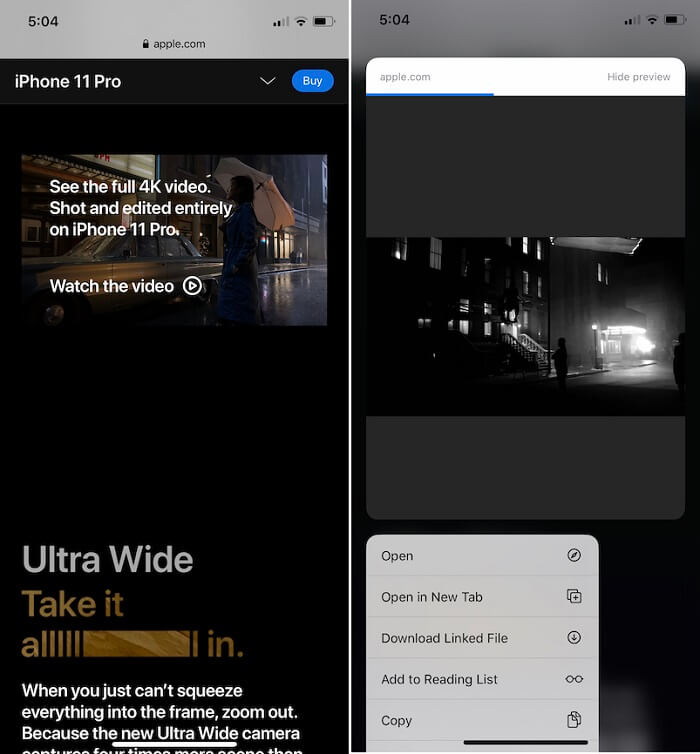
Method 2. Download Videos from Safari with Online Video Downloaders
If you can't download videos with the above-introduced method, you can try using some online downloading services. You can find such services by entering some keywords like " YouTube video downloader ," "Instagram video downloader," "Facebook video downloader," or more in your Safari. Then, select the top one from the results. If you don't want to waste time finding such services, you can try the following one we pick for you.
Step 1 . Open the YouTube app on your iPhone or iPad.
Step 2 . Find the video you wish to download and click the " Share " icon.
Step 3 . From the pop-up window, click " Copy Link ."
Step 4 . Open Safari and go to savefrom.net.
Step 5 . Paste the URL you copy and press " Go ."
Step 6 . Then, choose the video resolution you want and download the video to your iPhone or iPad.
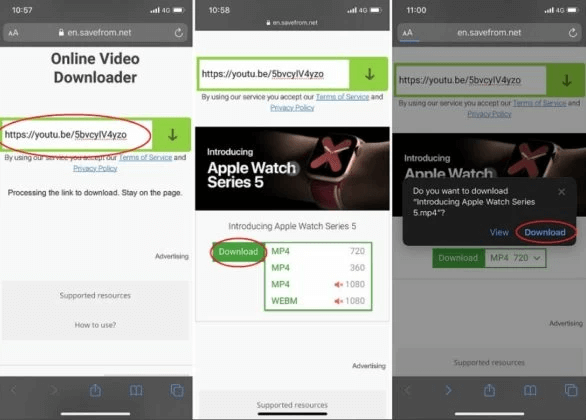
Method 3. Download Videos from the Internet to iPhone or iPad
We don't deny that using Safari is convenient for downloading videos, but not all videos are available for downloading from Safari. Such types are mainly from YouTube, Facebook, Instagram, and other sites with strict download restrictions. If you want to download videos from these sites, you will need a simple video downloader like EaseUS Video Downloader to help.
As a simple and easy-to-use URL video downloader for Mac and Windows, this software has helped millions of users grab their wanted videos or music from sites like YouTube, Vimeo, Facebook, Instagram, and more.
Though it may require you to push the downloaded videos to your iPhone or iPad with some extra steps, EaseUS Video Downloaders' rich functionality will make the time worth devoting.
Secure Download
🔎 You can free download this software and save videos from the internet with EaseUS Video Downloader : (Here we take YouTube, for example)
Step 1. Launch EaseUS Video Downloader, then copy the YouTube link and click "Paste Link." You'll see the video displayed below.

Step 2. Choose your desired format and quality, and the download of the YouTube video to your computer will commence.

Step 3. Wait for the download to complete, then click "Open File Location" to locate and check the video.

Disclaimer : Bear in mind that it's illegal to download copyrighted content and use them for commercial intensions without authorization. Before you download videos, you'd better check whether the sources are copyrighted.
🔥 More features of EaseUS Video Downloader:
- Download Kpop MV , movies, TV shows or any videos/audio from 1000+ sites
- Personalize the download option: resolution, output format, and storage path
- Download all videos from a YouTube channel
- Extract audio from YouTube, TikTok, Facebook, and more sites
In Conclusion
All possible ways you can use to download videos on your iPhone from Safari have been detailed in this guide. As you can see, you can achieve your goal in many different ways. Which way to choose depends on whether the video has a download button and the video site you wish to download from. If you want an all-in-one approach to downloading videos, EaseUS Video Downloader is an excellent option.
Under normal conditions, you can download videos from Safari to your iPhone, but problems may arise when you do that. If you have doubts about downloading videos from Safari, here are some answers to the popular questions.
1. How do I save a video from Safari to my Camera Roll?
To download a video to your Camera Roll from Safari, you can open the video you want and tap the video to show the three dots. Then, select "Save to Camera Roll."
2. Why can't I download videos from Safari?
There are many different reasons why you can't download videos from Safari. If you have this problem, you can try some solutions and suggestions Apple promotes.
3. Where do Safari downloads go on iPhone?
The files downloaded in Safari are default saved in the "Download" section of the File app.
Melissa Lee
Related Posts
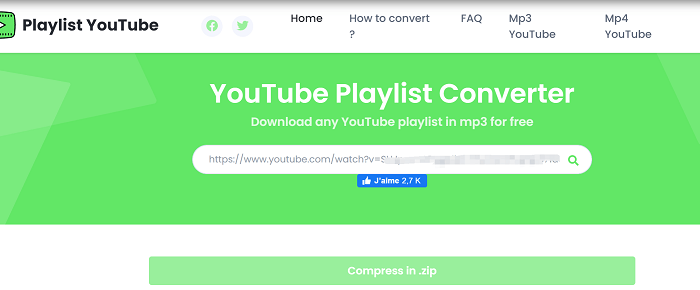
3 Ways to Download Playlist from YouTube as MP3 on PC
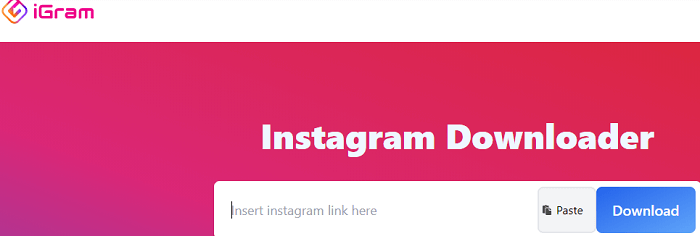
4 Easy Ways to Download IGTV Videos on Any Device
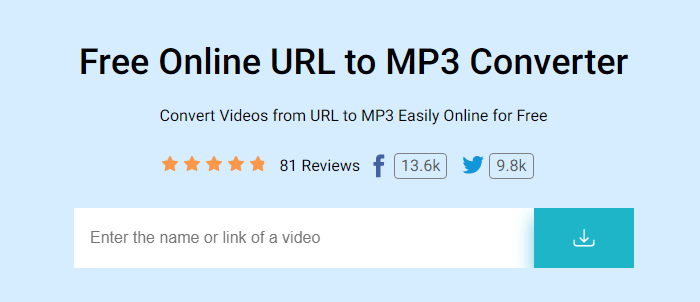
How to Convert YouTube MP4 to MP3 Easily
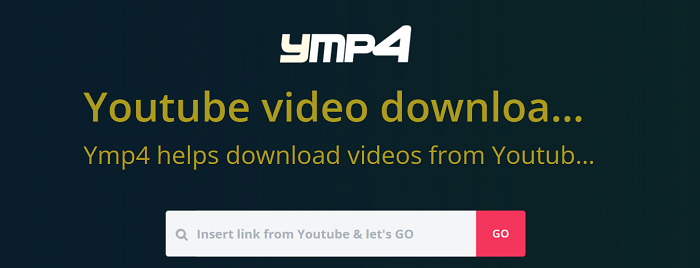
How to Convert YouTube Links to MP4
Success, thanks for submitting!
- Refund Policy
- Terms & Conditions
- Do Not Sell
Copyright © 2004 - 2023 EaseUS. All rights reserved.
How-To Geek
How to download files using safari on your iphone or ipad.
Need to quickly download a file on your iPhone or iPad? Here's how you can do this using Safari or a third-party app.
Quick Links
How to download files using safari, how to the change default download location, alternative for ios 12 users: documents 5 by readdle.
In your work or personal life, you'll sometimes need to download a file on your iPhone or iPad. Using the new feature introduced in iOS 13 and iPadOS 13, you can now do this directly in Safari. No third-party app needed!
Safari's download manager is a hidden new feature in the iOS 13 and iPadOS 13 updates. If you're going about your day, browsing the web, you probably won't be aware of the feature. Instead, it comes up when you tap on a download link.
Go to a web page and find the link for a file you want to download. When you select it, you'll see a popup with the filename asking if you want to download it. Tap on the "Download" button.
The download will start, and you'll see a new "Downloads" button appear next to the address bar at the top of the browser. Tap on the button to reveal all current downloads. From here, you can monitor the progress of multiple downloads.
If you want to stop a download at any time, simply tap on the "X" button.
Once the download is finished, tap on the file to preview it. If you've downloaded a media file, image, or a PDF, you'll be able to see it in the preview window.
You can then share the file to any app. Tap on the "Share" button from the bottom-left corner.
Press the "Search" icon next to the filename in the Downloads section to open the file.
Once you open the file in the Files app, you can tap and hold on the file to reveal the menu.
From here, tap on "Delete" to delete the file.
By default, the downloaded files are saved to the Downloads folder in iCloud Drive in the Files app. This is a great option if you have a paid iCloud storage plan because it allows your downloaded files to instantly sync across all your devices.
But if you're on the free, 5GB tier, you might not have space for storing large files.
Thankfully, you can change the default location to local storage. Open the "Settings" app and go to Safari > Downloads. If you can't find the browser on your phone, try using Apple's Spotlight search to locate it.
Here, switch the selection to "On My iPhone" or "On My iPad" depending on your device.
By default, Safari will pick the "Downloads" folder. You can change this by tapping on the "Other" option to select any folder from the local storage (or from a cloud storage option).
The new download manager in Safari is exclusive to iOS 13, iPadOS 13, and above. If you haven't updated to the latest OS (which you should), or if you're in a situation where you can't update, here's a workaround for you.
Try using the free Documents 5 app by Readdle . It's an all-in-one browser and file manager app.
Open the Documents 5 app and tap on the "Browser" button in the bottom-right corner to switch to the browser mode.
Now, navigate to the page with the download link and tap on it. From the next screen, select the folder where you want to download the file and tap on "Done."
The download will now start. You can tap on the "Downloads" tab to view all downloads.
Tap on the "Files" button from the bottom-left corner to switch to the file manager. From here, tap on the "Downloads" folder to see your downloaded file. You can tap on the download to preview it in the app. Tap on the "Menu" button to view options for opening the file in another app.
Safari's download manager is just one of the many new features in iOS 13. Take a look at our list of the best iOS 13 features to learn more.
Related: The Best New Features in iOS 13, Available Now

How to Easily Download Videos from Safari on Mac
Safari for Mac is a powerful, secure, and fast web browser that helps you get the most out of your Mac. With its native version for Mac, Safari offers a great experience for browsing the web, including features like Reader Mode, Private Browsing, and iCloud integration. It’s also the only browser with support for AirPlay video streaming.
But what if you want to download videos from Safari on your Mac? Fortunately, Safari makes it easy to do so. In this blog post, we’ll show you how to download videos from Safari on your Mac.
First of all, open the video you want to download in Safari on your Mac. Once the page loads completely, click the three-dot icon at the top right corner of the page and select “Save Video.” This will open a new window with options for saving the video in different formats and resolutions. Select one format and resolution and click “Save.” The video will be downloaded to your Downloads folder (or wherever you’ve set it as default).
If you want more control over your downloads or need more advanced features than what Safari offers by default, there are several third-party apps available that can help you out. For example, iTube HD Video Downloader is an excellent app that allows you to download videos from various websites such as YouTube and Dailymotion directly on your Mac. It also has an intuitive user interface that makes downloading videos easy and fast.
downloading videos from Safari on your Mac doesn’t have to be complicated or time-consuming thanks to some helpful third-party apps like iTube HD Video Downloader or 4K Video Downloader or even online video converters like OnlineVideoConverter whih make it easy to get the job done quickly and easily – no matter what type of video file format or resolution you’re looking for!
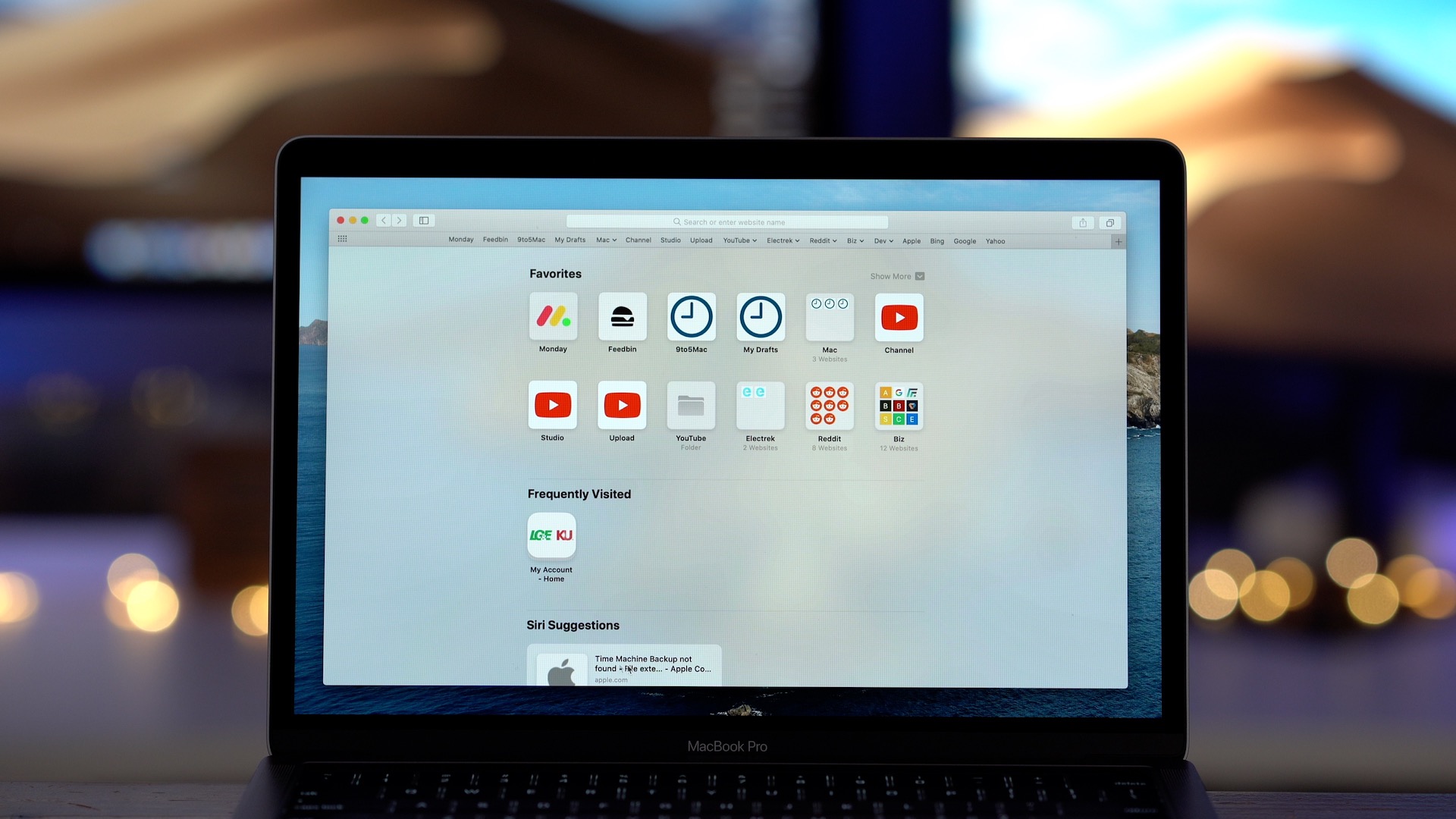
Downloading Videos Directly From Safari
To download a video directly from Safari, open the video you want to download and tap the three dots that appear on the screen. Select “Save to Camera Roll” from the menu that appears. The video will be saved to your Camera Roll for you to access anytime.
Downloading Videos on Mac
Downloading video on a Mac is easy and straightforward. First, find the video you would like to download. Copy the URL of the video into your clipboard. Then, go to a reliable online video downloader for Mac such as KeepVid or Video Grabber. Paste the URL into the address bar and click “Download”. You will be prompted to select the format and quality of the video that you want to download. Once you have made your selection, click “Download” agan and the download should begin. When it has finished, check your “Downloads” folder on your Mac for the video file. That’s it! You now have successfully downloaded a video on your Mac!
Does Mac Have a Video Downloader?
Yes, Mac does have a video downloader. iFunia YouTube Downloader is one of the most popular free video downloaders available on Mac. It allows users to download 1080p FHD, 4K UHD videos from YouTube, Dailymotion, Vimeo, Blip TV, Liveleak, Lynda, Break, Vube, Ustream, Ted and other websites in batch. It is easy to use and it can help you save your favorite online videos for offline watching anytime you want. With its fast download speed and high-quality output files, iFunia YouTube Downloader is definitely a great choice for Mac users who need a reliable video downloading tool.
The Best Video Downloader for Safari
The best video downloader for Safari is Airy. It is an easy-to-use program that lets users download videos from YouTube, Vimeo, Dailymotion, and other popular video-sharing sites. Airy supports both audio and video downloads and offers a variety of quality settings to choose from. The app also has a built-in browser for easy navigation, allowing users to search for videos and click on the download button directly from within the app. Airy is also compatible with the latest version of Safari, so users don’t need to worry about compatibility issues.
Downloading Embedded Videos from Websites on Mac
To download an embedded video from a website on a Mac, you will need to use an app like VideoProc Converter. First, download and install the app on your Mac computer. Launch the program and click the Downloader icon from the main screen. Click the Add Video button, and paste the link of the website page that contains the video you want to download. Then, select your desired output format, such as MP4 or MOV. Once you have finished setting up your preferences, simply click the Download button and wait for your file to be saed on your computer. You can then access it through your local folder or from within VideoProc Converter itself.
Downloading Videos From the Internet on Apple Devices
To download videos from the Internet on Apple devices, you’ll need to fist find the video you want to download. Once you’ve located the video, copy its URL and open a downloading website such as SaveFrom.net. Paste the URL into the search field and tap the arrow to proceed. From there, tap and hold on Download and select Download Linked File from the quick action menu that appears. Finally, tap on the Downloads icon in the top-right corner of your screen to access your downloaded video.
Downloading Videos on IOS Browsers
Safari is the default web browser on iOS devices and it allows you to download videos. To download a video, open Safari and navigate to the video you’d like to download. Tap the ‘share’ icon at the bottom of the page and select ‘Save Video’. The video will be saved in your device’s Photos app, whee you can watch it anytime. Additionally, there are several third-party browsers available in the App Store that allow you to download videos from any website, such as Puffin Web Browser, Dolphin Browser and iCab Mobile.
In conclusion, Safari for Mac is an incredibly ueful and powerful browser for Mac users. It is fast and secure, providing a great user experience. With its intuitive navigation bar and user-friendly interface, it makes browsing the web easy and efficient. Additionally, it has built-in features such as video downloader support, private browsing mode, and customizable settings to make your browsing experience even more tailored to your needs. Whether you’re looking for a simple way to browse the web or are looking for more advanced features that make life easier, Safari on Mac is definitely worth considering.
Related posts:

Sanjeev Singh
Easy Ways to Download Video in Safari

Safari is a web browser developed by Apple in January of 2003. It is the native internet browser of all Apple PCs, mac books and iOS gadgets. Safari 7 is the latest version of this browser and was released to the public last June of 2013. Big improvements are noted with Safari 7 such as low memory use, revamped top site and sidebar interface, shared link feature, etc. Along with the improved and much stable Safari browser, video streaming has also gained wide popularity. Today, users can view the unlimited number of videos by simply connecting to the internet. From full-length movies, latest TV shows, funny clips, educational videos to all others, these things can be easily watched online. However, streaming clips online requires you to connect to the internet all the time.
To save your bandwidth and buffer waiting time, it is always best to download video content to your hard drive. With online videos saved on your PC, you can watch clips over and over again without the internet or get them for portable playback. But for Mac users as well as non-technical users, how to download video in safari is a big struggle. Now the following guide will give you detailed information.
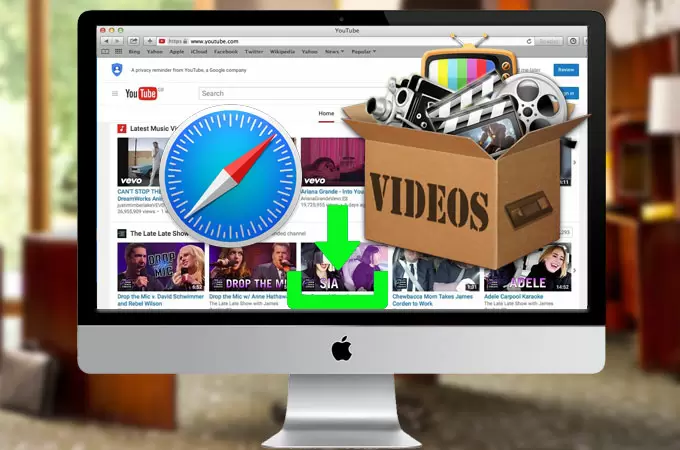
Two Methods to Download Video from Safari
Method 1: Download Video Using Safari
The video downloading capability of the Safari browser is more of a hidden gem rather than an obvious feature. If you don’t want to install additional programs, browser plugins or extensions on your Apple PC all you need is a Safari browser and some skills. See these steps below.
- Make sure that you have the most recent version of Safari installed on your Mac.
- Click the “Window” tab and hit “Activity”.
- Head on to the website where you want to grab videos.
- Go back to the “Activity” tab and select the largest file from the list.
- Double click it and the download will commerce automatically
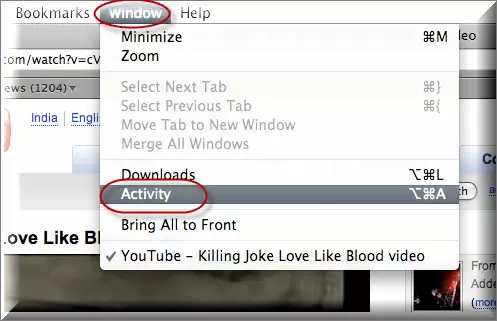
The safari browser is capable of downloading if you want to save some space on your hard drive. Aside from being totally free, using it is extremely easy – in a few scrolls, you can get the job done quickly. However, this function is not available anymore for Safari 8.0 or later.
Method 2: Video Grabber
Another free safari video downloader that is proven to be effective is Video Grabber. Being a web-based application, Video Grabber needs not to be installed and there are no fees, memberships or even sign-ups required. Aside from letting you save a good amount of space on your hard drive, it also comes 100% free. This program allows you to download videos from popular streaming sites such as YouTube, Blip, 5min, Break, Dailymotion, Vimeo and more. Using it is essentially easy, see the steps below:
Copy the URL of the video page with desired clip and visit Video Grabber’s website. On the blank search bar, simply paste the link you’ve just copied. Click the “Download” button to start downloading the video.
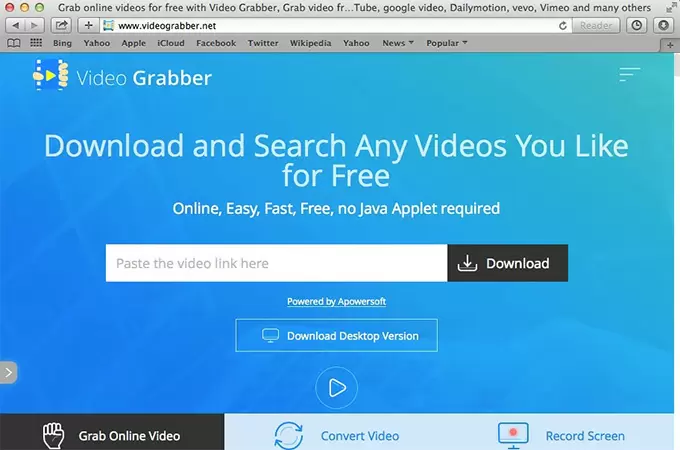
Note that there will be a notification pop-up and you should click “Download Launcher” when prompted. Once downloaded and installed, the video will be downloaded automatically. And you don’t need to download it again when you want to download videos next time.
Wait until fetching process completes. Just choose your preferred formats and resolutions, you can directly click the “Download” button beside the format to save it on your PC. Depending on the file size, this might take seconds to several minutes.
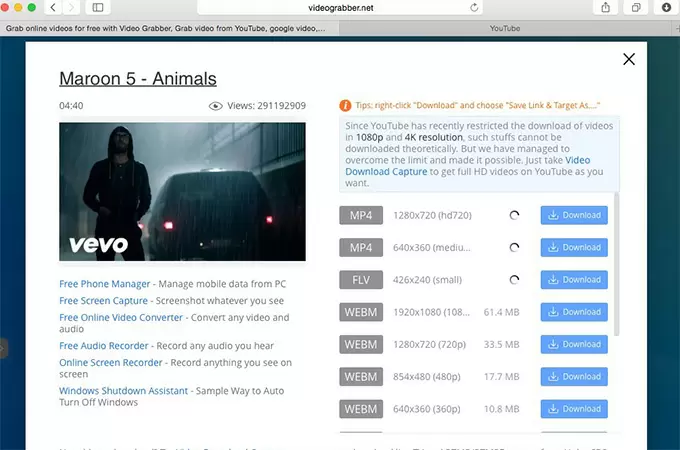
Compare to the native safari video downloader, Video Grabber is known to efficiently download videos from almost all websites and not just YouTube. Moreover, you can grab videos in three simple steps, no more guessing which file to download as well as video saving errors. Additionally, it works with all web browsers and not just safari alone. You can use it with Firefox, Chrome, Opera, Explorer and many more. Lastly, Video Grabber is also provides users with more practical tools, such as Online Converter, Screen Recorder and Search engine. With them, you don’t have to download other media apps. You may use the simplified version of Video Grabber directly from below, it works in the same way and you could follow the instructions.
Mac Software Program to download video
If you want a more stable desktop application with no notification pop-ups or even video fetching process, check out Free Video Downloader for mac . This software can download video from safari works with the latest OS X Mavericks very smoothly. It does not show any incompatible errors. Video Downloader for Mac supports different formats such as MP4, WMV, MOV, 3GP, WebM and all others while there is an option to choose from various video resolutions. You may get a quick start from the below download link.
One great feature of the tool is that you can grab those videos running from HTTP, RTMP, MMS, FTP, RTSP, and HTTPS protocols without losing quality. Additionally, it comes with a file converter for modifying formats depending on your desires. As an alternative to video downloader for safari, this program can download and convert multiple files all at once letting you save great amount of time as well as effort. Other features include PC screen recorder, live video streaming capturer, video editor and more.
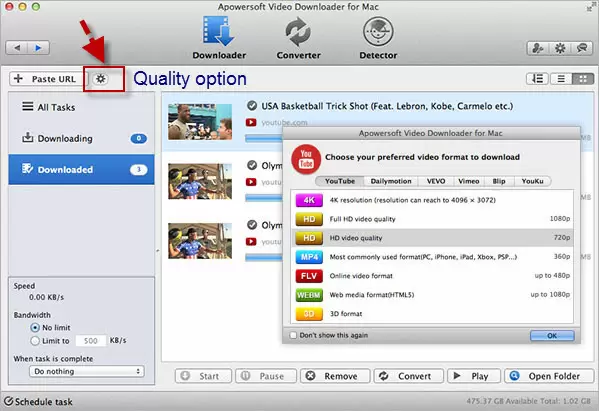
Leave a Comment 54
How to Download a Video Stream in Safari

Being able to save streaming video for later viewing is a convenient feature when you don't always have an internet connection. If you're running a Mac computer, the video downloader in the Safari browser provides this capability. There are also third-party apps like Video Grabber that help you download video files to an Apple computer or mobile device.
Advertisement
Download Video from a Website with Safari
Video of the Day
When you're viewing a web page in Safari on an Apple Mac computer, you can click on the link to any downloadable content to begin the download process. For items on the page without links, use Control-click on the item and then select Download Linked File . You can view a list of saved videos and other files by clicking on the Show Downloads button located at the upper right of the browser window (note that the Show Downloads button is only visible if files have been downloaded).
When Show Downloads is clicked, the Downloads panel is displayed with a list of files that have been downloaded or are in the process of being downloaded. You can stop or pause a download in process by clicking on the Stop button displayed to the right of the file name. The Search button next to each file name in the list can be used to locate the physical storage location of the downloaded file on the computer.
Using Video Grabber
Video Grabber is a video download helper that claims to simplify video downloading on Mac computers. The web-based application is available at videograbber.net, where you can paste or type in the link to a video and press a button to begin downloading the video file to your computer. The link must be from a supported site and the video must be unprotected by encryption. There is also a premium version of the application that supports more sites and downloads encrypted videos.
Downloading to an iPhone or iPad
Although Safari is the default browser for the iPhone and iPad, there is no direct way to download videos on Apple mobile devices. Instead, there are apps that support video downloading, such as Documents by Readdle. The app's built-in web browser allows you to download videos to an internal storage area. You can view them from that location or move the video files to your camera roll so they can be accessed like other videos on your device.
Downloading Videos Safely and Legally
Most of the content available online for download is in the public domain, which means you can watch it for free. Video on websites like YouTube and Hulu are in the public domain and can be watched without piracy issues, but you may need to subscribe in order to download content. Sources for free downloadable videos without a subscription include iTunes, Google Play, Vimeo and the Amazon Prime Video Store.
Besides copyright issues, it's important to be aware of the possibility of inadvertently downloading malware to your phone or computer when you save an online video. Research websites that offer free video downloads and only use those that are reputable. It's also a good idea to run virus scanning software on downloaded files before opening them, or in the case of video files, viewing them.
- Safari User Guide: Download items from the web using Safari on Mac
- Video Grabber: Easy ways to Download Video in Safari
- Consumer Reports: Download Content for Offline Viewing Before You Travel This Holiday Season
Report an Issue
Screenshot loading...

{[ bar_title ]}
How to download videos from safari on mac and iphone without limitation.

Safari is widely known as a superb web browser created by Apple. It is one of the common-used browsers that provides a great viewing experience for people to watch videos from any websites. However, watching videos online with Safari always requires a steady and fast Internet connection. If you apt for watching videos smoothly anytime and anywhere without buffering, the best solution is to download the target videos in advance.
Therefore, this article will show you how to download videos from Safari below, helping the needed people back up favorite content or view the video or movies without limitation.
- With the best video downloader software
- With the online tools
- Without any tool
- Is there any useful video download extension for Safari?
Using the Best Video Downloader App for Safari
Cisdem Video Converter is the a powerful all-in-one video downloader that can download videos in 1080p, 4K and even 8K resolution from any websites ( YouTube , Facebook , Youku , TikTok, etc.) on Safari, Chrome, Firefox and more browsers. Also, it is capable of downloading videos in bulks, and supports playlists or channels downloading, greatly saving people’s effort and time.
Furthermore, it can be worked as a superior converter that is matched with embedded video editor, enabling you to convert the downloaded videos to any video and audio formats, even presets for third-party software or devices in a variable appearance that you want.
Steps on how to download any video from Safari on Mac with Cisdem:
1. get the app.
Download and install Cisdem Video Converter to your Mac.

Launch it, click the third icon on the top to enter into the “Download” interface.
2. Copy and paste the URL
Open Safari, visit to any website to copy the video link, such as YouTube, open the wanted video, right-click on video and choose “Copy video URL”.
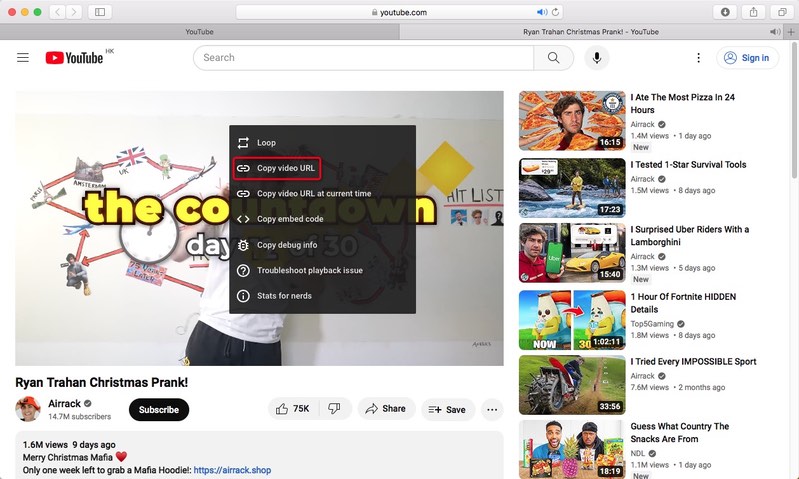
Then, go back to the downloader App, paste the copied link into the bottom blank box for adding URL, click “+” to start to analyze the contained video.
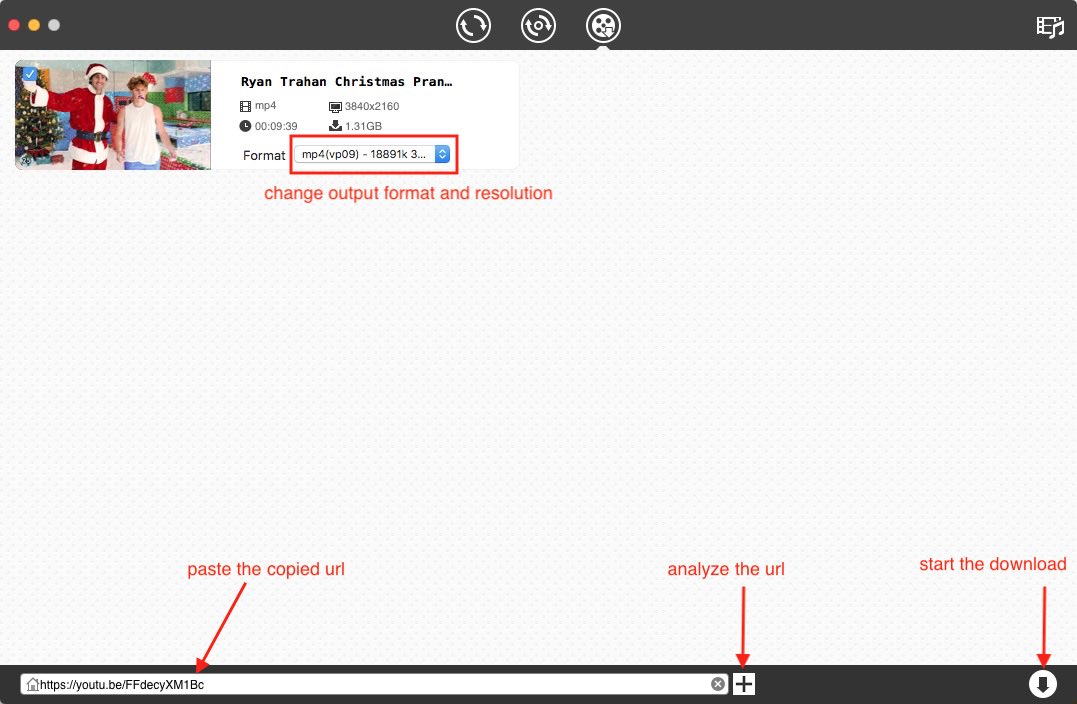
3. Start the download process
Click Download icon to start to download all videos instantly. Once completed, tick out “checkmark” icon to find the just downloaded videos on your device.
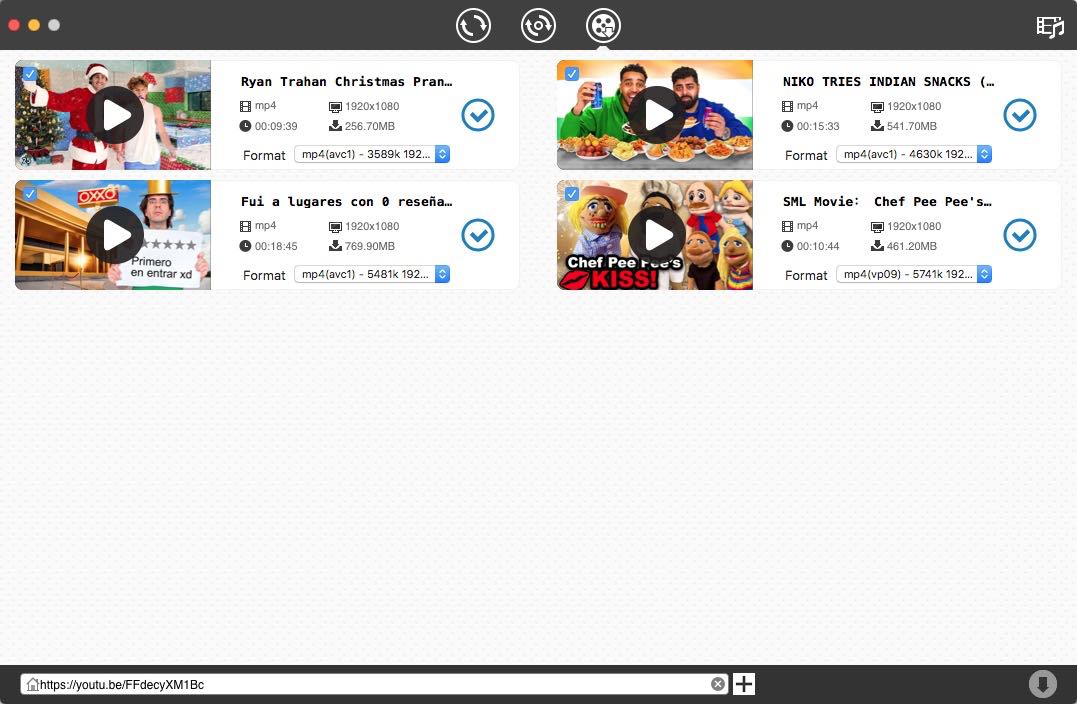
2. On iPhone
Video Saver owned by Xuyen Cao is an excellent video downloader for iPhone to download videos from Safari. It can not only download videos from Google Drive and Dropbox, but also come with a built-in browser to download videos from any websites effortlessly. It will download videos up to 1080P in batches, providing high quality for enjoyment.
Besides, it is a multipurpose software that can also be worked as video converter, editor and manager, which allows you to make basic editing to the download video and archive them well. However, you need to upgrade to the pro version if you don’t want the annoying ads.
Steps on how to download videos on iPhone from Safari with App:
Download and install the software from your App store.
Press on the three-dash icon on the top right corner, and choose “Browser” from the expanding list.
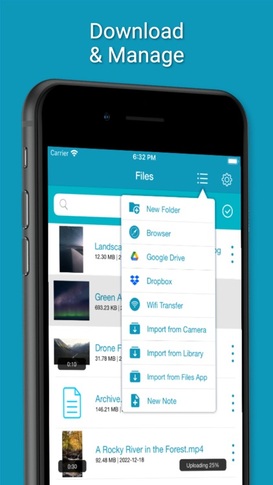
- Input and visit a reliable online video downloader address, such as savefrom.net
- Then, open the Safari browser on your iPhone, move to a website that contains the video you want, and then copy the video link.
- Back to the interface of Video Saver, paste the copied link into the required box for analyzing URL, and press “Download arrow” icon to start the process.
- Once done, choose the preferred resolution and click “Download” to save the video to your iPhone.
Download Videos on Safari with the Online Tools
#1. loader.to.
Loader.to is a reliable video downloader to download videos from Safari online without installing extra software. It is able to download videos from YouTube, Vimeo, SoundCloud, Facebook, Twitter, Twitch, TikTok, and IMDB, matching with corresponding interface for people to perform. It offers multiple output formats to choose, including MP3, M4A, AAC, FLAC, OPUS, OGG, WAV, MP4 and WEBM. It even supports downloading videos up to 8K resolution, but only in WebM format.
Steps on how to download any video from Safari online with Loader.to:
Open Safari, visit https://en.loader.to/4/.
Open a new tab, visit the supported website, choose one favorite video and copy its URL.
- Back to the online tool’s web page, paste the copied URL into the URL filed, and choose one desired output format from the “Format” section.
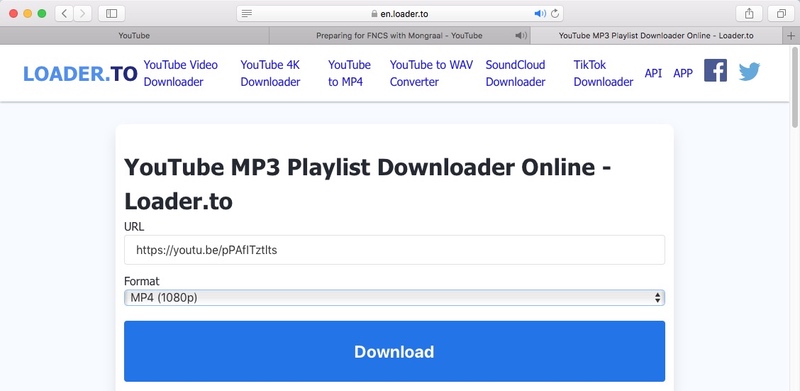
#2. Pastedownload.com
Pastedownload.com is also an excellent Safari video downloader that capable of downloading videos from 1000+ websites on Safari for free. It is easy to use and offers an auto-detection function to automatically monitor and analyze the pasted links. It will download videos to MP4 or WebM from 144p to 1080p. But you have to note that most download options are mute. Another annoying issue of it is that it contains unhealthy ads on the page.
Steps on how to download videos from Safari online with pastedownload.com:
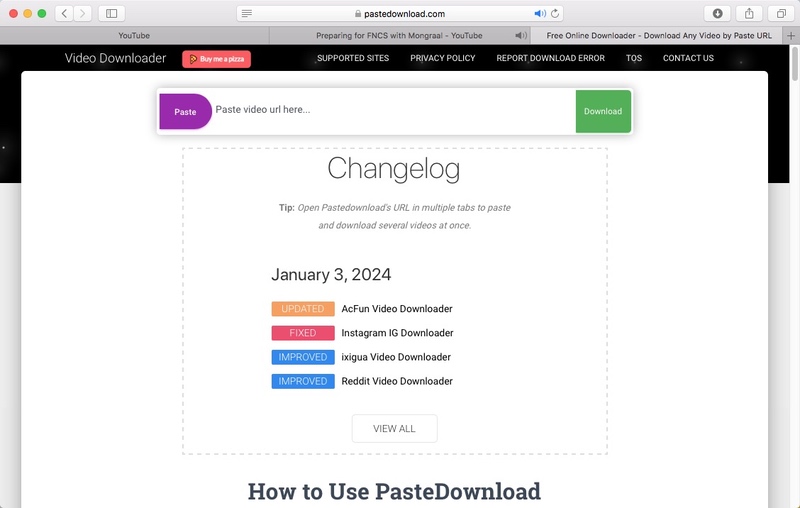
- Switch to any website to copy the link of your desired video.
- Paste the copied link into the URL box of the online tool.
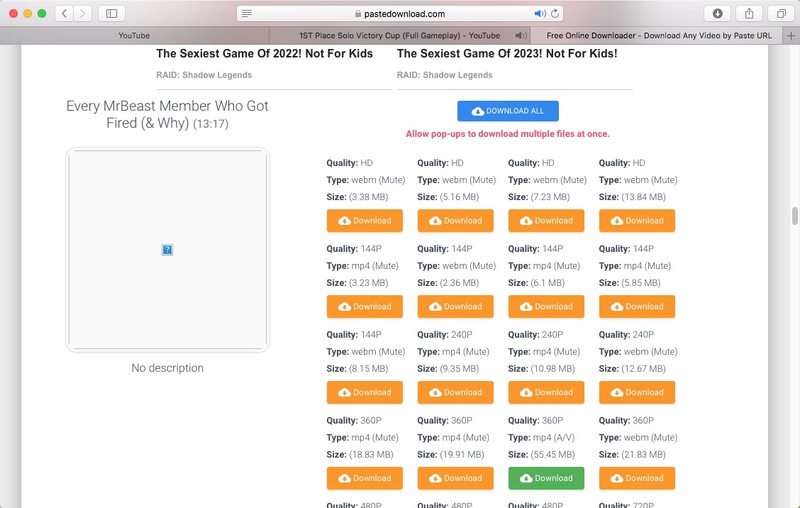
Download Videos in Safari Directly Without Any Tool
In the past, Safari for Mac offers an “Activity” window in the App to download videos from Safari directly with no help of third-party tool. However, the current Safari has canceled the “Activity” feature. If you still want to download Safari videos without installing any software, you can also use the Inspect Element to download videos from any websites on Safari. But this way can cause quality damaging. If you don’t pursue for high quality, you can take the following steps to get your wanted videos.
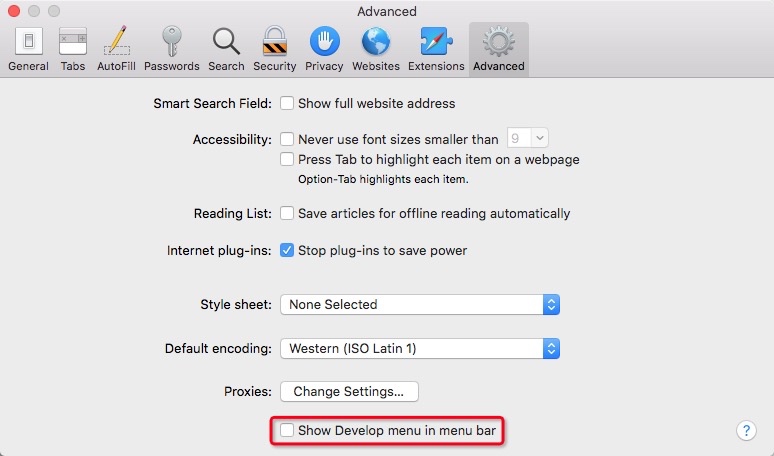
- Now go to the media website with Safari, open a video and right-click on the page to choose “Inspect Element”.
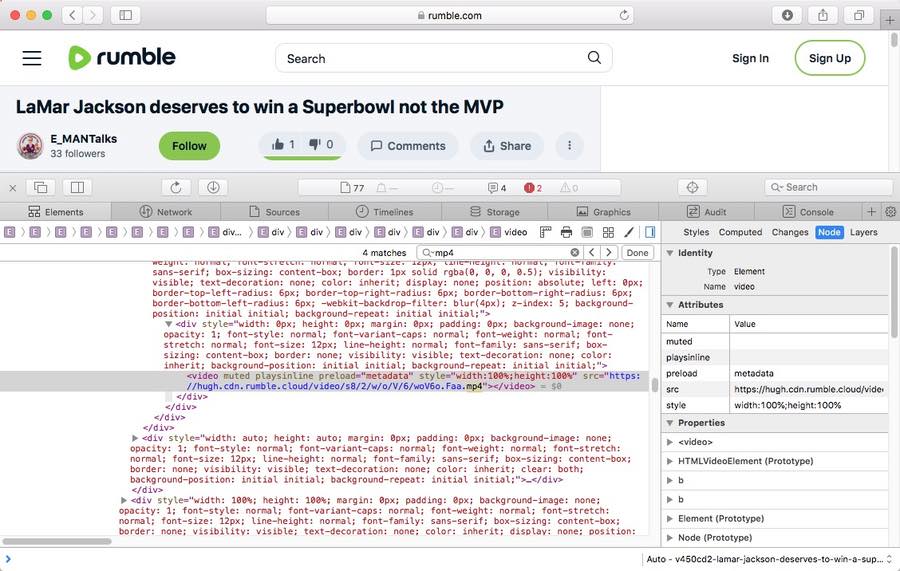
- Upon finding the URL, right-click on the link and choose “Open in New Tab”.
- Then the video will be played on your computer, right-click on the playing video and choose “Download Video as...” to save the video to MP4 format to your local device. Note: This way does not work with all websites. If it makes no response, grab other ways to extract video offline to your computer.
#2. On iPhone
The steps on iPhone will be easier. But this way is not workable with all websites.
- Open Safari and go to the video that you wish to download.
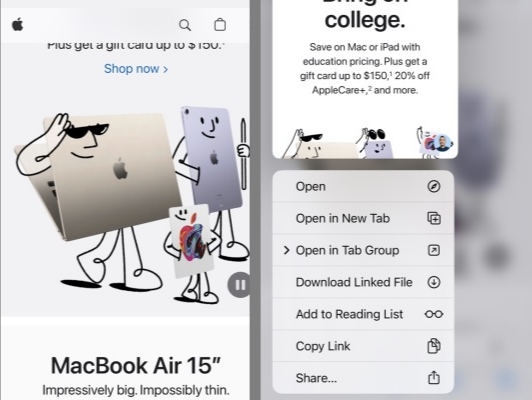
- Once done, a small download icon will pop up in your URL bar, click it to access to the “Download folder” to preview the just downloaded video.
Can Download Videos from Safari with Extensions?
Yes, but actually, compared to Firefox and Google Chrome extensions, there are a few available Safari video downloader extension for people to choose. Through testings, we finally found out that Airy YouTube Downloader can be a great option, which offers a surprising feature that integrates with the browser to work as a video download extension on Safari.
Compared to normal extensions, this simple tool offers more powerful features, such as supporting batch downloads, supporting YouTube playlists or channels downloading, accessing and downloading private content, ensuring high quality up to 8K resolution, offering optional output formats, like MP4, 3GP and MP3.
- Download and install Airy YouTube Downloader from its official website to your Mac.
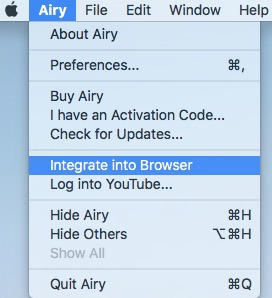
- Next, open a new tab on Safari, and visit YouTube website.
- Access to a video that you wish to download and open it.
- Then, click “Open in Airy” tab in the Favorite section and then choose “Allow” to launch Airy.
- Airy will immediately analyze the playing video. Once finished, choose a suitable video format and resolution, and click “Download” button to save the video offline. Note: it only offers 2 downloads for free, which requires $19.95 to unlock unlimited downloads.
Final Words
This article has revealed multiple awesome ways on how to download videos from Safari safely. Since different media or streaming websites applies different encryption codes to protect videos from being easily downloaded, the online or direct download ways may not respond to the uncommon websites. Thus, the most reliable way is to choose the professional video downloader , which is equipped with advanced technologies to handle thousands of websites, ensuring smooth downloading with high quality.
Megan has an impressive deal of experience with Mac software and has the ability to explain tech stuff in a simplified, straightforward and easy to understand way.
Hot Articles
- Terms of Service
- Cookies Policy
- Privacy Policy

Often, for example, when you’re standing in line for a plane or going somewhere far away, but you don’t have an Internet connection? If you want to shorten your time and there is nothing better than watching a video or a movie.
Fortunately, there are many ways to download videos to your iPhone and enjoy your favorite movie or series while there is no Internet. In this article, I will tell you how to do it correctly and which applications can help you.
Table of Contents
Is it possible to download videos to your iPhone?
Every time you upload a video from any resource, it’s essential to keep in mind the copyright and that it’s not entirely ethical. If you upload videos to those sites as a form of backup, then downloading your videos wouldn’t violate any copyright laws. However, if you were to download someone else’s video, that’s where you get into more of a gray area. Also, keep in mind that when you sell other people’s content, you’re violating copyright laws, which can have consequences.
Where are located the downloaded videos on iPhone or iPad?
If you use (most of the time) Safari to download videos and other files, they will be stored by default in the Files app, either directly on your device or in a Downloads folder in your iCloud Drive.
In case you prefer another cloud service, such as Dropbox or Google Drive, you can set those to be your download locations. To set them as your default download locations, follow the instructions:
- Go to Settings app > Safari > Downloads
- Select the location you want from the list
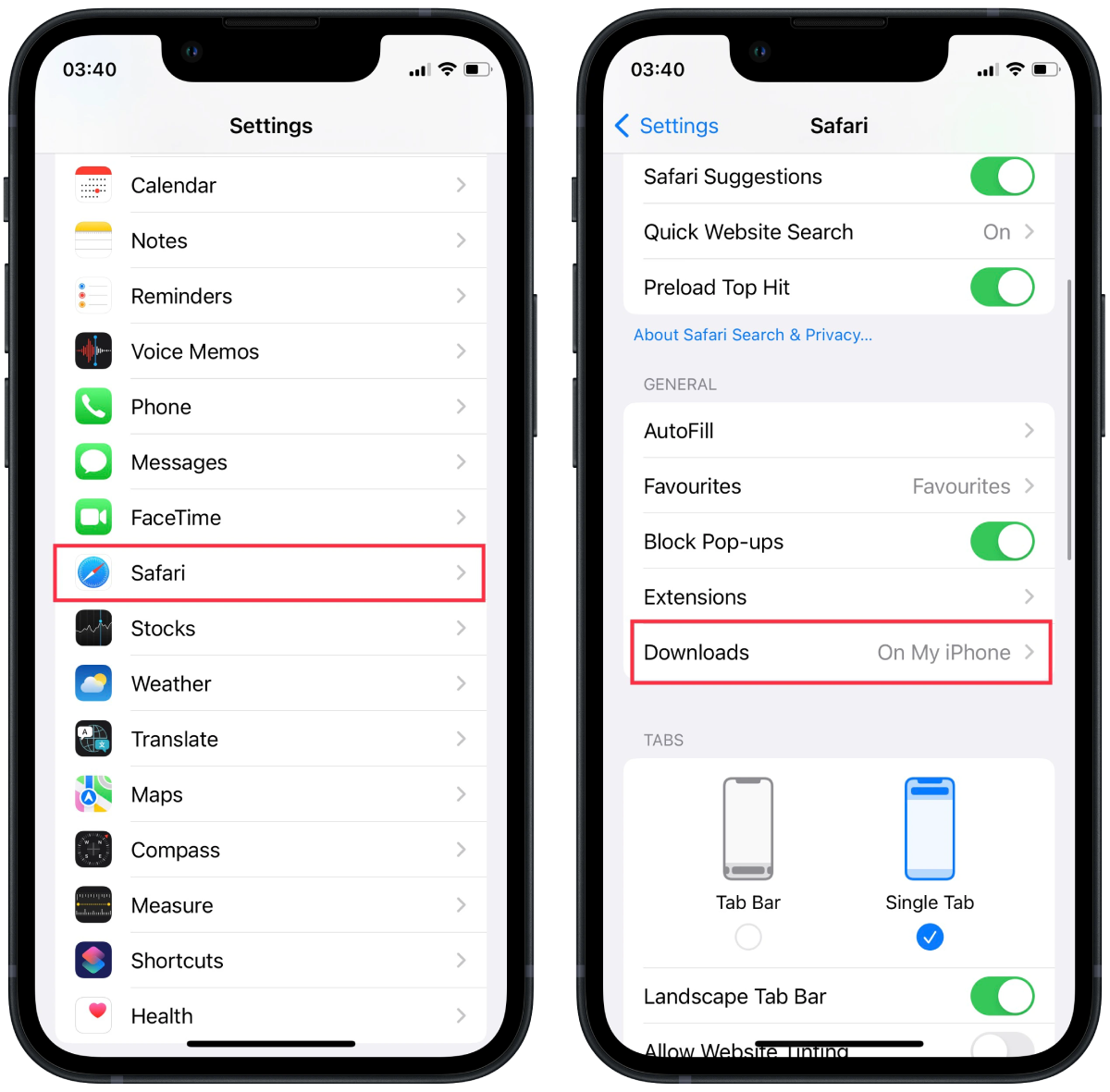
Also, to avoid having to search for a saved file in apps. You can select the down arrow icon in Safari in the search bar. After that, download the necessary file. This file will display the entire page.
How to save videos on iPhone from other websites on Internet?
Using Safari and the Files app is enough to save videos, but some sites, such as Facebook and YouTube, may not give you access to this option. In that case, you have to use third-party applications or sites such as SaveFrom.net. This site will create a link to let you download videos in Safari.
Another way is to record a video of your screen. However, remember that in this case, the quality of your video won’t be excellent.
How to download a Facebook video to your iPhone?
In case you’ve uploaded a video to Facebook but want to save it to your iPhone? Not a big deal to do so; only follow these steps:
- Copy the link to the video from Facebook
- Open Safari
- Go to SaveFrom.Net
- Paste the URL in the Search field

- Tap the arrow
- Tap and hold on Download > Download Linked File
- Tap on the Downloads icon at the top
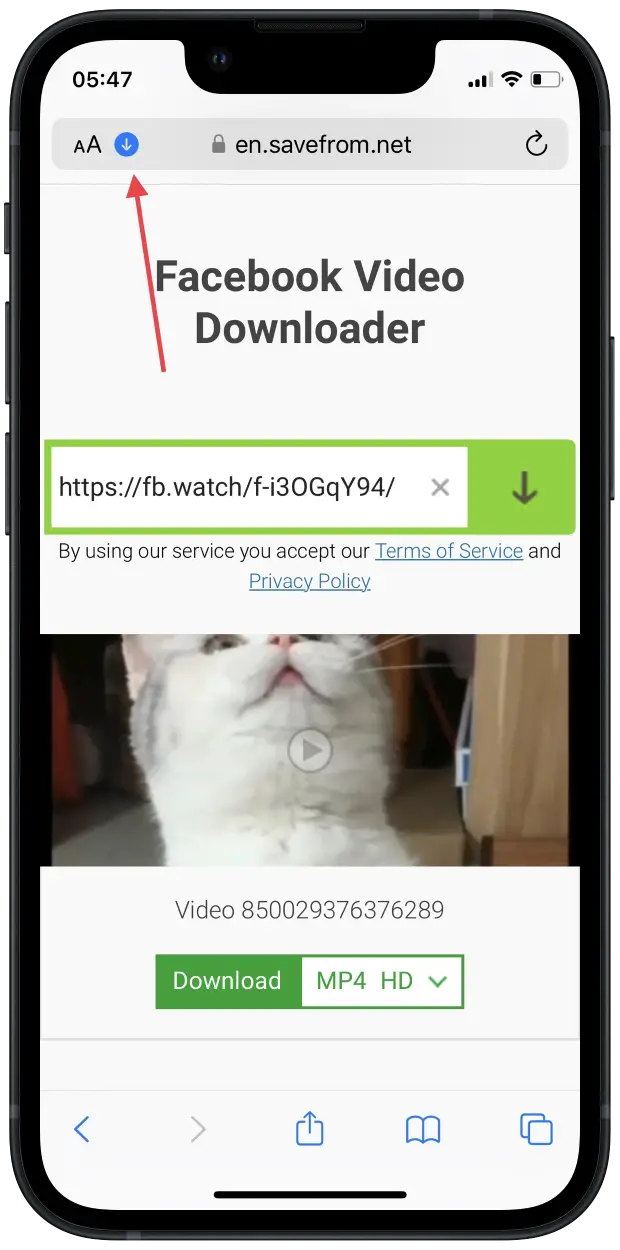
After these steps, you need to confirm your actions and the download will start. After a few seconds (the download time depends on the video size) you will be able to open the video. You can also save it from the selected package to the gallery on your iPhone. To do this, you need to click on the icon in the lower left corner and select Save video.
How to save a YouTube video to your iPhone?
In principle, there is almost no difference from the process described above. Everything is the same.y similar to downloading them from Facebook. The difference is you’ll first find the video on YouTube and then follow this guide:
- Copy the URL of the YouTube video
- Open Safari , if it’s not already open
- Hold on Download > Download Linked File
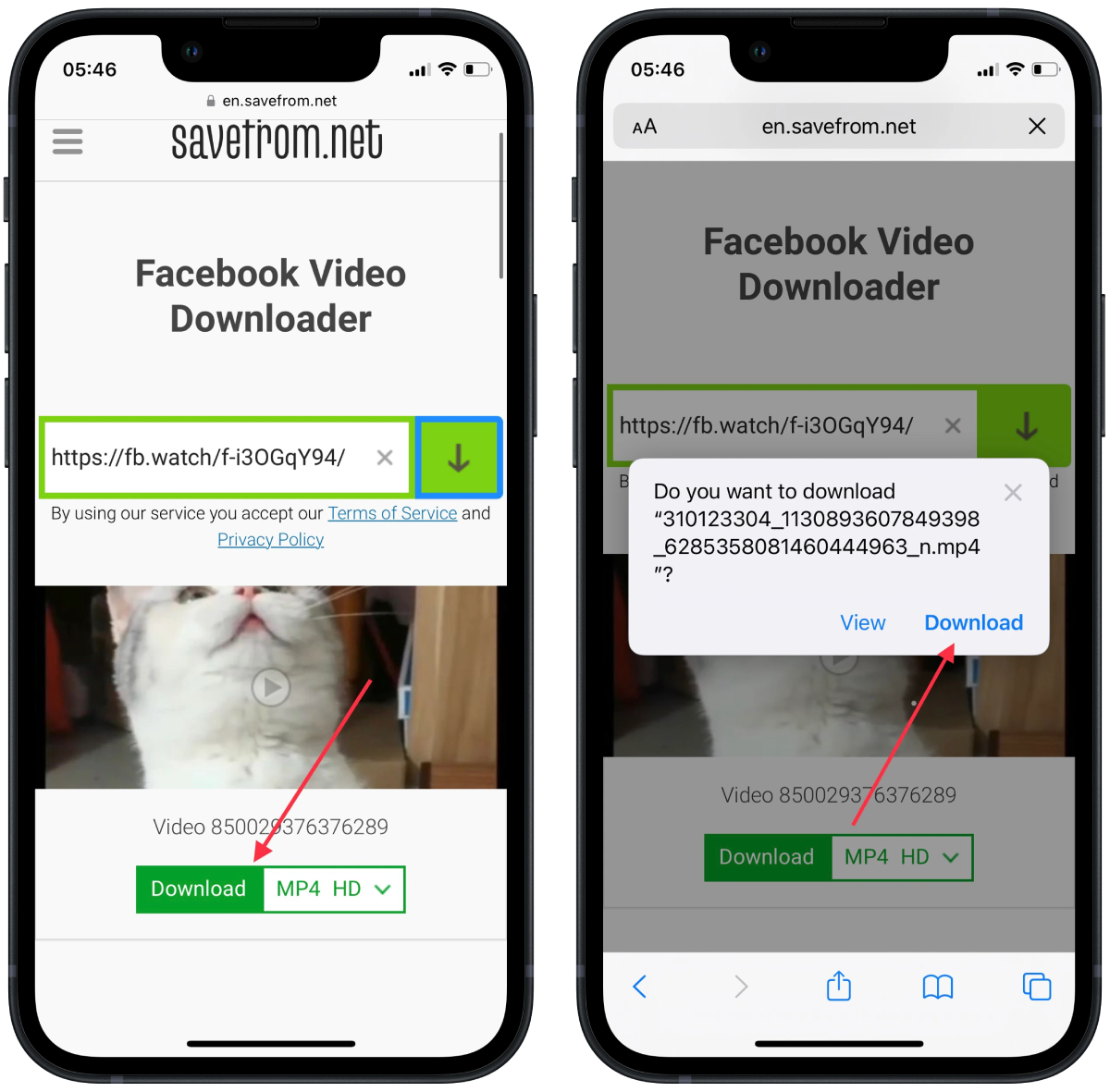
- Finally, tap on the Downloads icon at the top
To download a video from YouTube, you need to follow the same steps. Since you’re using the same site, the only difference may be that it takes longer to download videos from YouTube because they may be extended. However, in any case, it won’t take too much time.
How to download videos on iPhone using YouTube Premium?
Subscribing to YouTube Premium opens up many opportunities for users. One of them is the ability to download videos without third-party sites or apps. To download videos from YouTube Premium, you need to follow these steps:
- In the YouTube app, select the desired video
- Then under the video, click Download
- After that, you can open YouTube at any time and watch the video in the Download section, no matter if you’re connected to the internet or not
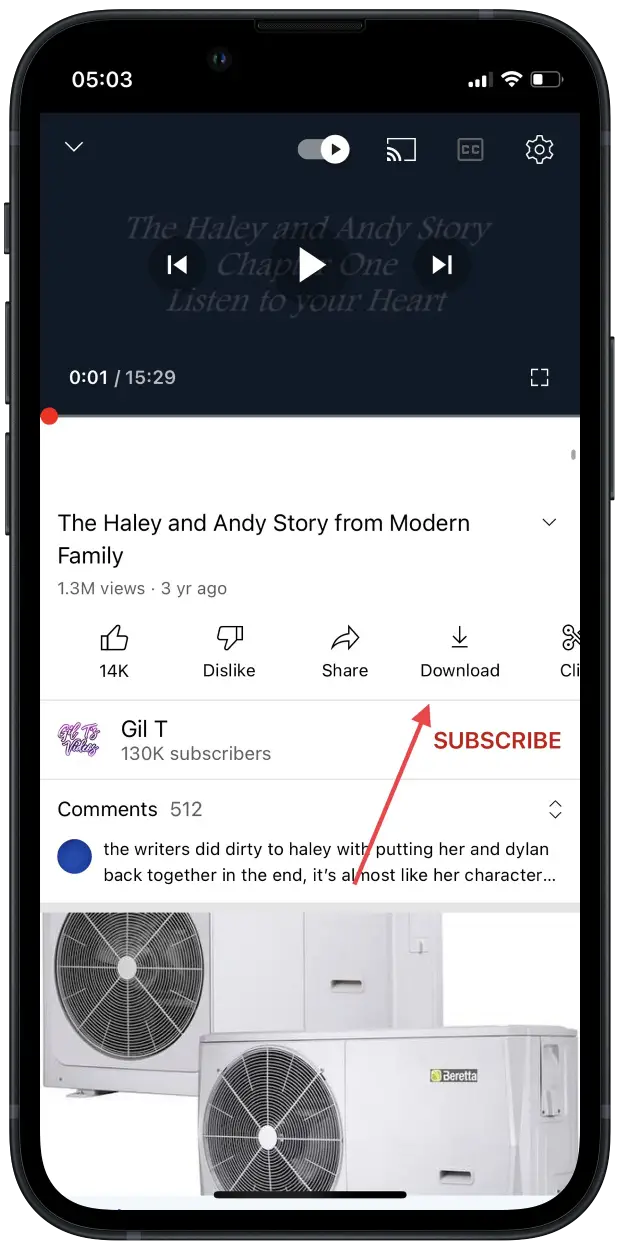
At the same time, you can use other features of this subscription. The video won’t stop when you lock the screen. That is, it will be available to you in the background.
How to download videos on iPhone from Safari?
As already mentioned, if you have found a video somewhere on the Internet, there is nothing complicated about saving it. You can still download it if you:
- Copy the URL of the video you want to download
- Go to SaveFrom.net
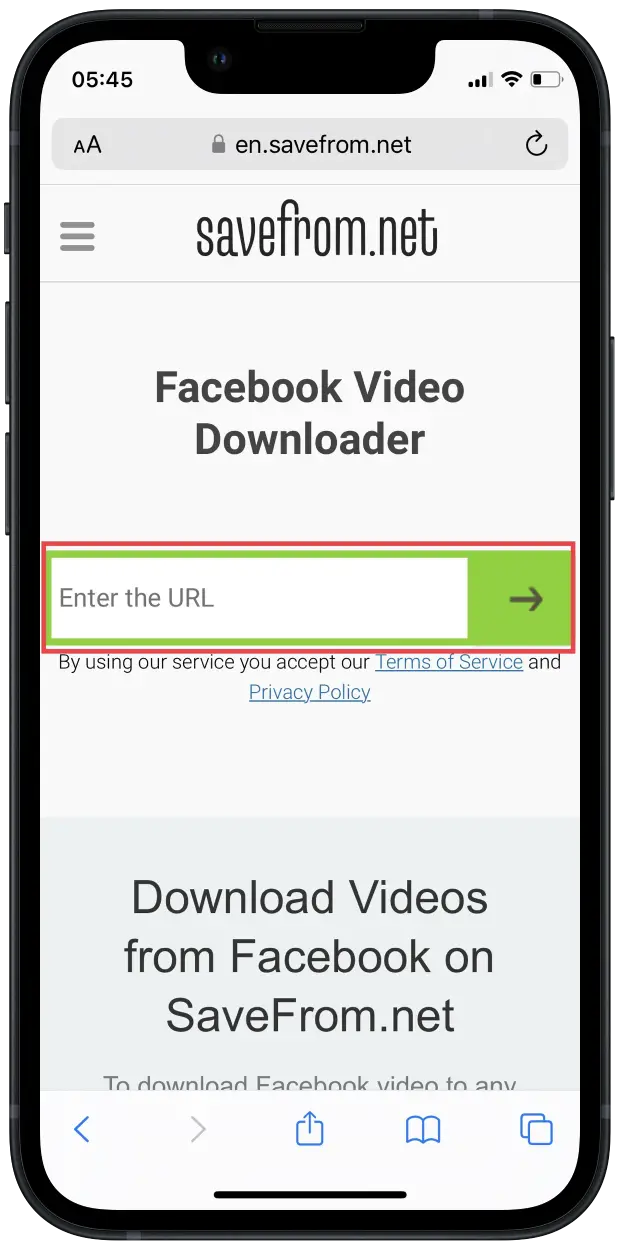
- Tap and hold on Download
- In the quick action menu, tap Download Linked File
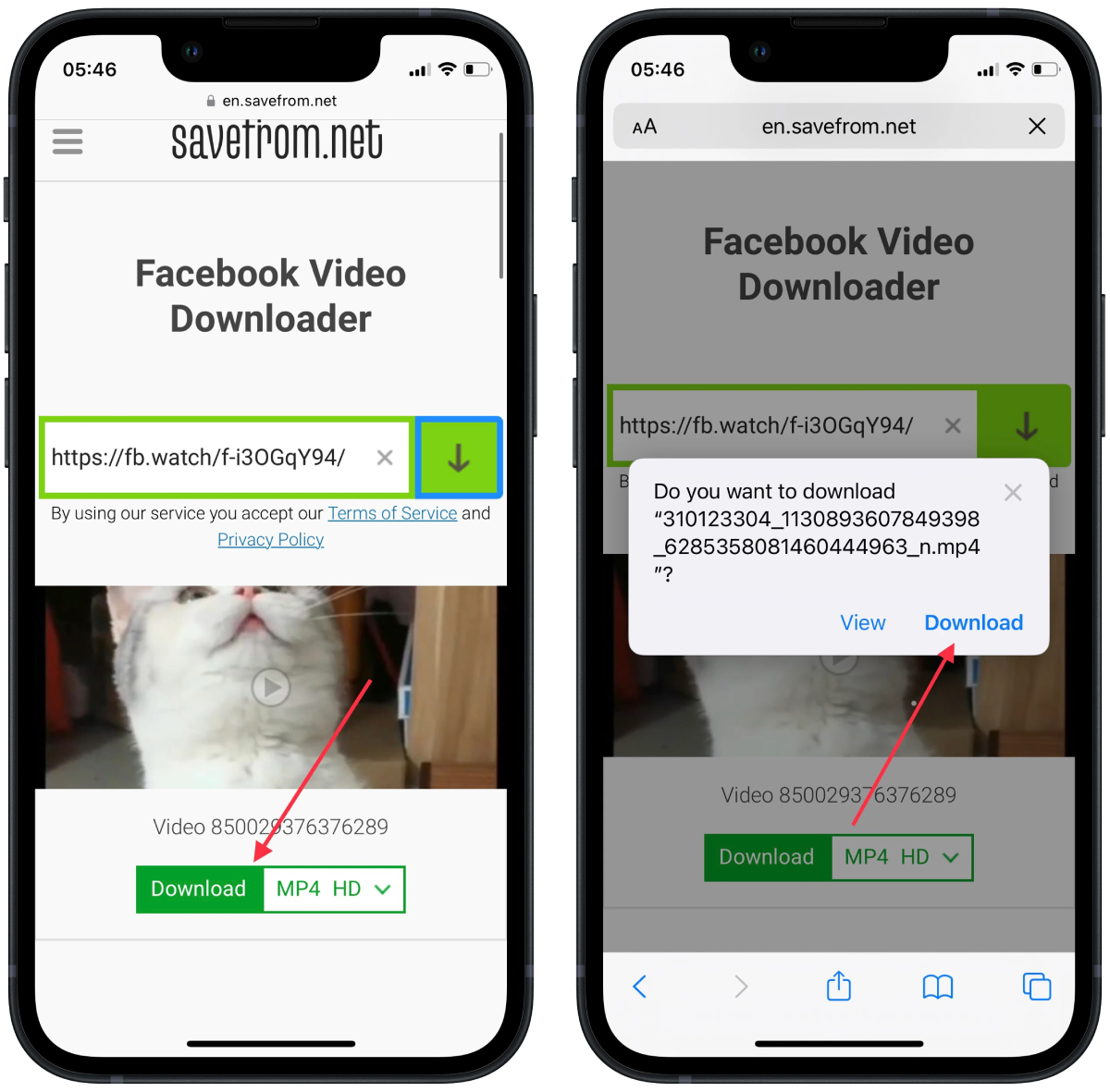
- Tap the Downloads icon in the top-right corner
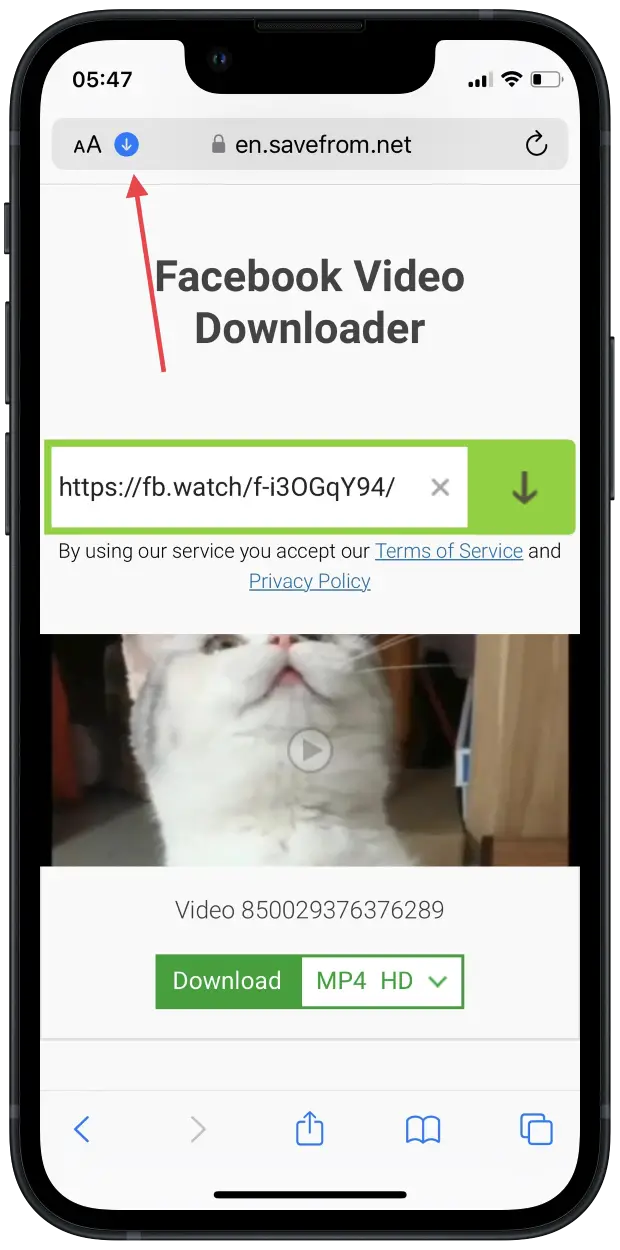
As you can see, the process of saving videos to your iPhone may initially seem difficult, but in general, it’s much more manageable. Plus, each new update is easier and easier to do. This article will help you download and save videos from various resources, but you should keep the copyrights in mind and use this knowledge with caution.
How to download your Instagram Stories or Reels on iPhone?
You can save Story or Reels to your iPhone at any time. According to the rules of this social network, you can only do this with your videos. You can’t save someone else’s videos to your iPhone gallery. However, if you need it, you can use the methods above. Just paste the link to the necessary Reel. However, if you need to save your video so that you don’t lose quality, you need to follow these steps:
- On Instagram, open your Reel or Story
- Then click on the three dots
- After that, select Save to your device
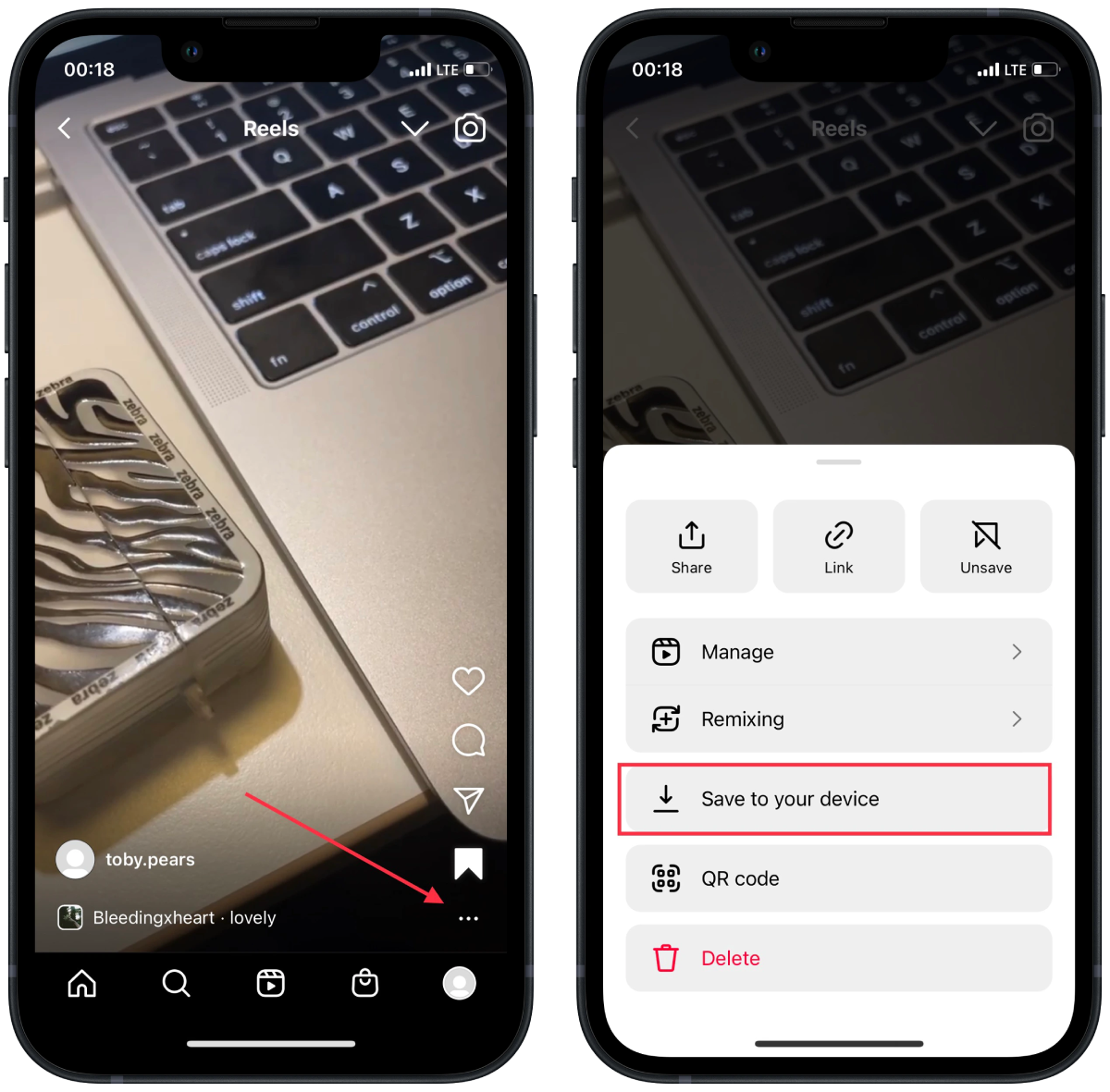
At the same time, the video will be saved to your iPhone with added music or processing. So you can use this method to edit the video. In general, to add music to Reels and Stories , you can learn more about it.
How to download videos from TikTok?
TikTok is the most convenient social network that creates the conditions for saving videos. Since the saving process requires only a couple of clicks. To do this, you need to follow these steps:
- Open the necessary video in TikTok
- After that, click on the arrow icon
- Then select Save Video
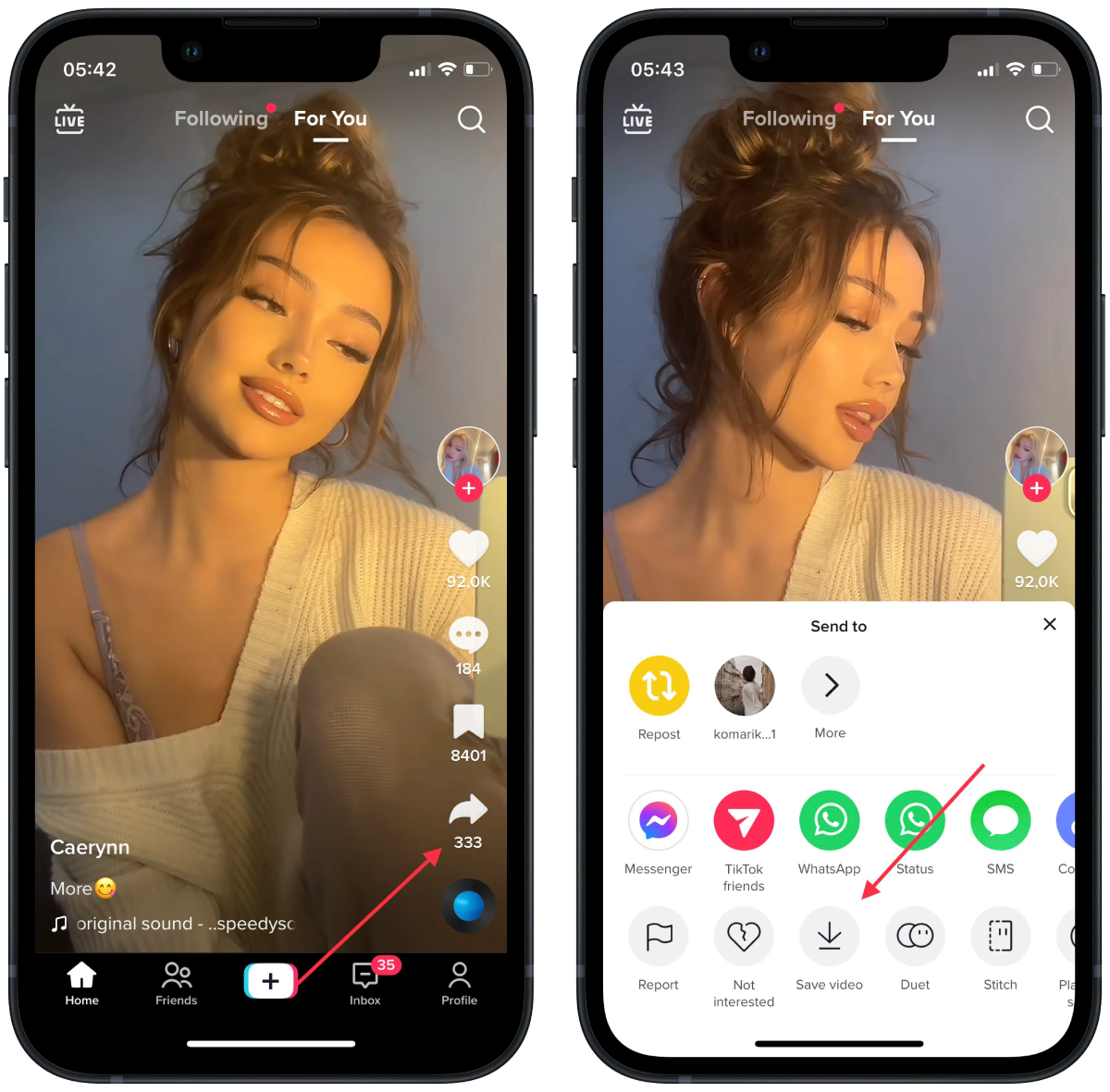
After these steps, the video will be saved to your gallery on your iPhone. Just be prepared for the TikTok sign on the video.
*This article was initially written by Anastasia Yasnitska on January 5, 2022, and was rewritten by Vlada Komar on October 6, 2022, to provide more detailed information, including screenshots.

LEAVE A REPLY Cancel reply
Save my name, email, and website in this browser for the next time I comment.
Related articles
Recover deleted photos on iphone after deleting from “recently deleted”, how to turn on stolen device protection on iphone, how to find iphone imei number – everything you should know, why is the iphone camera blinking, how to see the time with seconds on iphone, iphone 15 vs. 15 pro: what are the differences.

Save high-quality online videos with our link to video downloader
Flixier's link to video downloader lets you save high-quality videos from YouTube, TikTok, Facebook, and other online platforms. Simply paste the URL on Flixier's video downloader, accessible through your device's browser, and save short clips, GIFs, educational content, soundtracks, tutorials, or any online videos within seconds.
Download your favorite videos with ease
Enjoy your favorite videos without any buffering or internet connectivity issues! Listen to your favorite songs on repeat, share them with your friends and repurpose online content seamlessly. Access Flixier's link to video downloader from any device and make the most of your offline experience.
Repurpose online video content fast
Do you need to extract a particular segment from a video you found online? Simply copy and paste the video's link into our online video editor and cut, trim, merge, or modify it as needed. Additionally, you can combine multiple shots and publish your new content directly on social media straight from Flixier.
Add subtitles to videos and reach new audiences
Enhance your videos with automatic subtitles in over 130 languages to improve accessibility and engagement, even with the sound off. Customize your subtitles by choosing from various built-in fonts, changing their size, color, weight, and position,or adding a background. You can also upload your own subtitle files, including SRT, VTT, ASS, TXT, and other formats.
How to use link to video downloader:
Click the Get Started button above and open Flixier in your browser. Next, tap the Import button and select the Link option.
Simply copy and paste the URL from popular platforms like YouTube, Vimeo, TikTok, Instagram, or Facebook. Then click on the Import button and your video will be automatically added to your Library. From there, you can download the video to your device or make additional edits with our all-in-one video editor. Merge multiple videos and add music, subtitles, video transitions, or sound effects to create entirely new content.
When you're done with your edits, just click the Export button and select Video to save it on your device. And if you want to share it with your audiences, just choose your preferred platform such as YouTube, Instagram, LinkedIn, or TikTok and share it directly from Flixier!
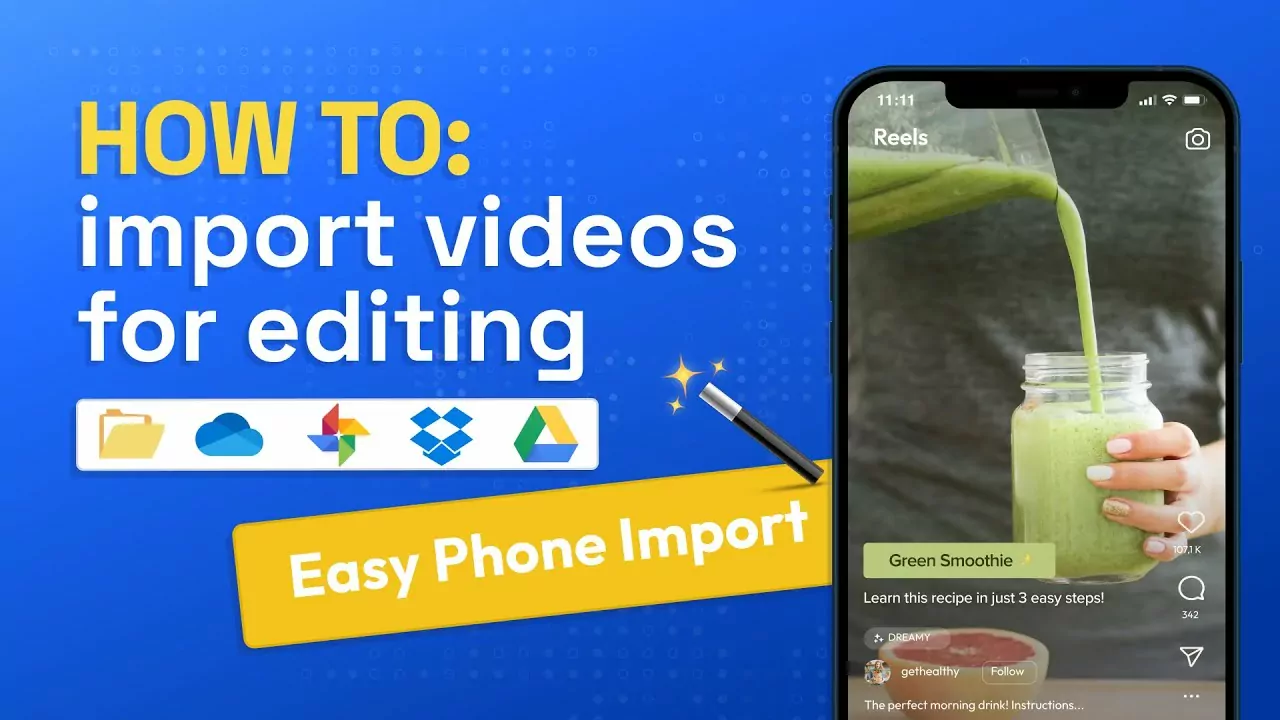
Why use Flixier as an link to video downloader:
Store and share high-quality downloaded videos with ease.
Enjoy seamless online video downloads that work from any browser and save high-quality videos from YouTube, Instagram, Vimeo, or other websites. Capture videos in their original quality and have them converted into MP4 easily, making them space-efficient and compatible with most devices and streaming platforms.
Add some beats and vibes with royalty-free music tracks
Looking for the perfect track to set the vibe for your videos? Flixier offers a wide range of royalty-free music tracks and sound effects to choose from. Edit your audio by cutting out unwanted parts, adjusting volume levels and seamlessly combining multiple songs. Add sound effects for an extra touch of magic to your videos.
Transform online videos into personalized content
Easily download, crop, cut, and merge your favorite online videos, sounds, and images from YouTube, TikTok, Vimeo, or Soundcloud. Give it a personal touch with video transitions, motion titles, animated graphics, and sound effects. Whether you want to showcase your unique perspective, create viral GIFs, or deliver engaging presentations, our video downloader has got you covered!
Download, edit and repurpose content on the fly
Edit multiple videos in no time using our cloud-based video editor. Download high-quality videos at high speed from any device with a steady internet connection and watch them on the go, offline. Repurpose existing content, add it a personal touch, and make it your own before sharing it directly to social media platforms.
What people say about Flixier

I'm so relieved I found Flixier. I have a YouTube channel with over 700k subscribers and Flixier allows me to collaborate seamlessly with my team, they can work from any device at any time plus, renders are cloud powered and super super fast on any computer.

My main criteria for an editor was that the interface is familiar and most importantly that the renders were in the cloud and super fast. Flixier more than delivered in both. I've now been using it daily to edit Facebook videos for my 1M follower page.

I’ve been looking for a solution like Flixier for years. Now that my virtual team and I can edit projects together on the cloud with Flixier, it tripled my company’s video output! Super easy to use and unbelievably quick exports.
Frequently asked questions.
Yes, with Flixier, you can effortlessly download videos from popular websites and streaming platforms like YouTube, Instagram, TikTok, Vimeo, and more. Simply copy and paste the video URL, and you're good to go! You can save the video in MP4 format or edit it and share it directly on social media. Flixier makes it easy to get and share your favorite videos with others.
The free plan provides access to most of the editing tools, but all exports will have a Flixier watermark. Before upgrading to a professional or business plan, you can try Flixier for free to see if it fits your needs. The professional and business plans come with more advanced features and exports without watermarks. You can upgrade or downgrade at any time, so there's no need to worry.
Flixier link to video downloader lets you turn any video link into an editable video that you can customize and save for yourself or share with others. All you have to do is head over to the Flixier, click on the Import button, choose the link option, and copy-paste the video link. Flixier will take care of the rest and import your video to your library. From there, you can edit it further and save it in the format that suits you best. It's really that easy!
Need more than a link to video downloader?
Edit easily, publish in minutes, collaborate in real-time, other editing tools, articles, tools and tips, unlock the potential of your pc.

Guide Center
Android Police
How to download facebook videos.
Downloading Facebook videos isn't rocket science
If Facebook is your go-to social media app for connecting with family and old friends, it will have saved memories of your trips, vacations, and meetups. While downloading your videos is simple, downloading those from other users isn’t as straightforward. Don’t let Facebook’s save video feature confuse you. It’s just a way of bookmarking content on the app, meaning you can’t access it when you’re offline.
You can download videos to any device, whether you have a phone, computer, or Chromebook . This guide shows you how to download Facebook videos from the web browser and the Android and iOS apps.
Think twice before downloading any video on Facebook, and don't use downloaded videos for commercial purposes. The practice may land you in legal trouble for using copyrighted content without the owner's consent.
Download your Facebook video uploads on the desktop
Facebook lets you download the videos you have uploaded on its platform. Here's how you do it.
1. Open Facebook and log in with your account information.
2. Open your profile and go to the Videos tab.
3. Select the video you want to download.
4. Click the three-dot menu next to your name and choose the Download video option.
5. Alternatively, click the pencil icon and select Download HD .
6. Facebook downloads the video on your computer.
8 common Facebook Messenger problems and how to solve them
Download facebook videos on the desktop.
Downloading Facebook videos uploaded by other users is slightly more complicated and requires a third-party service. It doesn't take more than a couple of minutes to download a Facebook video.
1. Open Facebook in your preferred desktop browser.
2. Select a video you want to download.
3. Click the three-dot menu in the upper-right corner.
4. Select Copy link .
5. Press Ctrl + T or Command + T on your keyboard to open a new tab and paste the link. Press Enter .
6. Remove www from the address bar and replace it with mbasic .
7. Press Enter and check the Facebook mobile view.
8. Click the Play button to start the video. The video opens in a new tab. If that doesn't work, right-click on the video and select Open link in new tab .
9. Move to the new tab and right-click on the video. Select Save Video as from the context menu.
10. Select a location on your computer and save the video.
11. Alternatively, click the three-dot menu in the lower-right corner and select Download . The browser saves the video to the default download location.
How to download Facebook videos on most Android phones and tablets
Use your Android phone's Google Chrome browser to download Facebook videos without breaking a sweat. Let's check it in action.
1. Launch Facebook on your Android phone.
2. Open a video and tap the three-dot menu in the upper-right corner.
3. Select Copy link .
4. Open Google Chrome and paste the video link.
5. Play the video and long-press it.
6. Select Download video .
7. Open Google Photos and go to the Downloads folder to check your saved video. It's ready to share on the web.
Download Facebook videos on Samsung Galaxy phones
Internet is the default browser on Samsung Galaxy phones and tablets. It's a capable offering from the Korean giant with nifty tips and tricks . Here's how to use the Internet browser to download Facebook videos on Samsung phones.
1. Copy a video link from the Facebook mobile app (refer to the steps above).
2. Open Internet on your Samsung phone.
3. Paste the link and open it.
4. Tap the Play button and select Save Video .
5. Internet starts the download process in the background.
6. Tap the More menu in the lower-right corner and open Downloads .
7. Check the download process.
8. Go to the Downloads folder in Google Photos to find the saved video. If this trick doesn't work, use Google Chrome (check the steps above) to download Facebook videos on Samsung Galaxy phones. Samsung's Internet browser is also available for other Android phones. Use the link below to install and use Samsung's offering on your Android phone.
Download Facebook videos on iPhone or iPad
Unlike on Android, you cannot directly download Facebook videos on iPhone using the mobile web player on Safari or Google Chrome. That's why we use a third-party service that lets you easily download Facebook videos on your iPhone.
1. Launch Facebook and open a video you want to download.
2. Tap Share and select Copy link.
3. Launch Safari and visit the snapsave.app website.
4. Paste the link in the box and tap the Download button.
5. It takes a few seconds to process the video.
6. Tap the Download button next to the resolution you want.
7. Tap the Download button in the popup window to confirm the operation.
8. After the download finishes, tap the download icon next to the URL bar and choose the Downloads option.
9. Tap the downloaded file to open it.
Before downloading your friend's private video from Facebook, ask for permission. The person may not want you to share videos outside the small group. Sometimes, they may send you the video on an instant messaging app , letting you skip the steps to download videos.
How to export messages from Facebook and Instagram
Share facebook videos on the go.
Save your cherished memories by downloading Facebook videos for offline viewing. But if the app has been acting up, try deleting cached files to get things running smoothly again. To keep your account secure, add an extra layer of security with two-factor authentication (2FA). With this option, you’ll enter a verification code from your device while signing in to your account.
- Skip to main content
- Keyboard shortcuts for audio player
Pop Culture Happy Hour
- Performing Arts
Pop Culture
You know it when you see it: here are some movies that got sex scenes right.

Linda Holmes

It is a happy coincidence that our "What makes a good sex scene?" episode came out in the same week as Challengers, a film about a romance triangle in the tennis world starring Josh O'Connor, Zendaya and (not pictured) Mike Faist. Niko Tavernise/Metro-Goldwyn-Mayer Pictures hide caption
It is a happy coincidence that our "What makes a good sex scene?" episode came out in the same week as Challengers, a film about a romance triangle in the tennis world starring Josh O'Connor, Zendaya and (not pictured) Mike Faist.
What makes a good sex scene? It can be easier spot bad sex, but Aisha Harris, Christina Tucker, Ronald Young, Jr. and I tried to focus on the good this week on Pop Culture Happy Hour. You can listen to our full conversation here. (We didn't originally plan for this episode to run the same week as our episode about Challengers , which is out in theaters now, but it's a happy coincidence, since that film has gotten a lot of attention — probably too much, relative to its other merits — for the sex scenes involving its three leads. It's really very good .)

Movie Reviews
Watch a tense romantic triangle play out on the tennis court in 'challengers'.
It's often very obvious when a sex scene is bad, just like when a sex scene in a book is bad. It can get so uncomfortable to watch that you have to leave the room (and not in a way that feels true to the story). One of my personal tells for a bad sex scene is when all I can think about is how hard the actors are trying to persuade me that the characters are having a good time. For example, there has been much good discussion in recent years about Showgirls being a more interesting and competent project than it originally got credit for, but in that one pool scene (if you know it, you know it), all I can see is the effort.

Lauren Bacall And The 'Sex? What Sex?' Kind Of Movie Sex
It's not always as clear which scenes are good . That's partly because they serve so many different functions, all of which look different, and all of which can be effective. Furthermore, you don't want to confuse whether a sex scene is used well in a film with whether it's hot to you personally, despite the fact that there is overlap between those considerations.

In the 'Last Dance,' Magic Mike leaves his thong-and-dance routine behind
Here's what I mean: When Aisha talks about the sequence near the beginning of Magic Mike's Last Dance , it's not irrelevant that the scene is, to her (and to me), hot. But it also makes sense in the context of the film and the franchise, partly because of the way it sets up the power dynamic between Mike (Channing Tatum) and Max (Salma Hayek Pinault). Mike is older now, he knows more, and the way he approaches a lap dance is actually different than in earlier movies.
And not all good sex scenes are hot in the same ways. The one I mentioned in the episode, from the romantic drama Love & Basketball , is sexy, yes. But it's also a scene between young adults (the talented basketball players Monica and Quincy, played by Sanaa Lathan and Omar Epps), and as such, it incorporates a tentativeness that's not present in Magic Mike's Last Dance , to say the least. As Ronald pointed out during our discussion, that sex scene is quite different from one that takes place later in Monica and Quincy's relationship, when they're older and know each other better. That certainly feels true to real life, but it's not always reflected in Hollywood films, where I would tentatively estimate that 90% of on-screen sex is more idealized and thus less intimate than real-life sex, in part because it isn't allowed to change over the course of a relationship.

Movie Interviews
'like it or not, we live in oppenheimer's world,' says director christopher nolan.
Even further from the hotness of the lap dance scene is Ronald's pick: the imagination of Kitty Oppenheimer (Emily Blunt) running wild in Oppenheimer. While her husband (Cillian Murphy) is being interrogated, she pictures him having sex with his mistress, Jean Tatlock (Florence Pugh). It goes by quickly enough that it might seem like a Christopher Nolan flourish for flourish's sake, but it serves the purpose of letting you feel her pain over her husband's affair. Her relationship with Robert doesn't look especially romantic in the film, let alone sexually charged; she finds herself consumed by the idea that he was having hot sex with this other woman, and she locks eyes with her vision of a naked Tatlock and finds herself tormented. It's not really the intent of the scene to titillate the audience, just to give specificity to the shape of Kitty's preoccupation with the affair.

What makes a good sex scene?
Christina raised another really important point, which is that sex scenes also collide with viewers at very specific moments. Her example from Bound , and the scenes between Violet (Jennifer Tilly) and Corky (Gina Gershon), touches on (among other things) her own history. It's an underappreciated aspect of the sex-in-movies discourse: representation matters in these scenes as much as anywhere else. I always wish I saw more sex scenes in movies that featured a broader variety of body types; it's still really rare to see ones that feature anybody who is even average sized. This is one of the reasons I'm curious about the upcoming season of Bridgerton , which places its focus on the gorgeous and curvaceous Penelope (Nicola Coughlan).

Looking for 'nomance': Study finds teens want less sex in their TV and movies
Good sex scenes are like any other kind of good filmmaking, honestly: it comes down to execution with purpose and care, done relative to whatever the function of the scene might be.
Whether that's spiciness or conflict or relationship growth or (as in the case of Bound ) setting up a steamy neo-noir story that wouldn't be the same if it weren't hot as heck, form follows function, ideally.
This piece also appeared in NPR's Pop Culture Happy Hour newsletter. Sign up for the newsletter so you don't miss the next one, plus get weekly recommendations about what's making us happy.
Listen to Pop Culture Happy Hour on Apple Podcasts and Spotify .

Travis Kelce Hits Vegas Club Without Taylor Swift After Charity Event

Guess The Hot Shirtless Singer In This Ripped Pic!

Justin Bieber Shares Pictures of Himself Crying, Hailey Bieber Responds

Guess Who This Cool Kiddo Turned Into!
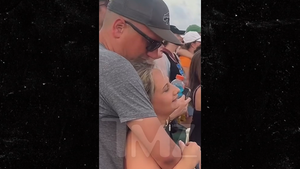
Gypsy Rose Blanchard Cuddles Up to Ex-Fiancé at New Orleans Music Festival
Grandmother shoots robber in the middle of taylor swift 'eras' movie, hero crimefighter grandma shoots robber ... in the middle of taylor swift 'eras' flick.
Forget anti-heroes ... a grandma in New Mexico is a full-blown hero after shooting an intruder who was on the run from cops -- right in the middle of Taylor Swift 's "Eras" flick!
Anissa Tinnin was watching the movie version of Taylor's tour with her granddaughter. They were having a great time, singing, dancing, popping M&M's ... when a guy named Joseph Rivera came charging through her front door. Turns out Rivera had allegedly stolen a car and cops were on to him.
Tinnin says she was manhandled, threatened and ordered to turn over her car keys, which she did. She says, "I told him not to hurt us ... I would do whatever he wanted."
She says when Rivera walked outside, she called 911 and beelined it for her gun case, where she removed a weapon.
For some reason, Rivera came back inside the house. By this time she had put her granddaughter in a bedroom for safety, but the guy came charging at her.
She screamed, "Get back. I will f***ing shoot you! " ... and she did. He asked why she did it, and Tinnin responded, "Because you're in my f***ing house!"
Tinnin even showed compassion, rendering first aid by putting pressure on the wound.
But, she warned Rivera ... one false move and she'd shoot again.
Cops showed up and Rivera is now in custody, charged with burglary, auto theft and other crimes.
Dude has 5 prior felony convictions for burglaries and theft, the stakes were high for Tinnin, and she rose to the occasion.
- Share on Facebook
related articles

Pennsylvania Escaped Prisoner Fired Upon After Breaking Into Home
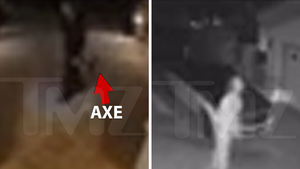
Roccstar's House Break-In Video Shows Man with Axe, Detained at Gunpoint
Old news is old news be first.
How To Download Videos On Browser

- How To Download Videos
- How-To Guides
- Software Tutorials

Introduction
Downloading videos on your browser is a common task that many of us need to do for various reasons – whether it’s for offline viewing, sharing with friends, or simply saving a video that you love. Fortunately, there are browser video downloaders that make this process quick and convenient. These tools allow you to save videos from popular platforms like YouTube, Vimeo, and more.
In this article, we will explore the best browser video downloaders available and provide step-by-step instructions on how to download videos on different web browsers, including Google Chrome, Mozilla Firefox, Microsoft Edge, Safari, and Opera. Whether you’re using Windows, Mac, or even mobile devices, we’ve got you covered.
Before diving into the specific browser download methods, it’s important to note that downloading copyrighted videos without permission is illegal. Make sure to respect copyright laws and only download videos that are available for free or with the necessary permissions.
Now, let’s get started and explore the wonderful world of browser video downloading!
Best Browser Video Downloaders
When it comes to downloading videos on your browser, having the right tool is essential. Here are some of the best browser video downloaders that offer a seamless and hassle-free download experience:
- Video Downloader Professional: This popular extension is available for Google Chrome and Mozilla Firefox. It allows you to download videos from various websites with just a few clicks. With its intuitive interface and wide range of supported platforms, Video Downloader Professional is a reliable choice for most users.
- SaveFrom.net: This online video downloader works with multiple browsers, including Google Chrome, Mozilla Firefox, and Safari. Simply copy and paste the video URL onto the SaveFrom.net website, and it will generate direct download links for you. It supports a wide range of video platforms and also offers browser extensions for easier access.
- Video DownloadHelper: Available as an extension for Firefox and Chrome, Video DownloadHelper is a versatile tool that can download videos from various websites. It also supports batch downloads and offers options for choosing video quality. Additionally, it can extract audio from videos and convert files to different formats.
- Ant Video Downloader: This browser extension is specifically designed for Mozilla Firefox. It enables you to download videos from popular platforms like YouTube, Dailymotion, and more. Ant Video Downloader integrates seamlessly with the browser, making it simple to save videos with just a few clicks.
- InsTube: If you’re looking for a downloader for both your browser and mobile device, InsTube is a great option. It supports various browsers, including Chrome, Mozilla Firefox, and Safari, as well as Android mobile devices. InsTube not only allows you to download videos but also provides options for converting files, managing downloads, and more.
Each of these browser video downloaders offers unique features and capabilities, ensuring that you’ll find the perfect tool for your needs. It’s also worth mentioning that these tools are frequently updated to support new platforms and provide enhanced download functionalities.
How to Download Videos on Google Chrome
Google Chrome is one of the most popular web browsers, and luckily, there are several methods you can use to download videos on this platform. Here’s a step-by-step guide:
- Video Downloader Extensions: One of the easiest ways to download videos on Google Chrome is by using video downloader extensions. Install a reliable extension like “Video Downloader Professional” or “Video DownloadHelper” from the Chrome Web Store. Once installed, navigate to the webpage containing the video you want to download. The extension will add a download button below the video, allowing you to save it with a simple click.
- Online Video Downloaders: If you prefer using online tools, there are several websites that allow you to download videos from various platforms directly through your Google Chrome browser. Websites like “SaveFrom.net” and “Keepvid.com” are popular choices. Simply copy the video URL and paste it into the designated area on the website. The website will provide download options for the video, and you can save it to your desired location.
- “Inspect” Feature: Another method for downloading videos on Google Chrome is by using the browser’s “Inspect” feature. Right-click on the webpage containing the video and select “Inspect” from the context menu. This will open the Developer Tools panel. In the panel, look for the “Network” tab and click on it. Play the video, and you will see a list of network requests in the panel. Look for a request with a video file extension (e.g., .mp4) and download it using the “Copy link address” option.
Remember to respect copyright laws and only download videos that are available for free or with proper permissions. Additionally, be cautious when downloading videos from unknown sources, as they may contain malware or malicious content.
Now you can enjoy downloading your favorite videos on Google Chrome hassle-free!
How to Download Videos on Mozilla Firefox
If you’re using Mozilla Firefox as your preferred web browser, you’ll be pleased to know that there are multiple methods available for downloading videos. Here’s a step-by-step guide on how to download videos on Mozilla Firefox :
- Video Downloader Extensions: Firefox offers a range of video downloader extensions that make downloading videos a breeze. Install extensions like “Video DownloadHelper” or “Ant Video Downloader” from the Firefox Add-ons store. Once installed, visit the webpage containing the video you want to download. The extension will detect the video and provide a download button or icon. Simply click on it to initiate the download process.
- Online Video Downloaders: If you prefer using online tools, there are several websites that allow you to download videos directly through Firefox. Websites like “SaveFrom.net” and “Keepvid.com” support Firefox and make video downloading easy. Copy the video URL from the webpage and paste it into the provided area on the website. The website will generate download links for your video, allowing you to save it to your desired location.
- “Page Info” Method: Another method for downloading videos on Firefox involves using the browser’s “Page Info” feature. Right-click on the webpage containing the video and select “View Page Info” from the context menu. In the Page Info window, navigate to the “Media” tab. Look for the video file in the list, select it, and click on the “Save As” button. Choose the location where you want to save the video and click “Save” to initiate the download.
It’s important to always download videos with proper permissions or from sources that allow free downloads. Respect copyright laws and avoid downloading copyrighted content without permission.
Now you can utilize these methods to download your favorite videos on Mozilla Firefox effortlessly !
How to Download Videos on Microsoft Edge
Downloading videos on Microsoft Edge is a straightforward process that can be accomplished using various methods. Here’s a step-by-step guide on how to download videos on this browser:
- Video Downloader Extensions: To download videos on Microsoft Edge, you can use video downloader extensions available from the Microsoft Store. Install reputable extensions like “Video Downloader Professional” or “Video DownloadHelper” from the store. Once installed, visit the webpage that contains the video you want to download. The extension will enable a download button below the video. Simply click the button to initiate the download.
- Online Video Downloaders: If you prefer using online tools, there are websites that support video downloading directly through Microsoft Edge. Websites like “SaveFrom.net” and “Keepvid.com” are popular choices. Copy the video URL from the webpage and paste it into the provided area on the website. The website will generate download options for your video, allowing you to save it to your preferred location.
- “Developer Tools” Method: Another method involves using the browser’s built-in “Developer Tools.” Right-click on the webpage containing the video and select “Inspect” from the context menu. This will open the Developer Tools panel. In the panel, navigate to the “Network” tab. Play the video, and you will see various network requests in the panel. Look for a request with a video file extension (e.g., .mp4) and copy its link address. Open a new tab, paste the link address into the address bar, and press Enter. This will start the video download.
Always ensure that you have the necessary permissions to download the videos. Respect copyright laws and only download videos that are freely available or with proper authorization.
With these methods at your disposal, downloading videos on Microsoft Edge will be a breeze. Enjoy your video downloads hassle-free!
How to Download Videos on Safari
If you’re using Safari as your preferred web browser, you can easily download videos using various methods. Here’s a step-by-step guide on how to download videos on Safari:
- Video Downloader Extensions: Safari supports a variety of video downloader extensions that make the downloading process seamless. Install reputable extensions like “Video DownloadHelper” from the Safari Extensions Gallery. Once installed, navigate to the webpage containing the video you want to download. The extension will detect the video and provide a download button or option. Simply click on it to initiate the download.
- Online Video Downloaders: There are also online tools available that support video downloading directly through Safari. Websites like “SaveFrom.net” and “Keepvid.com” are compatible with Safari and make video downloading effortless. Copy the video URL from the webpage and paste it into the provided field on the website. The website will generate download links for your video, allowing you to save it to your preferred location.
- Activity Monitor: Safari has a built-in “Activity Monitor” that allows you to download videos. Right-click on the webpage containing the video and select “Inspect Element” from the context menu. This will open the Developer Tools panel. In the panel, go to the “Network” tab and play the video. Look for the video file in the list of network requests and double-click on it. Safari will download the file, and you can find it in the specified download location.
Always ensure that you have permission to download the videos and respect copyright laws. Only download videos that are available for free or with proper authorization.
With these methods, you can easily download your favorite videos on Safari without any hassle. Enjoy your downloaded videos anytime and anywhere!
How to Download Videos on Opera
Downloading videos on Opera is a simple process that can be carried out using various methods. If you’re using Opera as your web browser of choice, here’s a step-by-step guide on how to download videos:
- Extensions: Opera supports a range of video downloader extensions that can be installed from the Opera Add-ons store. Extensions like “Video Downloader Professional” or “Video DownloadHelper” are great options. Once you’ve installed the extension, visit the webpage with the video you want to download. The extension will detect the video and provide a download button or option. Click on it to initiate the download.
- Online Video Downloaders: There are also online tools that can download videos directly through Opera. Websites like “SaveFrom.net” and “Keepvid.com” are compatible with Opera and provide an easy way to download videos. Copy the video URL from the webpage and paste it into the provided field on the website. The website will generate download links for your video, allowing you to save it to your desired location.
- Download Manager: Opera has a built-in download manager that can be used for downloading videos. Right-click on the webpage containing the video and select “Save Video As” from the context menu. Choose the download location and click “Save” to start the download process. The video will be saved to your specified location and can be accessed from the download manager.
It’s important to download videos that are free or have proper authorization to avoid infringing on copyright laws. Always respect the rights of content creators and only download videos from trusted sources.
With these methods at your disposal, downloading videos on Opera will be a breeze. Enjoy watching your favorite videos anytime, anywhere!
Tips for Successful Video Downloads
When it comes to downloading videos, following a few tips can enhance your experience and ensure successful downloads. Here are some essential tips to consider:
- Choose a Reliable Source: It’s important to download videos from trusted sources. Stick to well-known platforms or websites that have a good reputation for providing safe and legal downloads.
- Check Video Permissions: Always make sure that you have the necessary permissions to download a video. Respect copyright laws and avoid downloading copyrighted content without proper authorization.
- Use Updated Video Downloaders: Whether you’re using browser extensions or online tools, make sure to use up-to-date video downloaders. Developers often release updates to improve compatibility and fix any issues.
- Ensure Video Compatibility: Check the video format and make sure it is compatible with your device or preferred media player. If necessary, convert the video to a compatible format using a reliable video converter tool.
- Be Mindful of Video Quality: Consider the desired quality of the video download. Some platforms offer videos in various resolutions, so choose the one that suits your needs. Keep in mind that higher quality videos may take longer to download and require more storage space.
- Manage Downloads: If you frequently download videos, it’s helpful to organize and manage your downloads efficiently. Create a designated folder for downloaded videos or use a download manager program to keep track of your downloads.
- Scan for Malware: Prioritize your online security by running regular antivirus scans on downloaded files. This will help protect your computer from potential malware or viruses that can be disguised as video files.
- Respect Terms of Service: Familiarize yourself with the terms of service or usage agreements of the platform you are downloading videos from. Adhering to these guidelines ensures a legal and ethical downloading process.
By following these tips, you can maximize the success of your video downloads and enjoy your favorite content hassle-free.
Downloading videos on your browser opens up a world of possibilities for offline viewing, sharing with friends, or simply saving videos that you love. Whether you’re using Google Chrome, Mozilla Firefox, Microsoft Edge, Safari, or Opera, there are various methods available to download videos hassle-free.
In this article, we discussed the best browser video downloaders that offer a seamless and convenient downloading experience. We explored the importance of choosing reliable sources, checking video permissions, and using updated video downloaders. We also provided step-by-step instructions on how to download videos on different browsers, including Google Chrome, Mozilla Firefox, Microsoft Edge, Safari, and Opera.
Additionally, we shared some essential tips for successful video downloads, such as ensuring compatibility, managing downloads, and being mindful of video quality. We emphasized the importance of respecting copyright laws and adhering to terms of service when downloading videos.
Remember, downloading copyrighted videos without permission is illegal. Make sure to always download videos that are available for free or have proper authorization. Prioritize your online security by scanning downloaded files for malware.
Now armed with the knowledge and tools, you can confidently download your favorite videos on your preferred browser and enjoy them anytime, anywhere. Have fun exploring the world of video downloads and enriching your online experience!
Leave a Reply Cancel reply
Your email address will not be published. Required fields are marked *
Save my name, email, and website in this browser for the next time I comment.
- Crowdfunding
- Cryptocurrency
- Digital Banking
- Digital Payments
- Investments
- Console Gaming
- Mobile Gaming
- VR/AR Gaming
- Gadget Usage
- Gaming Tips
- Online Safety
- Tech Setup & Troubleshooting
- Buyer’s Guides
- Comparative Analysis
- Gadget Reviews
- Service Reviews
- Software Reviews
- Mobile Devices
- PCs & Laptops
- Smart Home Gadgets
- Content Creation Tools
- Digital Photography
- Video & Music Streaming
- Online Security
- Online Services
- Web Hosting
- WiFi & Ethernet
- Browsers & Extensions
- Communication Platforms
- Operating Systems
- Productivity Tools
- AI & Machine Learning
- Cybersecurity
- Emerging Tech
- IoT & Smart Devices
- Virtual & Augmented Reality
- Latest News
- AI Developments
- Fintech Updates
- Gaming News
- New Product Launches
Learn To Convert Scanned Documents Into Editable Text With OCR
Top mini split air conditioner for summer, related post, comfortable and luxurious family life | zero gravity massage chair, when are the halo awards 2024, what is the best halo hair extension, 5 best elegoo mars 3d printer for 2024, 11 amazing flashforge 3d printer creator pro for 2024, 5 amazing formlabs form 2 3d printer for 2024, related posts.
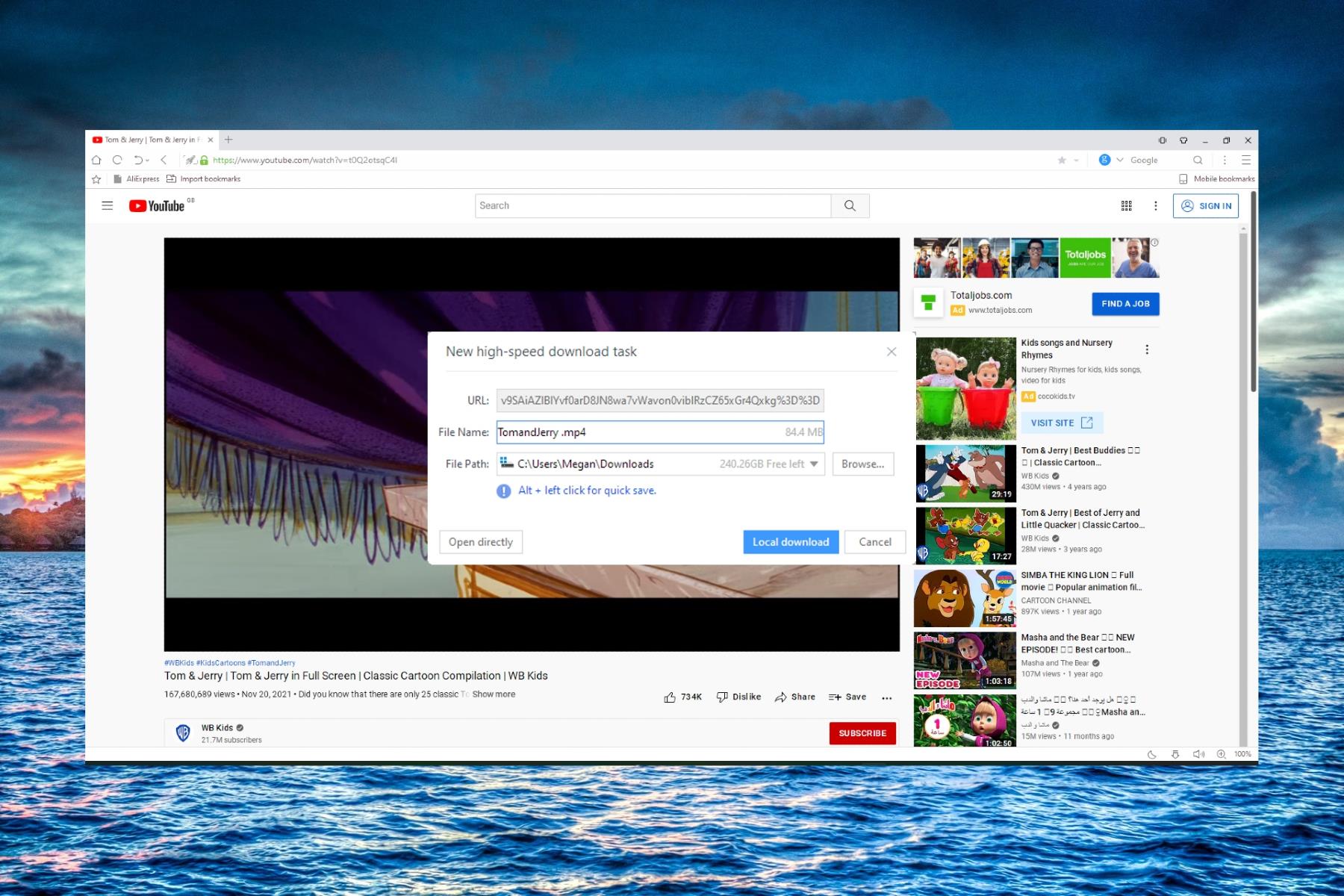
How To Download Browser Videos
How To Download Niconico Videos
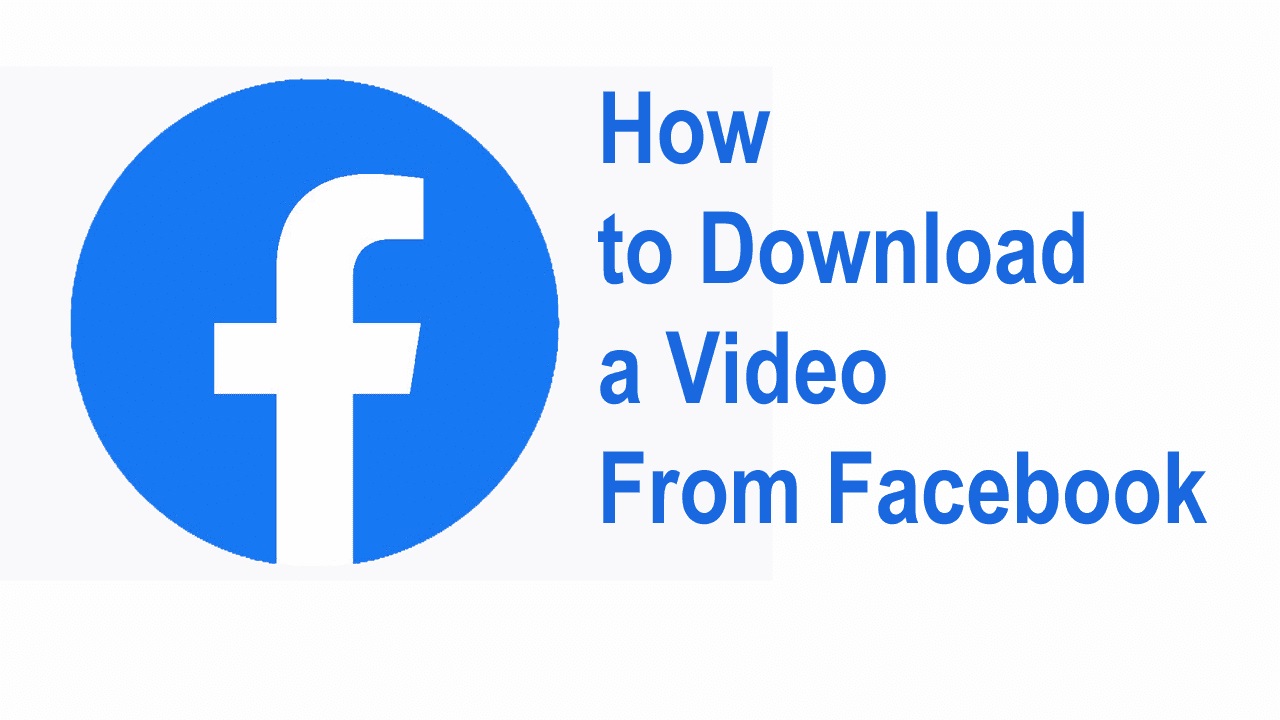
How To Download A Facebook Video To My Computer
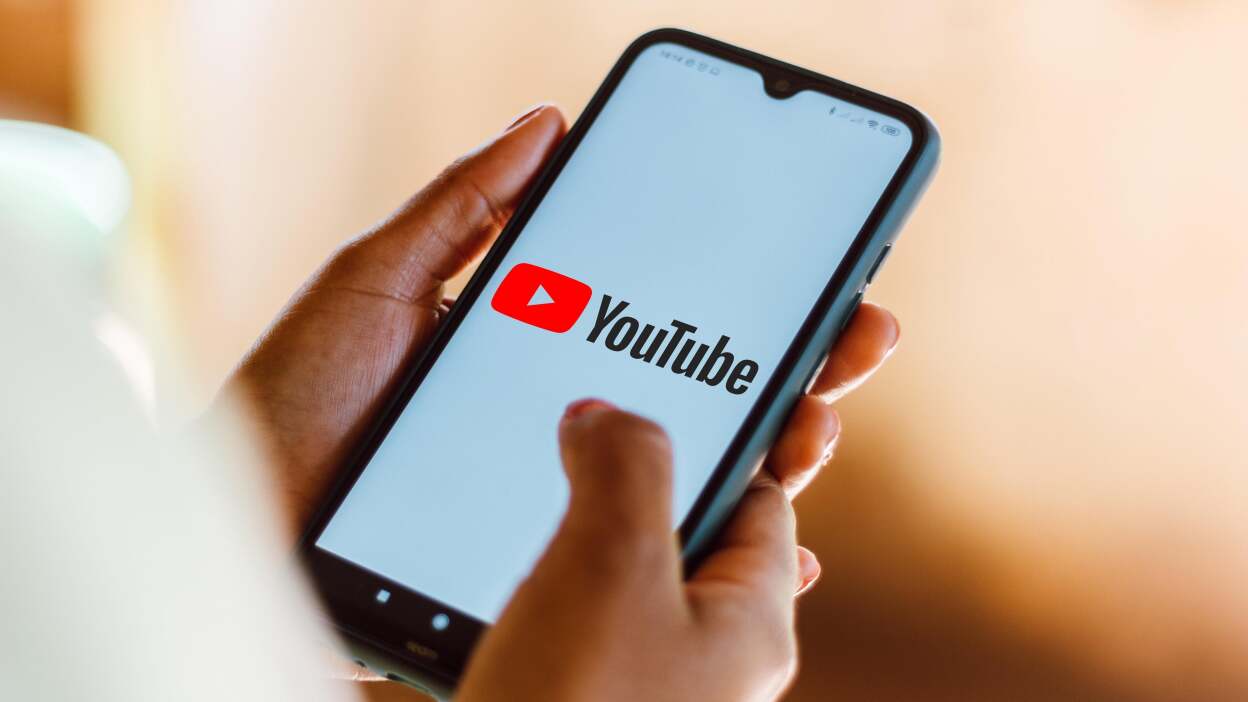
How To Download YouTube Videos On Android

How To Download Blob Videos
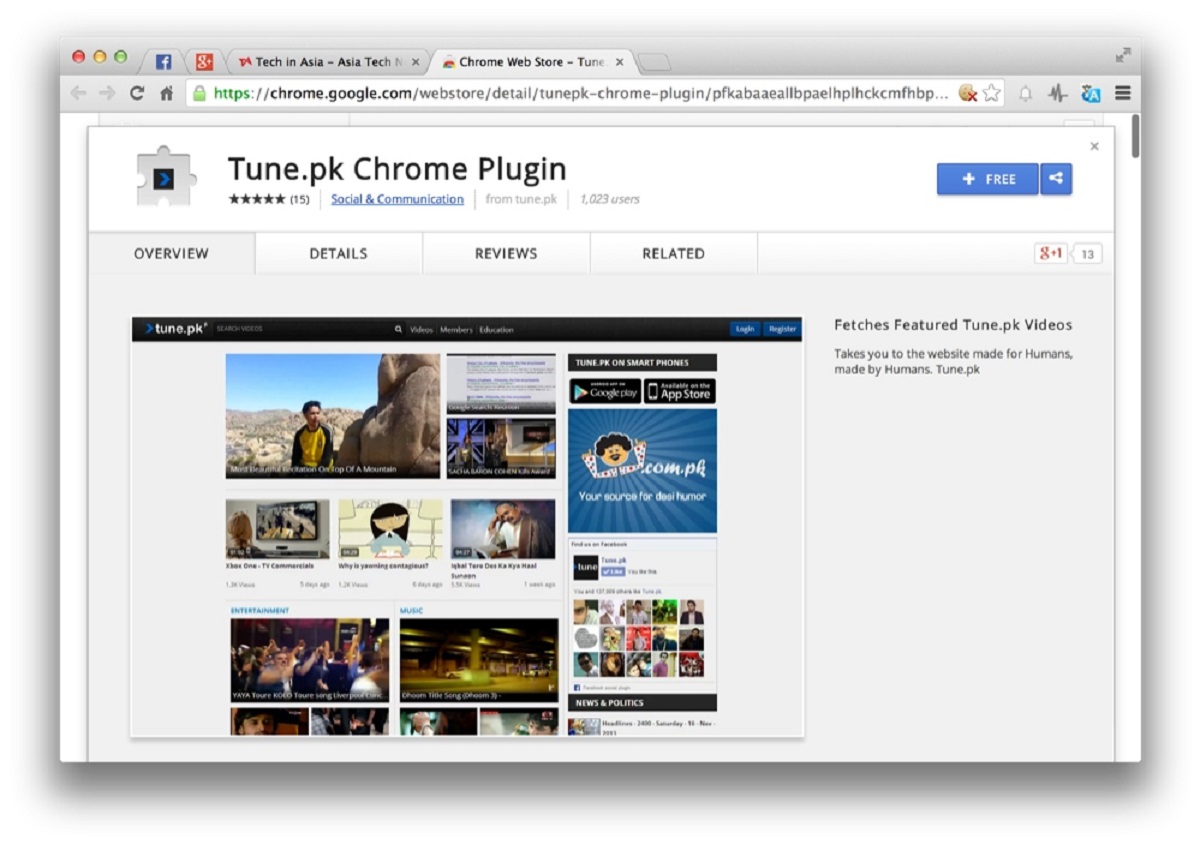
How To Download Tune.pk Videos

How To Download Off Vimeo

How To Download Videos From Fb
Recent stories.

Fintechs and Traditional Banks: Navigating the Future of Financial Services

AI Writing: How It’s Changing the Way We Create Content

How to Find the Best Midjourney Alternative in 2024: A Guide to AI Anime Generators

How to Know When it’s the Right Time to Buy Bitcoin

Unleashing Young Geniuses: How Lingokids Makes Learning a Blast!

- Privacy Overview
- Strictly Necessary Cookies
This website uses cookies so that we can provide you with the best user experience possible. Cookie information is stored in your browser and performs functions such as recognising you when you return to our website and helping our team to understand which sections of the website you find most interesting and useful.
Strictly Necessary Cookie should be enabled at all times so that we can save your preferences for cookie settings.
If you disable this cookie, we will not be able to save your preferences. This means that every time you visit this website you will need to enable or disable cookies again.
AMD Software: Adrenalin Edition 24.4.1 Release Notes
Article Number: RN-RAD-WIN-24-4-1
New Feature Highlights
New game support.
- Manor Lords
Performance Highlights
- Performance improvements for HELLDIVERS™ 2
Expanded HYPR-Tune Support
- Nightingale
- SKULL AND BONES™
Expanded Vulkan Extensions Support
- VK_KHR_shader_maximal_reconvergence
- VK_KHR_dynamic_rendering_local_read
- Click HERE for more information about other Vulkan® extension support.
AI Application Update
- Support and optimizations for 7.1.0 & 7.1.1 versions of Topaz Gigapixel AI application with new “Recovery” and “Low Resolution” AI upscaling features.
Fixed Issues
- Performance improvements for HELLDIVERS™ 2.
- Intermittent application crash may be observed while playing Lords of the Fallen and entering certain areas on Radeon™ RX 6000 series graphics products.
- Artifacts may appear in certain mud environments while playing SnowRunner on some AMD Graphics Products, such as the Radeon™ RX 6800.
- Rainbow-like artifacts may appear in water environments while playing Horizon Forbidden West™ Complete Edition on Radeon™ RX 6000 series graphics products.
- Intermittent application crash or driver timeout may be observed while playing Overwatch® 2 with Radeon™ Boost enabled on Radeon™ RX 6000 and above series graphics products.
- Intermittent application freeze when first launching SteamVR using the Quest Link feature on Meta Quest 2.
- Intermittent system or application crash when screen sharing using Microsoft Teams.
- Intermittent application crash changing Anti-Aliasing settings while playing Enshrouded on Radeon™ 7000 series graphics products.
- Display colors may appear “dim” or “washed out” after closing Enshrouded with Auto HDR enabled.
Known Issues
- Black corruption may be observed while playing Alien Isolation on Radeon™ 7000 series graphics products.
- Corruption may be observed while playing Dying Light 2 Stay Human: Reloaded Edition or Alan Wake 2 with Radeon™ Boost enabled. Users experiencing this issue are recommended to disable Radeon™ Boost as a temporary workaround.
- Max Payne 1 and 2 may fail to launch on RDNA 3 series graphics products when Anti-Aliasing is enabled.
- Texture flicking may be observed while playing Hitman: Contracts.[Resolution targeted for 24.5.1]
- Intermittent stutter immediately after alt-tab with Performance Metrics Overlay enabled. [Resolution targeted for 24.5.1]
- Audio and video may intermittently become out of sync while recording using the AV1 codec in AMD Software: Adrenalin Edition. [Resolution targeted for Q3]
Package Contents
AMD Software: Adrenalin Edition 24.4.1 Driver Version 23.40.31.05 for Windows® 10 and Windows® 11 (Windows Driver Store Version 31.0.24031.5001).
The AMD Software: Adrenalin Edition 24.4.1 installation package can be downloaded from the following link:
By clicking the Download button, you are confirming that you have read and agreed to be bound by the terms and conditions of the End User License Agreement (“EULA”). If you do not agree to the terms and conditions of these licenses, you do not have a license to any of the AMD software provided by this download.
- AMD Software: Adrenalin Edition 24.4.1 Driver for Windows® 10 & Windows® 11 64-bit
Systems pairing RDNA series graphics products with Polaris or Vega series graphics products:
- AMD Software: Adrenalin Edition 24.4.1 Driver Including Vega and Polaris Series Graphics Support for Windows® 10 & Windows® 11 64-bit
Installing AMD Software: Adrenalin Edition
For detailed instructions on how to correctly uninstall or install AMD Software: Adrenalin Edition, please refer to the following support resources:
- How-To Uninstall AMD Software on a Windows® Based System
- How-To Install AMD Software on a Windows® Based System
NOTE : This driver is not intended for use on AMD Radeon products running in Apple Boot Camp platforms. Users of these platforms should contact their system manufacturer for driver support. When installing AMD Software: Adrenalin Edition 24.4.1 for the Windows® operating system, the user must be logged on as Administrator, or have Administrator rights to complete the installation of AMD Software: Adrenalin Edition 24.4.1.
Radeon Product Compatibility
AMD Software: Adrenalin Edition 24.4.1 is compatible with the following AMD Radeon products.
Mobility Radeon™ Product Compatibility
AMD Software: Adrenalin Edition 24.4.1 is a notebook reference graphics driver with limited support for system vendor specific features.
AMD Processors with Radeon Graphics Product Compatibility
Important note for laptop and all-in-one (aio) pcs .
AMD recommends OEM-provided drivers which are customized and validated for their system-specific features and optimizations. If you experience issues using the AMD Software: Adrenalin Edition driver package downloaded from AMD.com, please install the OEM-provided drivers for full support and compatibility. AMD Software: Adrenalin Edition does not include support for handheld gaming devices. Users should check with the OEM for device specific drivers.
Compatible Operating Systems
AMD Software: Adrenalin Edition 24.4.1 is designed to support the following Microsoft® Windows® platforms. Operating System support may vary depending on your specific AMD Radeon product.
- Windows 11 version 21H2 and later
- Windows 10 64-bit version 1809 and later
WHQL Results
© 2024 Advanced Micro Devices, Inc. All Rights Reserved.
The information contained herein is for informational purposes only and is subject to change without notice. While every precaution has been taken in the preparation of this document, it may contain technical inaccuracies, omissions and typographical errors, and AMD is under no obligation to update or otherwise correct this information. Advanced Micro Devices, Inc. makes no representations or warranties with respect to the accuracy or completeness of the contents of this document and assumes no liability of any kind, including the implied warranties of non-infringement, merchantability or fitness for particular purposes, with respect to the operation or use of AMD hardware, software or other products described herein. No license, including implied or arising by estoppel, to any intellectual property rights is granted by this document. This notice does not change the terms and limitations applicable to the purchase or use of AMD's products that may be set forth in a separate signed agreement between you and AMD.
OVERCLOCKING WARNING: AMD processors are intended to be operated only within their associated specifications and factory settings. Operating your AMD processor outside of official AMD specifications or outside of factory settings, including but not limited to the conducting of overclocking (including use of this overclocking software, even if such software has been directly or indirectly provided by AMD or otherwise affiliated in any way with AMD), may damage your processor and/or lead to other problems, including but not limited to, damage to your system components (including your motherboard and components thereon (e.g. memory)), system instabilities (e.g. data loss and corrupted images), reduction in system performance, shortened processor, system component and/or system life and in extreme cases, total system failure. AMD does not provide support or service for issues or damages related to use of an AMD processor outside of official AMD specifications or outside of factory settings. You may also not receive support or service from your board or system manufacturer. Please make sure you have saved all important data before using this overclocking software. DAMAGES CAUSED BY USE OF YOUR AMD PROCESSOR OUTSIDE OF OFFICIAL AMD SPECIFICATIONS OR OUTSIDE OF FACTORY SETTINGS ARE NOT COVERED UNDER ANY AMD PRODUCT WARRANTY AND MAY NOT BE COVERED BY YOUR BOARD OR SYSTEM MANUFACTURER’S WARRANTY.
The software that has been directly or indirectly provided by AMD or an entity otherwise affiliated with AMD may disable or alter: (1) software including features and functions in the operating system, drivers and applications, and other system settings; and (2) system services. WHEN THE SOFTWARE IS USED TO DISABLE OR ALTER THESE ITEMS IN WHOLE OR PART, YOU MAY EXPERIENCE (A) INCREASED RISKS THAT CERTAIN SECURITY FUNCTIONS DO NOT FUNCTION THEREBY EXPOSING YOUR COMPUTER SYSTEM TO POTENTIAL SECURITY THREATS INCLUDING, WITHOUT LIMITATION, HARM FROM VIRUSES, WORMS AND OTHER HARMFUL SOFTWARE; (B) PERFORMANCE AND INTEROPERABILITY ISSUES THAT MAY ADVERSELY AFFECT YOUR EXPERIENCE AND THE STABILITY OF YOUR COMPUTING SYSTEM; AND (C) OTHER EXPERIENCES RESULTING IN ADVERSE EFFECTS, INCLUDING, BUT NOT LIMITED, TO DATA CORRUPTION OR LOSS.
AMD, the AMD Arrow logo, AMD Radeon, AMD Freesync and combinations thereof are trademarks of Advanced Micro Devices, Inc.
Windows and DirectX are registered trademarks of Microsoft Corporation.
Vulkan and the Vulkan logo are registered trademarks of the Khronos Group Inc.
Other names used herein are for identification purposes only and may be trademarks of their respective companies.

IMAGES
VIDEO
COMMENTS
2) Once you're on the video page, tap the download button or link. If you don't see a download button, jump to the next section. 3) After you tap the video download icon on a website in Safari, you should see an iOS pop-up menu with two options - View and Download. Tap Download, and it will save the file. You'll notice that the Safari ...
Step 2: Copy the video URL. Once you've located the video you want to download in Safari, the next crucial step is to copy the video's URL. The URL, or Uniform Resource Locator, serves as the unique web address that points to the specific location of the video on the internet. By copying this URL, you'll be able to provide the necessary ...
Steps to download videos from Safari on your iPhone and iPad. Open Safari and head to the website from which you want to download the video. Tap on the Download Button. If applicable select the ...
Follow the steps below to download videos using a video downloader app: Start by searching for a video downloader app in the App Store and choose one that has positive ratings and reviews. Install the chosen app on your iPhone and open it. Launch Safari and navigate to the webpage containing the video you want to download.
Step 3: Paste the video link and download. Copy the video's link from Safari and paste it into the video download service, then hit download. Once you've pasted the link, the service will usually give you a few options for video quality. Choose the one that suits your needs, but remember that higher quality means a larger file size.
Right-click (or Control-click) on the video file in the resource list. A context menu will appear. In the context menu, select "Download" or "Download Linked File". This action will initiate the download process. A download progress bar or indicator may appear, showing the status of the video download.
Quick Tips: If there is no download icon, you can tap and hold the link to the video and tap "Download Linked File" from the pop-up menu. Method 2. Download Videos from Safari with Online Video Downloaders. If you can't download videos with the above-introduced method, you can try using some online downloading services.
Downloading videos from Safari on iPhone may seem like a daunting task, but it's actually quite simple. In this article, we'll show you how to easily download videos from Safari on your iPhone so you can watch them anytime, anywhere. Find a Video to Download. There are a lot of sites that allow you to download photos, videos, and other files.
Open the Documents 5 app and tap on the "Browser" button in the bottom-right corner to switch to the browser mode. Now, navigate to the page with the download link and tap on it. From the next screen, select the folder where you want to download the file and tap on "Done." The download will now start.
Method 1: Using a Video Downloading App. - Install a video downloading app from the App Store that supports downloading videos from Safari. Examples include "Documents by Readdle" or "Total ...
2. Safari is getting a download manager in iOS 13 which is due to release sometime later this fall. iOS 13 Hands-on: Safari Finally Gets a Download Manager. New Safari Download Manager feature in iOS 13 will make you more productive. Share.
This procedure will not work for copyright protected video, but if you go into the Sources tab of the inspector you can peruse for the video file. If you right click the video file and copy link, this may work. DRM protections do not allow this to work, so if this doesn't work you won't be able to download the video file directly. -
First of all, open the video you want to download in Safari on your Mac. Once the page loads completely, click the three-dot icon at the top right corner of the page and select "Save Video ...
Here are the steps to download videos on iPhone from Safari using the built-in downloader: Go to the video website you want to download videos from in Safari. Next, tap or hold the video content on your iPhone's screen while you wait for the device to vibrate. On your screen, select "Download" from the available options.
Copy the URL of the video page with desired clip and visit Video Grabber's website. On the blank search bar, simply paste the link you've just copied. Click the "Download" button to start downloading the video. 2. Note that there will be a notification pop-up and you should click "Download Launcher" when prompted.
Download Video from a Website with Safari. When you're viewing a web page in Safari on an Apple Mac computer, you can click on the link to any downloadable content to begin the download process. For items on the page without links, use Control-click on the item and then select Download Linked File. You can view a list of saved videos and other ...
Step 1: Open Safari and find the video. The first step to downloading a video from Safari on your iPhone is to open the Safari browser and navigate to the webpage where the video is located. Whether it's a social media platform, a video streaming site, or any other webpage hosting the video, Safari provides a user-friendly interface for ...
Free Download macOS 10.12 or later. Launch it, click the third icon on the top to enter into the "Download" interface. 2. Copy and paste the URL. Open Safari, visit to any website to copy the video link, such as YouTube, open the wanted video, right-click on video and choose "Copy video URL".
For more information, follow this guide:https://www.techy.how/tutorials/iphone-download-videos-from-safariA short tutorial on how to download videos from Saf...
Paste the URL in the Search field. Tap the arrow. Tap and hold on Download > Download Linked File. Tap on the Downloads icon at the top. After these steps, you need to confirm your actions and the download will start. After a few seconds (the download time depends on the video size) you will be able to open the video.
Say goodbye to slow internet connections and hello to our powerful link to video downloader! Save your favorite videos from YouTube, Instagram, TikTok, and other platforms in high-quality MP4 format and enjoy watching them offline without any distractions from ads, comments, or other content.
Here's how to use the Internet browser to download Facebook videos on Samsung phones. 1. Copy a video link from the Facebook mobile app (refer to the steps above). 2. Open Internet on your Samsung ...
Here's what I mean: When Aisha talks about the sequence near the beginning of Magic Mike's Last Dance, it's not irrelevant that the scene is, to her (and to me), hot. But it also makes sense in ...
The video, currently making the rounds on social media, shows the tornado on the I-80 near Omaha finding its shape on one side of the roadway before spinning its way across multiple lanes of ...
Forget anti-heroes ... a grandma in New Mexico is a full-blown hero after shooting an intruder who was on the run from cops -- right in the middle of Taylor Swift's "Eras" flick!
In the panel, navigate to the "Network" tab. Play the video, and you will see various network requests in the panel. Look for a request with a video file extension (e.g., .mp4) and copy its link address. Open a new tab, paste the link address into the address bar, and press Enter. This will start the video download.
The AMD Software: Adrenalin Edition 24.4.1 installation package can be downloaded from the following link: By clicking the Download button, you are confirming that you have read and agreed to be bound by the terms and conditions of the End User License Agreement ("EULA"). If you do not agree to the terms and conditions of these licenses ...
One day after destructive tornadoes plowed through Nebraska and Iowa, millions of people in parts of Kansas, Missouri and Oklahoma were under tornado watches Saturday evening.