- PC & Mobile

How To Enable Dark Mode on Safari
Evan Gower With over a decade of experience in digital publishing. Evan leads our team with a keen eye for emerging tech trends. Read more September 15, 2022
Device Links
- Device Missing?
If you spend a lot of time on your iPhone or Mac computer reading articles on the web, chances are that your eyes will hurt after sitting in front of the screen for several hours. Bright light and small font lead to eye strain, headaches, and decreased focus.

Windows users have had the Dark Mode for a long time, and now it’s finally available for Safari users on iOS devices. You can get an extension for your Safari browser and read articles all night. Read on and learn how to activate Dark Mode on your iOS device.
Safari’s Native Dark Mode Function
Safari (even older versions) already has a built-in dark mode feature. This function won’t work for every website because it’s meant to help ease the strain on your eyes while reading.
Users who are running a newer version of macOS can follow these steps:

If you don’t have the option to use Dark Mode, you can use ‘Reader View’ within Safari. Here’s how you can use the Reader View to darken your screen:

If you don’t see the Reader tab, you can find it by clicking View and selecting Show Reader .
Of course, this won’t work for every web page. It will work for any blogs or articles you’re trying to read, so we have a few more options listed below.

Night Eye for Safari
This extension is another download available in the App Store for Safari’s lack of dark mode options.

Although this app is free to download, it will cost you $39.99 per year to use it. The free option, ‘NightEye Lite,’ will limit you to five websites. This is perfect for someone looking to activate only a handful of pages. The extension offers full image support and the ability to use the features on multiple platforms.
Download Night Eye for Safari
Visit your Mac’s App Store and download the extension.

Activate the Extension
Tap on the Night Eye extension and choose the dark mode option. If there’s a website, you’d like to view without dark mode, simply tap the extension again and choose “Normal.”

With great reviews and the 24/7 support team, this is definitely an add-on worth looking into.
Nightlight for Safari
Another great option available for Safari is the Nightlight browser extension . The extension is free and available for those using macOS 10.13 or later. This is an Excellent, lightweight addition to your browser.

With the optional timer settings, you can enjoy dark mode on Safari without ever having to toggle it on and off. The nightlight will automatically shift the color patterns when at night, then back again during the day.
Using Dark Mode in Safari on iPad and iPhone
On the iPad and iPhone, Safari comes with a built-in reader mode designed to ease the pressure on your eyes during night reading. Here is how to activate it.

Repeat the process for every website you want to read in dark mode.
Dark Mode on macOS Mojave & Catalina
Most Mac users had to wait for the macOS Mojave update to be able to activate the dark mode on their computers. Previous versions had to use shortcuts, and you had to make exceptions for every site you wanted to view in dark mode. So, if you have Mojave installed on your Mac, follow these steps to set the dark mode up.
- Select “Dark” in the “Appearance” options, and all websites on your Safari will switch to a black background.
Dark Mode and Other Apps
You can use the Dark Mode for other apps, not just your Safari browser. If dark mode is enabled, some apps will automatically have it activated. Here is a short how-to on toggling it on and off for the most popular apps on iOS.
Maps – If you want to use a dark background for maps with the Dark Mode activated, open the app and select “View,” and then select “Use Dark Map.”
Mail – If you want to use light mode when reading your emails, open your Mail and select “Mail,” then “Preferences.” Click on the “Viewing” tab and uncheck “Use dark backgrounds for messages.”
Notes – Your Notes will open with a black background if the Dark Mode is activated. You can disable it by selecting “Preferences” and then deselecting “Use dark backgrounds for note content.”
TextEdit – You can switch to the Dark Mode when working in TextEdit by selecting “View,” then “Use Dark Background for Windows.”
Safari – With the Dark Mode turned on; all websites will show as dark when you load them. If some website doesn’t support Dark Mode, you can use Safari Reader.
Frequently Asked Questions
Here are the answers to more of your questions about Apple Dark Mode.
Can I use Dark Mode with Chrome on a Mac?
Yes, but unfortunately, it isn’t an option provided natively. This means you’ll need to use a Chrome browser extension like the ones we’ve mentioned above. If you follow the steps above to activate Dark Mode on your Mac, it will have no effect on third-party apps and browsers such as Firefox or Chrome.
Can I enable Dark Mode with Mozilla Firefox on my Mac?
Fortunately, yes! Firefox makes many things simpler than other web browsers, and Dark Mode is one of them. Enabling Dark Mode on Firefox is the same on a Mac or a PC. All you need to do is click on the three horizontal lines in the upper right-hand corner of the browser. Then, click ‘Add Ons.’ From here, you’ll see a Themes option on the left; click it, then click on one of the options in the list that gives you Dark Mode.
There are several different color variations, so choose one that you like. Now, the Firefox system will show in Dark Mode, but not all of your websites will, so you may need to enable Night Eye for Mozilla or another add-on.
Ease the Strain on Your Eyes
Reading texts all night long can cause migraines, sore eyes, and unpleasant muscle strain; switching to Dark Mode is a great option. Your eyes will be grateful, and you will be able to focus for longer periods. Who doesn’t want to increase productivity while keeping themselves healthy?
Related Posts

Disclaimer: Some pages on this site may include an affiliate link. This does not effect our editorial in any way.

Parth Shah February 29, 2024

Lee Stanton February 23, 2024

Lee Stanton February 19, 2024
Send To Someone
Missing device.
Please enable JavaScript to submit this form.
How to turn on Safari dark mode on a Mac
How to turn on safari dark mode on an iphone or ipad, how to turn on safari's dark mode on any apple device to save battery life and reduce eye strain.
- You can enable dark mode for Safari on a Mac, iPhone, or iPad, which can help ease eye strain and extend your device's battery life.
- Turn on dark mode for your Mac in System Preferences in the General section.
- For an iPhone or iPad, enable dark mode in the Settings app by going to the Display & Brightness section.
In recent years, developers have been making it easier to enable dark mode for all your most common apps. That's good, because many people prefer dark mode because the palette is often easier on the eyes — especially at night — and it can even help extend your device's battery life by not illuminating the screen as brightly. Here's how you can turn on dark mode for the Safari browser on your Mac, iPhone, or iPad.
Safari automatically uses dark mode if you enable it in your Mac's System Preferences.
1. Click the Apple menu and then choose System Preferences…
2. Click General .
3. In the Appearance section, click Dark or Auto .
If you choose Dark , Safari and all other compatible apps will switch to a dark color palette right away and stay that way until you change this setting. Auto , on the other hand, sets the palette to dark at night and switches it to light during the day.
Just like on the Mac, Safari on your iOS device uses dark mode if you enable the feature in your iPhone or iPad's settings.
1. Start the Settings app.
2. Tap Display & Brightness .
3. In the Appearance section, tap Dark .
If you want Safari (and the rest of your device) to use dark mode automatically at night but switch to a light palette during the day, turn on Automatic by swiping the button to the right.
- Main content
- Great Tech Gifts for Any Occasion
- The Best Gadgets for The Beach or Pool
How to Enable Safari Dark Mode
Avoid eye strain with these settings
:max_bytes(150000):strip_icc():format(webp)/JenAllen-214879-65542c15d7fa42b6ba2c61cc14c4a8b8.jpg)
- Swansea University, Staffordshire University
:max_bytes(150000):strip_icc():format(webp)/jonfishersquare-93eb80e77a004035887f56816d3623c5.jpg)
- Wichita Technical Institute
What to Know
- Turning on dark mode in system preferences will enable the mode for compatible websites.
- If a website has a Reader button on the left side of the search field, click it to go dark.
- Use a Safari extension to enable dark mode on all websites. We recommend Night Eye and Dark Reader
This article covers three options to enable and disable Safari's Dark Mode on your Mac: via system preferences, by using Safari Reader View and using a browser extension.
How to Turn on Safari's Dark Mode via MacOS
At night, black text on white backgrounds is particularly tough on your eyes. It's very simple to switch on Dark Mode for your Mac. It doesn't just turn on Dark Mode for Safari, it does so for all your apps but that's perfect for protecting your eyes late at night or in dim lighting conditions.
Dark Mode is only available in macOS Mojave or later.
Click the Apple icon on the top left of your screen.
Click System Preferences.
Click General .
Click Dark .
If you want the dark appearance to only appear at night, you can click Auto for it to automatically adjust as the day progresses.
All websites that have been designed to support Dark Mode will now show in a darker form than before.
How to Switch off Safari Dark Mode
Switched on Dark Mode and realized you don't like it? It's simple to switch it back off.
As above, click the Apple icon on the top left of your screen and then choose System Preferences > General .
Click Light .
MacOS and Safari will now return to the light background permanently until you choose to switch it over again.
How to Use Safari Reader View to Turn on Dark Mode
Depending on the website you're viewing, the only thing that may go dark with MacOS's Dark Mode is the buttons and menus around the website. To ensure the site goes fully dark to protect your eyes, you need to use Safari's Reader View.
Safari Reader View only works on certain websites. Often, this is restricted to blog posts and other text-heavy websites. It's worth using when able to though.
On the website you want to view, click the Reader button on the left side of the search field.
This only appears on websites that support Safari Reader View.
Click the letter button on the right side of the search field.
Click the black background to change the background color.
You can also adjust font size and font choice here.
The background has now been changed to a dark one with white text.
Click away from the article to revert back to the original look or press the Escape key on your keyboard.
How to Use a Dark Mode Extension in Safari
The above solutions work only on a limited number of websites. If you want to enable Dark Mode for every website, you need to use a Safari extension. Many of these cost money but they can be useful. We recommend using either Night Eye which is free but limited or paying a one-off fee for Dark Reader. The process is the same for both extensions.
Install either Night Eye or Dark Reade r from the Mac App Store .
Open Safari then click Safari > Preferences .
Click the Extensions tab.
Check the box next to your newly installed extension to enable Dark Mode.
Both of these extensions should convert the vast majority of websites to Dark Mode as and when you need it.
Get the Latest Tech News Delivered Every Day
- How to Turn Dark Mode On or Off in Microsoft Outlook
- How to Use Google Docs Dark Mode
- How to Use Night Mode on Twitter/X
- 10 Hidden Features in macOS Sonoma
- What Is Safari?
- How to Use Safari Extensions on the iPhone, iPad, or iPod Touch
- 9 Best Safari Extensions of 2024
- How to Turn on Windows 11 Dark Mode
- The 20 Best Firefox Extensions of 2024
- How to Turn Mac Dark Mode On or Off
- How to Turn Off Mouse Acceleration on Mac
- How to Use Reading Mode on an iPhone or iPad
- How to Enable Dark Mode on WhatsApp
- How to Print a Web Page
- 8 Tips for Using Safari With macOS
- How to Turn On Dark Mode on Instagram

We explain and teach technology, solve tech problems and help you make gadget buying decisions.
How to Get Dark Mode Everywhere in Safari for Mac
Browsing the internet late at night isn’t exactly a fun experience when you’ve got websites flashing white backgrounds and gnashing their teeth at you. If Safari is your go-to browser on the Mac, then I’m sure that is a problem. It’s natural to want the Dark Mode everywhere in Safari when you are browsing.

So, you have Night Shift . But sometimes, there’s nothing like dark mode to lessen the strain on your eyes . However, enabling dark mode in Safari is easier said than done. The browser does sport the ability to switch to a dark theme. But that doesn’t really have an impact on the majority of websites out there.
If you want dark mode everywhere, then let’s check out what you must do below. Let’s start with how to enable the dark theme in Safari.
Note: The following instructions apply to Safari v13.0 running on macOS Catalina.
Enable Dark Theme for Safari
On macOS Catalina, you have a built-in dark color scheme that renders the entire operating system along with native apps, including Safari and supported third-party programs in dark mode. I bet some of you already know how to enable it. If so, skip ahead to the next section. Otherwise, here’s how to turn it on.
Step 1: Open the Apple menu, and then click System Preferences.
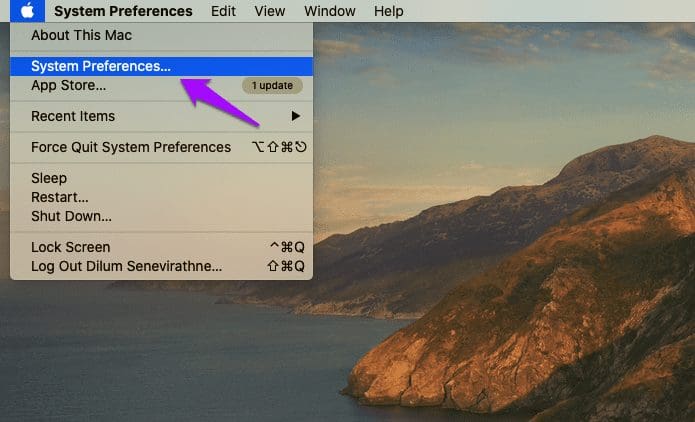
Step 2: Click the tile labeled General.
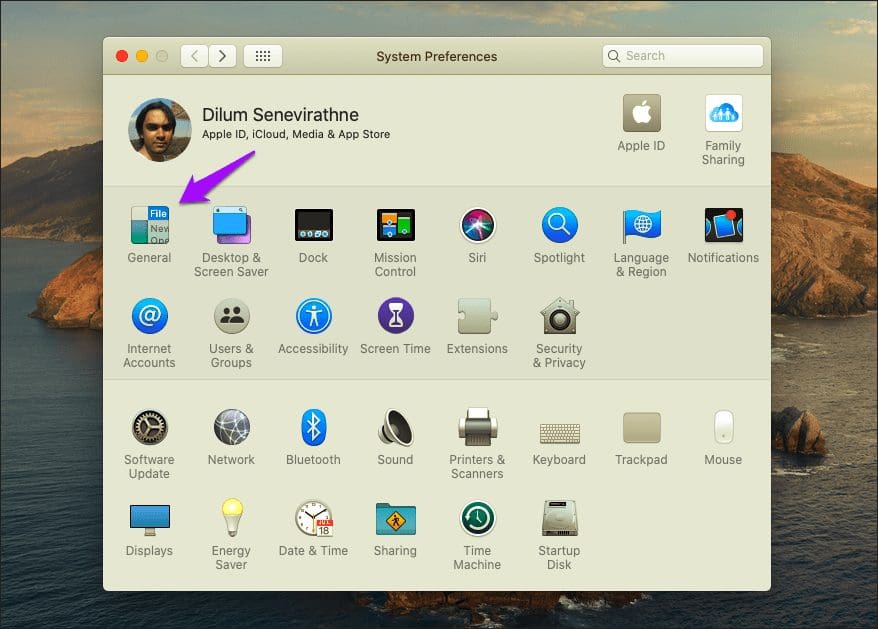
Step 3: Click Dark in the top-most section named Appearance. That should switch the entire operating system to a dark color scheme.
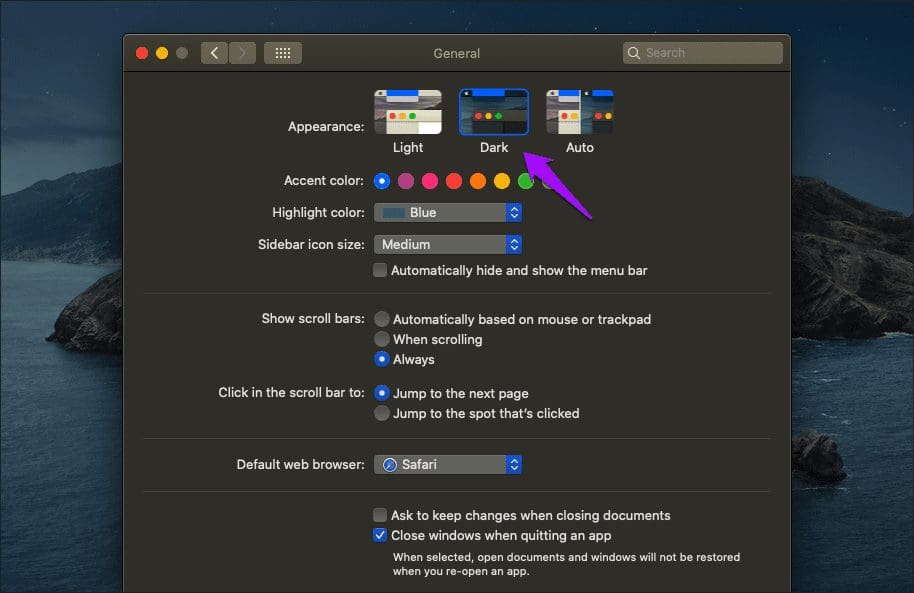
Launch Safari, and you should see the browser theme rendered in dark as well. You should also find websites that sport native a dark theme rendered automatically in the dark mode. However, only a tiny minority of sites do sport a native dark theme, which means that you still have to deal with a ton of white pixels on the screen.
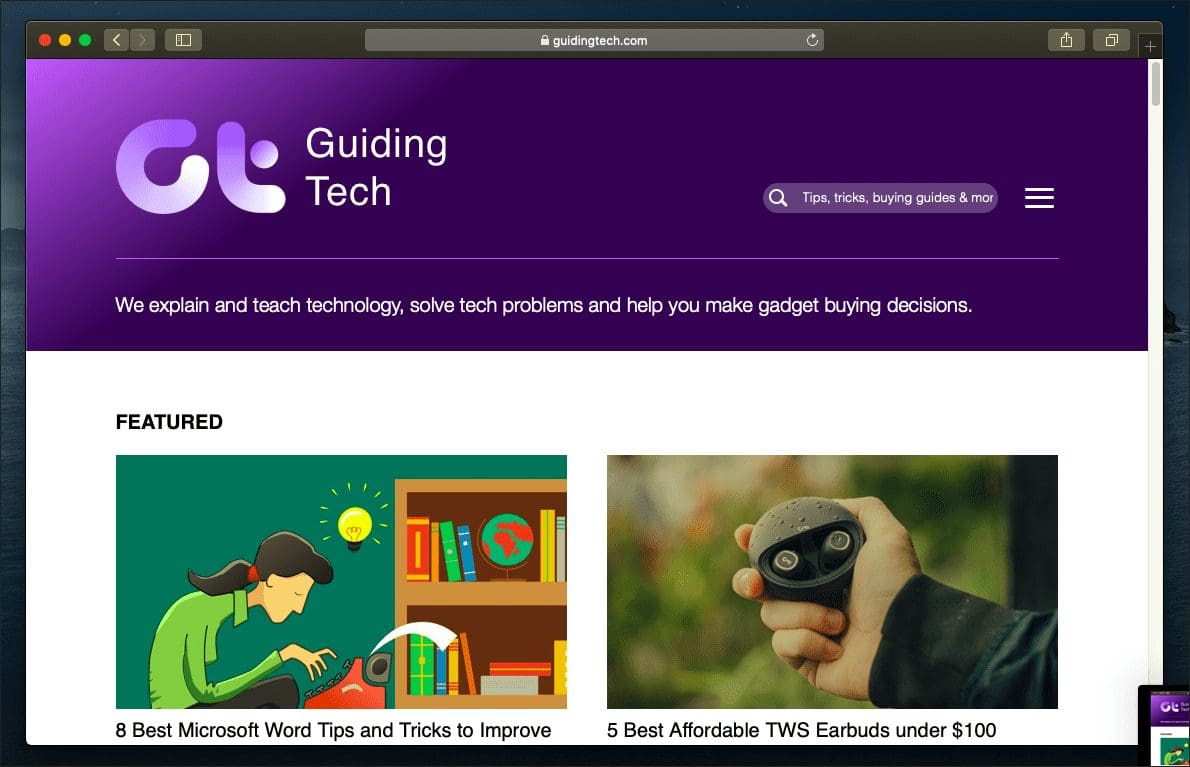
That leads us to the next obvious question. How do you get dark mode in Safari everywhere?
Enable Dark Mode for Websites in Safari
Thankfully, there are a couple of ways that you can easily use to get websites — the ones that don’t sport a native dark theme — to render in dark mode. The first method involves using Reader View. The second method requires you to use an extension.
1. Use Reader View
Reader View is a built-in Safari functionality that strips ads and other unwanted elements from webpages and presents them in an easily readable format. It also lets you change the default white background color to black. Couple that with Safari’s dark theme, and you’ve got full-fledged dark mode functionality in your hands.
But there’s a catch — Reader View can’t be enabled everywhere. Usually, it’s limited to blog posts and articles, such as the one that you are reading right now. Regardless, let’s check it out in action.
Step 1: Click the Reader View icon to the left-corner of the Safari address bar. Keep in mind that this icon will only show up on Reader View-supported web pages.
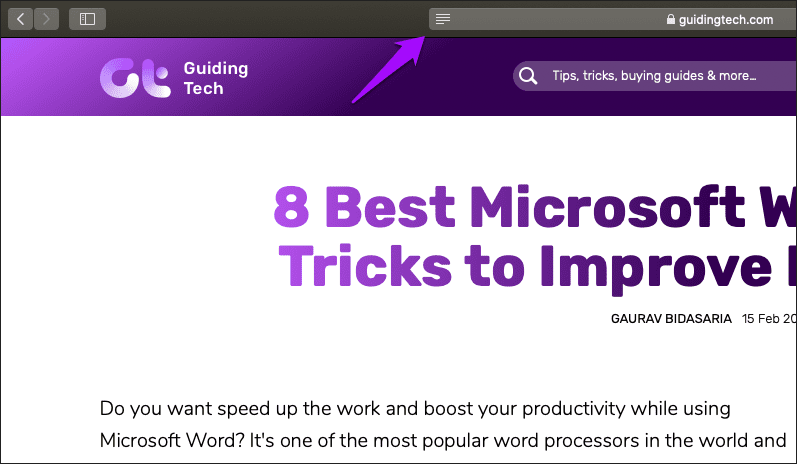
Step 2: Click the aA icon to the right corner of the Safari address bar, and then switch to the darkest background color. You only have to do that once since Safari remembers your preferences automatically.
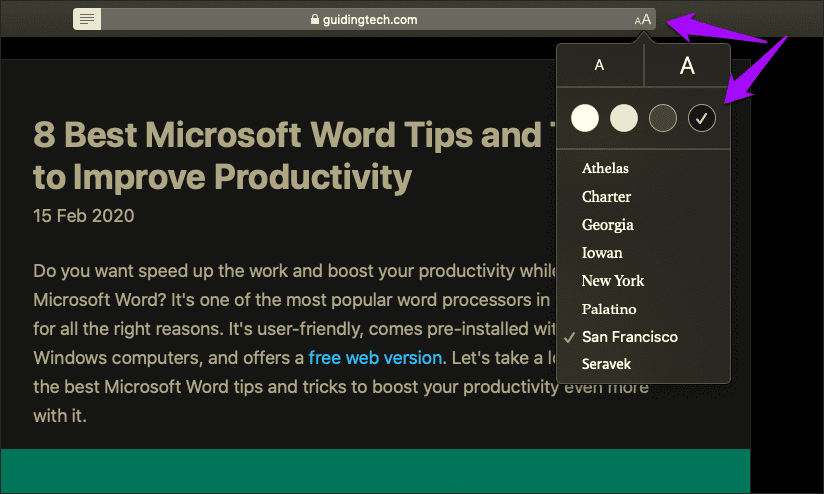
And voila! That should render the page in complete dark mode. Perfect.
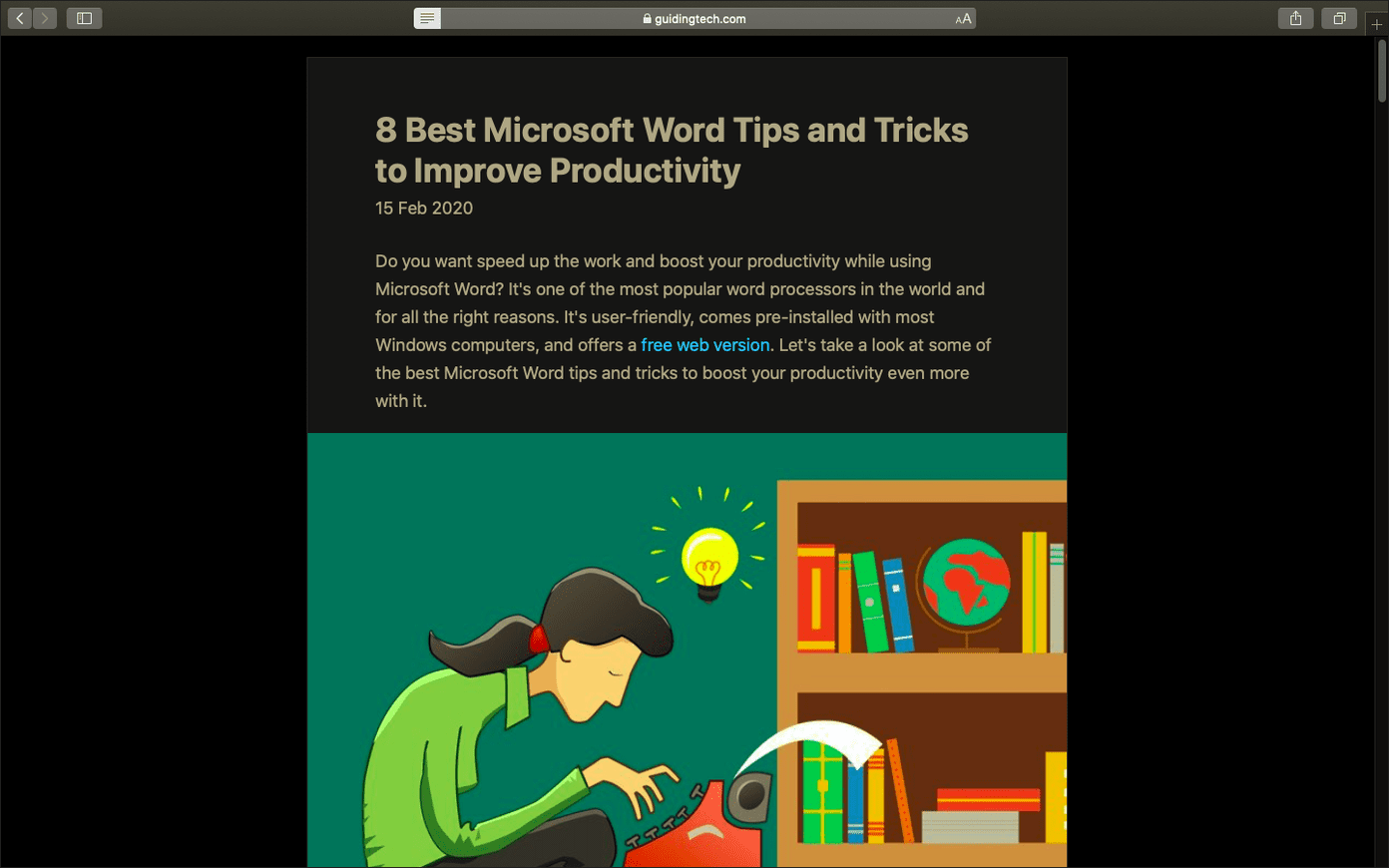
By default, you must enable Reader View manually each time you visit a webpage. If that gets tedious, you can set it to kick in automatically on supported webpages. Here’s how to do that.
Step 1: Click Safari on the menu bar, and then click Preferences.
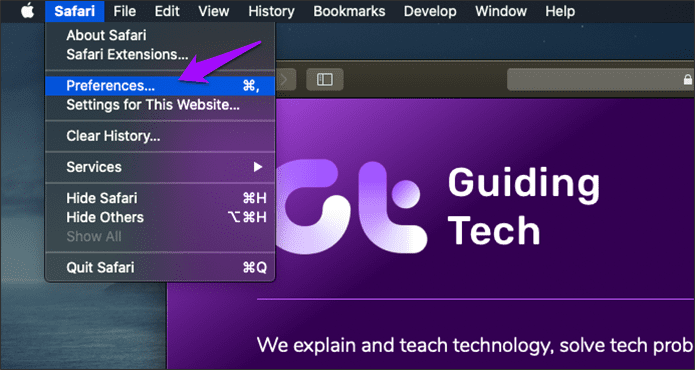
Step 2: Switch to the Websites tab, and then click Reader on the left pane.
To enable automatic Reader View for websites that are open in Safari, click the menu next to each listed website underneath the Currently Open Websites section, and select On.
To enable other websites to always switch to Reader View, click the menu next to When Visiting Other Websites, and then select On.
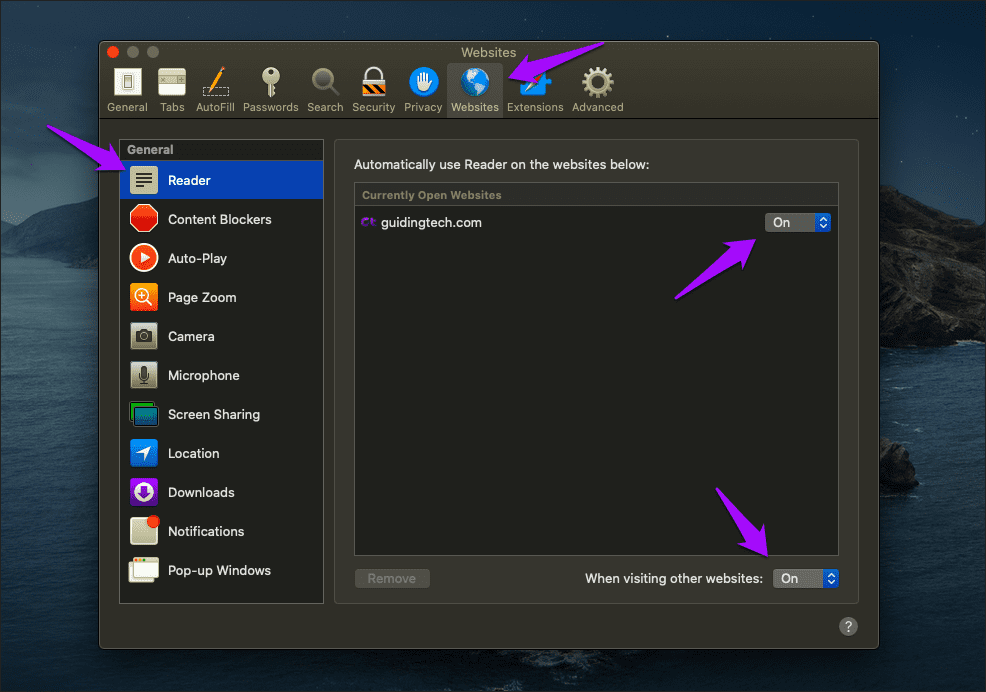
Exit the Preferences window. Safari will automatically switch to Reader View whenever you visit a page that supports the functionality.
2. Use Safari Extension
Dark mode with Reader View works well, but it doesn’t function on all websites and webpages. It is apt if you read a lot at night, but not ideal for web browsing in general.
If you want dark mode just about everywhere, you must resort to using a Safari extension. However, almost every dark mode extension that I ran into on the Mac App Store required a fee. Sadly, this included the fantastic Dark Reader extension, which is available free of charge for Chrome and Firefox .
But eventually, I did come across an extension that didn’t ask me to pay upfront — Night Eye. Here’s how to install and enable it.
Step 1: Install Night Eye via the Mac App Store.
Install Night Eye
Step 2: Open Safari Preferences.
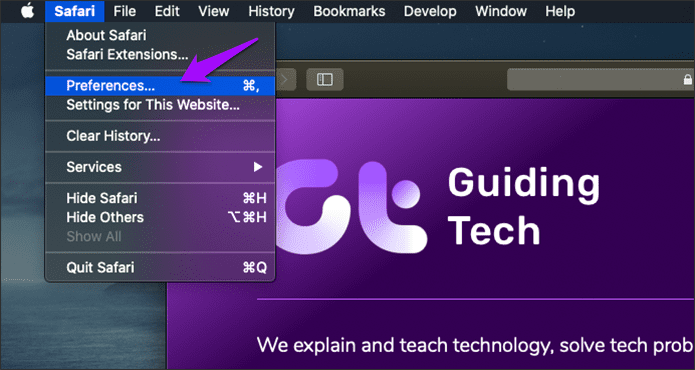
Step 3: Click the Extensions tab, and then check the box next to Night Eye.
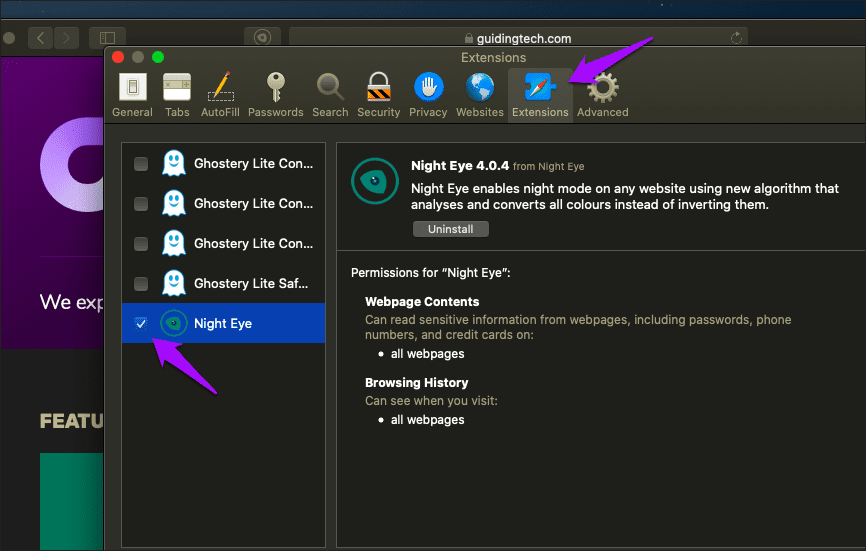
And that’s it. Every website, except very few such as Google Docs , that you come across should now render in dark mode.
The extension works quite well, and even sports the ability to work alongside the system color scheme, controls to adjust brightness, contrast, and saturation, etc. To access these options, click the Night Eye icon to the left of the address bar.
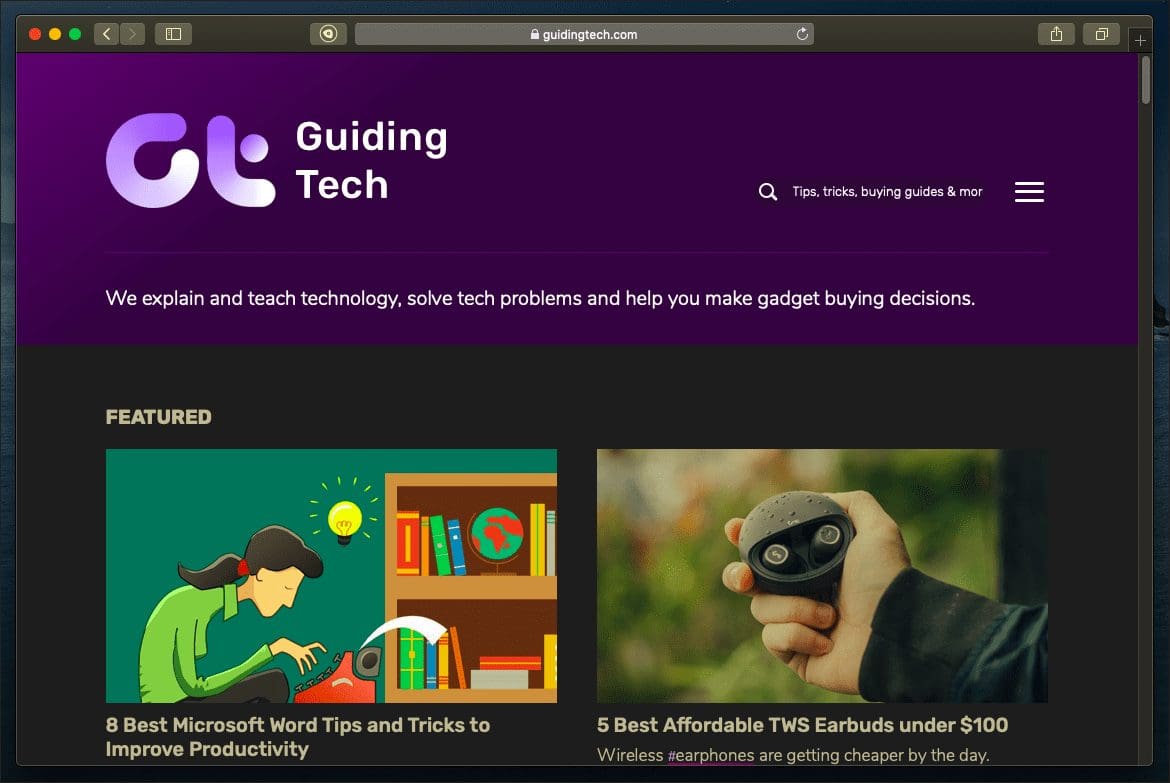
However, Night Eye isn’t totally free. You need to pay to keep using some of the advanced features in the extension after three months. The supposed ‘Lite’ version that it switches to afterward limits you to using dark mode for up to five websites.
If you like the extension, you can buy it. But I don’t recommend doing that. Its price is quite steep at $8.99 for a one-year subscription or $39.99 for a one-off license. Instead, Dark Reader for Safari only requires a one-time fee of $4.99. There are also multiple other dark extensions — such as Dark Mode for Safari — that you can find on the Mac App Store for just $1.99.
Don’t Lose Your Bearings
Using Safari in complete dark mode is a treat for the eyes. I wish Apple would incorporate some built-in toggle that would forcibly render sites in dark mode so that we won’t have to rely on workarounds.
But for now, using Reader View or a dark mode extension is the way to go. If you plan to go the extension-route, be prepared for that ding to your wallet eventually.
Next up: Is Firefox better than Safari on the Mac? Read our comparison to figure out which is the better browser for you.
Was this helpful?
Last updated on 03 February, 2022
The above article may contain affiliate links which help support Guiding Tech. However, it does not affect our editorial integrity. The content remains unbiased and authentic.
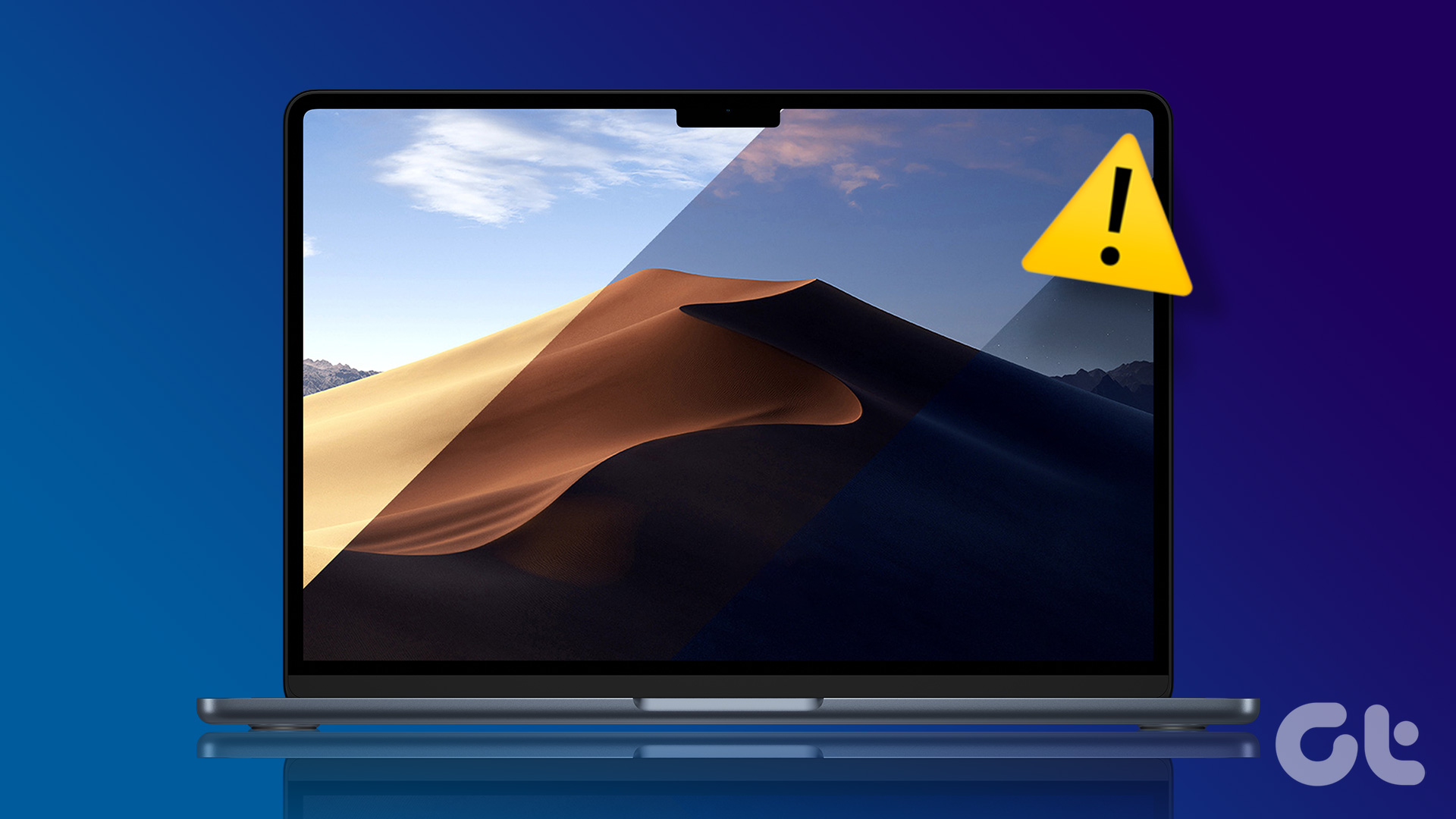
The article above may contain affiliate links which help support Guiding Tech. The content remains unbiased and authentic and will never affect our editorial integrity.
DID YOU KNOW
Dilum Senevirathne
Dilum Senevirathne is a freelance tech writer specializing in topics related to iOS, iPadOS, macOS, Microsoft Windows, and Google web apps. Besides Guiding Tech, you can read his work at iPhone Hacks, Online Tech Tips, Help Desk Geek, MakeUseOf, and Switching to Mac.
More in Mac
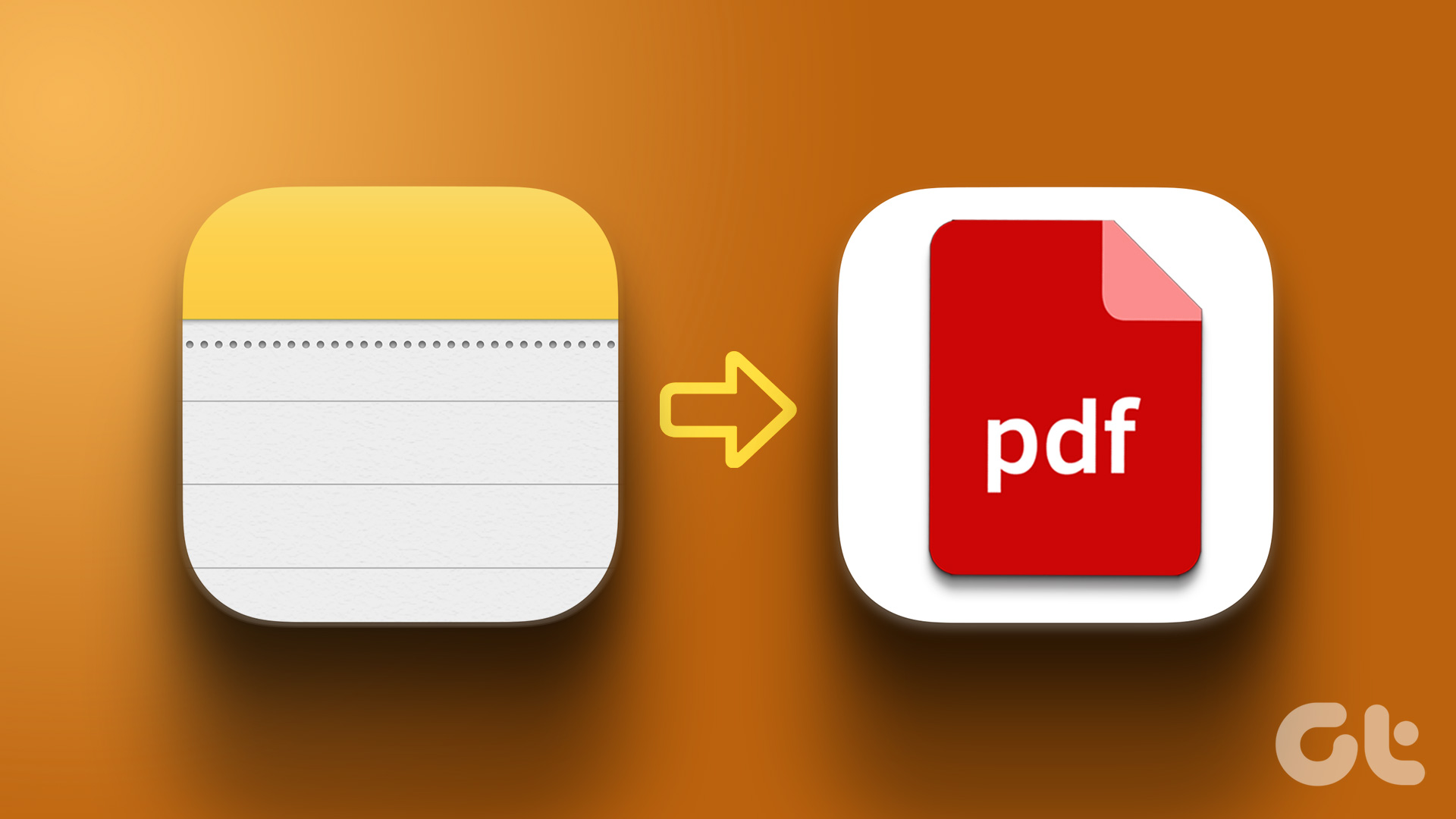
How to Save Apple Notes as PDF on iPhone and Mac

8 Best Fixes for WhatsApp Desktop Notifications Not Working on Mac
Join the newsletter.
Get Guiding Tech articles delivered to your inbox.
macOS User Guide
- What’s in the menu bar?
- Work on the desktop
- Search with Spotlight
- Quickly change settings
- Get notifications
- Open apps from the Dock
- Organize your files in the Finder
- Connect to the internet
- Browse the web
- Preview a file
- Take a screenshot
- Change your display’s brightness
- Adjust the volume
- Use trackpad and mouse gestures
- Use Touch ID
- Print documents
- Keyboard shortcuts
- Apps on your Mac
- Work with app windows
- Use apps in full screen
- Use apps in Split View
- Use Stage Manager
- Get apps from the App Store
- Install and reinstall apps from the App Store
- Install and uninstall other apps
- Create and work with documents
- Open documents
- Mark up files
- Combine files into a PDF
- Organize files on your desktop
- Organize files with folders
- Tag files and folders
- Back up files
- Restore files
- Change System Settings
- Choose your desktop wallpaper
- Add and customize widgets
- Use a screen saver
- Add a user or group
- Add your email and other accounts
- Automate tasks with Shortcuts
- Create Memoji
- Change your login picture
- Change the system language
- Make text and other items on the screen bigger
- Set up a Focus to stay on task
- Set up Screen Time for yourself
- Use Dictation
- Send emails
- Send text messages
- Make a FaceTime video call
- Edit photos and videos
- Use Live Text to interact with text in a photo
- Start a Quick Note
- Get directions
- Work across devices using Continuity
- Use iPhone as a webcam
- Use iPhone with Desk View
- Stream audio and video with AirPlay
- Use one keyboard and mouse to control Mac and iPad
- Hand off between devices
- Unlock your Mac with Apple Watch
- Make and receive phone calls on your Mac
- Sync music, books, and more between devices
- Manage Apple ID settings
- Set your Apple ID picture
- What is iCloud?
- What is iCloud+?
- Store files in iCloud Drive
- Share and collaborate on files and folders
- Manage iCloud storage
- Use iCloud Photos
- What is Family Sharing?
- Set up Family Sharing
- Set up Screen Time for a child
- Share purchases with your family
- Watch and listen together with SharePlay
- Share a Photo Library
- Collaborate on projects
- Find content shared with you
- Find your family and friends
- Play games with your friends
- Listen to podcasts
- Watch TV shows and movies
- Read and listen to books
- Read the news
- Track stocks and the market
- Apple Music
- Apple Arcade
- Apple News+
- Podcast shows and channels
- Manage subscriptions in the App Store
- View Apple family subscriptions
- Guard your privacy
- Use Mail Privacy Protection
- Control access to your camera
- Use Sign in with Apple for apps and websites
- Set up your Mac to be secure
- Keep your data safe
- Create a passkey
- Understand passwords
- Keep your Apple ID secure
- Find a missing device
- Get started with accessibility features
- Connect an external display
- Use the built-in camera
- Connect a Bluetooth device
- Use AirPods with your Mac
- Optimize your Mac battery life
- Optimize storage space
- Burn CDs and DVDs
- Control accessories in your home
- Use Windows on your Mac
- Resources for your Mac
- Resources for your Apple devices
Use a light or dark appearance on your Mac
You can use a light or dark appearance for the menu bar , Dock, windows, and built-in apps on your Mac, or automatically adjust the appearance from light to dark during the day.

Open Appearance settings for me
Select Light, Dark, or Auto on the right.
Light is a light appearance that doesn’t change.
Dark is a dark appearance that doesn’t change. Dark Mode darkens the color scheme so the content you’re working on stands out, while windows and controls seem to recede into the background. It’s effective for viewing documents, presentations, photos, movies, webpages, and more.
Auto switches the appearance from light to dark based on the Night Shift schedule you set. See Change Night Shift settings .
Auto won’t switch the appearance until your Mac has been idle for at least a minute, or if an app is preventing the display from sleeping, such as during media playback.
In Appearance settings, you can also choose an accent color for buttons, pop-up menus, and other UI controls, and a highlight color to use for highlighting selected text.
Some dynamic wallpaper pictures may provide still images so the wallpaper doesn’t distract from the light or dark appearance. For example, if you chose the dark appearance during macOS setup, the wallpaper is set to a dark still image. You can change this picture. See Wallpaper settings .
How To Turn Safari To Dark Mode

- Software & Applications
- Browsers & Extensions
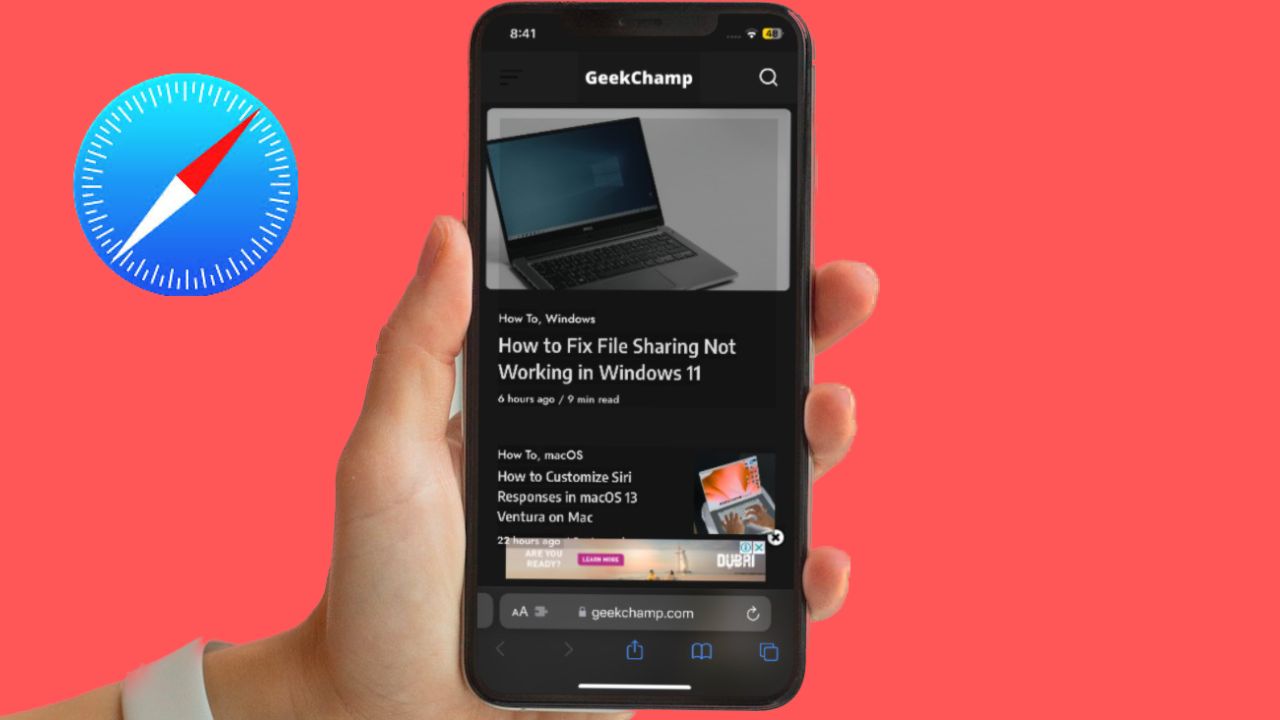
Introduction
Dark mode has become increasingly popular among users due to its sleek appearance and potential benefits for eye strain and battery life. Safari, Apple's web browser, offers a dark mode feature that allows users to switch from the traditional light interface to a darker, more visually appealing one. Whether you're using Safari on macOS or iOS, enabling dark mode can transform your browsing experience and enhance the overall aesthetics of the browser.
In this article, we will explore the step-by-step process of enabling dark mode on Safari for both macOS and iOS devices. By following these simple instructions, you can customize your browsing environment to better suit your preferences and potentially reduce eye fatigue, especially when browsing in low-light conditions. Additionally, the dark mode feature can complement the overall design of your device, creating a cohesive and modern aesthetic across all your applications.
With the growing awareness of the potential benefits of dark mode, many users are seeking ways to integrate this feature into their daily digital activities. By enabling dark mode on Safari, you can align your browsing experience with the latest design trends and potentially enhance your overall satisfaction with using the browser . Whether you're a night owl who frequently browses in dimly lit environments or simply prefer the aesthetic appeal of dark mode, Safari's dark mode feature offers a versatile solution for customizing your browsing experience.
In the following sections, we will delve into the specific steps for enabling dark mode on Safari for macOS and iOS devices. By providing clear and concise instructions, we aim to empower users to take full advantage of this feature and tailor their browsing environment to their preferences. Let's embark on this journey to transform the visual aesthetics of Safari and embrace the modern allure of dark mode.
Enable Dark Mode on Safari for macOS
Enabling dark mode on Safari for macOS can significantly transform the visual aesthetics of the browser, creating a sleek and modern interface that is easy on the eyes, especially in low-light environments. Follow these simple steps to activate dark mode on Safari and elevate your browsing experience:
Open System Preferences : Begin by clicking on the Apple logo in the top-left corner of your screen and selecting "System Preferences" from the dropdown menu.
Access General Settings : Within the System Preferences window, locate and click on the "General" icon. This will open a new window with various customization options for your macOS interface.
Select Dark Mode : In the General settings window, you will find the "Appearance" section at the top. Here, you can choose between "Light" and "Dark" mode. Click on the "Dark" option to switch to the dark mode interface.
Launch Safari : Once you have enabled dark mode in the General settings, open Safari to experience the transformed interface. The browser's design elements, including the toolbar and background, will now reflect the dark mode aesthetic.
Enjoy Dark Mode : With dark mode activated, you can browse the web with a visually striking interface that reduces eye strain and seamlessly integrates with the overall dark mode experience of your macOS environment.
By following these straightforward steps, you can effortlessly enable dark mode on Safari for macOS, enhancing the visual appeal of the browser and potentially improving your browsing comfort, especially in low-light conditions. Embracing dark mode on Safari aligns your browsing experience with modern design trends and offers a refreshing alternative to the traditional light interface.
The dark mode feature on Safari for macOS not only provides a stylish and contemporary browsing environment but also contributes to a cohesive visual experience across your macOS applications. Whether you're working late into the night or simply prefer the aesthetic allure of dark mode, customizing Safari's interface can elevate your overall satisfaction with using the browser.
Incorporating dark mode into your digital activities can be a simple yet impactful way to personalize your browsing environment and potentially enhance your overall user experience. With dark mode enabled on Safari for macOS, you can immerse yourself in a visually captivating browsing experience that reflects your preferences and aligns with the latest design trends.
Enable Dark Mode on Safari for iOS
Enabling dark mode on Safari for iOS can revolutionize your browsing experience, offering a visually striking interface that is not only aesthetically pleasing but also potentially beneficial for reducing eye strain, especially in low-light environments. Follow these simple steps to activate dark mode on Safari for iOS and elevate your browsing experience:
Access Settings : Begin by unlocking your iOS device and navigating to the "Settings" app, which features a gear icon. Tap to open the Settings menu, where you can customize various aspects of your device's functionality and appearance.
Select Display & Brightness : Within the Settings menu, scroll down and tap on "Display & Brightness." This section allows you to adjust the display settings of your iOS device, including the option to enable dark mode for a more comfortable viewing experience.
Choose Dark Appearance : In the Display & Brightness settings, you will find the "Appearance" section, presenting the choice between "Light" and "Dark" modes. Tap on the "Dark" option to switch to the visually captivating dark mode interface.
Experience Dark Mode on Safari : Once you have selected the dark appearance in the Display & Brightness settings, open Safari to immerse yourself in the transformed browsing interface. The browser's design elements, including the toolbar and background, will now reflect the sleek and modern aesthetic of dark mode.
Enjoy the Benefits : With dark mode activated, you can browse the web with reduced eye strain and a visually appealing interface that seamlessly integrates with the overall dark mode experience of your iOS device. Whether you're browsing in dimly lit environments or simply prefer the modern allure of dark mode, customizing Safari's interface can enhance your overall satisfaction with using the browser on your iOS device.
Enabling dark mode on Safari for iOS offers a seamless and visually captivating browsing experience that aligns with modern design trends and provides a refreshing alternative to the traditional light interface. The dark mode feature not only enhances the aesthetics of Safari but also potentially contributes to a more comfortable and enjoyable browsing experience, particularly in low-light conditions.
Incorporating dark mode into your digital activities can be a simple yet impactful way to personalize your browsing environment and potentially enhance your overall user experience. With dark mode enabled on Safari for iOS, you can immerse yourself in a visually captivating browsing experience that reflects your preferences and aligns with the latest design trends.
In conclusion, the integration of dark mode into Safari for both macOS and iOS devices offers users a versatile and visually captivating browsing experience. By following the simple steps outlined in this article, users can seamlessly transition from the traditional light interface to the sleek and modern aesthetic of dark mode, potentially reducing eye strain and enhancing the overall browsing comfort, especially in low-light environments.
Enabling dark mode on Safari for macOS involves accessing the system preferences and selecting the dark appearance, transforming the browser's interface to align with the latest design trends and offering a refreshing alternative to the traditional light mode. The dark mode feature not only provides a stylish and contemporary browsing environment but also contributes to a cohesive visual experience across macOS applications, creating a seamless and modern aesthetic for users.
Similarly, enabling dark mode on Safari for iOS allows users to revolutionize their browsing experience, offering a visually striking interface that is not only aesthetically pleasing but also potentially beneficial for reducing eye strain. By accessing the display and brightness settings, users can effortlessly switch to the visually captivating dark mode interface, creating a cohesive visual experience across their iOS device and enhancing their overall satisfaction with using Safari.
The benefits of dark mode extend beyond its aesthetic appeal, potentially contributing to reduced eye fatigue and improved battery life, especially on devices with OLED displays. Embracing dark mode on Safari aligns users' browsing experiences with modern design trends and offers a refreshing alternative to the traditional light interface, allowing for a more personalized and visually captivating browsing environment.
Incorporating dark mode into digital activities can be a simple yet impactful way to personalize the browsing environment and potentially enhance the overall user experience. With dark mode enabled on Safari for both macOS and iOS, users can immerse themselves in a visually captivating browsing experience that reflects their preferences and aligns with the latest design trends, ultimately enhancing their satisfaction with using the browser.
By embracing the dark mode feature on Safari, users can elevate their browsing experiences, create a cohesive visual aesthetic across their devices, and potentially reduce eye strain, contributing to a more comfortable and enjoyable browsing experience. Whether users are night owls who frequently browse in dimly lit environments or simply prefer the modern allure of dark mode, Safari's dark mode feature offers a versatile solution for customizing the browsing experience to suit their preferences.
Leave a Reply Cancel reply
Your email address will not be published. Required fields are marked *
Save my name, email, and website in this browser for the next time I comment.
- Crowdfunding
- Cryptocurrency
- Digital Banking
- Digital Payments
- Investments
- Console Gaming
- Mobile Gaming
- VR/AR Gaming
- Gadget Usage
- Gaming Tips
- Online Safety
- Software Tutorials
- Tech Setup & Troubleshooting
- Buyer’s Guides
- Comparative Analysis
- Gadget Reviews
- Service Reviews
- Software Reviews
- Mobile Devices
- PCs & Laptops
- Smart Home Gadgets
- Content Creation Tools
- Digital Photography
- Video & Music Streaming
- Online Security
- Online Services
- Web Hosting
- WiFi & Ethernet
- Browsers & Extensions
- Communication Platforms
- Operating Systems
- Productivity Tools
- AI & Machine Learning
- Cybersecurity
- Emerging Tech
- IoT & Smart Devices
- Virtual & Augmented Reality
- Latest News
- AI Developments
- Fintech Updates
- Gaming News
- New Product Launches
- Fintechs and Traditional Banks Navigating the Future of Financial Services
- AI Writing How Its Changing the Way We Create Content
Related Post
How to find the best midjourney alternative in 2024: a guide to ai anime generators, unleashing young geniuses: how lingokids makes learning a blast, 10 best ai math solvers for instant homework solutions, 10 best ai homework helper tools to get instant homework help, 10 best ai humanizers to humanize ai text with ease, sla network: benefits, advantages, satisfaction of both parties to the contract, related posts.
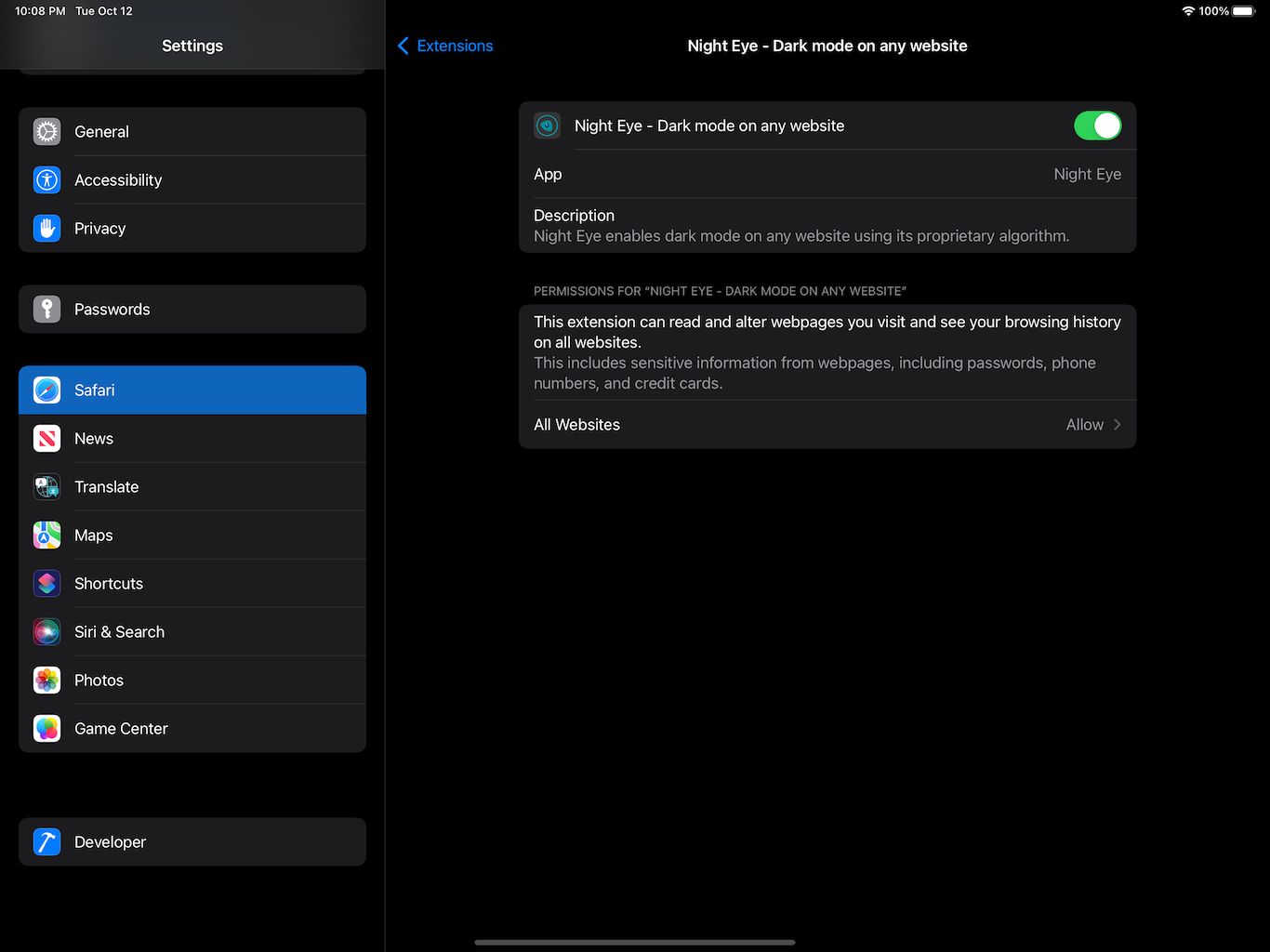
How To Turn Off Safari Dark Mode

How To Open Private Browser On Safari iPhone
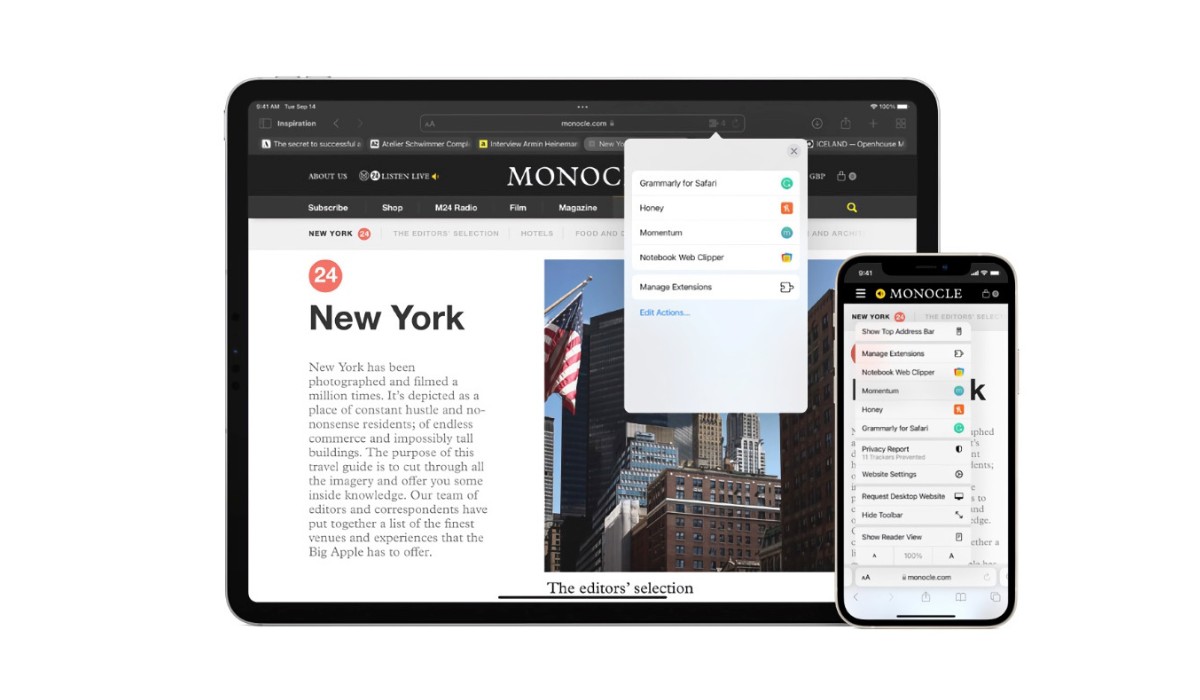
How To Get Dark Mode In Safari

How To Turn On Incognito Mode Safari

How To Change Safari To White Mode

How Do You Turn On Incognito Mode
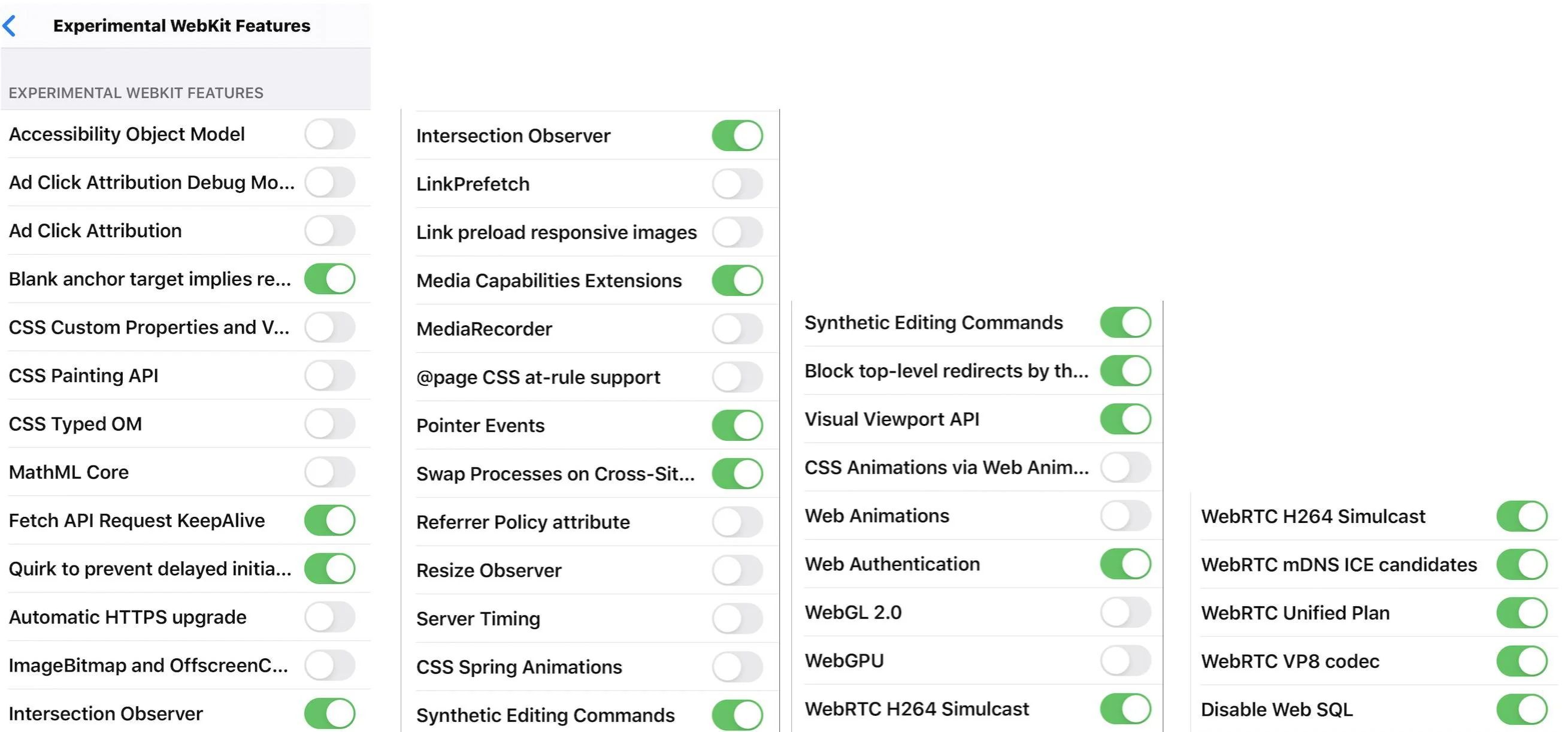
What Experimental Features Should I Turn On In Safari

How To Put Computer On Incognito Mode
Recent stories.

Fintechs and Traditional Banks: Navigating the Future of Financial Services

AI Writing: How It’s Changing the Way We Create Content

How to Know When it’s the Right Time to Buy Bitcoin

How to Sell Counter-Strike 2 Skins Instantly? A Comprehensive Guide

10 Proven Ways For Online Gamers To Avoid Cyber Attacks And Scams

- Privacy Overview
- Strictly Necessary Cookies
This website uses cookies so that we can provide you with the best user experience possible. Cookie information is stored in your browser and performs functions such as recognising you when you return to our website and helping our team to understand which sections of the website you find most interesting and useful.
Strictly Necessary Cookie should be enabled at all times so that we can save your preferences for cookie settings.
If you disable this cookie, we will not be able to save your preferences. This means that every time you visit this website you will need to enable or disable cookies again.

How-To Geek
How to turn on dark mode on mac.
Love using the dark mode on your Mac? Here's how you can quickly enable it from the menu bar or Control Center!
Quick Links
How to enable dark mode from control center, how to add a dark mode toggle to menu bar, how to enable dark mode from system preferences, how to schedule dark mode on mac.
Your Apple Mac or MacBook has a dark mode that can help you work better at night and in low-light. Once enabled, supported apps and websites automatically switch to a dark background with white text. Here's how to enable dark mode on Mac.
Dark mode was first introduced with macOS Mojave. You could enable or disable it from the System Preferences. Mac users who are running macOS Big Sur and newer can now enable or disable dark mode right from the Control Center.
Click the "Control Center" icon from the top-right corner of your screen.
From the Control Center drop-down window, click the "Display" module.
The Display module will now expand. Here, select the "Dark Mode" button to enable or disable the feature.
With previous versions of macOS, you needed a third-party app to access a dark mode toggle from the menu bar. Thanks to the Control Center introduced in Big Sur, you can add this toggle to the menu bar without installing anything.
Open the "Control Center" on your Mac and then drag and drop the "Display" panel to the menu bar.
The Display panel will turn into an icon and sit permanently in your Mac's menu bar. Click the "Display" button to expand the window. From here, select the "Dark Mode" button to quickly enable or disable the visual feature.
You can rearrange or remove the "Display" icon from the menu bar quite easily. Press and hold the "Command" key and then drag and drop the Display icon to where you want to move it.
If you want to remove the "Display" icon, drag the icon out to the "Desktop" and then let go.
If you're using macOS Mojave or Catalina on your Mac, you don't have access to the Control Center. Thankfully, you can enable or disable dark mode from System Preferences on any modern version of macOS.
Click the "Apple" button from the menu bar and choose the "System Preferences" option.
Here, go to the "General" section.
From the "Appearance" section, you can switch between the "Light" and "Dark" modes.
macOS can also enable or disable dark mode automatically based on the time of the day. Go to System Preferences > General, and from the "Appearance" section, choose the "Auto" option.
Once this option is enabled, macOS will automatically enable dark mode in the evening. And when you open up your Mac in the morning, macOS will be back in light mode.
If you want to enable dark mode at a specific time, you can use a third-party app called NightOwl . It's a free menu bar utility that works with macOS Mojave and higher.
The utility also serves as a quick-switch for enabling and disabling dark mode from the menu bar. Simply right-clicking the "NightOwl" icon from the menu bar enables or disables dark mode.
After NightOwl is installed and you have approved permissions, you can click the "NightOwl" button and enable the "Scheduled" feature. Then, enter the time when you want to enable the Light or Dark mode.
Want to force websites to switch to dark mode as well? Here's how you can make that happen in Safari and Chrome .
Related: How to Get Dark Mode for All Websites on Mac
Newsletters
- Our sponsors
- Watch Store
- Hot topics:
- Apple legal battles
- Apple deals
- Editor’s picks
- Buying guides
Force websites to comply with macOS Catalina’s Safari Dark Mode
By Charlie Sorrel • 11:00 am, November 13, 2019
- Top stories

I stopped reading white text on a black background the moment I left school, and I’ve never liked it since. Especially on a screen, where the black expanse becomes a dark mirror that reflects everything in its sight. But even I prefer Dark Mode late at night, when I want to read without disturbing other people.
The trouble is, many websites don’t support Dark Mode. Everything else in Safari is rendered in tasteful black, but the page itself is still rendered in glaring white. Happily, on the Mac at least, there’s a way to fix it. Here’s how to force any website to support Safari Dark Mode on Mac.
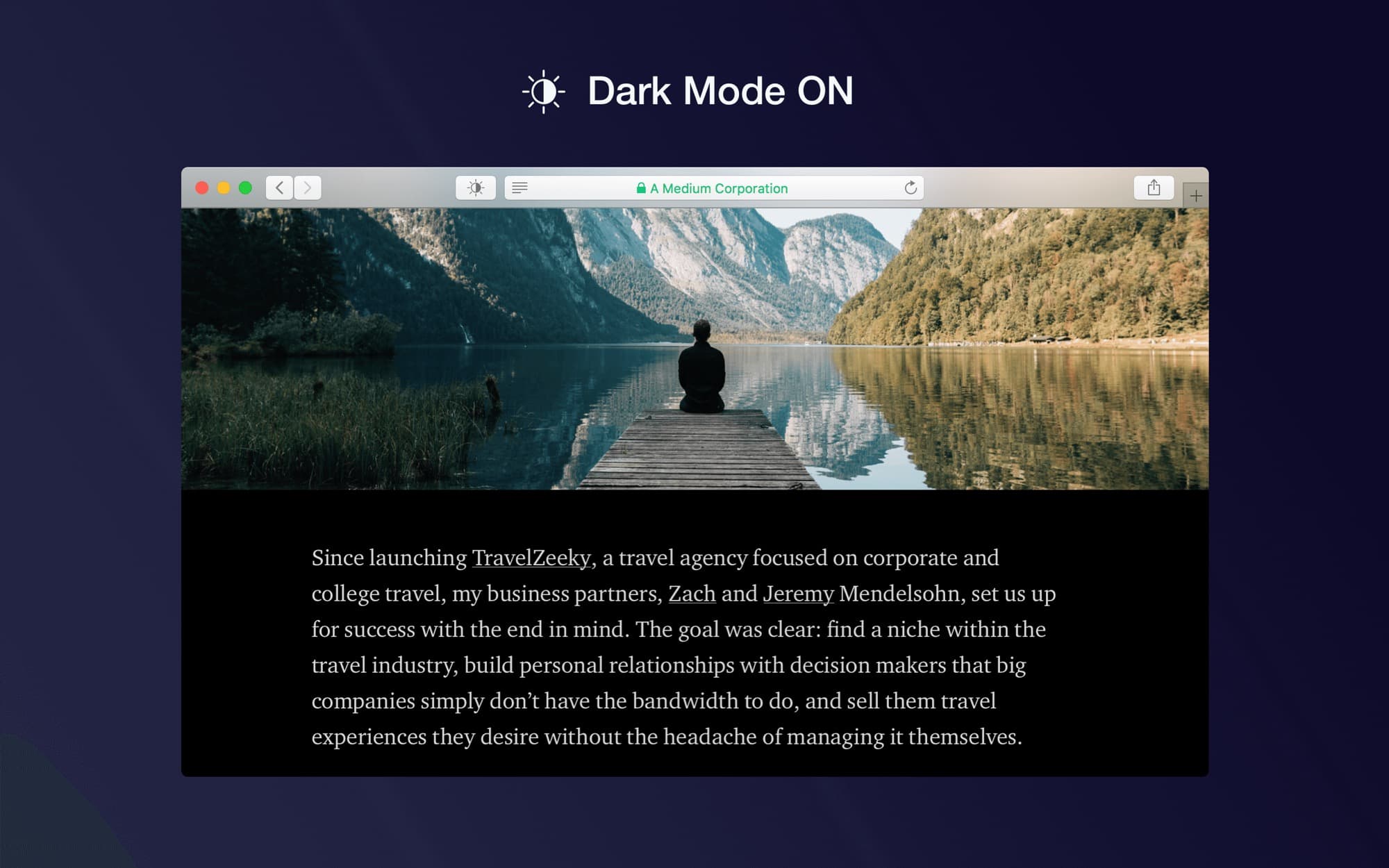
Dark Mode for Safari is an Apple-recommended Safari extension that forces Dark Mode on sites that don’t support it. Instead of pages flashing bright white when they load, they will open in restful white-on-black.
Just like Dark Mode on the rest of your Mac, the extension’s operation can be scheduled. You can activate it manually, run it on a schedule of your choosing, or set it to activate whenever Mojave/Catalina’s native Dark Mode is active .
How to use the Dark Mode for Safari extension
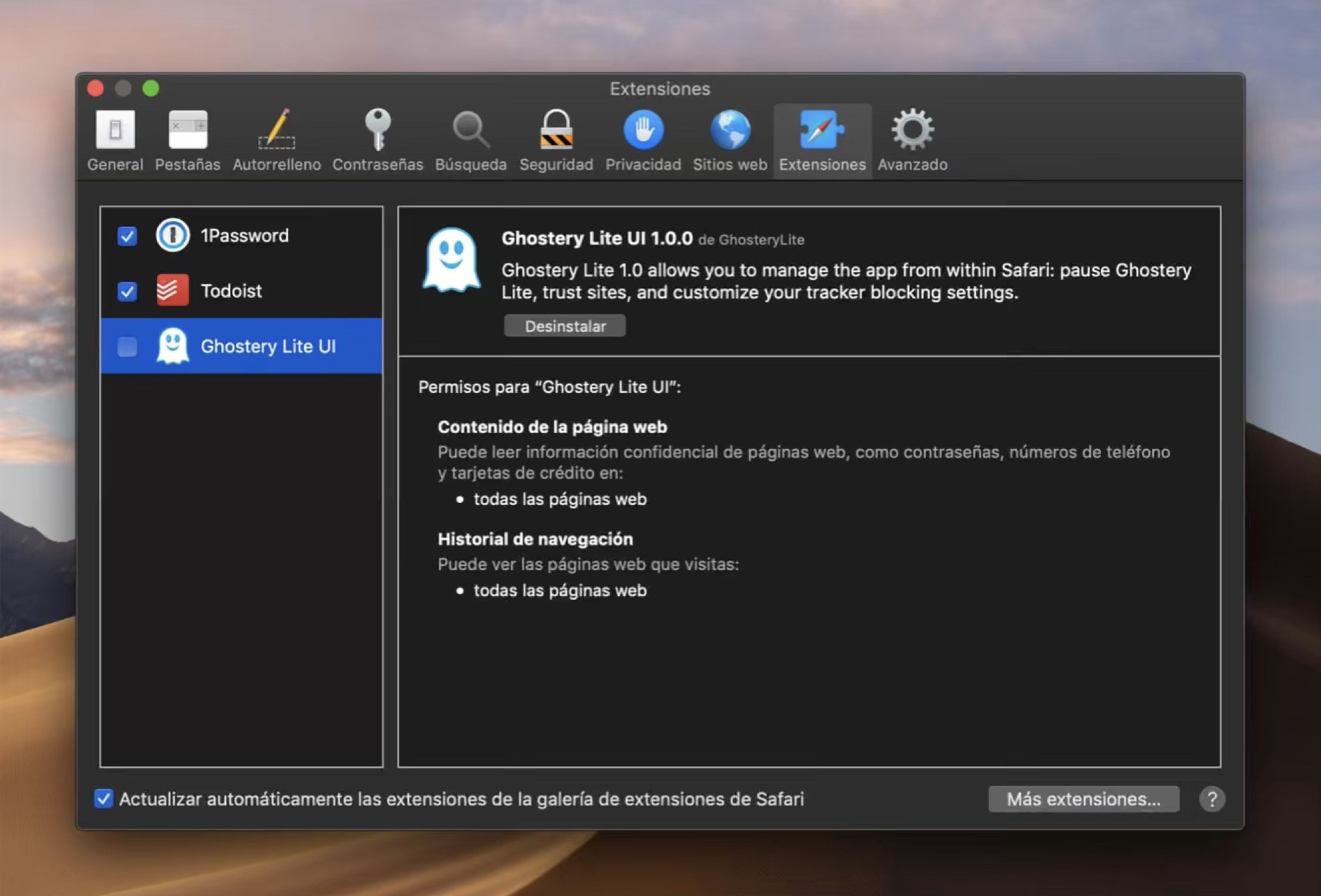
Enabling the Dark Mode Safari extension couldn’t be easier. Just download the extension from the Mac App Store, and activate it in Safari’s Preferences . The preference page is found in Safari, under the Safari menu bar item. Open it, click on the Extensions tab, and click the check box for the Dark Mode extension.
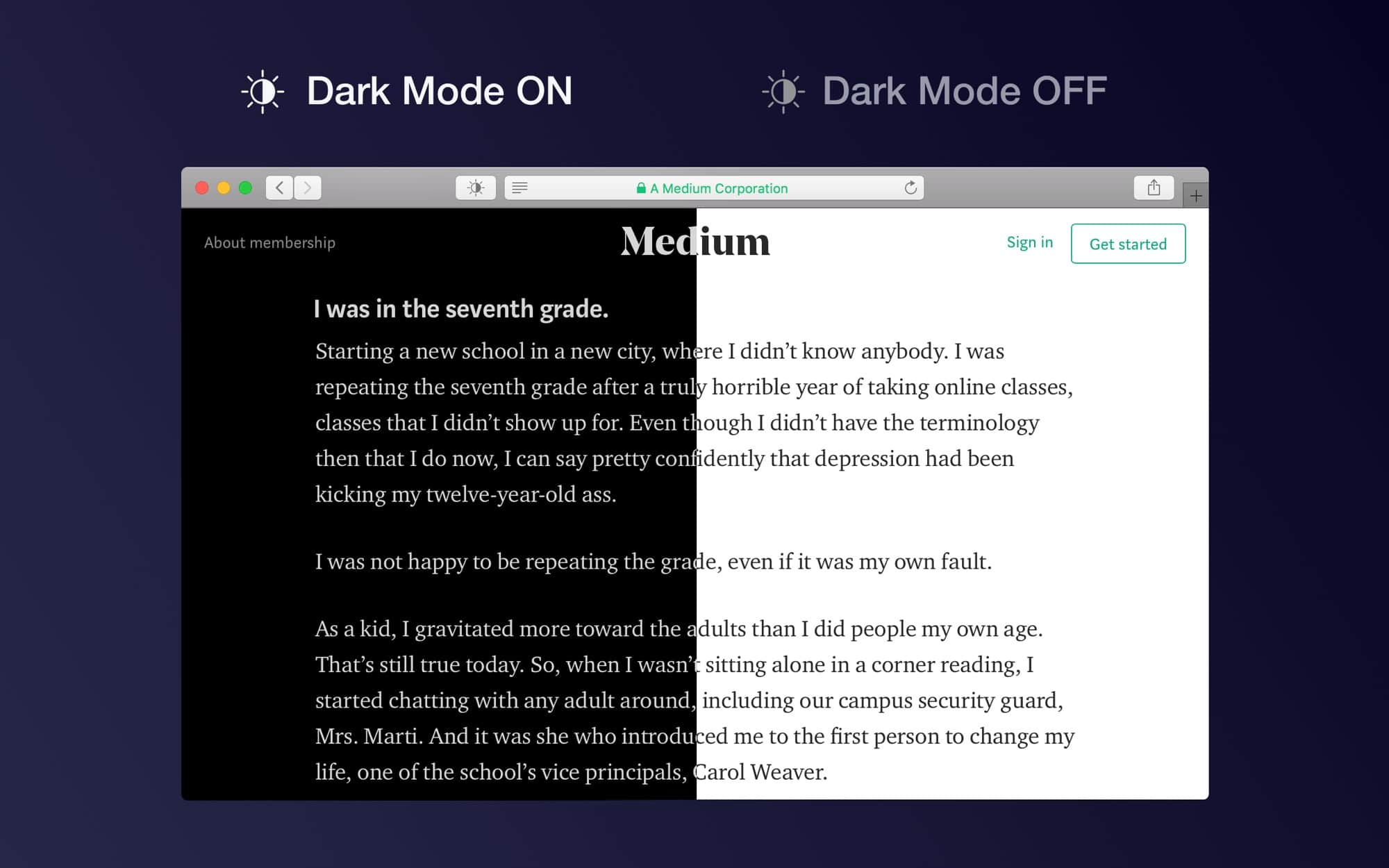
You can choose between three dark themes — Dark, Soft Dark and Mono — and you also can whitelist sites so they are not automatically darkened.
Dark Mode for Safari, from developer Denk Alexandru, seems essential for anyone using Mojave or Catalina’s Dark Mode. Nothing says “half-assed implementation” like a bright webpage popping out of your tastefully dim desktop. Apple chose not to build this in, but you can add it for just $2.
Price: $1.99
Download: Dark Mode for Safari from the App Store (macOS)
Daily round-ups or a weekly refresher, straight from Cult of Mac to your inbox.

Cult of Mac Today
Our daily roundup of Apple news, reviews and how-tos. Plus the best Apple tweets, fun polls and inspiring Steve Jobs bons mots. Our readers say: "Love what you do" -- Christi Cardenas. "Absolutely love the content!" -- Harshita Arora. "Genuinely one of the highlights of my inbox" -- Lee Barnett.

The Weekender
The week's best Apple news, reviews and how-tos from Cult of Mac, every Saturday morning. Our readers say: "Thank you guys for always posting cool stuff" -- Vaughn Nevins. "Very informative" -- Kenly Xavier.
Popular This Week
Slow horses author brings new thriller to apple tv+, anker’s new power bank moonlights as wall charger, big curved dell 4k display serves macbook duo [setups], 5 essential mac settings you should change, apple tv+ brings huge hollywood scam to the screen, make music like a pro with the best audio interfaces for mac, colin farrell’s gritty detective series sugar becomes an immediate hit, apple could finally fix iphone’s longstanding camera flare problem, silo star drops major hints about sci-fi hit’s future on apple tv+, snag a refurbished ipad pro for just $160 [deals].
- Home New Posts Forum List Trending New Threads New Media Spy
- WikiPost Latest summaries Watched WikiPosts
- Support FAQ and Rules Contact Us
Universal Best Safari Dark Mode extension?
- Thread starter Branaghan
- Start date Oct 17, 2021
- Sort by reaction score
- iOS Apps and Apple Arcade
macrumors regular
- Oct 17, 2021
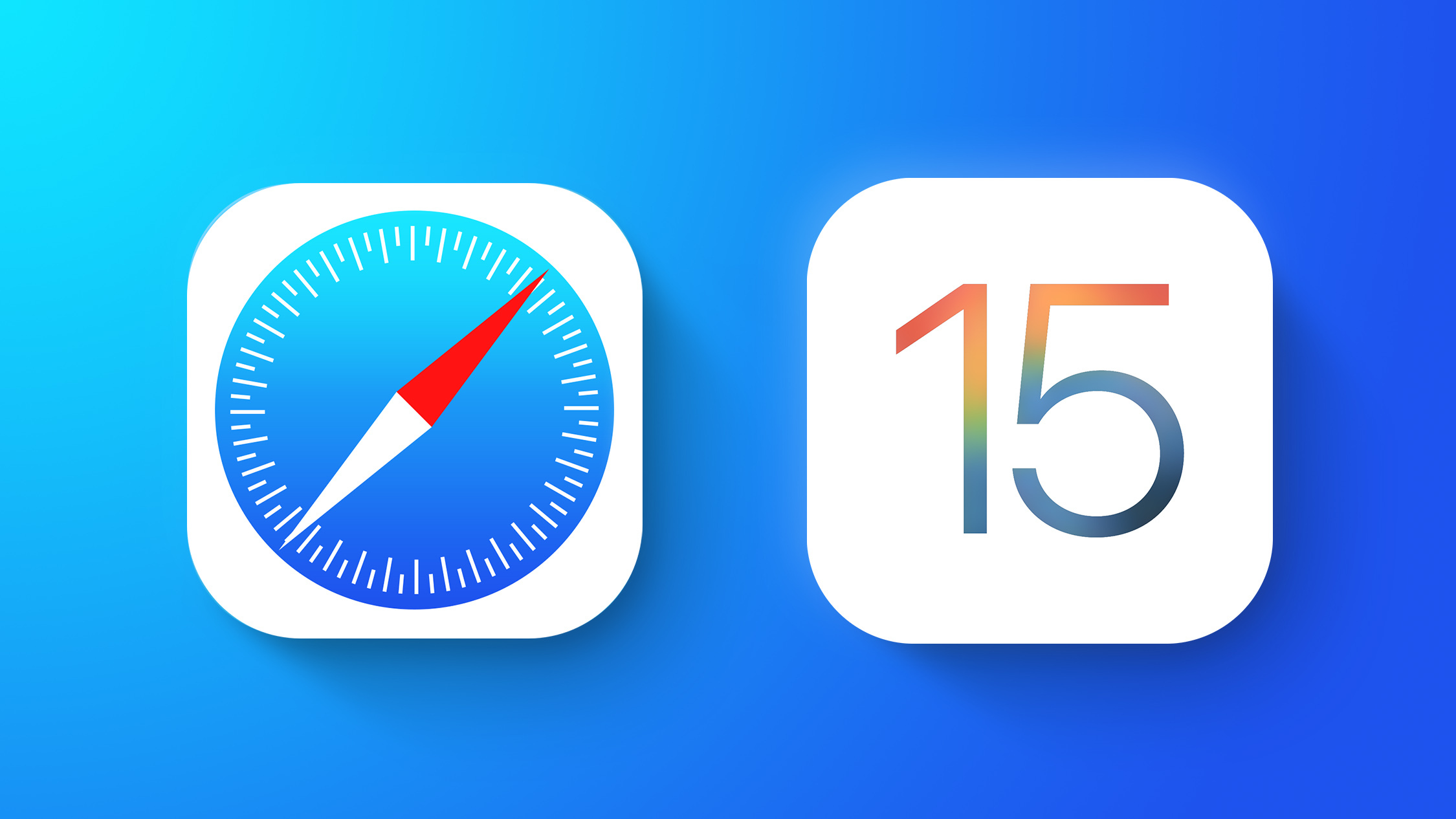
iOS 15 Safari Extensions Worth Checking Out
Nitefall: Dark mode for Safari
Dark Reader for Safari
Adobe Acrobat Reader: Edit PDF
macrumors 68020
- Oct 18, 2021
I know there are currently (at least) 16 iOS15 Safari extensions that offer a dark mode option. I've bundled them in this list which includes both paid and free Safari extensions. Dark Reader is also available on iOS. Best (paid) options I've read about are: - Dark Reader (4.99 dollar, pay once) - Noir (2.99 dollar, pay once) I'm still a bit hesitant to use these third party extensions though as far as privacy is concerned. I hope Apple will make it available in a future iOS version (probably iOS16).
macrumors 603
pacorob said: I know there are currently (at least) 16 iOS15 Safari extensions that offer a dark mode option. I've bundled them in this list which includes both paid and free Safari extensions. Dark Reader is also available on iOS. Best (paid) options I've read about are: - Dark Reader (4.99 dollar, pay once) - Noir (2.99 dollar, pay once) I'm still a bit hesitant to use these third party extensions though as far as privacy is concerned. I hope Apple will make it available in a future iOS version (probably iOS16). Click to expand...
- Jul 12, 2023
I‘ve been using the Nitefall extension but the developer seems to have removed it from the App Store. So now I’m showing that the app has an available update but I can’t update it and it just stays in the list of apps with updates available. Does anyone know why the dev removed the app? I’m in the US, if that matters.
AnActualMacbookPro
Macrumors newbie.
- Jul 22, 2023
Dark Mode for Safari: NightEye
- Jul 24, 2023
Whyy said: I‘ve been using the Nitefall extension but the developer seems to have removed it from the App Store. So now I’m showing that the app has an available update but I can’t update it and it just stays in the list of apps with updates available. Does anyone know why the dev removed the app? I’m in the US, if that matters. Click to expand...

How to Force Websites to Enable Dark Mode in Safari on iPhone in iOS 17
It’s been a while since Apple introduced Dark Mode, however, there are still many apps that do not support dark themes yet. The same goes for a number of Safari websites like Wikipedia that are yet to implement it.
If you prefer to have the dark mode enabled while browsing the web at night, you would like to force websites to enable dark mode in Safari on your iPhone and iPad for a more convenient browsing experience.
Thankfully, there is a neat hack to get it done. And that’s precisely what I’m going to talk about in this short piece.
How Do You Activate the Dark Mode for Unsupported Safari Websites on iPhone?
Before moving ahead, let’s sort out the confusion about how this hack works! Now, you must be wondering how to turn on the dark mode for websites that do not support it. Well, there is no built-in feature to do so. Hence, we will use a third-party Safari extension to activate dark theme for unsupported Safari websites.
Don’t worry, the App Store has some really good extensions that are designed for this specific purpose. Having tried several extensions, I have found Nightfall up to the mark in most aspects. Even better, it’s also available for free.
That means you won’t have to shell out any bucks to get the most out of this app. On top of all, Nightfall supports not only iPhone and iPad but also Mac.
Download Nightfall on Your iPhone and Enable It
- To get going, download the Nightfall app on your device (direct link).
- After you have installed the app, open the Settings app -> scroll down and choose Safari .
- Under the General section, tap on Extensions .
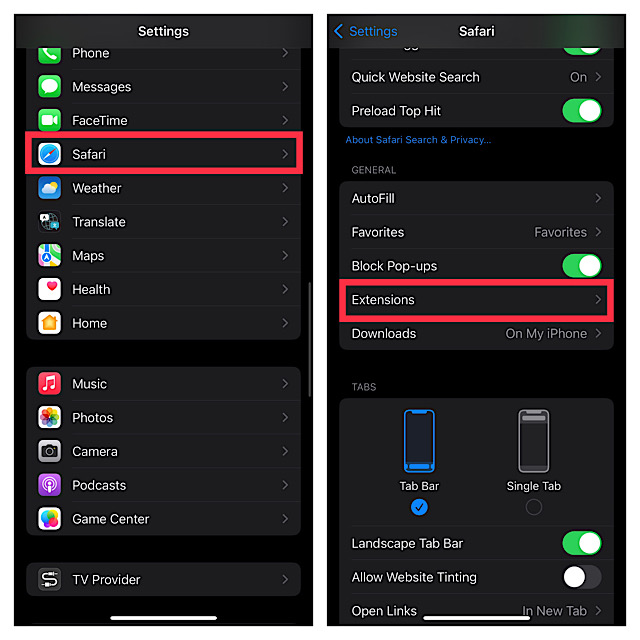
- Find Nightfall and turn it on.
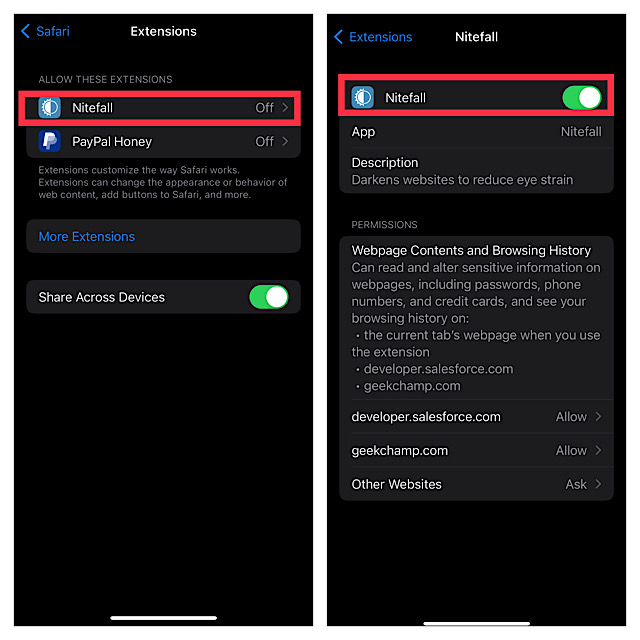
Activate Dark Mode for Unsupported Websites
Once you have successfully turned on the Nightfall on your device, you will need to activate it for the specific websites.
- Launch Safari on your iPhone or iPad and then head over to the website where you wish to enable the dark mode.
- Now, tap on the aA text button at the bottom of the screen -> select Nightfall .
- Next, turn on the toggle for it and allow it to see and alter the webpage content and your browsing history.
Important note:
- It’s worth bearing in mind that Nightfall can read and alter sensitive information on web pages, including your browsing history, credit cards, phone numbers, and passwords.
- Besides, it can also view the current tab’s webpage when you use the extension.
- While this extension is reliable, we would recommend you not use it on sensitive web pages. Keep it specifically for certain websites like Wikipedia for reading or browsing the web.
- Next up, customize Nightfall to your liking. For instance, you can choose to darken maps, dim images, adjust image brightness, invert PNG images, and even select a desired dark modes theme like dark gray, Molokai, and midnight.
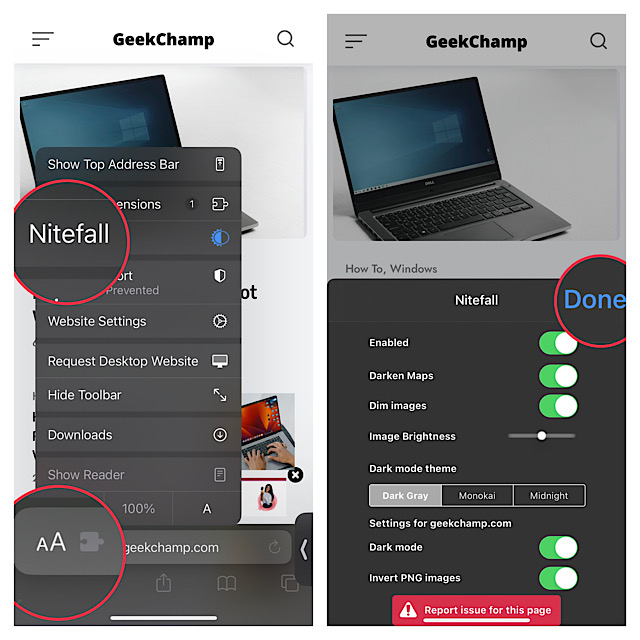
In the end, make sure to hit Done at the top right to confirm the action.
Voila! The change will come into play with immediate effect and the dark mode will be implemented across the website.
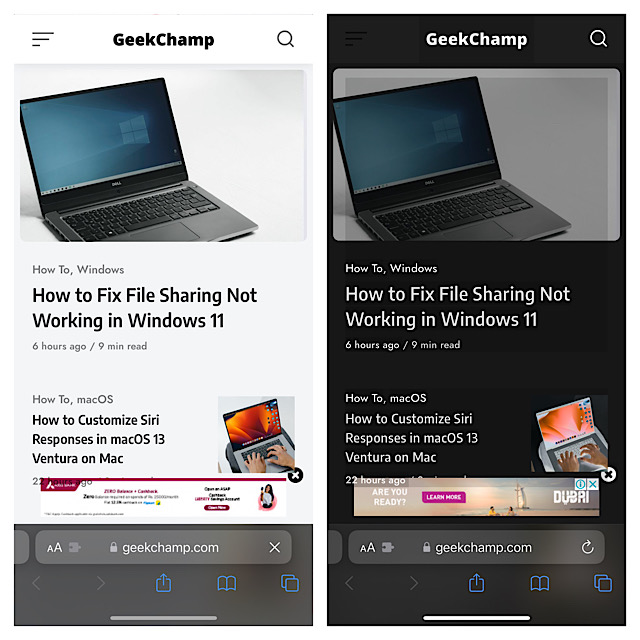
There you go! So, that’s how you can use dark mode for all Safari websites on your iPhone. Now that you are familiar with this neat tip, make the most of it to enhance your reading experience at night.
Do you have any doubts? If yes, send ‘em in the comments section below.
Ratnesh Kumar
Ratnesh Kumar is an experienced tech writer with over six years of experience. All this years he has written at TechYorker, BrowserToUse, Fossbytes, MakeTechEasier, SysProbs and several other publications. When not writing, he likes to listen Punjabi music or watch Cricket match.
You may also like

How to Fix Mail App Notifications Not Working on iPhone

Here’s How You Can Automatically Answer Phone Calls on Apple Watch

How to Fix iPhone Not Ringing

How to Fix Dell Laptop Sound Not Working in Windows 11
Leave a reply cancel reply.
Your email address will not be published. Required fields are marked *
Save my name, email, and website in this browser for the next time I comment.
- a. Send us an email
- b. Anonymous form
- Buyer's Guide
- Upcoming Products
- Tips / Contact Us
- Podcast Instagram Facebook Twitter Mastodon YouTube Notifications RSS Newsletter
Apple Working on Safari Dark Mode Toggle for Viewing Specific Websites
Apple appears to be working on an upcoming Safari feature that will introduce a Dark mode user preference for individual websites, based on references found in open-source WebKit code.
Since Apple introduced Dark mode for iPhone and iPad with iOS 13, developers have updated their app interfaces to match the system setting or allow users to override it. The new per-website preference in Safari would extend this option to browsing sites, and also let users correct for sites that don't display properly in either Light or Dark modes.
In addition to the per-website display setting, Apple is developing another option to block modal popups on specific websites viewed in Safari. Modal popups must be dismissed by tapping a Cancel or other button, and can look like system alerts. Apple also has a new API in the works to manage the process of cookie consent that many websites use.
The new WebKit features are labelled as "TBA," or to be announced, so it's unclear whether they will become available to use in Safari via future iOS 15 and macOS 12 updates or later in the year when the new operating system versions are released.
Get weekly top MacRumors stories in your inbox.
Top Rated Comments
Safari is the IE of the Mac. The browser you use to get the one you really want.
Popular Stories

Delta Game Emulator Now Available From App Store on iPhone

All iPhone 16 Models to Feature Action Button, But Usefulness Debated

Hands-On With the New App Store Delta Game Emulator

NES Emulator for iPhone and iPad Now Available on App Store [Removed]

PlayStation, GameCube, Wii, and SEGA Emulator for iPhone and Apple TV Coming to App Store
Next article.

Our comprehensive guide highlighting every major new addition in iOS 17, plus how-tos that walk you through using the new features.

App Store changes for the EU, new emoji, Podcasts transcripts, and more.

Get the most out your iPhone 15 with our complete guide to all the new features.
A deep dive into new features in macOS Sonoma, big and small.

Revamped models with OLED displays, M3 chip, and redesigned Magic Keyboard accessory.

Updated 10.9-inch model and new 12.9-inch model, M2 chip expected.

Apple's annual Worldwide Developers Conference will kick off with a keynote on June 10.

Expected to see new AI-focused features and more. Preview coming at WWDC in June with public release in September.
Other Stories

6 hours ago by MacRumors Staff

8 hours ago by MacRumors Staff

1 day ago by MacRumors Staff

2 days ago by MacRumors Staff

This dark mode iPhone app is a dream come true for night-time reading — here's how to use it
Low-light luxury
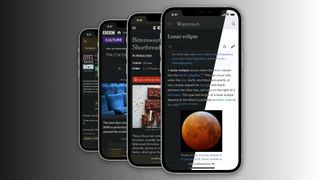
Stop me if you’ve heard this one before. You’re lying in bed, the lights are dim, and you’re browsing Safari on your iPhone. Dark Mode has kicked in and everything is peachy. Then out of nowhere, you hit a website that doesn’t have a dark mode and refuses to play ball – its bright white theme sears your retinas, scorching your vision and sending you reeling.
Unfortunately, it’s far too common an occurrence. But there is a way to fight back, and it’s such an effective solution that it feels like it’s built into iOS 17 itself.
That solution is a tiny Safari extension called Noir , and I’ve been using it for a while now to enforce my Dark Mode preferences across the mobile web, even when a website doesn’t want to play by my rules.
Instead of suffering the sudden shock of a sterile white page during low-light browsing, Noir gives every web page its own dark theme on all the best iPhones . It works on iOS, iPadOS, and macOS, keeping you browsing comfortably on whichever device you’re using. Better yet, every generated Noir theme fits in with a website’s own individual look and feel, preserving its color highlights each time, so everything feels right at home.
There’s no waiting around either – Noir works as the page loads, so you’ll never see it in action. That means you don’t have to worry about a brief flash of light that quickly goes dark when you first fire up a webpage. It’s so natural that I often forget I’m even using it, as it feels like something that shipped with iOS.
A must-have app
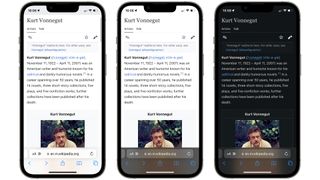
In an ideal world, Safari extensions like Noir wouldn’t be necessary. Everyone would build their websites with a dark mode included, and all those dark modes would work flawlessly every time.
Unfortunately, that’s not how things stand at the moment. Even when you have Dark Mode enabled in your iOS settings, implementation is inconsistent because some sites simply ignore your preferences. It’s a real pain – both literally and figuratively.
Master your iPhone in minutes
iMore offers spot-on advice and guidance from our team of experts, with decades of Apple device experience to lean on. Learn more with iMore!
The only drawback with Noir is that it doesn’t work if you open a Safari window inside another app. For example, let’s say you’re reading an article in Pocket and want to see the Safari version of the article. That opens a Safari instance within the Pocket app. In times like that, Noir doesn’t kick in, but I’m not entirely sure that’s the fault of the developer. If Noir could be made to work in these kinds of situations, it would be even better.
Regardless, it’s hardly a major concern given how rarely it happens, and it doesn’t prevent Noir from being a must-have app on all my devices. It’s a brilliant all-round solution, and that’s largely because it’s so simple. You don’t notice it’s there, but it’s highly customizable if you want to tweak it to your needs.
It’s also a welcome relief from ad-filled apps and expensive subscriptions. You just pay $2.99/£3.99 and it’s yours to keep forever, with no recurring payments or surprise fees. Given how much rest it’s given my tired eyes over the years, that seems more than fair.
How to use Noir
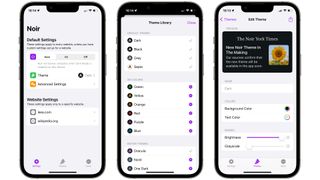
- First, download Noir from the App Store and launch it. When you first open Noir, tap the purple Let’s Get Started button. You’ll now see a list of instructions laid out in steps
- At the top, select the Tap here to open Safari button. This will (unsurprisingly) open Safari
- From here, tap the AA button in the bottom-left corner (it’s in the URL bar) and pick Manage Extensions. Switch on the toggle for Noir and select Done
- You’ll now see Noir in the list of your Safari extensions with a yellow warning triangle next to it. Tap Noir, then choose Always Allow… > Always Allow on Every Website
- Now that Noir has been set up, it’s time to start using it. Ordinarily, you won’t need to do anything – Noir will automatically kick into action whenever you visit a website in Safari that doesn’t have its own dark mode. You can, however, adjust Noir’s settings
- Open the Noir app and select the Settings tab at the bottom. Here, you can decide if you want Noir to follow your system Dark Mode rules or always be on/off, what its theme is, set some advanced rules, and define settings for specific websites
- You can set a site’s theme in Noir right from the website itself. When you’re browsing a site, tap the AA button in the URL bar, then tap Noir. Under Appearance, tap the theme name and pick a different option, then tap Done. This will apply the theme to this website only, and not to any others
- Go back to the Noir app and tap the Themes tab to browse through Noir’s pre-installed visual styles. You can create your own theme by selecting New Theme or add more styles by choosing the Theme Library button

Alex Blake has been messing around with Apple tech ever since he caved to the pressure and bought an iPhone 3G “just to see what all the fuss was about.” He’s spent the subsequent 15 years prattling on about Apple and has somehow managed to do so professionally. Don’t ask him how.
Upcoming iOS 18 iPhone update tipped to include new Notes app voice recording and math features as WWDC 2024 nears
Apple issues fix for Palestinian flag controversy in iOS 17.5
Exclusive: iPhone emulator Provenance following Delta onto the App Store, with SEGA and PlayStation support in tow
- Annie_M I'm thrilled about this and am seriously considering downloading it. Reply
- View All 1 Comment
Most Popular
- 2 HomePod 3 leak reveals major upgrade — Is this our first look at the HomePod with a display?
- 3 Are you running out of iPhone storage? This setting will get rid of the apps you've forgotten about in the cupboard
- 4 Apple pulls WhatsApp from iPhone in China on government orders — Meta's Threads also booted over 'national security concerns'
- 5 Emulators on iPhone: Everything you need to know
Dark Night - mode for Safari 4+
Dark reading theme for safari, balazs galambosi.
- 4.2 • 57 Ratings
Screenshots
Description.
This Safari extension offers dark mode browsing in Safari. Dark Night mode adds a beautiful theme to every page you visit. It is based on the Dark Reader open source project used by over 4,000,000 users. So the look of dark mode on every website has been carefully tested. USE DARK NIGHT SAFARI EXTENSION FOR FREE The built-in Safari dark mode is free and will stay free forever with full support for all websites for delightful night reading. YOUR PRIVACY, OUR PRIORITY The Dark Night extension was built with privacy as a no. 1 priority so it doesn't collect any data from Safari while you're browsing with calm eyes. Privacy Policy is linked on the store. CUSTOMIZE IT This extension can be disabled on a per-site basis and configured to follow the system dark mode (dark at night, light during the day). Just use the Safari extension menu to access it. -- Reports and feedback are welcome at: [email protected] -- THE FUTURE IS COLORFUL More customized themes are coming soon, get ready to color all sites to your liking! This optional extra is the only place where we might charge a small fee and your kind contribution will support the development of this project. Half of all that income is going back to the Dark Reader community project. BEAUTIFUL NIGHT BROWSING STARTS HERE You are more than welcome to keep using the app for free forever! What are you waiting for? Your eyes are the apples of your eyes! See you on the other side. (I wonder which one that is... ;)
Version 1.3.2
updated MacOS app icon size to fit with system conventions
Ratings and Reviews
Now my wife can sleep.
I often wake up at night and can’t get back to sleep. At such times, I’ll grab my phone to wind down again, but some of my favorite websites have no dark mode and the light from my phone will often wake my wife as well, not to mention hurting my eyes. Rather than wait for every web site in the world to offer a dark mode option, this Safari browser extension solves the problem in one fell swoop. Works as advertised… Nicely done!
Works well most of the time
I bought this app and use it on iOS and MacOS. It does its job well most of the time. But there are some websites which are immune to its magics and retain their original theme unaffected. The most annoying issue with the app it that it keeps dark mode during the day allegedly based on the OS setting of dark mode, when it is not true. It requires Safari to be restarted to realize it is not night time anymore and so disengage. The opposite is not frequent nor does happen at all. This happens both on iOS and macOS. When it works, it results in a dark mode as you’d expect with the option to reduce images brightness and easily create a list of exceptions for those websites you don’t want it to modify. Here too, it sometimes is inconsistent, as it does not recognize subdomains on certain website and you might find yourself forcing your settings when browsing various sections or pages in a top domain due to inconsistent results. Finally, it would be nice to be able to pick from a variety of dark themes. Sometimes I feel it is too dark or that we could spice things a bit with a different color pallet. Hopefully it will evolve to become better on the above mentioned issues. Anyway, the price is very fair, allowing family and cross device share (thank you!), and despite the pointed flaws I continue using it, as it does not totally detract from the general purpose of being gentle to our eyes when browsing at night.
Protect your Eyes from Bright Websites
This app works like absolute magic! Every website in Safari goes from light mode to dark mode in a matter of seconds, swiftly protecting your eyes from an excessively bright screen. This app also collects no data at all and works for any or all websites in a pinch. Overall, an amazing app that makes browsing the web at night a little more tolerable.
App Privacy
The developer, Balazs Galambosi , indicated that the app’s privacy practices may include handling of data as described below. For more information, see the developer’s privacy policy .
Data Not Collected
The developer does not collect any data from this app.
Privacy practices may vary, for example, based on the features you use or your age. Learn More
Information
- App Support
- Privacy Policy

Family Sharing
Up to six family members can use this app with family sharing enabled., you might also like.
Nitefall: Browser dark mode
Dark Mode +
Dark Mode for Safari: NightEye
Noir - Dark Mode for Safari
Hush Nag Blocker
Is the Noir app safe?
Is there a mac version of noir, is there a visionos version of noir, why is a website not getting dark, noir isn't working properly on a website. what can i do, can noir run within apps other than safari, can i also allow noir access on a per-website basis, is any of my browsing data collected, my keyboard shortcuts are not working, what's causing this, why is auto mode working differently on visionos, i have another question. where do i go.
Yes, the Noir app and Safari Extension are completely safe to use. Your browsing data is never collected, and your settings will never leave your device or iCloud account.
Noir is a paid app, so its development is directly funded and supported by its customers. The app is the product, not you or your data.
Yes, there is! Noir for macOS is available on the Mac App Store as a separate purchase.
Yes, there is! Noir for Apple Vision Pro is available on the visionOS App Store as a separate purchase.
Noir for visionOS is a completely native app that was rebuilt specifically for Apple Vision Pro. It is a separate purchase in order to support future development of Noir on the platform. All your settings will sync between all devices across all versions of Noir: iPhone, iPad, Mac, and Vision Pro.
- You have set Noir to Auto and the Dark Mode of your device is not enabled
- You have set Noir to Off for this site specifically
- You have set Noir to Off as the default setting and have not set this website specifically to Auto or On
- The website thinks the site provides a built-in dark mode, while it doesn't. If this happens, set the 'Ignore Built-In Dark Mode' to On for this website.
Noir is made to be able to run on every website. However, with millions and millions of websites, I couldn't possibly have checked them all manually. While Noir is built to be adaptive capable of handling almost any trick websites have up their sleeves to define and update their styling, it is inevitable that sometimes you'll come across a website that Noir doesn't work well on. Yet.
In case that ever happens, please report the website through the app. This will notify me about the issue. I will then do my best to look into it, see what's preventing Noir from working properly, and improve the compatibility of Noir on that website!
- Tap Report Issue With this Website . This will open the Noir app.
- In the app, add some details about the issue, optionally add your email address, and submit.
Unfortunately, Web Extensions like Noir only work inside the Safari app. Most apps load websites within an 'embedded' version of Safari, and sadly it is not yet possible to run extensions there.
The fastest way to load the website with Noir is to open the website in the Safari app. To do that, simply tap the compass button on the bottom right of the 'embedded' Safari. This will open the Safari app, and Noir will immediately be active.
While it is recommended to always allow Noir access to all websites, Noir can also be allowed access on a per-website basis. Please note that if you want to disable Noir on certain specific websites, it is much easier to control that directly through Noir. And rest assured, Noir does not collect any of your data .
- Always Allow on Every Website This is the most convenient option. Noir is able to run on every website, and you can disable/enable Noir on specific websites through the Noir app. Noir will never access or track your browsing data, even in this mode.
- Always Allow on Specific Websites In this mode, Noir will only be able to run on websites you've already granted access to. For every new website you want to use Noir on, you need to activate the Noir extension manually. You can do this by tapping the puzzle-piece button in the address bar in Safari, and then selecting Noir in the menu. (On macOS, select the Noir icon in the address bar.) Finally, in the popup, tap 'Always Allow on This Website'.
- Allow for One Day on Specific Websites This works pretty much the same as option 2, only will the permission for Noir to run on a website reset after a day.
Please note that on macOS 13 (Ventura) and earlier, only the 'Always Allow on Every Website' mode is available.
No, Noir does not collect any of your data. Noir needs access to the pages that you visit, in order to analyze them and generate a dark mode for it. However, none of this data is ever stored.
When you first enable Noir, Safari will show an alert that informs you that extensions are able to access the pages that you visit. This is a default alert that is shown for all extensions, not just for Noir.
You can find out more in Noir's (short and simple) Privacy Policy .
If the keyboard shortcuts you've set up for Noir are not working, it could be the case that they are also used by Safari, or the specific website that you're using. These keyboard shortcuts take priority over Noir's keyboard shortcuts, preventing Noir from picking up on them. To check if this may be the case, please try your keyboard shortcuts on a simple page without custom keyboard shortcuts (such as this one), to see if your keyboard shortcuts work there.
If you're using the StopTheMadness Safari extension, please note that if you have either the "Protect option-key shortcuts" or "Protect all key presses" options enabled, this will also block Noir from reading your keyboard shortcuts. Disabling these settings will fix this.
visionOS does not support a built-in Dark Mode. Because most app windows are semi-transparent, this is not needed.
On other platforms, Noir will be linked to the Dark Mode of your device, but on Apple Vision Pro Noir will follow a time schedule. By default Noir will darken pages between 8PM and 7AM, but you can easily customize this in the Noir app.
Please send an email to [email protected] and I'll make sure to get back to you!
You can also tap the 'Contact Support' button on the More tab within the app.

- Safari Activation instructions
1. Click Sign In
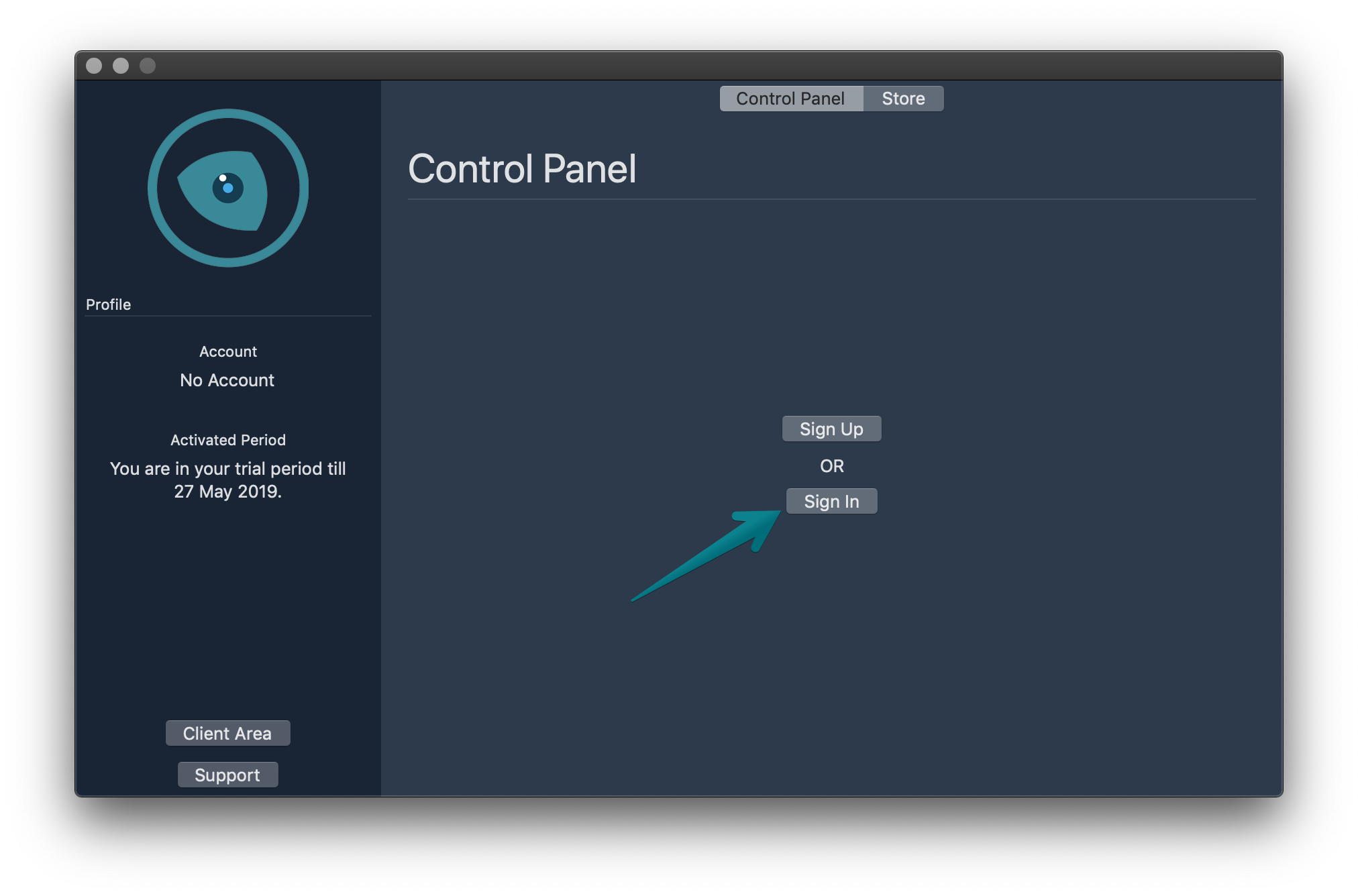
2. Enter your e-mail
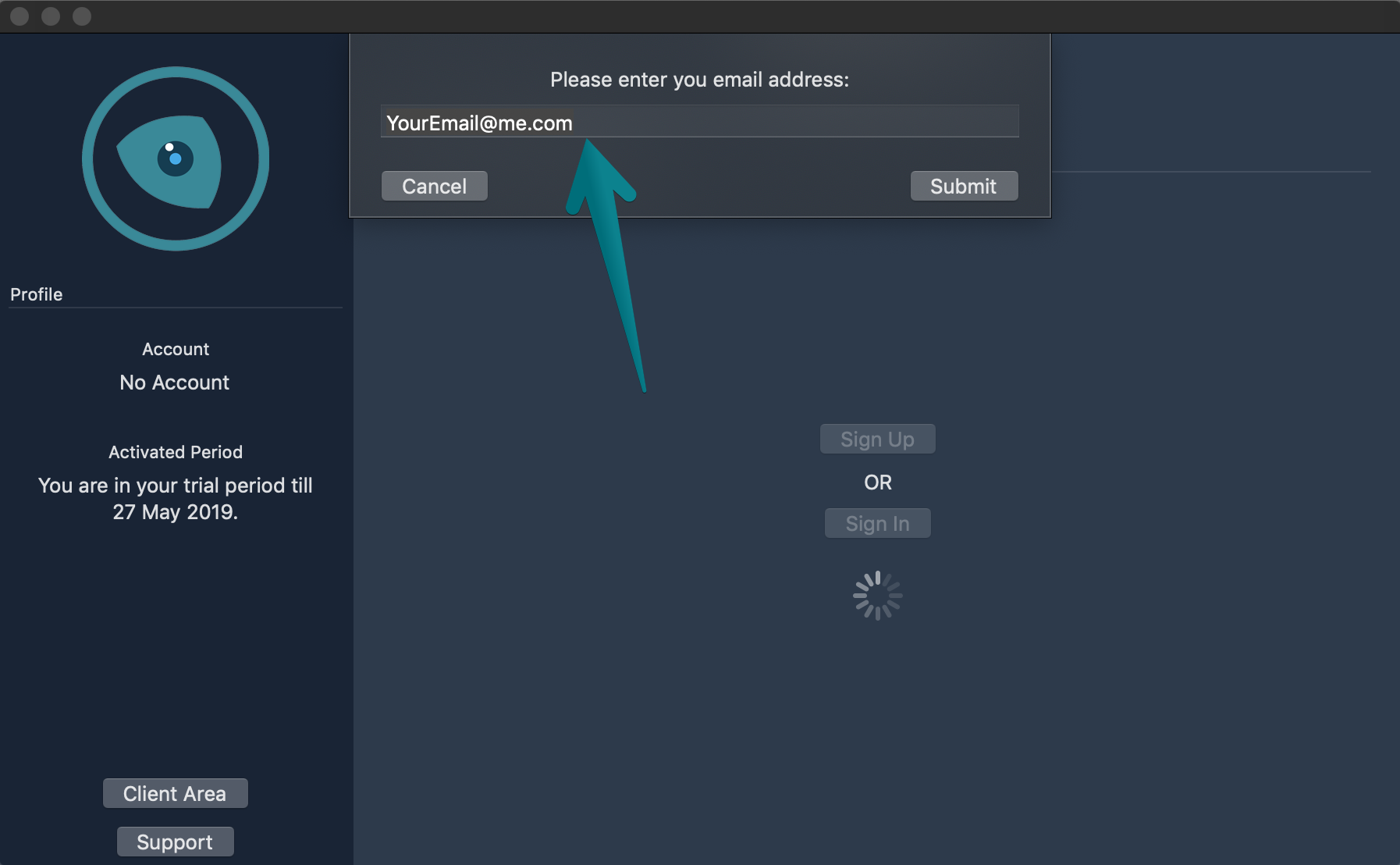
3. Copy the security code you received
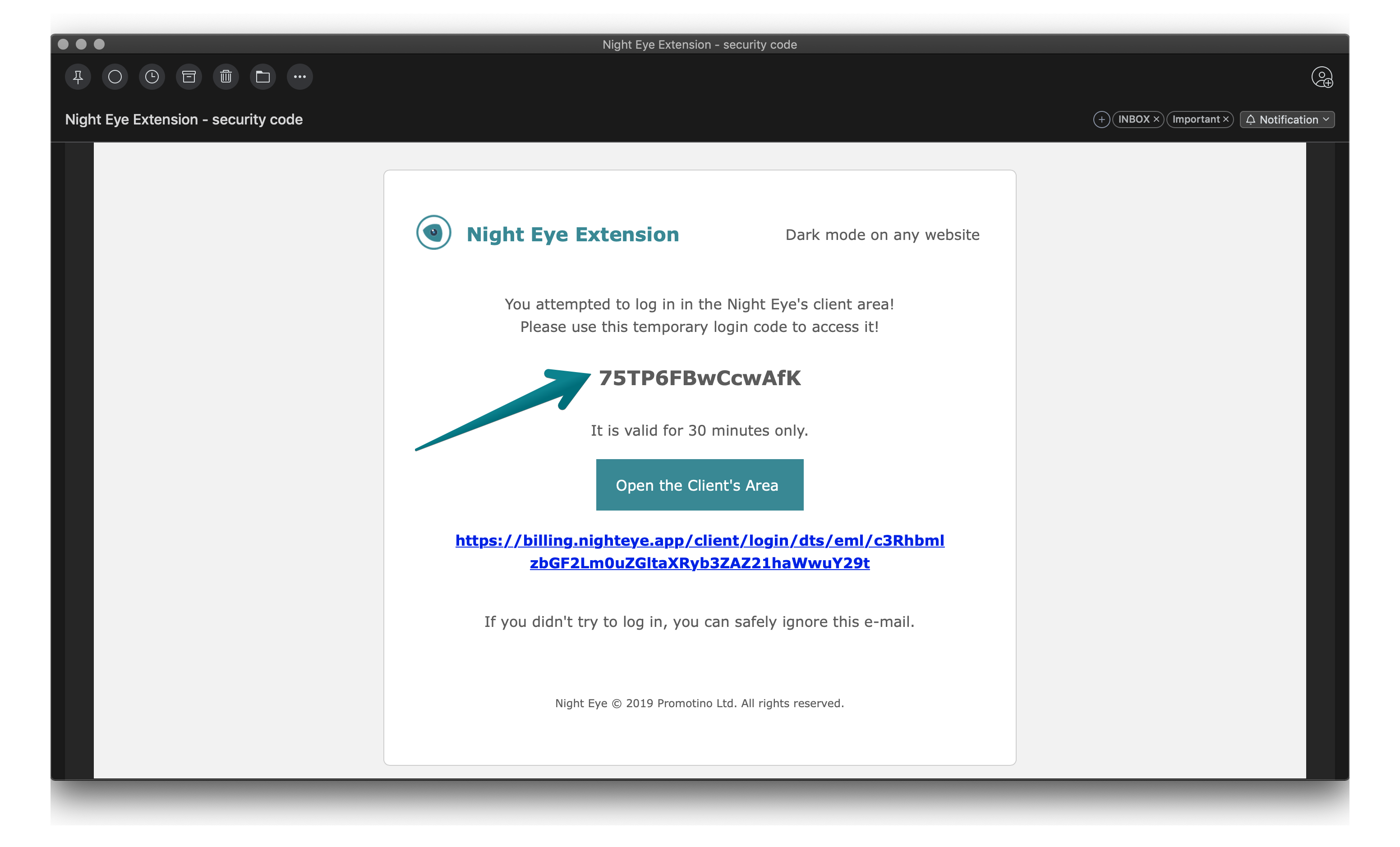
4. Paste it in the app
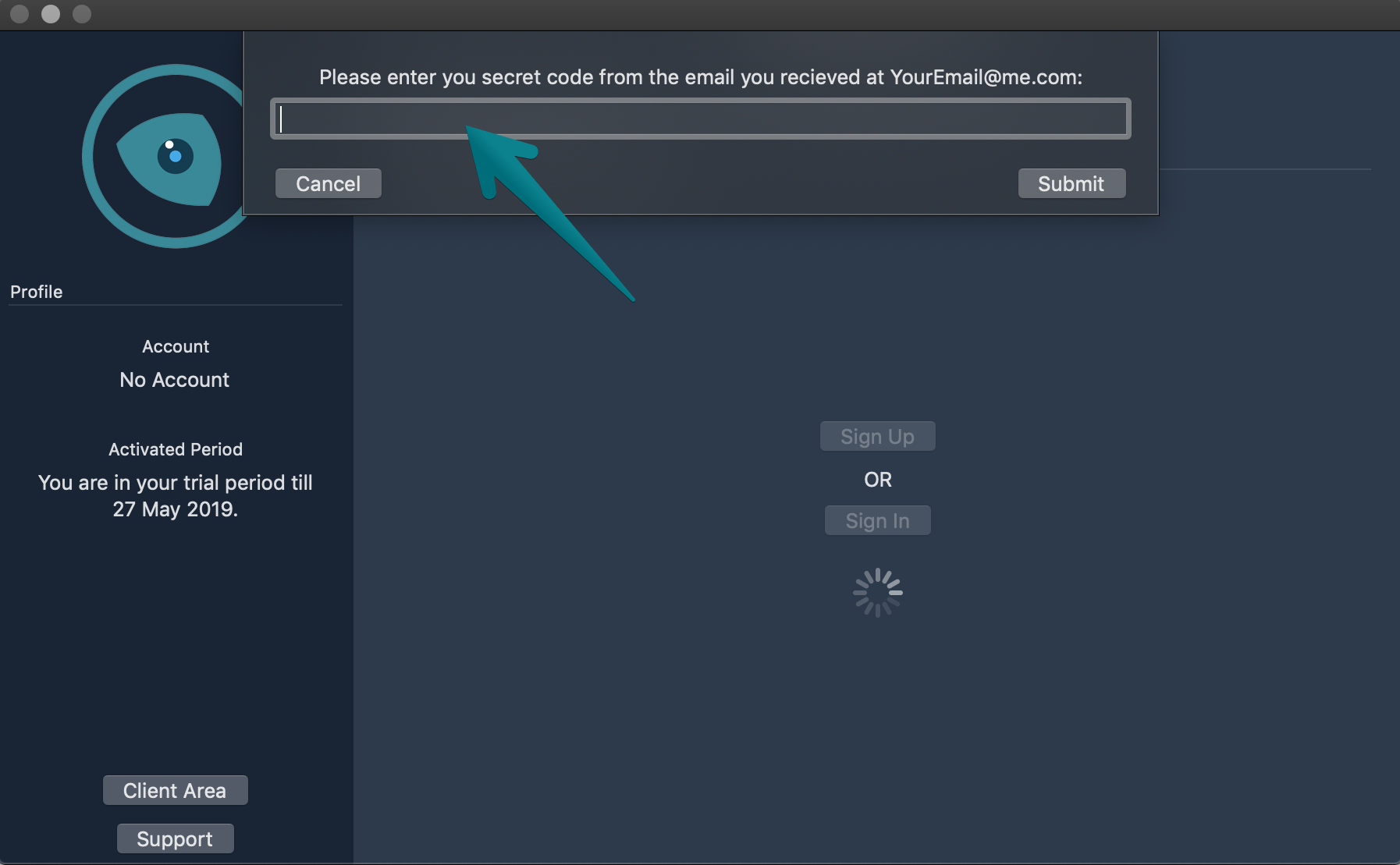

IMAGES
VIDEO
COMMENTS
Go to the website you want to access in dark mode. Tap on the "Reader Mode" button found in the search bar. Tap on the "Text button.". Select the theme you want to use. The available ...
Just like on the Mac, Safari on your iOS device uses dark mode if you enable the feature in your iPhone or iPad's settings. 1. Start the Settings app. 2. Tap Display & Brightness. 3. In the ...
Install either Night Eye or Dark Reade r from the Mac App Store . Open Safari then click Safari > Preferences . Click the Extensions tab. Check the box next to your newly installed extension to enable Dark Mode. Both of these extensions should convert the vast majority of websites to Dark Mode as and when you need it.
Step 1: Open the Apple menu, and then click System Preferences. Step 2: Click the tile labeled General. Step 3: Click Dark in the top-most section named Appearance. That should switch the entire ...
Visit your Mac's App Store and download Night Eye. Activate the Extension from the Night Eye app or Safari Preferences Panel. Tap on the Night Eye extension in Safari and choose the dark mode option. If there's a website you'd like to view without dark mode, simply tap the extension again and choose "Normal.".
Set Dark Mode to turn on automatically. Go to Settings, then tap Display & Brightness. Select Automatic. Tap Options to set a schedule for Dark Mode. Learn how to use Dark Mode on your Mac. Published Date: December 20, 2023. Dark Mode delivers a great viewing experience.
On your Mac, choose Apple menu > System Settings, then click Appearance in the sidebar. (You may need to scroll down.) Select Light, Dark, or Auto on the right. Light is a light appearance that doesn't change. Dark is a dark appearance that doesn't change. Dark Mode darkens the color scheme so the content you're working on stands out ...
Enable Dark Mode on Safari iOS 15 with Night Eye Our team effort make possible to enjoy dark mode on your iPhones and iPads on iOS 15. To enable dark mode on Safari for iPhone and iPad, you need to install Night Eye from the App Store and enable it in Safari's options. Here is a step-by-step guide on how to turn on dark mode on Safari: Open ...
Select Dark Mode: In the General settings window, you will find the "Appearance" section at the top. Here, you can choose between "Light" and "Dark" mode. Click on the "Dark" option to switch to the dark mode interface. Launch Safari: Once you have enabled dark mode in the General settings, open Safari to experience the transformed interface.
Go to System Preferences > General, and from the "Appearance" section, choose the "Auto" option. Once this option is enabled, macOS will automatically enable dark mode in the evening. And when you open up your Mac in the morning, macOS will be back in light mode. If you want to enable dark mode at a specific time, you can use a third-party app ...
Just download the extension from the Mac App Store, and activate it in Safari's Preferences. The preference page is found in Safari, under the Safari menu bar item. Open it, click on the ...
Nitefall: Dark mode for Safari. Nitefall is a Safari extension that converts all your websites to dark mode and reduces eye strain, especially helpful at night. It works automatically with system appearance so that your websites are only dark when the whole system is in dark mode. Features: -3 dark themes to pick from (Dark...
If you're using an iPad, tap the Extensions button in the URL bar to see all installed extensions. Select " Dark Reader, " then " On .". From the bottom, you can switch to a different ...
Launch Safari on your iPhone or iPad and then head over to the website where you wish to enable the dark mode. Now, tap on the aA text button at the bottom of the screen -> select Nightfall . Next, turn on the toggle for it and allow it to see and alter the webpage content and your browsing history. Important note:
Apple appears to be working on an upcoming Safari feature that will introduce a Dark mode user preference for individual websites, based on references found in open-source WebKit code. WebKit is ...
How to Enable Dark Mode on Mac. If you want dark mode on your Mac, all you have to do is open System Preferences > General and choose the Dark appearance. This will change the color of the OS ...
Creating a dark mode for every single website you visit isn't easy considering they all have different styles and are built on different platforms. But Noir is able to generate a custom dark style for every website you visit, which is based on the colors that are used on each page. Noir costs $3.99/£3.99 from the Mac App Store, but that's ...
How to use Noir. (Image credit: Future) First, download Noir from the App Store and launch it. When you first open Noir, tap the purple Let's Get Started button. You'll now see a list of instructions laid out in steps. At the top, select the Tap here to open Safari button. This will (unsurprisingly) open Safari.
Choose your browser: Get Dark Mode for Chrome. Get Dark Mode for Edge. Get Dark Mode for Safari. Get Dark Mode for Firefox. Get Dark Mode for Opera. Get Dark Mode for Brave. Enable Night Eye anywhere.
Read reviews, compare customer ratings, see screenshots, and learn more about Dark Mode for Safari: NightEye. Download Dark Mode for Safari: NightEye and enjoy it on your iPhone, iPad, iPod touch, or Mac OS X 10.14 or later. ... **Night Eye Pro**: - Unlock the app's full potential on up to 3 browsers. - Yearly subscription plan. - Get started ...
This Safari extension offers dark mode browsing in Safari. Dark Night mode adds a beautiful theme to every page you visit. It is based on the Dark Reader open source project used by over 4,000,000 users. ... The most annoying issue with the app it that it keeps dark mode during the day allegedly based on the OS setting of dark mode, when it ...
In short: Noir feels right at home on your iPhone and your iPad. Buy once, use forever. No subscriptions, no ads. Just a one-time purchase and Noir is yours, forever. Noir is a Safari extension for iOS and macOS that automatically adds a dark mode to every website you visit. It makes browsing the web at night so much better.
For every new website you want to use Noir on, you need to activate the Noir extension manually. You can do this by tapping the puzzle-piece button in the address bar in Safari, and then selecting Noir in the menu. (On macOS, select the Noir icon in the address bar.) Finally, in the popup, tap 'Always Allow on This Website'.
If you already have an account, the following instructions will help you through the process of activating Night Eye for Safari. We are here to help via the built-in chat support, the website chat on the bottom right corner of your screen or at [email protected] . 1. Click Sign In. 2. Enter your e-mail. 3. Copy the security code you received.