Best Download Manager Apps for iOS
When we first published this article, Safari on the iPhone and iPad lacked download management capabilities, and the only way to manage downloads was to use a third-party app for it.
But lately, Apple introduced native file management on the iPhone and iPad with the Files app in 2017. Two years later, Safari got its Download Manager, letting users store and manage downloads via the Files app on iPhone and iPad.
Over time, there have been improvements to the native download manager in Safari, which has made it one of the best download managers for the iPhone and iPad. But even so, there are a few things you need to set up to get the most out of Safari’s Download Manager.
This article will explore how to use Safari’s Download Manager to its full potential, as well as some third-party apps for download management on iPhone and iPad.
Note: The criteria for considering an app as a decent download manager for iOS still remains the same as before. The app should primarily be able to download all file types, display download speed, provide resume support for in-progress downloads, etc. It should also allow you to export the downloaded files to other apps, and provide basic support for opening common photo, audio, video & document formats.

Copy Safari Download Manager on iOS, iPadOS
Here, we’ll guide you to set up Safari on iOS and iPadOS, to get the most out of its Download Manager.
Copy Set up your Download Manager
To get the most out of Safari’s Download Manager, it’s preferable to go through some basic setup.
The Downloads icon appears in the top-right corner within Safari, next to the address bar. But this icon is hidden by default unless a file is added to the download queue.
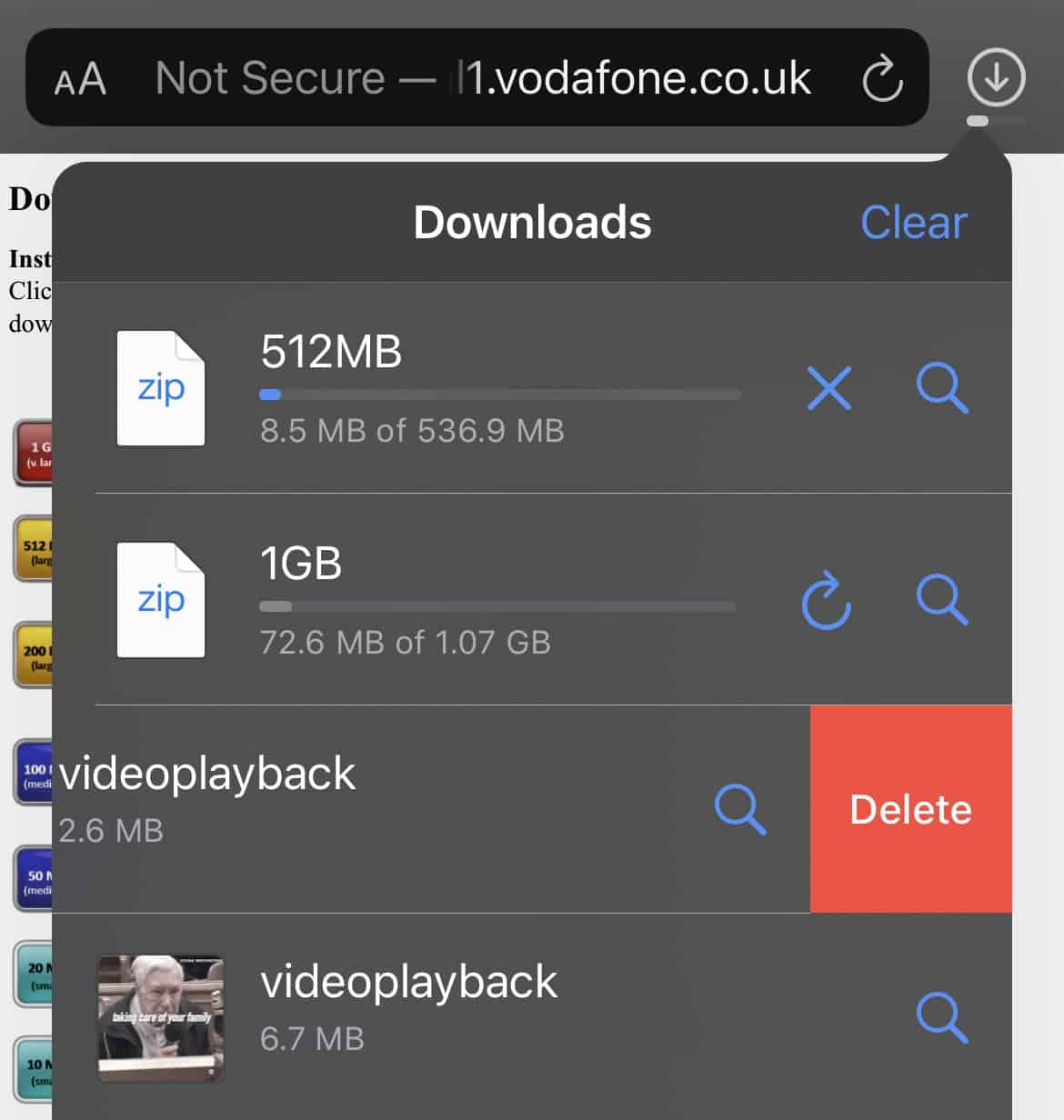
Now, you might have noticed that the icon automatically disappears after some time, even if you’ve downloaded files in the past.
If you need access to your download list items (Download History) at all times, there is an option you need to modify. The following steps will guide you to always show the Downloads icon in Safari.
- Open the Settings app on your iPhone.
- Scroll down and tap on Safari .
- Under the “General” section, tap on Downloads .
- Tap on Remove Download List Items , and select Manually .
While you’re here, you may also want to change the location for your downloads. By default, Safari saves your downloads in the Downloads folder within iCloud Drive.
If you frequently download files using Safari, that could consume unnecessary storage on iCloud, especially if you forget to delete temporary downloads. To avoid such a situation, it’s recommended that you change your Downloads location outside of iCloud Drive.
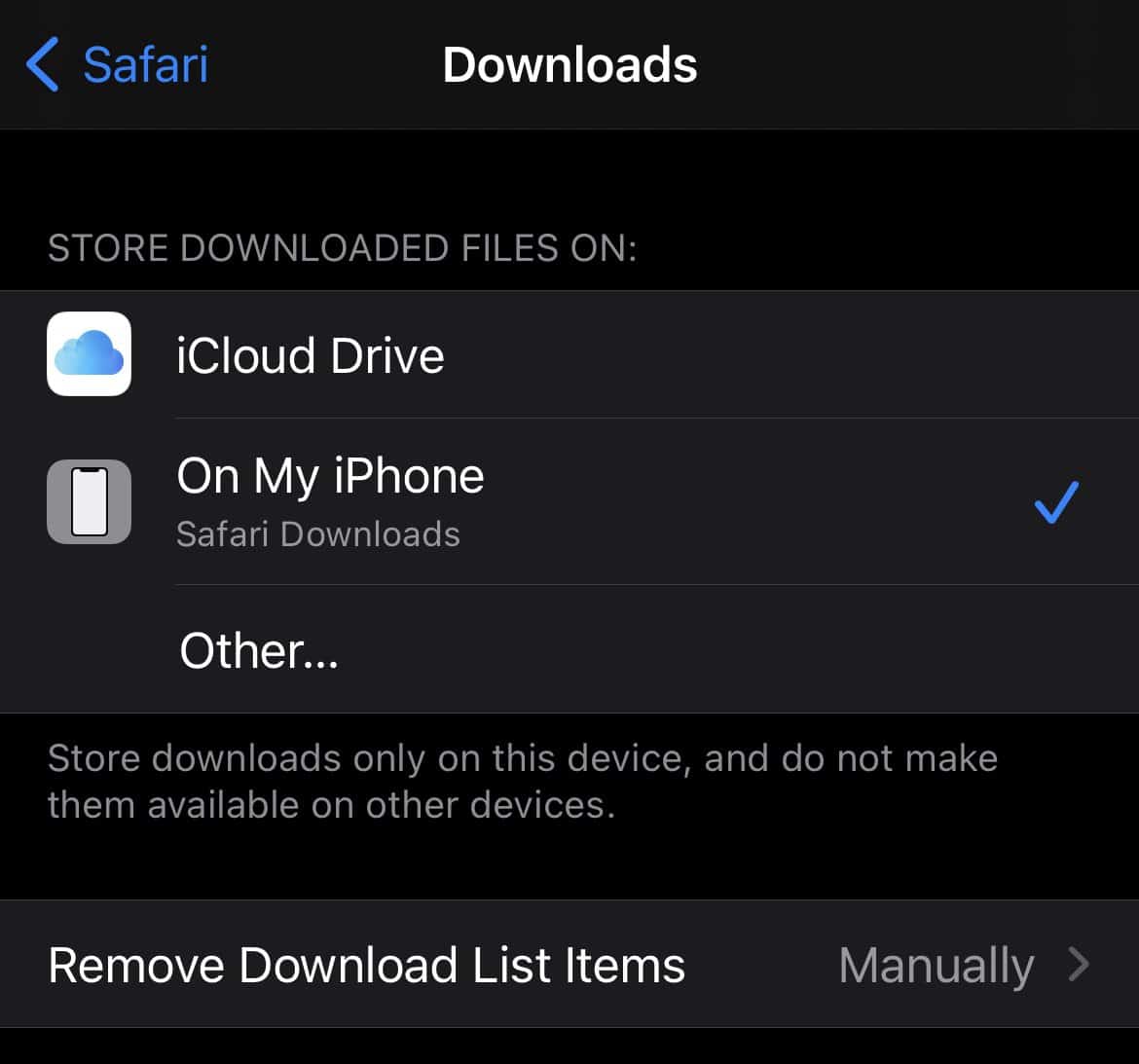
To do so, go to the Settings app, and navigate to Safari >> Downloads (under “General” section), and choose the On My iPhone/iPad option under the “Store Downloaded Files On” section, to save your downloads to the local Downloads folder. Alternatively, you may choose a custom location for your Downloads, by selecting “Other…” and choosing the appropriate folder.
Thereafter, when you download a file in Safari, it will be saved to your device in the selected location, and the same will be available in Safari’s Download List. And, as long as you don’t “Clear” the entire list, the Downloads icon should remain visible next to the address bar.
Note: To clear individual items from the Downloads list, go to Safari, tap on the Downloads icon, and instead of tapping on “Clear”, slide a specific item in the list from the right to reveal the Delete option, and then tap on Delete .
Copy How to Download files in Safari on iPhone, iPad
If you open a download link in Safari, there are two possible outcomes.
- You get a pop-up with the options to either “View” or “Download” the file, or both.
- The content or media behind the link directly opens in Safari.
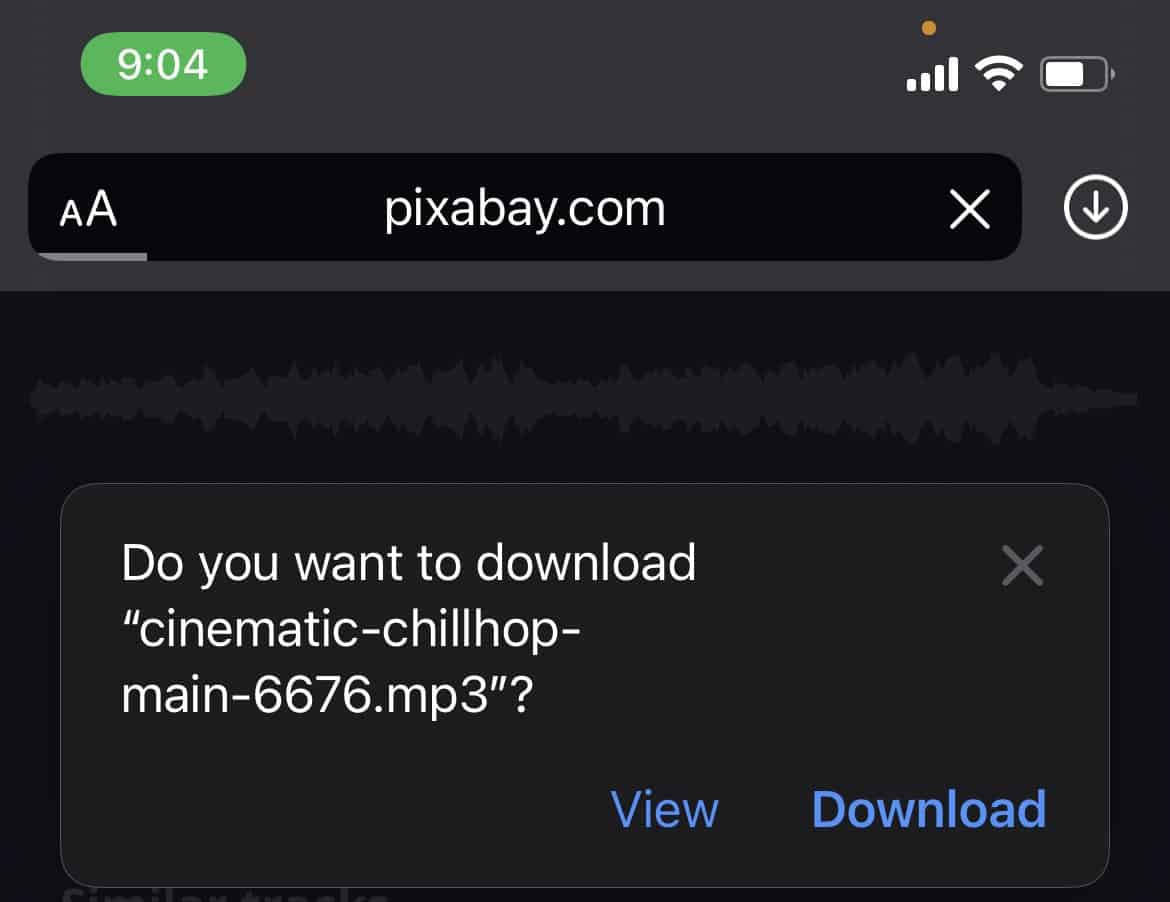
In the first scenario, you can tap on the Download button in the pop-up, which starts downloading the file.
In the second scenario, the below section(s) will guide you to download such files.
Copy Download files instead of opening them in Safari
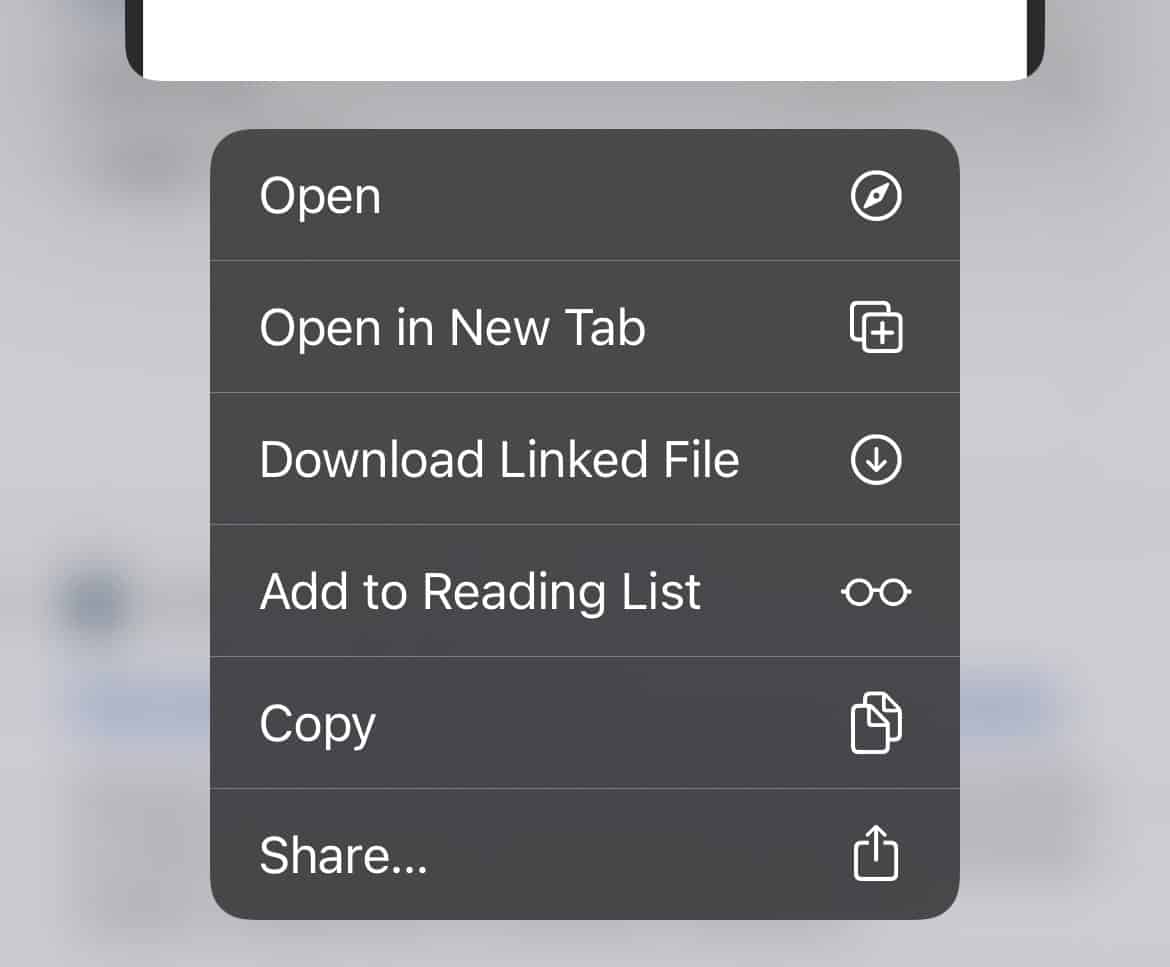
Some files, such as PDF, MP4, etc., may directly open in Safari when you click on a download link instead of showing the Download prompt. To download these files in Safari, do the following:
- Open the web page containing the download link in Safari on the iPhone or iPad.
- Tap and hold the download link to pop out and reveal additional options.
- Scroll down through the associated options, and tap on Download Linked File .
The file will be added to the Downloads List (queue) in Safari and start downloading.
Copy Download files when the “Download Linked File” option is not available
If opening a direct download link in Safari doesn’t provide the “Download” pop-up, or if the “Download Linked File” option doesn’t appear when you tap & hold an embedded link, here is what you can do to download these files using Safari.
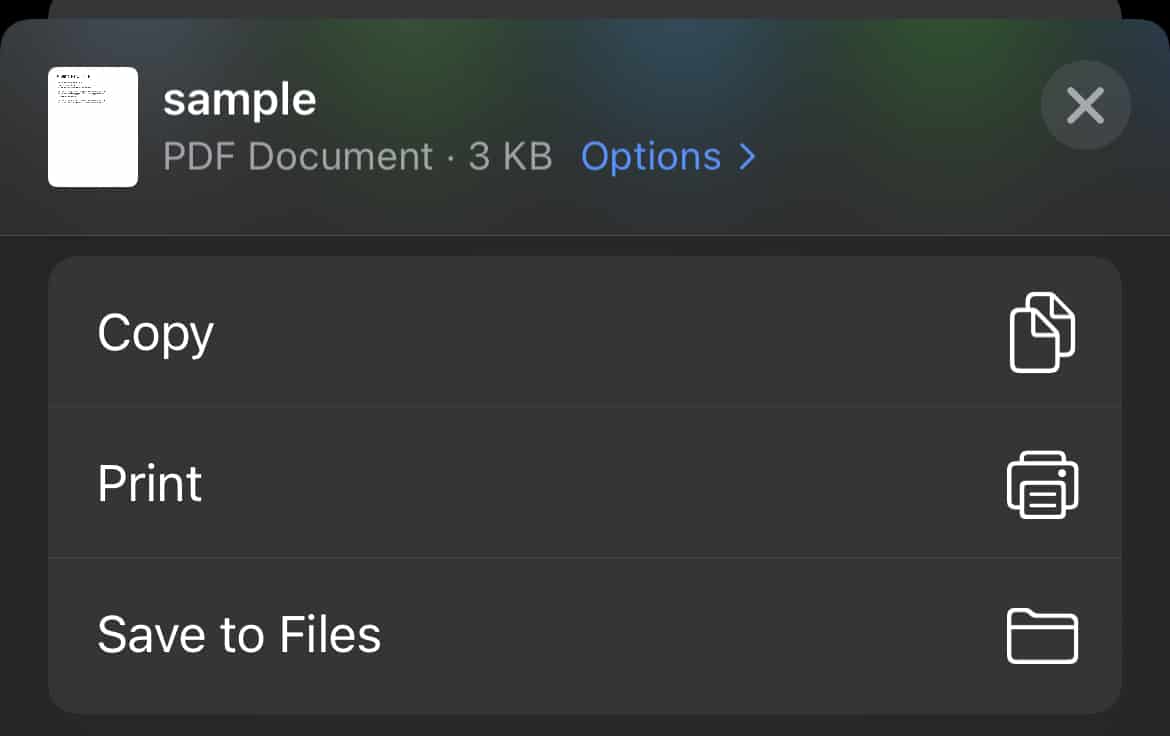
- Open the link in Safari for iPhone or iPad.
- Tap on the Share icon from the bottom of the screen.
- Scroll and select the Save to Files option.
- Choose a preferred location to save the file, and tap on Save from the top right corner.
The file would be saved in the selected location.
Note: If the link is for an audio or video file, Safari will open it in its built-in media player. In this case, tap on the screen to reveal the player controls, and tap on the ‘X’ to close the player. Now you should be back in the Safari window, with the URL of the media available on the address bar. Proceed with Step #2 above to download the file.
Copy Download Video from streaming sites in Safari on iPhone, iPad
If you want to download embedded videos or audio via Safari, you can use any suitable web media grabber, such as 9xBuddy , to parse the streaming link and get the direct download link to the source video or audio file.
Once you get the direct download link, you can download it in Safari just like any other file, as mentioned in the above sections. You may refer to this section of our dedicated article to learn how to do so.
Copy Other Features of Safari’s Download Manager on iPhone and iPad
Resume Support: In Safari, if you access the Downloads list (by clicking on the Download icon next to the address bar) while downloading a file, you can pause a download temporarily by tapping on the “X” next to the file, and it changes to the “Resume” icon. You can come back later and resume the download again (if the server supports it) by tapping on the “Resume” icon. The Downloads list also allows you to view the progress of current downloads.
Background Downloads: Once a download starts, you may switch to other apps and continue working. The download should continue in the background without interruption. In our experience, background downloads in Safari on iPhone and iPad work much more reliably compared to background downloads on third-party download managers.
Hence, Safari’s built-in download manager on iOS and iPadOS is now powerful enough to handle and manage different types of file downloads. But if you still want to explore other third-party online downloader apps, the below section explores a few of them.
Copy Third-party Download Manager apps for iPhone and iPad
Copy documents – file manager with downloader.
Documents is one of the most popular file management apps on the iOS platform but also serves as a decent file downloader, especially because of its native support for a wide variety of file types both for viewing as well as for downloading. Being a full-fledged file management app, you can organize and store your files, and view them without having to export them to any other app.

Documents app provides additional features, including the option to add different connections (WebDAV, SFTP, SMB, Dropbox, Google Drive, etc.), rename the file, and set the download location at the time of file download, etc.
Documents app is completely free without any limitations or ads. You can learn more about the versatile iOS file manager app, in our dedicated article.
Copy Total Downloader – Download Manager for iPhone, iPad
Total Downloader is a file and download manager for iOS that satisfies almost all of the criteria to be considered as a decent download manager. Its built-in browser supports universal search and can download any type of file format.
From a particular web page, you can tap on a download link, and choose between whether you want to Download or Open (Navigate) it. Unlike many other downloader apps which directly open the file on clicking on the download button, Total handles it smartly by letting you decide the subsequent action.
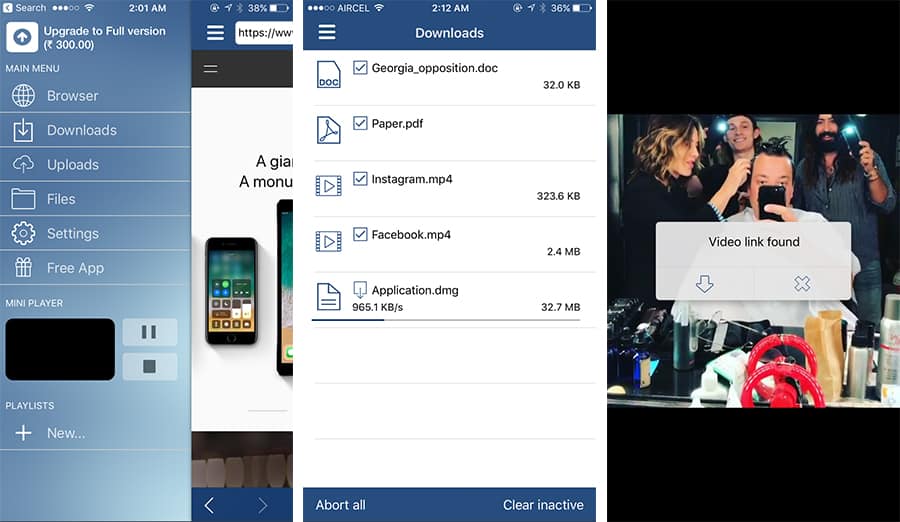
The Downloads tab in the Transfers screen lists all the active and inactive download tasks, which includes the current speed of the download, size of the download, and other details. Tapping on a particular download will allow you to Pause, Resume or Cancel the download. Completed downloads appear in the files tab, from where you can play or open the file, or export it to Photos (for photos and videos only) or other apps using the Open In option.
One of the most unique features of Total is its ability to grab embedded media links from specific streaming sites, like Facebook, Vimeo, Instagram, etc. But to avoid legal issues, it explicitly disables the grabbing functionality from certain sites that primarily host original copyrighted content from artists/creators.
Total also has certain features of a file manager app. It supports the opening of common text, photo, audio, video, documents, and archive formats, also integrating a bunch of cloud services, including Dropbox Google Drive, OneDrive, and WebDAV services. Thus, you can directly sync the downloaded files with your preferred cloud service, and even stream media files from the cloud.
Some of the other notable features of Total include private browsing mode, bookmarks, and history management, user agent spoofing, PIN-protected folders, and much more.
The free version of Total is ad-supported. You can remove ads and upgrade to the pro version of the app with an in-app purchase of $4.99.
Copy Files – Download Manager for iOS
Files app (not to be confused with Apple’s app of the same name) is quite simple in its look and feel, yet powerful to handle any type of download link we throw at it. The app has four sections, a web browser, a download manager, a section for the downloaded files, and Settings. The built-in web browser provides specific settings for the default search engine, user agent (Mobile Safari or Firefox), and custom MIME types that define how the app handles different types of download links. You can either type a complete URL or use a search phrase on the browser’s unified search bar.
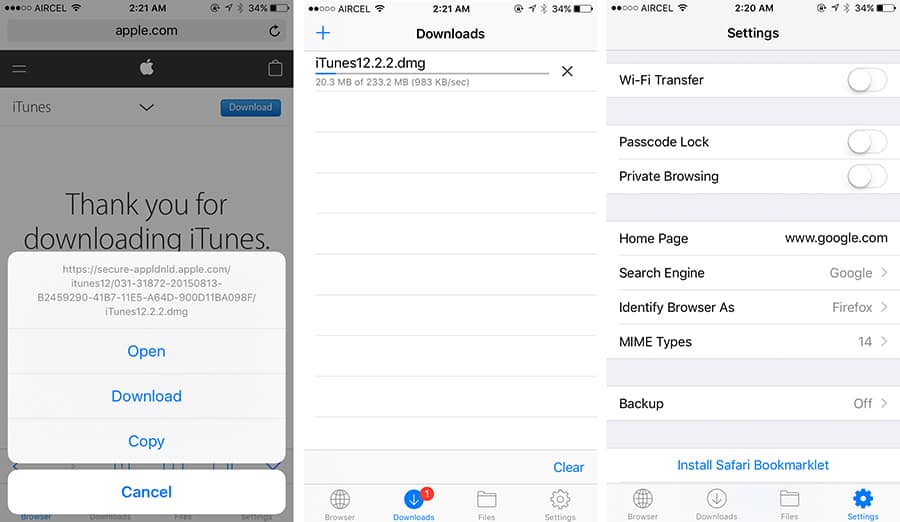
Files also have a Safari Bookmarklet, which allows you to transfer download links from the iOS Safari browser to the Files’ built-in browser, where you can download from the available links. Even if a particular file type is not supported for download, you can manually define how the app handles it, by adding it as a new MIME type. Alternatively, you can tap & hold the download link and select Download Linked File As option.
Note: If the download URL string is long, the action choices for tap & hold may not be visible fully, especially on small screen devices, such as the 4-inch iPhone. You need to scroll through the list of available options and select the preferred one instead. The Downloads tab shows all the active downloads, along with their download speed and progress. You can tap on the download and select Copy Address from the pop-up to get its source URL or tap on the stop/resume button next to the download to control the operation as preferred.
The app could also serve as a file manager, with a built-in document viewer for PDF, DOC, XLS, PPT, TXT, HTML, and RTF file formats, ability to extract ZIP and RAR archives, photo viewer, and media player.
The app provides decent import and export options for exchanging files with other apps, and also with other devices, including AirDrop/Share menu, iTunes File Sharing, FTP transfer, etc.
The free version of Files provides for limited downloads and storage. To remove the limitation, you can upgrade to the Pro version via in-app purchase, for $4.99.
Being a native solution, Safari’s Download Manager provides the best overall experience when it comes to downloading files on your iPhone and iPad, especially with background downloads.
But as described above, a few of the third-party solutions offer some advanced features, such as automatic media grabbing, additional protocol integrations, better download management options, etc.
--> Why just one, when you can DownThemAll?
What is downthemall.
DownThemAll is a powerful yet easy-to-use extension that adds new advanced download capabilities to your browser. DownThemAll lets you download all the links or images on a website and much more: you can refine your downloads by fully customizable filters to get only what you really want. DownThemAll is all you can desire from a download manager: increases speed up to 400% ,--> it allows you to queue, pause and resume downloads at any time and is fully integrated in your favorite browser !
Install DownThemAll now!
Downthemall 4.4 june 20, 2022.
I made a new release today. It was already approved by mozilla for Firefox, and hopefully will be approved soon for Chrome and Edge by Google and Microsoft respectively, as well.
This release fixes some issues, updated translations, and added a *pagetitle* renaming tag.
Full changelog .
I also noticed that my Opera account just went “missing” a while back. I will have to investigate what happened there when I have some time. For the time being, Opera users can install the extension from the Chrome Web Store, I think.
Thanks again to anybody who contributed, be it people donating some money, reporting bugs, making pull requests, or translating the add-on. Your support is appreciated!
Recommended Firefox extension! November 26, 2019
Thanks to Scott DeVaney, who first reached out to me, and “zephyr” from the mozilla Add-ons Editors team and maybe others, who reviewed the extension, DownThemAll! is now listed as a Recommended Firefox extension.
The old DownThemAll! (up to version 3.0) was a long term recommended add-on, too, and I am happy that the WebExtension now is as well.
Recommended means that the mozilla team did a thorough review of DownThemAll!, both in code and basic functionality, and found no issues that would put users at risk, and that the extension does not contain any nasty surprises like undisclosed user tracking either (DownThemAll! does not include any tracking, of course, but now you got it confirmed by mozilla).
It also means that future updates will be thoroughly reviewed by mozilla as well before they get published.
Existing users do not have to do anything, as updates are automatic. New users on Firefox will now see the Recommended badge on the Add-on listing page .

DownThemAll! 4.1 Read more » -->
Downthemall for chrome read more » -->, now available for opera read more » -->, downthemall 4 – the webextension read more » -->, forth beta – now with some translations read more » -->, beta the third read more » -->, 2nd webextension beta read more » -->, downthemall 4.0.1 beta 1 – the webextensioning read more » -->.
- For Firefox!
- For Chrome!
- Source Code
Extraordinary edition!
Downthemall on news sites..
What does the press write about us? Read it by yourself...
Read articles! »
Did you like it?
Well, then please consider making a donation..
We work everyday to provide you the best Download Manager for your browser. To support further development of dTa, we also need your help.
Donate here »

Neat Download Manager
Free download manager.
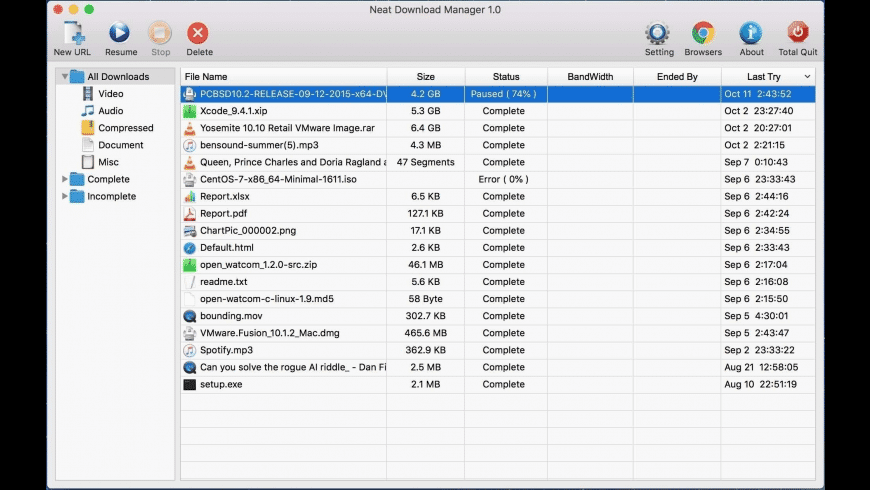
Neat Download Manager overview
Neat Download Manager is a free download manager and accelerator for macOS, it uses a dynamic segmentation algorithm for downloading files. It supports HTTP, HTTPS and FTP protocols, HTTP proxy and SOCKS protocol, HTTP and proxy authentication, pause/resume capabilities and renewing expired downloads. It has browser extensions for catching download links and for downloading videos from many websites.
What’s new in version 1.3
Updated on Jul 16 2021
- Universal Version
- Minor bugs fixed..
Information
Developer’s website, app requirements.
- OS X 10.10 or later
Write your thoughts in our old-fashioned comment
( 0 reviews of ).
User Ratings
Sourcing the best Mac apps and software for over a million users since 1997.
How to Manage Extensions in Safari on Mac and More
Like Google Chrome, Apple’s Safari browser for Mac allows you to use extensions. I’m sure you’ve heard of browser extensions, even though you may have not used them before. In the case of Apple’s Safari browser for Mac, there are many extensions you can download and install that can greatly improve your web browsing experience. That’s because Safari extensions enhance the browser’s functionality. In this guide, I will show you how and where to manage extensions in Safari on Mac and more.
What is Safari Extension and How to Install It
As its name suggests, extensions are generally described as software modules that you can use to customize the browser you use. They extend the functionality of a web browser. A single extension installed on your browser can greatly improve the way you browse the internet and the tasks that you need to do.
For the Safari app for Mac, extensions allow you to do many things, such as display social media and news buttons, block content on websites, extend your access to apps, and more.
In case you’re wondering where to get Safari extensions, you can find and download them from the App Store. All the Safari extensions that you can find from the App Store are vetted by Apple just like any other app. So. you are sure that those extensions are safe and won’t harm your Mac in any way.
How to Install Extensions in Safari on Your Mac
Time needed: 1 minute
To install an extension for Safari on your Mac, just follow these steps.
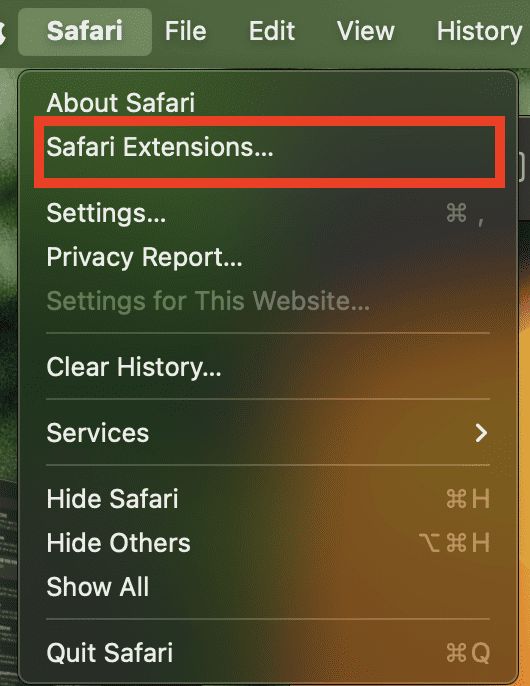
Choose the one you would like to install.
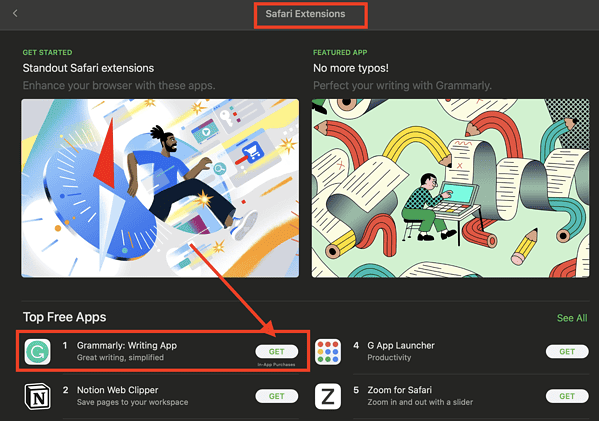
How to See and Manage Safari Extensions
When you’ve installed Safari extensions, you may not notice some of them at once. Some stay hidden and work in the background. Others appear when you are about to do something in Safari that needs the installed extensions. For example, if you installed the Grammarly Safari extension, you will only see it working when you’re composing a text or message.
To see and manage the Safari extensions on your Mac, simply open the Safari app, then click Setting s > Extensions .
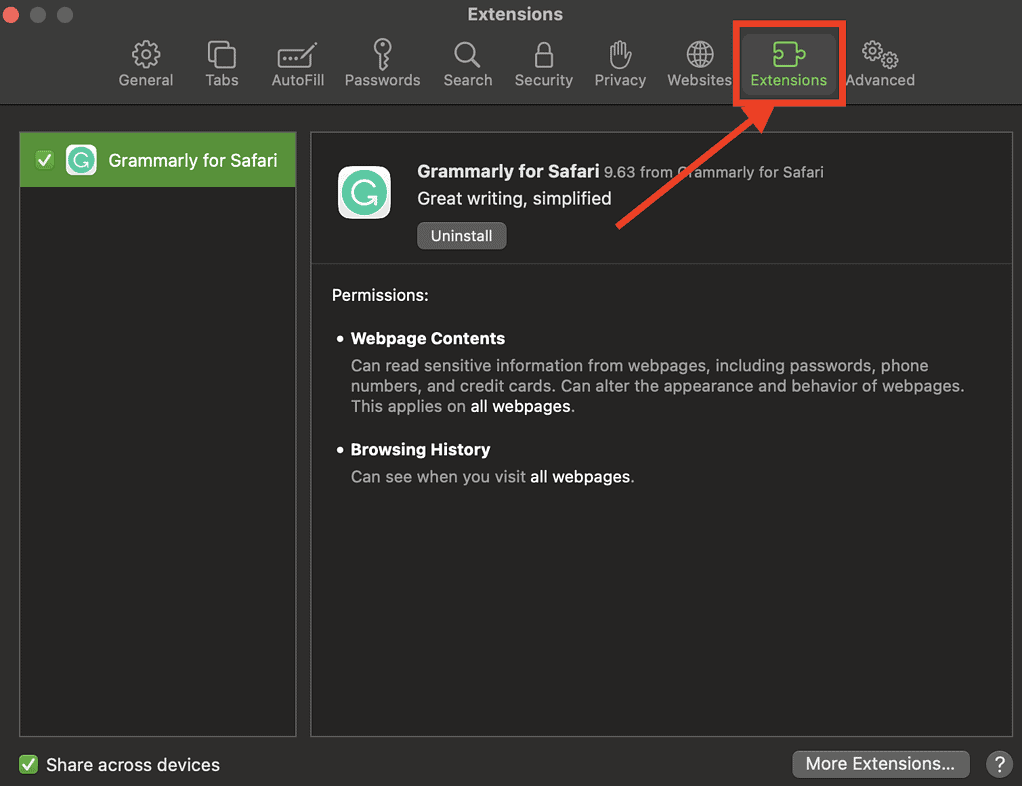
From here, you can do several things.
- Turn an extension on or off by deselecting the extension’s checkbox.
- Use the Safari extensions on your other Apple devices, as long as you’ve signed in with the same Apple ID on your other devices. In addition, you must have Safari turned on in iCloud, enabled two-factor authentication, and selected Share across devices .
- Change an extension’s settings.
- Remove an extension by selecting it, then clicking Uninstall . You may also delete the app that contains the extension.
Relatedly, iPhone or iPad users can check out our separate guide on how to manage Safari extensions on those devices.
How to Remove Unwanted Extensions
In case you’re asking yourself, “How do I remove unwanted extensions in Safari?” This only takes a few simple steps.
- In the Safari app on your Mac, Click Settings .
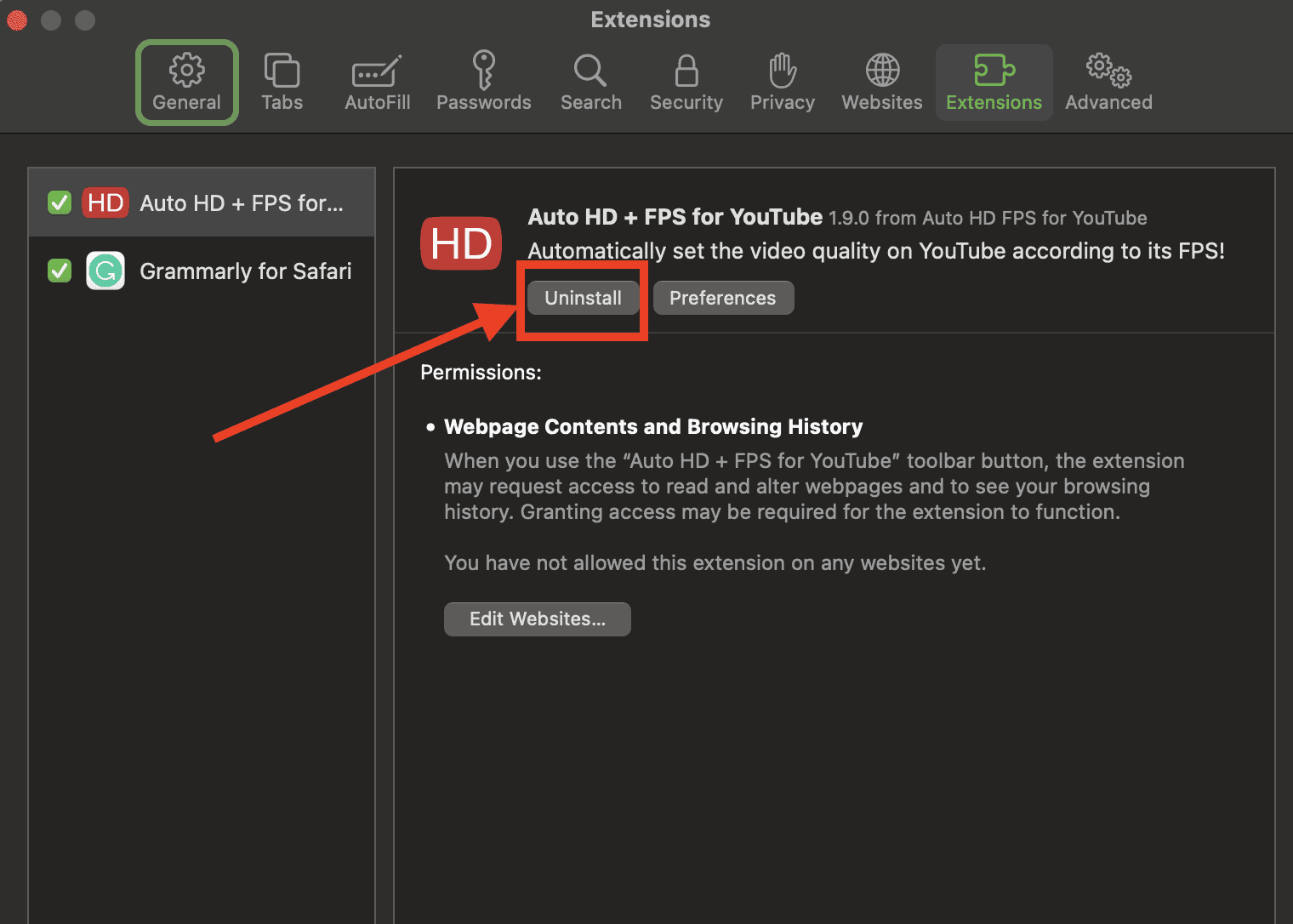
- If you don’t want to remove the app, you can just disable its extension.
- If you want to remove the app as well, simply click the Show in Finder button.
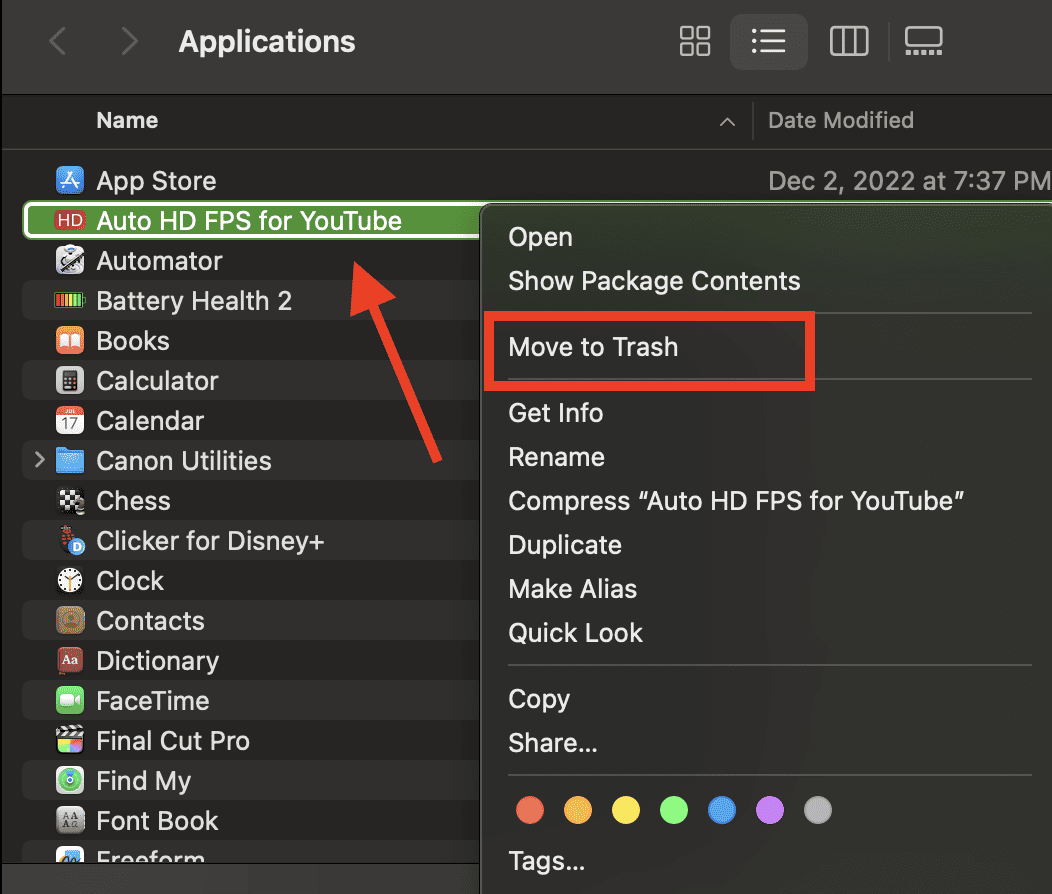
- Click Move to Trash .
How to Edit Safari Extensions
Another question that you might ask yourself is, “How do I edit Safari extensions?” For that matter, can you edit Safari extensions? The answer to the second question is yes. Unfortunately, however, editing Safari extensions requires you you to be knowledgeable about the Safari Extension builder.
You will also need to execute a Terminal command that extracts all the files contained in the extensions you’ve downloaded. Then, you have to edit it with the Safari Extension Builder. This is something I hope a general user won’t need to do, but if you like to tinker and customize the add-ons for your browser … more power to you.
Final Words: Remove Unused and Unsupported Safari Extensions
Safari will regularly inform you when there are extensions that slow down browsing or when they are no longer supported by Safari. Be sure to remove or delete these extensions.
There may also be instances when extensions can slow down browsing if they are installed but not enabled. So, be sure to enable Safari extensions after installing them.
Leave a Reply Cancel reply
You must be logged in to post a comment.
This site uses Akismet to reduce spam. Learn how your comment data is processed .
- Arnold Zafra
This tweak upgrades Safari’s download manager with media importing & more
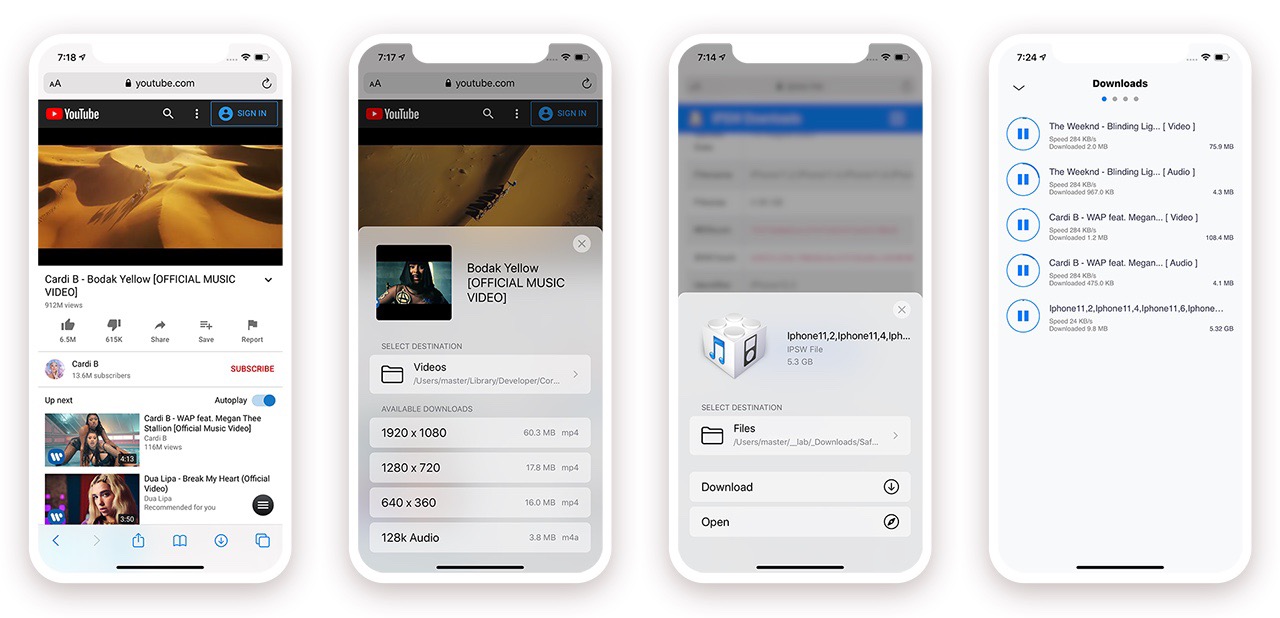
When Apple released iOS & iPadOS 13 last Summer, one of the exciting new features that the company added to the iPhone and iPad experience for the very first time was a built-in download manager for the native Safari web browser. As necessary as this was to make Apple’s platforms both usable and competitive with the rest of the mobile device market, it still left quite a bit to be desired — par for the course when it comes to Apple.
Jailbreakers have significantly more options to choose from when it comes to augmenting this user experience, and with the help of a recently-updated jailbreak tweak dubbed Safari Downloader+ by iOS developer Jalal Ouraigua , jailbreakers can both expect more and get it, especially in terms of the Safari file-downloading experience. The all-new version 5.0 of the Safari Downloader+ adds full support for iOS & iPadOS 13 for the first time.
So why would users need Safari Downloader+ following the release of iOS 13? The simple answer is that this tweak incorporates a plethora of handy utilities to make downloading certain things from different websites easier.
For starters, Safari Downloader+ includes handy buttons to aid with downloading media from popular video hosting websites including Dailymotion, Facebook , Instagram, Vimeo, and YouTube to name a few. Then, after downloading said media, users will then be able to easily import it to their media library for offline viewing whenever they want.
As depicted in the screenshot examples above and below, Safari Downloader+ bakes itself directly into the Safari web browser user interface. It appears as a download button just to the left of the tabs button, and by tapping on it, users can interface with all their previous downloads and configure the Safari Downloader+ tweak however they want to suit their use case.
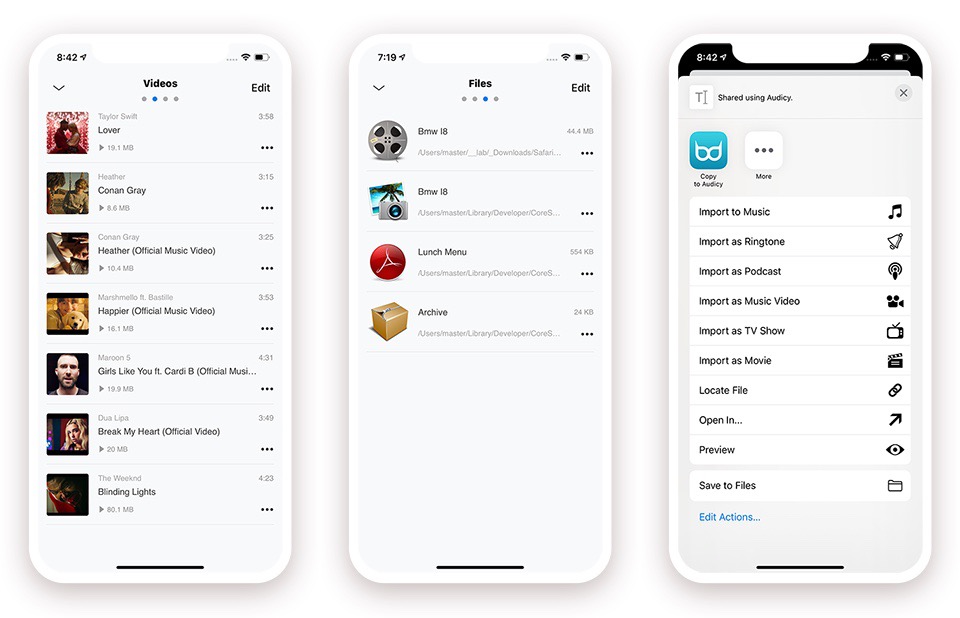
You’ll also notice that the media downloading and importing options are simplistic and easy to follow. Upon using the tweak on a supported media-hosting website, you can choose the download quality, where it gets saved, and then monitor download progress via the built-in download manager interface. Once finished, you can use powerful tools to fetch metadata and then incorporate those downloads into your native media library via any app of your choosing.
As for configuration, Safari Downloader+ comes with plenty:
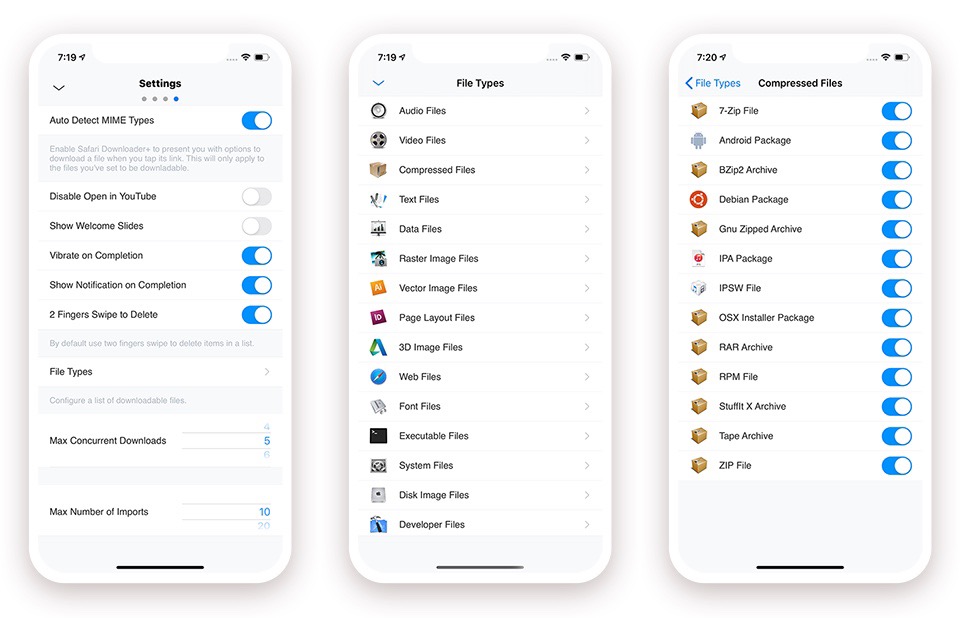
Here, users can:
- Automatically detect MME types
- Enable or disable the “open in YouTube” option
- Enable or disable the “show welcome slides” option
- Enable or disable vibration upon completed download
- Enable or disable notifications upon completed download
- Enable or disable two-finger swipe to dismiss
- Select supported file types and compressed file types
- Configure the maximum number of allowed concurrent downloads
- Configure the maximum number of allowed concurrent imports
- And much more…
In short, while iOS 13’s native Safari download manager lets you download files that were meant to be downloaded, it tends to be somewhat limited when compared with Safari Downloader+’s built-in media downloading capabilities for third-party websites. Furthermore, iOS 13’s native Safari download manager doesn’t come with the same powerful media importing capabilities that Safari Downloader+ does, which means the tweak brings a lot more to the table then a stock iOS 13 device would.
Those interested in giving Safari Downloader+ a try can purchase the tweak from the Packix repository for $3.99 . Safari Downloader+ supports jailbroken iOS 12 and 13 devices, which also makes it a great option even for iOS 12 users who don’t have access to a native Safari download manager at all.
Do you plan to upgrade your device’s native Safari downloading capabilities with the new Safari Downloader+ tweak? Share why or why not in the comments section below.
Here are the best new Safari extensions to download for iOS 15 and iPadOS 15 (Updated)
One of the flagship new features in iOS 15 and iPadOS 15 is the redesigned Safari web browser. While the highlight of the new Safari is its user interface, it also gains compatibility with more powerful, Mac-like browser extensions. Now that iOS 15 is available to download, there are plenty of extensions hitting the App Store, and we’ve put together a list of some to try out.
Users of 1Password will love the new Safari extension in the latest update. The 1Password extension gives you the ability to see any password right in Safari and fill in password fields with saved ones. The extension can automatically fill in two-factor authentication codes as well. If you’re using an iPad, you will get the entire desktop 1Password experience. The extension will appear in the toolbar for you to access at any time.

The developer behind Apollo for Reddit, Christian Selig, has created a new Safari extension called Amplosion. Amplosion redirects you to the original webpage when you open an AMP link in Safari. The app also lets you keep track of how many times you’ve visited an AMP link and how many times you’ve used Amplosion to avoid one. Amplosion is priced at just $1.99 and if you hate AMP as much as I do it’s well worth it.
Christian has also created an extension that adds an HTML web inspector to Safari. The app is priced at $0.99 and is well worth it – since Apple still hasn’t added its own inspector.
CardPointers
The new CardPointers Safari extension knows what deals you may be able to take advantage of on different shopping websites. CardPointers says that it’s compatible with thousands of websites. While shopping in Safari with the extension enabled, you’ll get a notice telling you which card to use for the best deal as well as any special offers.
Cheep is an app that helps you find deals on Flights. With its latest update, it adds a Safari extension for use with Google Flights. The extension helps determine the cost per mile, distance in miles, and recommends whether or not you should book the flight. Cheep is free.
Am excited for Cheep launch for iOS 15 today! https://t.co/IgcZ7i1upe – safari extension for google tells you the miles, cost per mile, and rating – personalize airline alliances for mileage run deals – minimum fare rating you want to see – integration with TikTok and Instagram pic.twitter.com/RpJ84MYmys — Chum (@jchum) September 20, 2021
Web Inspector
This app is a simple web inspector that appears to be designed to look familiar to those who frequently use one in Chrome on the Mac. This extension lets you inspect webpages and edit their elements, enter JavaScript commands, view network requests, and more. It’s also entirely free.
I just released Web Inspector for iOS and iPadOS. It's a Safari extension for web developers to edit web pages on the fly, debug JavaScript, and more. It's free with no in-app purchases: https://t.co/u5mBSkMKnV pic.twitter.com/U1PdXv9VjK — Zhenyi Tan (@zhenyitan) September 20, 2021
HyperWeb is a new extension that adds the ability to customize just about anything you want to in Safari while browsing the web. The app lets you create blockers, personalize search, and customize the design of webpages. The app can also recommend enhancements to enable to make the extension more powerful.
Language Translator by Mate
Safari already has some translation features built-in but a new app from Gikken called Language Translator can help you take things to the next level. The app’s new Safari extension can automatically translate sites in 40 languages without any work required by the user. You can also select text and get a pop-up window if you want to translate it to another language. The app is pricey though at $29.99 but if you frequently need to translate different sites in a multitude of languages it might be worth the buy.
Vidimote is a new Safari extension that allows you to control video playback from the toolbar. The extension lets you change the speed of videos, jump ahead, switch between PiP and fullscreen, and more. Vidimote is $4.99 and available now.
StopTheMadness
StopTheMadness is a Safari extension that helps you take control of websites you frequently visit. The extensions lets you enable native iOS features like contextual menus, text editing, drag and drop, and autofill. The extension also improves privacy on the web by stopping clickjacking for different services among other things. StopTheMadness is priced at $7.99 on the App Store.
FTC: We use income earning auto affiliate links. More.

Check out 9to5Mac on YouTube for more Apple news:

Parker Ortolani is a marketing strategist and product designer based in New York. In addition to contributing to 9to5mac, he also oversees product development and marketing for BuzzFeed. A longtime reader, Parker is excited to share his product concepts and thoughts with the 9to5mac audience.

Manage push notifications
How-To Geek
How to download files using safari on your iphone or ipad.
Need to quickly download a file on your iPhone or iPad? Here's how you can do this using Safari or a third-party app.
Quick Links
How to download files using safari, how to the change default download location, alternative for ios 12 users: documents 5 by readdle.
In your work or personal life, you'll sometimes need to download a file on your iPhone or iPad. Using the new feature introduced in iOS 13 and iPadOS 13, you can now do this directly in Safari. No third-party app needed!
Safari's download manager is a hidden new feature in the iOS 13 and iPadOS 13 updates. If you're going about your day, browsing the web, you probably won't be aware of the feature. Instead, it comes up when you tap on a download link.
Go to a web page and find the link for a file you want to download. When you select it, you'll see a popup with the filename asking if you want to download it. Tap on the "Download" button.
The download will start, and you'll see a new "Downloads" button appear next to the address bar at the top of the browser. Tap on the button to reveal all current downloads. From here, you can monitor the progress of multiple downloads.
If you want to stop a download at any time, simply tap on the "X" button.
Once the download is finished, tap on the file to preview it. If you've downloaded a media file, image, or a PDF, you'll be able to see it in the preview window.
You can then share the file to any app. Tap on the "Share" button from the bottom-left corner.
Press the "Search" icon next to the filename in the Downloads section to open the file.
Once you open the file in the Files app, you can tap and hold on the file to reveal the menu.
From here, tap on "Delete" to delete the file.
By default, the downloaded files are saved to the Downloads folder in iCloud Drive in the Files app. This is a great option if you have a paid iCloud storage plan because it allows your downloaded files to instantly sync across all your devices.
But if you're on the free, 5GB tier, you might not have space for storing large files.
Thankfully, you can change the default location to local storage. Open the "Settings" app and go to Safari > Downloads. If you can't find the browser on your phone, try using Apple's Spotlight search to locate it.
Here, switch the selection to "On My iPhone" or "On My iPad" depending on your device.
By default, Safari will pick the "Downloads" folder. You can change this by tapping on the "Other" option to select any folder from the local storage (or from a cloud storage option).
The new download manager in Safari is exclusive to iOS 13, iPadOS 13, and above. If you haven't updated to the latest OS (which you should), or if you're in a situation where you can't update, here's a workaround for you.
Try using the free Documents 5 app by Readdle . It's an all-in-one browser and file manager app.
Open the Documents 5 app and tap on the "Browser" button in the bottom-right corner to switch to the browser mode.
Now, navigate to the page with the download link and tap on it. From the next screen, select the folder where you want to download the file and tap on "Done."
The download will now start. You can tap on the "Downloads" tab to view all downloads.
Tap on the "Files" button from the bottom-left corner to switch to the file manager. From here, tap on the "Downloads" folder to see your downloaded file. You can tap on the download to preview it in the app. Tap on the "Menu" button to view options for opening the file in another app.
Safari's download manager is just one of the many new features in iOS 13. Take a look at our list of the best iOS 13 features to learn more.
Related: The Best New Features in iOS 13, Available Now
How To Find Downloads On Safari

- Software & Applications
- Browsers & Extensions
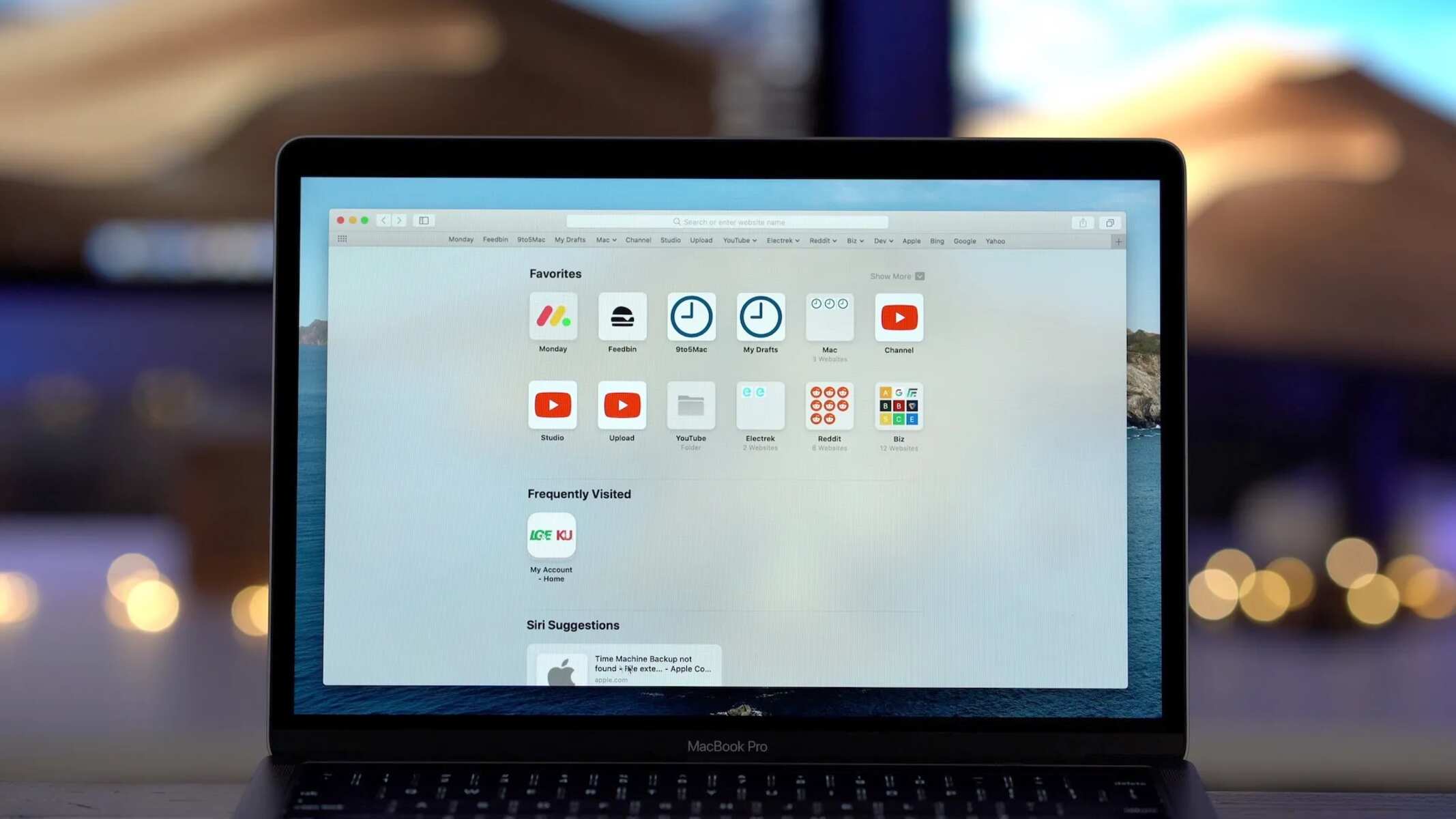
Introduction
Safari, Apple's native web browser, is renowned for its sleek interface, robust performance, and seamless integration with the Apple ecosystem. It offers a user-friendly experience, making it a popular choice among Mac, iPhone, and iPad users. One of the essential features of Safari is its download manager, which allows users to conveniently access and manage their downloaded files. Whether it's a PDF document, a software installer, or a multimedia file, Safari simplifies the process of downloading and organizing content from the web.
In this article, we will delve into the intricacies of finding, accessing, and managing downloads on Safari. From understanding the download location to optimizing the download settings, we will explore the various aspects of handling downloads within the Safari browser . Additionally, we will address common troubleshooting issues that users may encounter when dealing with downloads, providing practical solutions to ensure a seamless browsing experience.
By gaining a comprehensive understanding of Safari's download capabilities, users can harness the full potential of this feature, streamlining their workflow and maximizing productivity. Whether you're a seasoned Safari user or a newcomer to the Apple ecosystem, mastering the art of managing downloads on Safari will undoubtedly elevate your browsing experience. So, let's embark on this journey to unravel the nuances of Safari's download functionality and empower ourselves with the knowledge to make the most of this versatile web browser .
Accessing Downloads on Safari
Accessing downloaded files on Safari is a straightforward process that allows users to retrieve their saved content with ease. When a file is downloaded through Safari, it is stored in a default location on the user's device, ensuring quick access whenever needed. To access downloads on Safari, users can follow these simple steps:
Using the Downloads Button : In Safari, the downloads button is prominently displayed on the toolbar, typically located at the top right corner of the browser window . By clicking on this button, users can instantly access a list of their recent downloads. This provides a convenient way to view and open downloaded files without navigating through multiple menus.
Keyboard Shortcut : For users who prefer keyboard shortcuts, accessing downloads on Safari is as simple as pressing "Command" + "Option" + "L" on a Mac. This key combination instantly opens the downloads window, allowing users to quickly locate and interact with their downloaded files.
Viewing in the Downloads Folder : Alternatively, users can access their downloaded files by navigating to the Downloads folder on their device. In Safari preferences , users have the option to specify the default download location. By default, downloaded files are stored in the Downloads folder, which can be easily accessed through the Finder on Mac or the File Explorer on Windows.
Utilizing the Sidebar : Safari's sidebar offers another convenient method for accessing downloads. By enabling the sidebar in Safari preferences, users can access their downloads, bookmarks, and reading list with a simple click, streamlining the process of retrieving downloaded content.
By leveraging these methods, users can effortlessly access their downloaded files on Safari, ensuring that their web-based content is readily available for viewing, editing, or sharing. This seamless accessibility enhances the overall browsing experience, allowing users to efficiently manage their downloaded files without unnecessary complexity or time-consuming navigation.
Managing Downloads on Safari
Managing downloads on Safari encompasses a range of functionalities that empower users to organize, monitor , and optimize their downloaded files efficiently. With a myriad of options and tools at their disposal, Safari users can streamline their workflow and ensure that their downloaded content is well-organized and easily accessible. Let's delve into the various aspects of managing downloads on Safari to harness the full potential of this feature.
Download History
Safari maintains a comprehensive download history, allowing users to track their past downloads effortlessly. By accessing the History menu in Safari, users can view a chronological list of their downloaded files, enabling quick access to previously acquired content. This feature proves invaluable when users need to revisit or reference previously downloaded files, enhancing productivity and facilitating seamless information retrieval.
File Organization
Efficient file organization is pivotal in managing downloads effectively. Safari provides users with the flexibility to categorize and store downloaded files in a manner that suits their preferences. By default, downloaded files are stored in the Downloads folder, but users can customize the download location to align with their organizational structure. This customization ensures that downloaded files are neatly arranged and easily retrievable, contributing to a clutter-free and efficient browsing experience.
Download Preferences
Safari offers a range of download preferences that enable users to tailor their download experience to suit their specific requirements. From specifying the default download location to choosing whether to display the downloads window when a file is downloaded, these preferences empower users to personalize their download workflow. Additionally, users can set Safari to automatically open safe files after downloading, streamlining the process of accessing downloaded content seamlessly.
Clearing Downloads
Regularly clearing the downloads list in Safari can aid in decluttering the interface and maintaining an organized workspace. By removing completed or outdated downloads from the list, users can ensure that the downloads window remains focused on relevant and recent content. This practice contributes to a streamlined browsing experience, preventing the downloads list from becoming overwhelming and unwieldy.
Download Extensions
Safari supports a variety of download extensions that augment its native download capabilities. These extensions offer enhanced functionalities such as batch downloading, download scheduling, and integration with cloud storage services. By leveraging these extensions, users can expand Safari's download capabilities, catering to advanced requirements and optimizing their download management process.
By mastering the art of managing downloads on Safari, users can harness the full potential of this feature, elevating their browsing experience and maximizing productivity. With a nuanced understanding of download history, file organization, preferences, clearing downloads, and download extensions, users can navigate Safari's download ecosystem with confidence and efficiency, ensuring that their downloaded content is seamlessly integrated into their workflow.
Troubleshooting Downloads on Safari
Troubleshooting downloads on Safari involves addressing potential issues that may arise during the download process, ensuring a seamless and uninterrupted experience for users. While Safari is renowned for its reliability, occasional hiccups or complications with downloads can occur. By understanding common troubleshooting scenarios and their respective solutions, users can navigate these challenges with ease, optimizing their download experience on Safari.
Slow Download Speeds
Slow download speeds can be a frustrating impediment when attempting to retrieve files from the web. In such instances, it is advisable to check the internet connection to ensure that it is stable and operating at an optimal speed. Additionally, users can consider pausing and resuming the download, which may help in reestablishing a stable connection and improving download speeds. Clearing the browser cache and ensuring that no other bandwidth-intensive activities are running concurrently can also contribute to enhanced download speeds.
Incomplete or Corrupted Downloads
Encountering incomplete or corrupted downloads can disrupt the seamless acquisition of files. To address this issue, users can attempt to re-download the file, ensuring that the download process is not interrupted. Verifying the integrity of the source from which the file is being downloaded is crucial, as corrupted files may originate from unreliable sources. Utilizing a download manager extension for Safari can also aid in managing and verifying downloads, reducing the likelihood of incomplete or corrupted files.
Downloads Not Initiating
At times, users may encounter situations where downloads fail to initiate despite clicking on download links or buttons. This can be attributed to browser extensions or settings that may be impeding the download process. Disabling browser extensions and ensuring that download settings are configured appropriately can help resolve this issue. Additionally, clearing the browser cache and restarting the browser can alleviate potential obstacles hindering the initiation of downloads.
Security Warnings and Blocked Downloads
Safari's robust security features may occasionally flag certain downloads as potentially harmful, leading to security warnings or blocked downloads. In such cases, users can review the security warning to ascertain the nature of the flagged content. If the download is deemed safe, users can proceed by acknowledging the security warning and allowing the download to proceed. However, exercising caution and discretion when encountering security warnings is paramount to safeguarding the integrity of the device and data.
By adeptly troubleshooting downloads on Safari, users can overcome potential obstacles and ensure a seamless download experience. Whether addressing slow download speeds, incomplete or corrupted downloads, download initiation issues, or security warnings, users can leverage these troubleshooting strategies to optimize their download workflow on Safari, fostering a smooth and efficient browsing experience.
Leave a Reply Cancel reply
Your email address will not be published. Required fields are marked *
Save my name, email, and website in this browser for the next time I comment.
- Crowdfunding
- Cryptocurrency
- Digital Banking
- Digital Payments
- Investments
- Console Gaming
- Mobile Gaming
- VR/AR Gaming
- Gadget Usage
- Gaming Tips
- Online Safety
- Software Tutorials
- Tech Setup & Troubleshooting
- Buyer’s Guides
- Comparative Analysis
- Gadget Reviews
- Service Reviews
- Software Reviews
- Mobile Devices
- PCs & Laptops
- Smart Home Gadgets
- Content Creation Tools
- Digital Photography
- Video & Music Streaming
- Online Security
- Online Services
- Web Hosting
- WiFi & Ethernet
- Browsers & Extensions
- Communication Platforms
- Operating Systems
- Productivity Tools
- AI & Machine Learning
- Cybersecurity
- Emerging Tech
- IoT & Smart Devices
- Virtual & Augmented Reality
- Latest News
- AI Developments
- Fintech Updates
- Gaming News
- New Product Launches
How to Use Email Blasts Marketing To Take Control of Your Market
Learn to convert scanned documents into editable text with ocr, related post, how to make stairs planet coaster, how to rotate camera in planet coaster, how to make a good roller coaster in planet coaster, where is the minecraft folder, how to update minecraft windows, how to update minecraft education edition, related posts.
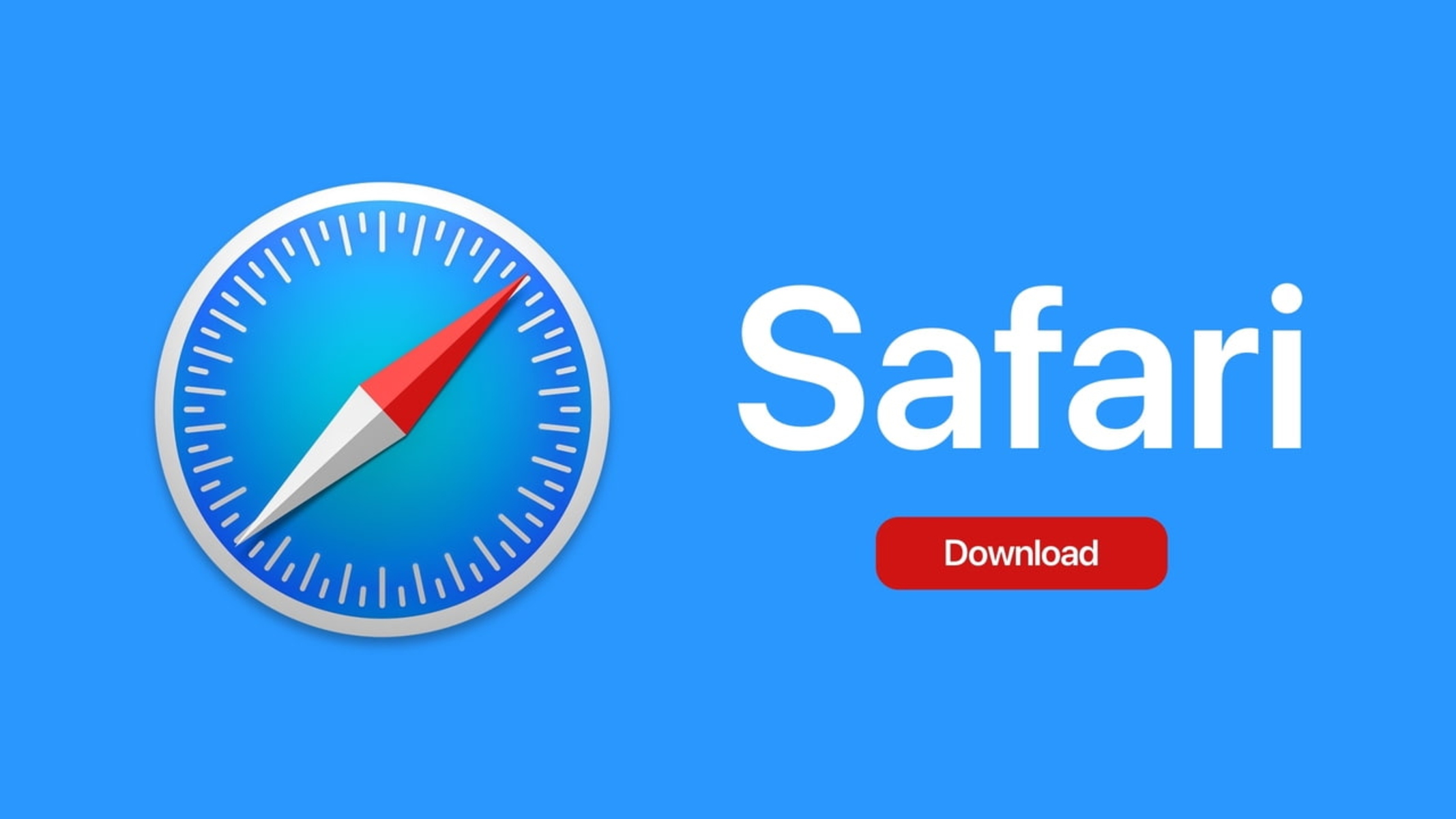
Where Are Safari Downloads
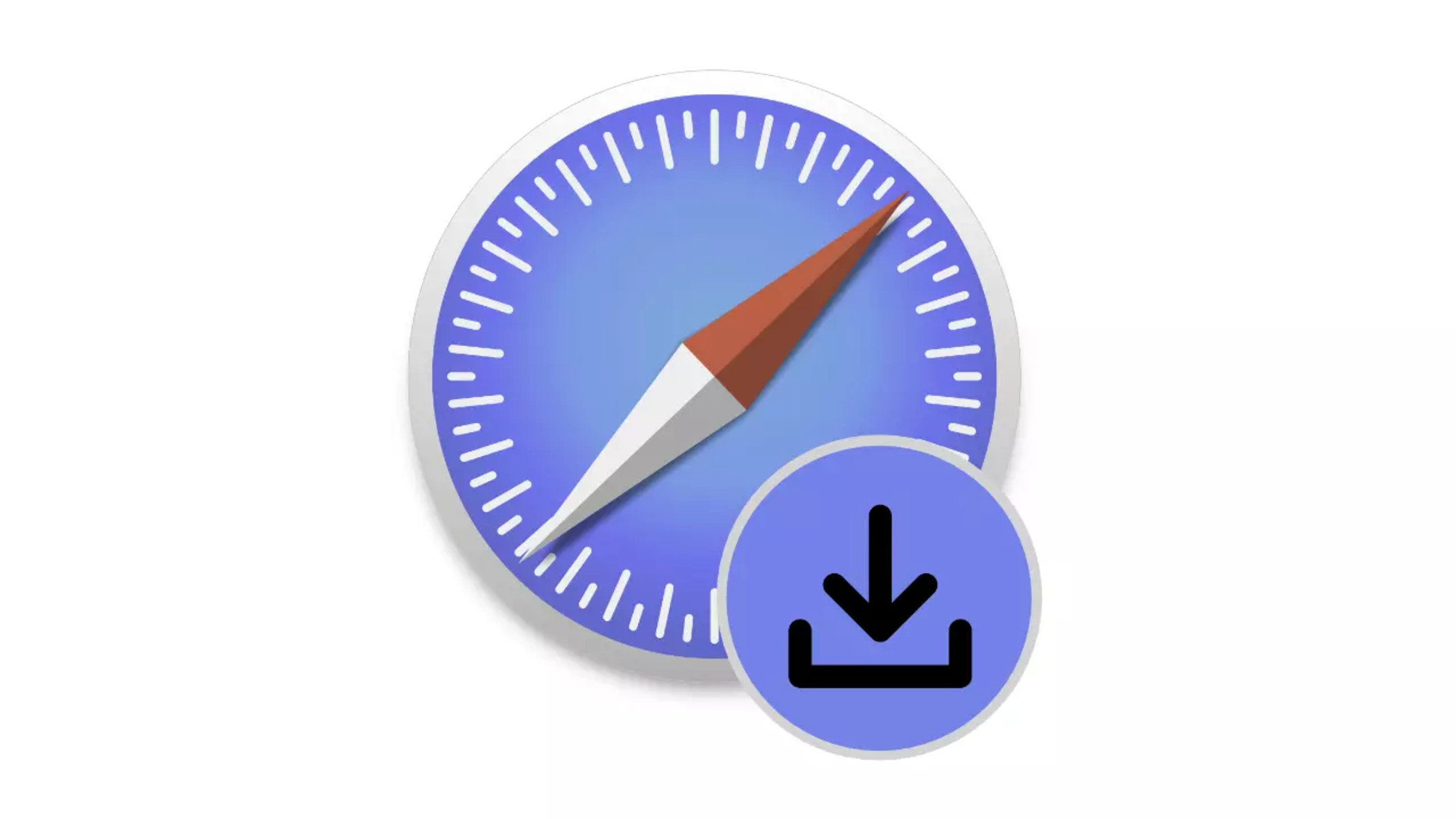
How To See Downloads On Safari IPhone

How To Download From Safari
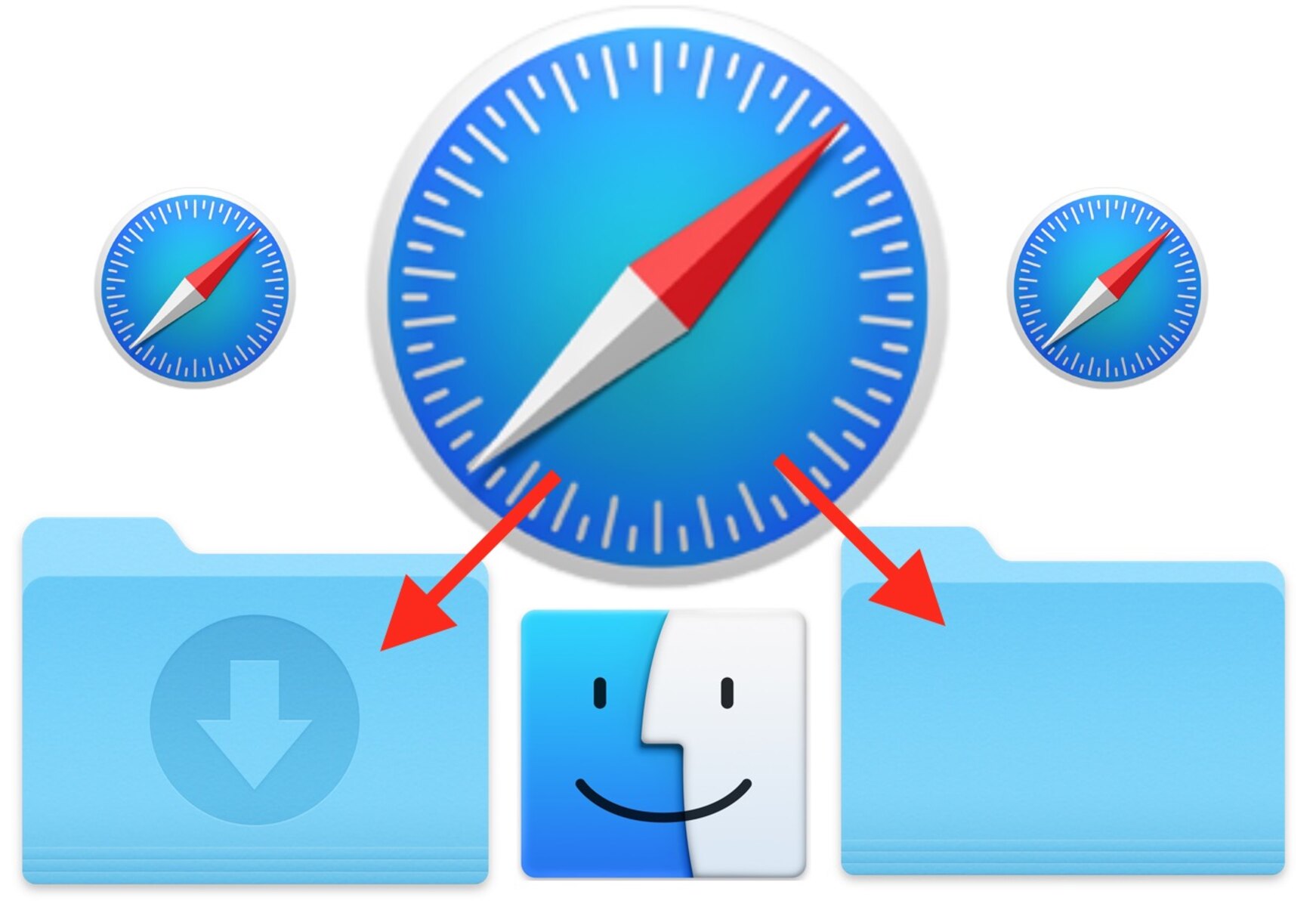
How To Change Safari Download Location

How To Download Video From Safari On IPhone

How To Download Safari On PC For Free
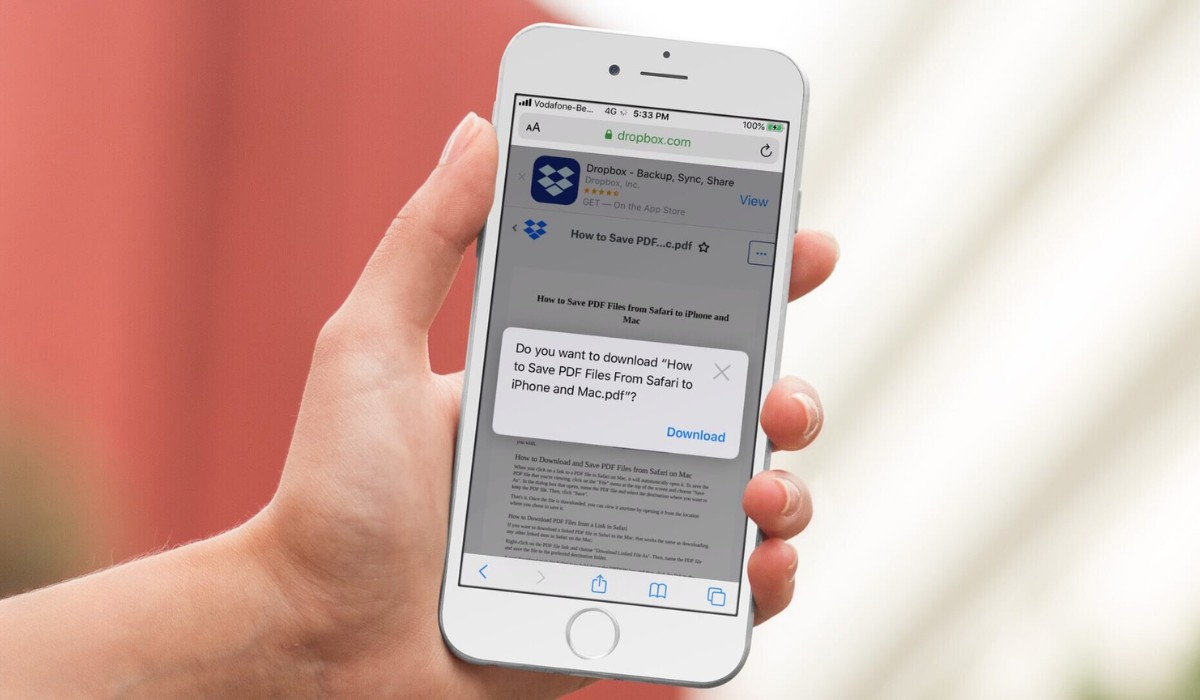
How To Download PDF On IPhone From Safari
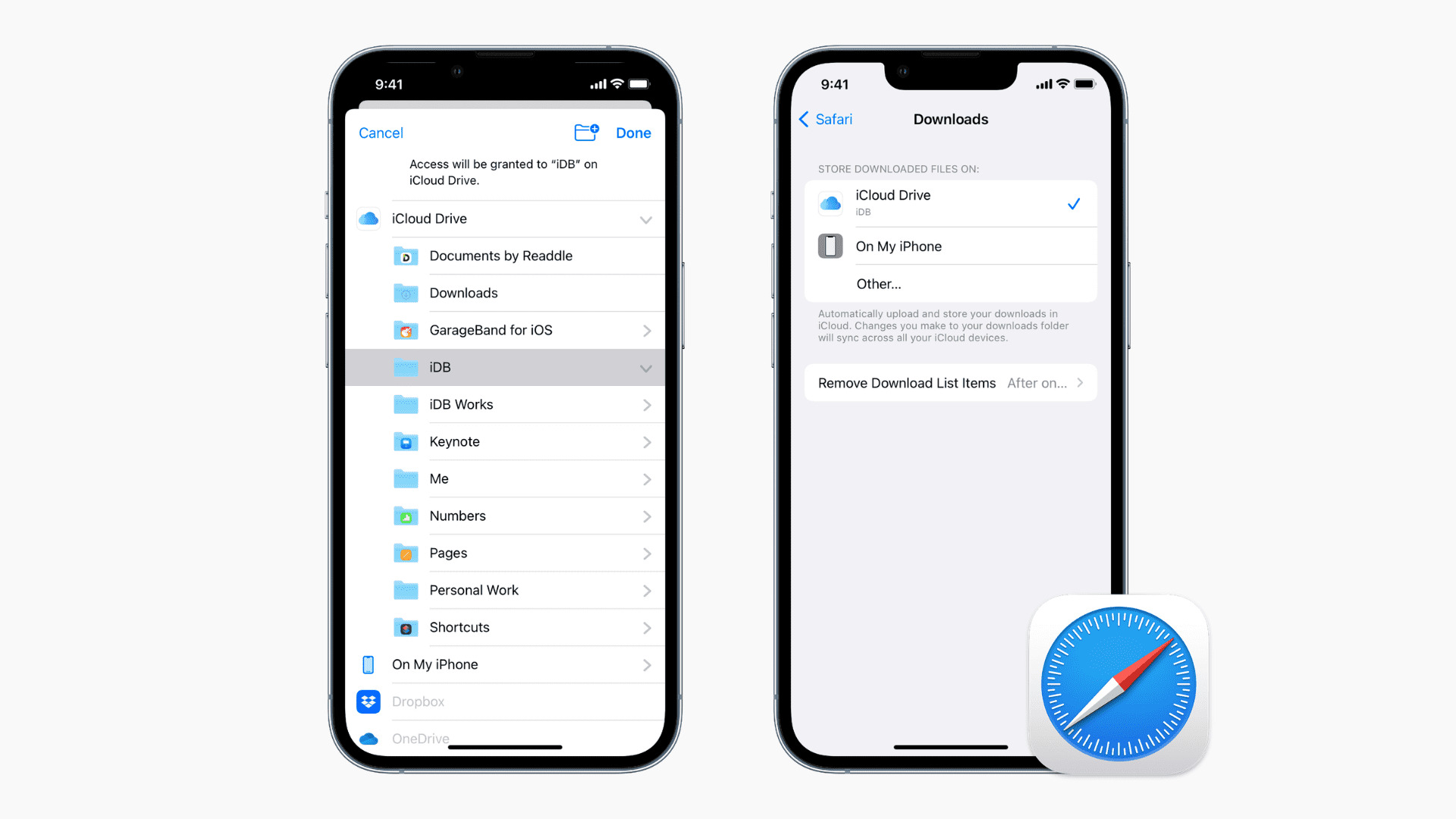
How To Download Apps From Safari
Recent stories.

Top Mini Split Air Conditioner For Summer

Comfortable and Luxurious Family Life | Zero Gravity Massage Chair

Fintechs and Traditional Banks: Navigating the Future of Financial Services

AI Writing: How It’s Changing the Way We Create Content

How to Find the Best Midjourney Alternative in 2024: A Guide to AI Anime Generators

How to Know When it’s the Right Time to Buy Bitcoin

- Privacy Overview
- Strictly Necessary Cookies
This website uses cookies so that we can provide you with the best user experience possible. Cookie information is stored in your browser and performs functions such as recognising you when you return to our website and helping our team to understand which sections of the website you find most interesting and useful.
Strictly Necessary Cookie should be enabled at all times so that we can save your preferences for cookie settings.
If you disable this cookie, we will not be able to save your preferences. This means that every time you visit this website you will need to enable or disable cookies again.

Norton Ultimate Help Desk
Printer problems? PC performance issues? Get unlimited on demand IT help 24/7 to fix tech issues. 45% off applicable on the annual plan for limited period only
Global Support
Choose your language from the list below
- Português (do Brasil)
- Canada Français
- Español (LAM)
Middle East Africa
- Português (Europeu)
- Español (EMEA)
Asia Pacific
- English (Hong Kong S.A.R.)
- English (Asia Pacific)
- English (Australia)
- English (New Zealand)
- English (India)
iPhone User Guide
- iPhone models compatible with iOS 17
- R ' class='toc-item' data-ss-analytics-link-url='https://support.apple.com/guide/iphone/iphone-xr-iph017302841/ios' data-ajax-endpoint='https://support.apple.com/guide/iphone/iphone-xr-iph017302841/ios' data-ss-analytics-event="acs.link_click" href='https://support.apple.com/guide/iphone/iphone-xr-iph017302841/ios' id='toc-item-IPH017302841' data-tocid='IPH017302841' > iPhone X R
- S ' class='toc-item' data-ss-analytics-link-url='https://support.apple.com/guide/iphone/iphone-xs-iphc00446242/ios' data-ajax-endpoint='https://support.apple.com/guide/iphone/iphone-xs-iphc00446242/ios' data-ss-analytics-event="acs.link_click" href='https://support.apple.com/guide/iphone/iphone-xs-iphc00446242/ios' id='toc-item-IPHC00446242' data-tocid='IPHC00446242' > iPhone X S
- S Max' class='toc-item' data-ss-analytics-link-url='https://support.apple.com/guide/iphone/iphone-xs-max-iphcd2066870/ios' data-ajax-endpoint='https://support.apple.com/guide/iphone/iphone-xs-max-iphcd2066870/ios' data-ss-analytics-event="acs.link_click" href='https://support.apple.com/guide/iphone/iphone-xs-max-iphcd2066870/ios' id='toc-item-IPHCD2066870' data-tocid='IPHCD2066870' > iPhone X S Max
- iPhone 11 Pro
- iPhone 11 Pro Max
- iPhone SE (2nd generation)
- iPhone 12 mini
- iPhone 12 Pro
- iPhone 12 Pro Max
- iPhone 13 mini
- iPhone 13 Pro
- iPhone 13 Pro Max
- iPhone SE (3rd generation)
- iPhone 14 Plus
- iPhone 14 Pro
- iPhone 14 Pro Max
- iPhone 15 Plus
- iPhone 15 Pro
- iPhone 15 Pro Max
- Setup basics
- Make your iPhone your own
- Take great photos and videos
- Keep in touch with friends and family
- Share features with your family
- Use iPhone for your daily routines
- Expert advice from Apple Support
- What’s new in iOS 17
- Turn on and set up iPhone
- Wake, unlock, and lock
- Set up cellular service
- Use Dual SIM
- Connect to the internet
- Sign in with Apple ID
- Subscribe to iCloud+
- Find settings
- Set up mail, contacts, and calendar accounts
- Learn the meaning of the status icons
- Charge the battery
- Charge with cleaner energy sources
- Show the battery percentage
- Check battery health and usage
- Use Low Power Mode
- Read and bookmark the user guide
- Learn basic gestures
- Learn gestures for iPhone models with Face ID
- Adjust the volume
- Silence iPhone
- Find your apps in App Library
- Switch between open apps
- Quit and reopen an app
- Multitask with Picture in Picture
- Access features from the Lock Screen
- Use the Dynamic Island
- Perform quick actions
- Search on iPhone
- Get information about your iPhone
- View or change cellular data settings
- Travel with iPhone
- Change sounds and vibrations
- Use the Action button on iPhone 15 Pro and iPhone 15 Pro Max
- Create a custom Lock Screen
- Change the wallpaper
- Adjust the screen brightness and color balance
- Keep the iPhone display on longer
- Use StandBy
- Customize the text size and zoom setting
- Change the name of your iPhone
- Change the date and time
- Change the language and region
- Organize your apps in folders
- Add, edit, and remove widgets
- Move apps and widgets on the Home Screen
- Remove or delete apps
- Use and customize Control Center
- Change or lock the screen orientation
- View and respond to notifications
- Change notification settings
- Set up a Focus
- Allow or silence notifications for a Focus
- Turn a Focus on or off
- Stay focused while driving
- Customize sharing options
- Type with the onscreen keyboard
- Dictate text
- Select and edit text
- Use predictive text
- Use text replacements
- Add or change keyboards
- Add emoji and stickers
- Take a screenshot
- Take a screen recording
- Draw in documents
- Add text, shapes, signatures, and more
- Fill out forms and sign documents
- Use Live Text to interact with content in a photo or video
- Use Visual Look Up to identify objects in your photos and videos
- Lift a subject from the photo background
- Subscribe to Apple Arcade
- Play with friends in Game Center
- Connect a game controller
- Use App Clips
- Update apps
- View or cancel subscriptions
- Manage purchases, settings, and restrictions
- Install and manage fonts
- Buy books and audiobooks
- Annotate books
- Access books on other Apple devices
- Listen to audiobooks
- Set reading goals
- Organize books
- Create and edit events in Calendar
- Send invitations
- Reply to invitations
- Change how you view events
- Search for events
- Change calendar and event settings
- Schedule or display events in a different time zone
- Keep track of events
- Use multiple calendars
- Use the Holidays calendar
- Share iCloud calendars
- Camera basics
- Set up your shot
- Apply Photographic Styles
- Take Live Photos
- Take Burst mode shots
- Take a selfie
- Take panoramic photos
- Take macro photos and videos
- Take portraits
- Take Night mode photos
- Take Apple ProRAW photos
- Adjust the shutter volume
- Adjust HDR camera settings
- Record videos
- Record spatial videos for Apple Vision Pro
- Record ProRes videos
- Record videos in Cinematic mode
- Change video recording settings
- Save camera settings
- Customize the Main camera lens
- Change advanced camera settings
- View, share, and print photos
- Use Live Text
- Scan a QR code
- See the world clock
- Set an alarm
- Change the next wake up alarm
- Use the stopwatch
- Use multiple timers
- Add and use contact information
- Edit contacts
- Add your contact info
- Use NameDrop on iPhone to share your contact info
- Use other contact accounts
- Use Contacts from the Phone app
- Merge or hide duplicate contacts
- Export contacts
- Get started with FaceTime
- Make FaceTime calls
- Receive FaceTime calls
- Create a FaceTime link
- Take a Live Photo
- Turn on Live Captions in a FaceTime call
- Use other apps during a call
- Make a Group FaceTime call
- View participants in a grid
- Use SharePlay to watch, listen, and play together
- Share your screen in a FaceTime call
- Collaborate on a document in FaceTime
- Use video conferencing features
- Hand off a FaceTime call to another Apple device
- Change the FaceTime video settings
- Change the FaceTime audio settings
- Change your appearance
- Leave a call or switch to Messages
- Block unwanted callers
- Report a call as spam
- Connect external devices or servers
- Modify files, folders, and downloads
- Search for files and folders
- Organize files and folders
- Set up iCloud Drive
- Share files and folders in iCloud Drive
- Use an external storage device, a file server, or a cloud storage service
- Share your location
- Meet up with a friend
- Send your location via satellite
- Add or remove a friend
- Locate a friend
- Get notified when friends change their location
- Notify a friend when your location changes
- Turn off Find My
- Add your iPhone
- Add your iPhone Wallet with MagSafe
- Get notified if you leave a device behind
- Locate a device
- Mark a device as lost
- Erase a device
- Remove a device
- Add an AirTag
- Share an AirTag or other item in Find My on iPhone
- Add a third-party item
- Get notified if you leave an item behind
- Locate an item
- Mark an item as lost
- Remove an item
- Adjust map settings
- Get started with Fitness
- Track daily activity and change your move goal
- See your activity summary
- Sync a third-party workout app
- Change fitness notifications
- Share your activity
- Subscribe to Apple Fitness+
- Find Apple Fitness+ workouts and meditations
- Start an Apple Fitness+ workout or meditation
- Create a Custom Plan in Apple Fitness+
- Work out together using SharePlay
- Change what’s on the screen during an Apple Fitness+ workout or meditation
- Download an Apple Fitness+ workout or meditation
- Get started with Freeform
- Create a Freeform board
- Draw or handwrite
- Apply consistent styles
- Position items on a board
- Search Freeform boards
- Share and collaborate
- Delete and recover boards
- Get started with Health
- Fill out your Health Details
- Intro to Health data
- View your health data
- Share your health data
- View health data shared by others
- Download health records
- View health records
- Monitor your walking steadiness
- Log menstrual cycle information
- View menstrual cycle predictions and history
- Track your medications
- Learn more about your medications
- Log your state of mind
- Take a mental health assessment
- Set up a schedule for a Sleep Focus
- Turn off alarms and delete sleep schedules
- Add or change sleep schedules
- Turn Sleep Focus on or off
- Change your wind down period, sleep goal, and more
- View your sleep history
- Check your headphone levels
- Use audiogram data
- Register as an organ donor
- Back up your Health data
- Intro to Home
- Upgrade to the new Home architecture
- Set up accessories
- Control accessories
- Control your home using Siri
- Use Grid Forecast to plan your energy usage
- Set up HomePod
- Control your home remotely
- Create and use scenes
- Use automations
- Set up security cameras
- Use Face Recognition
- Unlock your door with a home key
- Configure a router
- Invite others to control accessories
- Add more homes
- Get music, movies, and TV shows
- Get ringtones
- Manage purchases and settings
- Get started with Journal
- Write in your journal
- Review your past journal entries
- Change Journal settings
- Magnify nearby objects
- Change settings
- Detect people around you
- Detect doors around you
- Receive image descriptions of your surroundings
- Read aloud text and labels around you
- Set up shortcuts for Detection Mode
- Add and remove email accounts
- Set up a custom email domain
- Check your email
- Unsend email with Undo Send
- Reply to and forward emails
- Save an email draft
- Add email attachments
- Download email attachments
- Annotate email attachments
- Set email notifications
- Search for email
- Organize email in mailboxes
- Flag or block emails
- Filter emails
- Use Hide My Email
- Use Mail Privacy Protection
- Change email settings
- Delete and recover emails
- Add a Mail widget to your Home Screen
- Print emails
- Get travel directions
- Select other route options
- Find stops along your route
- View a route overview or a list of turns
- Change settings for spoken directions
- Get driving directions
- Get directions to your parked car
- Set up electric vehicle routing
- Report traffic incidents
- Get cycling directions
- Get walking directions
- Get transit directions
- Delete recent directions
- Get traffic and weather info
- Estimate travel time and ETA
- Download offline maps
- Search for places
- Find nearby attractions, restaurants, and services
- Get information about places
- Mark places
- Share places
- Rate places
- Save favorite places
- Explore new places with Guides
- Organize places in My Guides
- Clear location history
- Look around places
- Take Flyover tours
- Find your Maps settings
- Measure dimensions
- View and save measurements
- Measure a person’s height
- Use the level
- Set up Messages
- About iMessage
- Send and reply to messages
- Unsend and edit messages
- Keep track of messages
- Forward and share messages
- Group conversations
- Watch, listen, or play together using SharePlay
- Collaborate on projects
- Use iMessage apps
- Take and edit photos or videos
- Share photos, links, and more
- Send stickers
- Request, send, and receive payments
- Send and receive audio messages
- Animate messages
- Send and save GIFs
- Turn read receipts on or off
- Change notifications
- Block, filter, and report messages
- Delete messages and attachments
- Recover deleted messages
- View albums, playlists, and more
- Show song credits and lyrics
- Queue up your music
- Listen to broadcast radio
- Subscribe to Apple Music
- Play music together in the car with iPhone
- Listen to lossless music
- Listen to Dolby Atmos music
- Apple Music Sing
- Find new music
- Add music and listen offline
- Get personalized recommendations
- Listen to radio
- Search for music
- Create playlists
- See what your friends are listening to
- Use Siri to play music
- Change the way music sounds
- Get started with News
- Use News widgets
- See news stories chosen just for you
- Read stories
- Follow your favorite teams with My Sports
- Listen to Apple News Today
- Subscribe to Apple News+
- Browse and read Apple News+ stories and issues
- Use Offline Mode to read downloaded News content
- Manually download Apple News+ issues
- Listen to audio stories
- Solve puzzles in Apple News
- Solve crossword and crossword mini puzzles
- Solve Quartiles puzzles
- Search for news stories
- Save stories in News for later
- Subscribe to individual news channels
- Get started with Notes
- Add or remove accounts
- Create and format notes
- Draw or write
- Add photos, videos, and more
- Scan text and documents
- Work with PDFs
- Create Quick Notes
- Search notes
- Organize in folders
- Organize with tags
- Use Smart Folders
- Export or print notes
- Change Notes settings
- Make a call
- View and delete the call history
- Answer or decline incoming calls
- While on a call
- Have a conference or three-way call on iPhone
- Set up voicemail
- Check voicemail
- Change voicemail greeting and settings
- Select ringtones and vibrations
- Make calls using Wi-Fi
- Set up call forwarding
- Set up call waiting
- Block or avoid unwanted calls
- View photos and videos
- Play videos and slideshows
- Delete or hide photos and videos
- Edit photos and videos
- Trim video length and adjust slow motion
- Edit Cinematic mode videos
- Edit Live Photos
- Edit portraits
- Use photo albums
- Edit, share, and organize albums
- Filter and sort photos and videos in albums
- Make stickers from your photos
- Duplicate and copy photos and videos
- Merge duplicate photos and videos
- Search for photos
- Identify people and pets
- Browse photos by location
- Share photos and videos
- Share long videos
- View photos and videos shared with you
- Watch memories
- Personalize your memories
- Manage memories and featured photos
- Use iCloud Photos
- Create shared albums
- Add and remove people in a shared album
- Add and delete photos and videos in a shared album
- Set up or join an iCloud Shared Photo Library
- Add content to an iCloud Shared Photo Library
- Use iCloud Shared Photo Library
- Import and export photos and videos
- Print photos
- Find podcasts
- Listen to podcasts
- Follow your favorite podcasts
- Use the Podcasts widget
- Organize your podcast library
- Download, save, or share podcasts
- Subscribe to podcasts
- Listen to subscriber-only content
- Change download settings
- Make a grocery list
- Add items to a list
- Edit and manage a list
- Search and organize lists
- Work with templates
- Use Smart Lists
- Print reminders
- Use the Reminders widget
- Change Reminders settings
- Browse the web
- Search for websites
- Customize your Safari settings
- Change the layout
- Use Safari profiles
- Open and close tabs
- Organize your tabs
- View your Safari tabs from another Apple device
- Share Tab Groups
- Use Siri to listen to a webpage
- Bookmark favorite webpages
- Save pages to a Reading List
- Find links shared with you
- Annotate and save a webpage as a PDF
- Automatically fill in forms
- Get extensions
- Hide ads and distractions
- Clear your cache and cookies
- Browse the web privately
- Use passkeys in Safari
- Check stocks
- Manage multiple watchlists
- Read business news
- Add earnings reports to your calendar
- Use a Stocks widget
- Translate text, voice, and conversations
- Translate text in apps
- Translate with the camera view
- Subscribe to Apple TV+, MLS Season Pass, or an Apple TV channel
- Add your TV provider
- Get shows, movies, and more
- Watch sports
- Watch Major League Soccer with MLS Season Pass
- Control playback
- Manage your library
- Change the settings
- Make a recording
- Play it back
- Edit or delete a recording
- Keep recordings up to date
- Organize recordings
- Search for or rename a recording
- Share a recording
- Duplicate a recording
- Keep cards and passes in Wallet
- Set up Apple Pay
- Use Apple Pay for contactless payments
- Use Apple Pay in apps and on the web
- Track your orders
- Use Apple Cash
- Use Apple Card
- Use Savings
- Pay for transit
- Access your home, hotel room, and vehicle
- Add identity cards
- Use COVID-19 vaccination cards
- Check your Apple Account balance
- Use Express Mode
- Organize your Wallet
- Remove cards or passes
- Check the weather
- Check the weather in other locations
- View weather maps
- Manage weather notifications
- Use Weather widgets
- Learn the weather icons
- Find out what Siri can do
- Tell Siri about yourself
- Have Siri announce calls and notifications
- Add Siri Shortcuts
- About Siri Suggestions
- Use Siri in your car
- Change Siri settings
- Contact emergency services
- Use Emergency SOS via satellite
- Request Roadside Assistance via satellite
- Set up and view your Medical ID
- Use Check In
- Manage Crash Detection
- Reset privacy and security settings in an emergency
- Set up Family Sharing
- Add Family Sharing members
- Remove Family Sharing members
- Share subscriptions
- Share purchases
- Share locations with family and locate lost devices
- Set up Apple Cash Family and Apple Card Family
- Set up parental controls
- Set up a child’s device
- Get started with Screen Time
- Protect your vision health with Screen Distance
- Set up Screen Time
- Set communication and safety limits and block inappropriate content
- Set up Screen Time for a family member
- Charging cable
- Power adapters
- MagSafe chargers and battery packs
- MagSafe cases and sleeves
- Qi-certified wireless chargers
- Use AirPods
- Use EarPods
- Apple Watch
- Wirelessly stream videos and photos to Apple TV or a smart TV
- Connect to a display with a cable
- HomePod and other wireless speakers
- Pair Magic Keyboard
- Enter characters with diacritical marks
- Switch between keyboards
- Use shortcuts
- Choose an alternative keyboard layout
- Change typing assistance options
- External storage devices
- Bluetooth accessories
- Share your internet connection
- Allow phone calls on your iPad and Mac
- Use iPhone as a webcam
- Hand off tasks between devices
- Cut, copy, and paste between iPhone and other devices
- Stream video or mirror the screen of your iPhone
- Start SharePlay instantly
- Use AirDrop to send items
- Connect iPhone and your computer with a cable
- Transfer files between devices
- Transfer files with email, messages, or AirDrop
- Transfer files or sync content with the Finder or iTunes
- Automatically keep files up to date with iCloud
- Intro to CarPlay
- Connect to CarPlay
- Use your vehicle’s built-in controls
- Get turn-by-turn directions
- Change the map view
- Make phone calls
- View your calendar
- Send and receive text messages
- Announce incoming text messages
- Play podcasts
- Play audiobooks
- Listen to news stories
- Control your home
- Use other apps with CarPlay
- Rearrange icons on CarPlay Home
- Change settings in CarPlay
- Get started with accessibility features
- Turn on accessibility features for setup
- Change Siri accessibility settings
- Open features with Accessibility Shortcut
- Change color and brightness
- Make text easier to read
- Reduce onscreen motion
- Customize per-app visual settings
- Hear what’s on the screen or typed
- Hear audio descriptions
- Turn on and practice VoiceOver
- Change your VoiceOver settings
- Use VoiceOver gestures
- Operate iPhone when VoiceOver is on
- Control VoiceOver using the rotor
- Use the onscreen keyboard
- Write with your finger
- Keep the screen off
- Use VoiceOver with an Apple external keyboard
- Use a braille display
- Type braille on the screen
- Customize gestures and keyboard shortcuts
- Use VoiceOver with a pointer device
- Use VoiceOver for images and videos
- Use VoiceOver in apps
- Use AssistiveTouch
- Adjust how iPhone responds to your touch
- Use Reachability
- Auto-answer calls
- Turn off vibration
- Change Face ID and attention settings
- Use Voice Control
- Adjust the side or Home button
- Use Apple TV Remote buttons
- Adjust pointer settings
- Adjust keyboard settings
- Control iPhone with an external keyboard
- Adjust AirPods settings
- Turn on Apple Watch Mirroring
- Control a nearby Apple device
- Intro to Switch Control
- Set up and turn on Switch Control
- Select items, perform actions, and more
- Control several devices with one switch
- Use hearing devices
- Use Live Listen
- Use sound recognition
- Set up and use RTT and TTY
- Flash the indicator light for notifications
- Adjust audio settings
- Play background sounds
- Display subtitles and captions
- Show transcriptions for Intercom messages
- Get live captions of spoken audio
- Type to speak
- Record a Personal Voice
- Lock iPhone to one app with Guided Access
- Use built-in privacy and security protections
- Set a passcode
- Set up Face ID
- Set up Touch ID
- Control access to information on the Lock Screen
- Keep your Apple ID secure
- Use passkeys to sign in to apps and websites
- Sign in with Apple
- Share passwords
- Automatically fill in strong passwords
- Change weak or compromised passwords
- View your passwords and related information
- Share passkeys and passwords securely with AirDrop
- Make your passkeys and passwords available on all your devices
- Automatically fill in verification codes
- Automatically fill in SMS passcodes
- Sign in with fewer CAPTCHA challenges
- Use two-factor authentication
- Use security keys
- Manage information sharing with Safety Check
- Control app tracking permissions
- Control the location information you share
- Control access to information in apps
- Control how Apple delivers advertising to you
- Control access to hardware features
- Create and manage Hide My Email addresses
- Protect your web browsing with iCloud Private Relay
- Use a private network address
- Use Advanced Data Protection
- Use Lockdown Mode
- Use Stolen Device Protection
- Receive warnings about sensitive content
- Use Contact Key Verification
- Turn iPhone on or off
- Force restart iPhone
- Back up iPhone
- Reset iPhone settings
- Restore all content from a backup
- Restore purchased and deleted items
- Sell, give away, or trade in your iPhone
- Erase iPhone
- Install or remove configuration profiles
- Important safety information
- Important handling information
- Find more resources for software and service
- FCC compliance statement
- ISED Canada compliance statement
- Ultra Wideband information
- Class 1 Laser information
- Apple and the environment
- Disposal and recycling information
- Unauthorized modification of iOS
Get extensions to customize Safari on iPhone
Add Safari extensions
Tap More Extensions to browse through extensions in the App Store.
When you find one you want, tap the price, or if the app is free, tap Get, then follow the onscreen instructions.
Manage your extensions
Use extensions.
You can use an extension to customize the way your browser works. You can turn Safari extensions on or off at any time.
Tap an extension, then turn on Allow Extension.
If you have Safari profiles set up, turn on the extension for each profile you want to use it with.
Important: Check the extensions you have installed and make sure you’re familiar with what they do.
Change extension settings for an individual website
You can turn an extension on or off for an individual website without changing your overall Safari settings.
Turn each extension on or off.
Remove an extension
Swipe down on the Home Screen, then search for the extension you want to remove.
Touch and hold the extension icon, tap “Delete app,” then follow the onscreen instructions.
Navigation Menu
Search code, repositories, users, issues, pull requests..., provide feedback.
We read every piece of feedback, and take your input very seriously.
Saved searches
Use saved searches to filter your results more quickly.
To see all available qualifiers, see our documentation .
- Notifications
Safari Download Manager

DHowett/safaridownloader
Folders and files, repository files navigation.
This is the official open-source release of Safari Download Manager.
Safari Download Manager is a reasonably complex tweak that adds a desktop-class download manager to Safari.app on iPhoneOS 3.1 to iOS 6.x.
If you learn something great from this code, or write anything cool using it, you should send me an e-mail ! I'd be happy to answer any questions you have as well, so long as you're not asking why it doesn't support iOS 7 and beyond ;).
Contributors
- Dustin L. Howett (DHowett)
- francis (francis)
- Nicolas Haunold (westbaer)
Building SDM
SDM was historically compiled using Theos . The Makefile expects for the framework/ directory to contain an appropriate version of Theos; it'll probably not work exceedingly well with newer versions, though we certainly hope that it does.
Safari Download Manager is available under the 3-Clause BSD License.
In short, you can do pretty much anything you want with it: bundle it in a closed-source project, modify it without releasing your changes, and so on. Your end of the bargain, however, is that you must include the license/copyright notice in binary and source redistributions, and that you can't use the Safari Download Manager name, "SDM", my name, francis's name, or the name of Cocoanuts, LLC to endorse or promote your project.
Additionally, if you do release a derivative on Cydia, I ask that you choose another bundle identifier. net.howett.safaridownloader is forever retired.
For more details, check out LICENSE in the root of this repository!
- SDM's icon isn't included in this release.
- We used icons from the Tango Desktop Project for our filetype icons, and they are in the public domain.
Contributors 2
- Objective-C++ 57.1%
- Objective-C 22.0%
- Logos 18.2%
- Makefile 2.1%
- CUSTOMER SUPPORT
- Uninstall Apps
- Knowledge Base
- TOP SOLUTIONS
- Multimedia Playback
- File Management
- File Downloading
- Mac and Android File Transfer
- Cloud Storage Management
- Streaming and Mirroring
- File Syncing
- Other Solutions
- STAY IN TOUCH
- Folx download manager
- IDM for Mac
Best Download Manager for Mac: 13 Top Solutions of 2024
Using of download manager for Mac makes downloading faster and easier, as well as offers useful management options like speed control, download scheduling, and more. All these criteria perfectly fit in Folx, making it the best download manager. However, there are other solutions worth considering.

If you often download torrents, movies, etc, from the Internet, the download manager for Mac will make your life much easier and save you time and space on your hard drive. There are many download managers available, and the purpose of this article is to give you an idea of what application might work best for your needs.
Top 13 Download Managers for Mac That are Worth Your Time:
Folx download manager, transloader, free download manager, progressive downloader, idownloader, xtreme download manager, neat download manager, download shuttle, fat pipe downloader, downthemall, ninja download manager, tips on choosing the best download manager for mac, how do i use an internet download manager for mac.
Users situation:
I have been a long time Windows user but I recently bought a macbook. On Windows, I used IDM (Internet Download Manager) for all my downloads. Are there any similar download managers on macOS which support resuming downloads, refreshing download addresses and multiple connections? — Reddit

If you’re looking for an easy-to-use and powerful downloader for Mac, Folx is definitely worth considering. It’s extremely user-friendly and is fully compatible with Apple’s latest operating system.
Folx offers two versions: the free version and a PRO version. The free version of this download manager for Mac includes all the essential features and is ideal for those who do not download content from the Internet on a regular basis. However, by upgrading to Folx PRO, you’ll get the most out of your downloads and unlock features like built-in torrent search, password saver, smart speed control, and more.
On top of that, Folx works with all popular browsers: Safari, Firefox, Chrome, and Opera. You can easily integrate Folx via its plugin in the Safari browser’s context menu and use it as a Safari download manager.
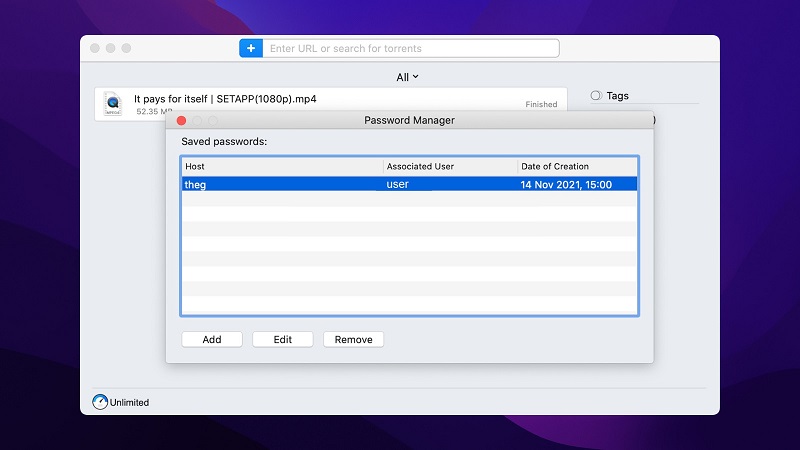
- Allows you to assign each of your downloads with tags
- Offers full torrent client compatibility
- Can be assigned as your primary torrent downloader
- Supports magnet links to download torrents
- Allows you to set automatic speed control on your downloads and schedule downloads at specific times
- Splits downloads into multiple threads, which can significantly improve the speed at which they download
- Fully compatible with Apple Music (formerly iTunes)
- Can save your login credentials for multiple torrent trackers and websites you use on a regular basis
- Has an excellent built-in torrent search option.
- Advanced features like the built-in search torrent tool and scheduler are only available in the PRO version. The price starts from $19.95.
Supported OS: macOS
Price: free, Upgrade is available for $19.95/1 Mac or $39.95/2 Macs
User rating: 4.2/5 on CNET
Conclusion: In our opinion, this has to be the best download manager Mac users can find. Folx offers a huge range of features that can be easily used by users with even a limited understanding of how a download manager works.
Thanks to its full torrent compatibility, it’s a really useful Mac download manager for anyone who uses this download method. It’s also got good speeds and plenty of options that let you customize the way that you download files.
While you do have to invest some money for the PRO versions, it’s a low price and one that’s affordable by just about anyone. Whatever you’re looking for, this is a great option with tons of features and top speeds.
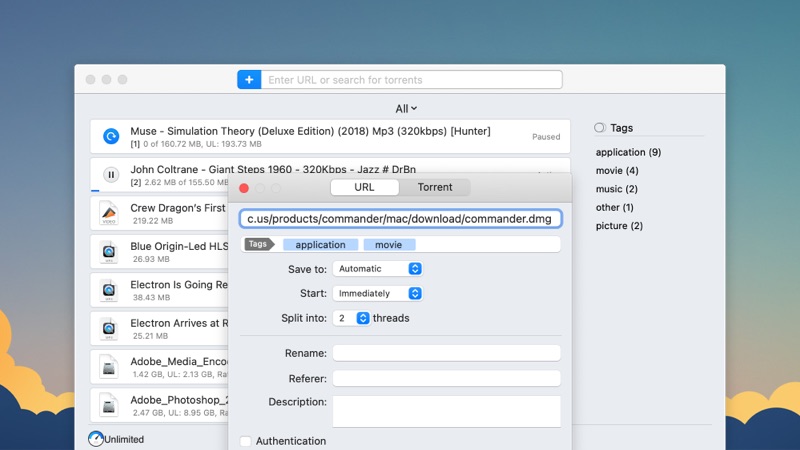
How to Use Folx Download Manager for Mac
Top mac download managers.
Is IDM available for Mac?
Why do i need a download manager for my mac, is folx safe for mac, what is the best download manager for mac, how do download managers speed up downloads.
To speed up downloads, you can refer to Folx. Here’s how it works:
- Add a download task to Folx. The download will be automatically split into threads.
- You can set up the number of threads manually by choosing between 2 and 20 in the "Split into" field.
- Click "OK".
How do I manage downloads on Mac?
Well, I don't know about you but this really smells fishy. A download manager comparison site put together by a company who sells a download manager application. And guess what: That particular download manager ranks number one on the list. So how objective can such a collection be?
Then there is the question by "Jacob Lawson" of whether or not JDownload is not safe. Of course the "Eltima Team" answers that there doesn't seem to be a problem. But once you have put the words "JDownloader" and "not safe" in a sentence at least a little bit of doubt may stick, right?
So dear Eltima team: You have a really good product. But is this the way you want to do marketing? Do you really want these low standards?
When can folx automatically capture Safari's download behavior again on the new system? When does folx natively support Apple silicon chips?
1. We are working to add support for Safari browser. Meanwhile you can use the Safari extension by right-clicking on the download link and choosing the 'Download with Folx' option from the context menu.
2. As of now, Folx works with Rosetta. Our developers' team is working to release a new Folx build that will work natively on ARM processors. Unfortunately, there is no release date yet.
Should you have any further questions, do not hesitate to contact us via [email protected]
Which free download manager support youtube video download like one click from widget basically like ıdm but ı need mac version ı found neat but it doesn't work for youtube.
That's the fault of chrome, not neat. Firefox is compatible with Youtube. You'd have to look out for programs that have an extension outside of the chrome store, since they don't allow Youtube. Let me tell you though, it's not fast. You're waaaay better off getting something with yt-dlp or youtube-dl (first one is superior)
Do any of them support dynamic chunks, meaning that if one chunk has finished downloading, it will create a new one. Just like IDM does, and why IDM is superior to most, if not all, other download managers?
As we understand, you are talking about the "split downloads in threads" option. In the site-free version of Folx, you can split the download into up to 2 threads. In the AppStore version of Folx GO and in the website PRO version you can choose up to 20 threads.
Should you have any additional questions, contact our Support Team directly via email [email protected].
Yes and no. I am talking about splitting it into threads, but also about if they start a new thread, when one is finished earlier. Which happens all the time, since it never happens that both (in the case of 2 threads) connections have the same speed. Also, for your comparison, if you didn't already, you can give NeatDownloadManager a look at.
Can I download via VPN with Folx? Sometimes content is not available through my IP address.
Yes, Folx provides such an option. It is recommended to use VPN to protect your privacy and keep transferred data secure.
Which download managers for Safari are good?
Folx comes with the extension which is available for all popular browsers, so you can easily search for and manage downloads from your web browser. To activate the Folx extension, you’ll need to go to Safari Preferences and check the Folx Extension box in the Extensions tab.
Been looking around for a download manager for MacBook and found this article. In my opinion, the file downloader Mac should include the scheduler, the built-in search and speed control. These are the most useful features for me.
Thinking about upgrading to Folx PRO. The list of features it offers is really impressive. And the price is quite affordable.
Thanks for reviewing Mac download tools. I've been using iGetter for a long time, I didn't even know there were so many options for Mac users.
Please recommend a fast downloader for Mac compatible with Big Sur.
You're asking this on the website of a producer of a downloader app. Do you really expect them to recommend you any of the alternatives? Really?!
We would recommend you Folx. It’s fully compatible with the Mac’s latest operating system, easy-to-use, and provides fast and secure downloads.
I use Folx as Mac OS X download manager. What I like about it is the clear and intuitive interface. You don't need to spend a lot of time to figure it out, everything is quite easy and simple.
Please let me know about your experiences.
I have tried all the down; loaders for mac, All of all there are 3 that stands out; IDownloader, Ninja downloader, and Shuttle. But, out of all the proceeds regarding the shuttle and ninja be the best two, but I have concluded that Idownloader does have the top speed in the past year or two that I been working with all three of them.
anyone use thunder for mac?
I use Free Download Manager and it can have the edge over any of these, why don’t you put it in the list?
Thank you for your advice, we’ll take FDM under review when updating this article next time.
8 Great Safari Extensions for Bookmark and Tab Management
Whether you need assistance managing tons of bookmarks or regularly work with many open tabs at once, these tools can lighten your load.
Although browsers have evolved to become more fast, secure, and effective, they have not adapted well to meet the challenge of managing a large amount of information. The users of web browsers today swim in a sea of mess of unorganized tabs and bookmarks.
Browser extensions or add-ons improve the browsing experience by letting you group related tabs, save reference links with proper metadata, and selectively curate your topics of interest. We’ll explore some Safari extensions to manage bookmarks or if you work with many tabs at once.
Note: Legacy Safari extensions are no longer supported from macOS Catalina. Apple has migrated from the traditional extension mechanism to Web Extension, similar to those you find in Chrome Web Store.
Be the Boss of Your Bookmarks
You save links to articles, items you want to buy, news sources you want to track, and other favorites all the time. But when it comes to accessing the bookmarks, the disorganized folder makes it tough to find the links . These useful extensions can help you get to the sites you want quickly and easily.
1. Raindrop.io
Raindrop.io is a vibrant bookmark manager that stores your bookmarks online. What this means is that your bookmarks sync across the devices without any limitations put by the browser-controlled ecosystem. You can save any webpage, organize them in different collections, and add tags. It’s also possible to mark your favorites, nest folder, sort bookmarks by date, name, or site.
You can search bookmarks by details, URL, tag, type, date, or cached content. When you have many tabs open, click Tabs located in the bottom-left corner of a window. The saved tabs will have a tag with the date. The Pro version of Raindrop.io automatically creates a cached copy of your bookmarks. So even if a link is dead, you can still access them on the site.
Download : Save to Raindrop.io (Free, subscription available)
2. G App Launcher
G App Launcher is the extension to access Google sites and services. At first thought, you might think, why would anyone need this add-on when many Google apps are a click or press away. It gives you access to some rare Google services you might not have heard of, but might come helpful in many situations.
For example, you can create a shortcut of Google Trends, Scholar, Jobs on Google, Opinion Rewards, Play Academy, Flights, Advanced Search, Google Design, Research, and much more. In addition, you can create custom shortcuts for any websites.
Click the Settings button to see the list of available shortcuts on the left, and to the right is the panel for your shortcuts. Now drag-and-drop the bookmarks from left panel to the right. You can even sort your selection via the Sort button.
Download : G App Launcher (Free)
3. GoodLinks
GoodLinks is a read-it later and bookmarking app. While it offers functionality similar to Raindrop.io, the app uses Cloudkit to sync articles across your Apple devices. It extracts the article text and offers you different customization options to provide a wonderful reading experience.
To get started, click the extension icon, add a tag or summary, then click Add . When you open the app, you’ll see an organized view of your saved pages. You can categorize pages into Unread, Starred, Untagged, and Read. GoodLinks has extensive support of Siri Shortcuts, URL scheme, and beautiful widgets to quickly access your article list.
Download : GoodLinks ($4.99)
Tackle Too Many Tabs
While tabs have become an integral part of how people navigate the web, they continue to represent as simple, ordered lists of pages with limited contextual cues and understanding of high-level tasks. If you're looking for a Safari tab manager, these extensions can help you organize tabs, prevent tab clutter, and cut distractions.
1. Safari Tab Groups
Most of us switch between several tabs during an average browsing session, and keeping them organized is not easy. The Safari Tab Groups feature lets you bundle relevant tabs together and switch between them whenever necessary. You can label Tab Groups with custom names to identify them, and use them in various ways.
For example, you can tab group per topic (Finance, Health), project (Clients, Freelancing), or type. To get started, follow our guide on using Safari tabs for Mac . Any tab group you create sync across your Apple devices, allow some degree of organization to prevent clutter, and personalization. Depending upon your use case and goal for browsing, there are differences between bookmarks and tab groups .
2. Tab Space
Imagine you’re doing research for a project. After browsing through a dozen or more links, you got some great information you want to reference later on. Since you haven’t taken any action, you can save these tabs in a separate session. That’s the primary role of the Tab Space extension.
It provides an intuitive workspace to see your saved sessions with the date and time stamps. The colorful buttons at the top-right open your tabs in bulk and automatically remove them from the session list. Or, you can export the tabs as Text, HTML, Markdown, and as a backup file.
While saving tabs, you can set options to ignore pinned, duplicate, or include tabs from all windows. For each session, you can edit tab titles, tag, or merge tabs with the earlier session. The built-in shortcuts and context menu integration further simplify the interaction with browser tabs. For example, press Ctrl +F or Ctrl + C to open your tabs in Firefox or Chrome.
Download : Tab Space ($2)
Tabz is a useful utility that aggregate tabs from Safari and Chrome in a simple list that you can filter and navigate quickly. If you use multiple browsers with a specific purpose, say Chrome for work and Safari for personal use, then this add-on can save time and mental energy. The add-on merge tabs from the same domain, even if the web pages are open in different browsers.
The add-on goes one step ahead to help you focus on the work. To do this, add a domain ( More > Allowed During Focus ) to the list and click Start Focus Session . If you try to open a website not included in the list, it will automatically close during the focus period. Go to Preferences to include more browsers like Brave, Microsoft Edge, and Safari Technology Preview.
Download : Tabz (Free)
OneTab for Safari is a simple extension that converts your open tabs into a single bookmark tab. By doing this, it achieves three goals: reduce tab overload, memory usage, and gives you ability to share links for reference/with other users.
You can drag-and-drop tabs in your OneTab list to reorder them, or set a name to the tab group to further categorize them. If you want to know more, here’s our complete guide on managing multiple tabs in your browser with OneTab .
Download : OneTab (Free)
5. Tabby the Copycat
Tabby is an open-source extension that gives you titled, readable links for all open tabs to your clipboard with one click. If you’re in a hurry to preserve a big research session for email or notes, then this add-on can come useful.
The extension is deeply integrated into the context menu. Right-click anywhere on the Safari to close duplicate tabs, copy links for tabs to the right or left, or all open Safari windows.
Download : Tabby the Copycat (Free)
These Tab Organizers for Safari Will Boost Your Productivity
Bookmarks can get messy, the thought of organizing them can feel like a huge task. Tab overload is a real problem, and the relatively static web browser interface is no longer sufficient for today’s complex online tasks.
With these extensions, you can minimize the problem of tab or bookmark management to a certain extent. Apart from this, the Safari browser offers you many features. Follow our guide to learn some essential tips and tricks.
View in English
Meet Safari Web Extensions on iOS
Safari extensions
Enhance and customize the web browsing experience on iPhone, iPad, and Mac with Safari extensions. Using powerful native APIs and frameworks, as well as familiar web technologies such as HTML, CSS, and JavaScript, you can easily create Safari extensions in Xcode and distribute them on the App Store in the Extensions category. Xcode 12 and later supports the popular WebExtension API and includes a porting tool to make it easy to bring your extensions to Safari.
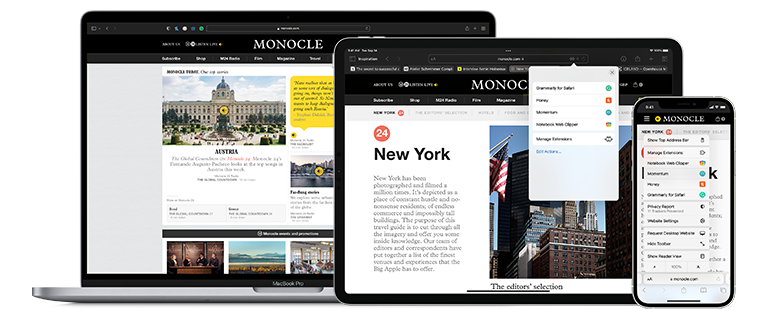
Blocking content
Give users the ability to block certain content types on Safari iOS, iPadOS, and macOS. Built with Xcode, these app extensions are designed for speed and don’t slow down browsing. And because extensions never see what webpages users visit, user data is protected.
Learn about content blockers
Web extensions
Extend the web-browsing experience by allowing Safari to read and modify web page content. Now supported in iOS 15 and iPadOS 15, Safari web extensions are available on all Apple devices that support Safari. These extensions are built with Xcode and can communicate and share data with native apps — so you can integrate app content into Safari or send web data back to your app to create a unified experience.
Learn about Safari web extensions
Distributing and managing extensions
The Extensions category on the App Store for iPhone, iPad, and Mac showcases Safari extensions, with editorial spotlights and top charts to help people discover and download great extensions from the developer community. When your Safari extension is ready to be released, upload it to App Store Connect for distribution on the App Store. Apple reviews all extensions and updates to ensure they work reliably. Before submitting for review, make sure to read the guidelines for extensions .
Get started with App Store Connect
Converting extensions from other browsers
Web extensions that work in browsers other than Safari can be converted to support Safari on Apple platforms. Run the command-line web extension converter to create an Xcode project configured with a macOS app and/or iOS or iPadOS app that includes an extension that can be enabled in Safari.
Learn about converting a web extension for Safari
Upgrading macOS Safari web extensions to support iOS and iPadOS
It's easy to upgrade an existing macOS Safari web extension to also support iOS and iPadOS. Simply rerun your project through the command-line web extension converter tool with the --rebuild-project option. This will create a new Xcode project based on your existing project that includes extensions for these platforms.
Please make sure that you have installed the latest version of IDM .
1. For Safari you have to enable "Use advanced browser integration" option in "Options→General" IDM dialog ( arrow 1 on the image). Then check that integration into Safari is also enabled ( arrow 2 on the image).

2. If IDM shows some error message when you try to enable advanced browser integration, please click to read instruction in such case .
3. Also integration may not work when browser is launched in Admin mode. This can happen not only if you do this intentionally but when you launch Safari from some intermediary program like Total Commander that is launched in Admin mode or if you use some portable version with custom launcher.
4. If it still does not work, maybe you try to download a HTTPS link. Please note that IDM does not support HTTPS links for Safari browser. We plan to add such support in the future.

- Board index Free Download Manager General forum
- It is currently Sat May 18, 2024 11:08 am
- All times are UTC
FDM Safari Extension
Moderators: Usher , Alex
Post by fikretsengul » Sun May 01, 2016 11:16 pm
Re: FDM Safari Extension
Post by D. Yessa » Fri May 06, 2016 5:12 pm
fikretsengul wrote: This FDM Safari extension does not work. It doesn't catch download links.
fikretsengul wrote: When I try the another way like try to install with clicking 'FDM appears in browsers context menu if extension installed and enabled button.' it says 'An error occurred while installing this extension'. There is someting wrong.
Post by D. Yessa » Fri May 06, 2016 5:27 pm
D. Yessa wrote: There's a version conflict there
Return to “General forum”
- Free Download Manager
- General forum
- Software Library Translation
- Translations
- Feature suggestions
- Custom branded versions
Who is online
Users browsing this forum: Bing [Bot] and 1 guest
Watch CBS News
We may receive commissions from some links to products on this page. Promotions are subject to availability and retailer terms.
4 ways to avoid mortgage rate lock extension fees
By Aly Yale
Edited By Matt Richardson
May 16, 2024 / 6:32 AM EDT / CBS News

Mortgage rates might be high, but there are still reasons to buy a home. Maybe you're changing jobs, having a new child, or just want to put down roots and get out of the rent race. Whatever the reason, a rate lock may help you get into that dream home.
Rate locks guarantee you your quoted interest rate for a certain amount of time — usually around 30 to 60 days. But in today's environment, where rates are often ping-ponging up and down often, that may not be enough. And if you want to keep from getting stuck with a higher rate — say, if your closing takes too long — you'll need to extend your lock for a longer period of time.
This usually comes with a fee — sometimes up to 0.5% of your loan amount. However, if you want to extend your rate lock and avoid these fees there may be a few ways to do it.
See what mortgage rate you could lock in here now .
Here are a few approaches to take to avoid having to pay a mortgage rate lock extension fee.
Ask your lender or the seller to cover it
If you need an extension because closing is taking too long, there's a chance your lender will cover the costs. The same goes for if the seller causes the delay.
As Mason Whitehead, branch manager at Churchill Mortgage, explains, "If the extension is needed due to a lender delay, the lender should cover it. If it is due to the seller, then many times, you can negotiate for the seller to pay for any extension — or other costs — incurred by the delay."
Even if it's not another party's fault, your lender may still cover the extension — especially if it's only a short one you're in need of.
"Approximately 50% of the lenders I work with may offer extensions of five days at no cost if negotiated," says David Kakish, producing branch manager at C2 Financial, which offers mortgage and real estate services.
Explore all of your mortgage rate options here today .
Change lenders
Another option is to change lenders and apply for a new loan altogether. With this strategy, you'll be quoted a new rate (based on the current market) and can start a new 30- or 60-day rate lock for no fee.
This process can be "a big headache," though, Whitehead says, and will likely only delay your home purchase further. You'd only want to do this if the potential savings were particularly high.
"Applying for a new loan with a new lender will only be more cost-effective if the rate has changed or reduced a significant amount," says Ralph DiBugnara, senior vice president of Cardinal Financial, a mortgage lending company.
Choose the right lock term
Being careful about what lock term you choose from the start can help you avoid these fees, too. Most lenders will give you 30 to 60 days complimentary, but if you're worried about closing on time or just need some extra wiggle room, ask about longer rate-lock periods.
"Precise planning around the timeline of your closing is key," Kakish says. "Opting for a 45-day rate lock upfront is more cost-effective than starting with a 30-day lock and extending it later."
You can also wait to lock your rate until you're closer to finalizing your loan.
As Sarah Alvarez, vice president of mortgage banking at William Raveis Mortgage, advises, "Make sure you are locking in at the appropriate time."
Lock in a mortgage rate here now .
Make sure you close on time
Finally, do all you can to ensure your loan closes on time. "Set a timeline for closing that everyone is aware of and sticks to," DiBugnara says. "That should include attorneys, sellers, and Realtors, as well as your lender."
Make sure you respond to your loan officer quickly, too. If they have questions or ask for extra documentation, get back to them the same day if possible. Failing to respond quickly will only delay your loan closing.
Shop around for your lender
When initially applying for your loan or refinance , make sure you shop around for your lender, as rate lock options and fees can vary widely. Ask each lender you consider about their rate lock periods, as well as any fees to extend those. Knowing this going in can help you choose the right lender and lock term from the start.
More from CBS News
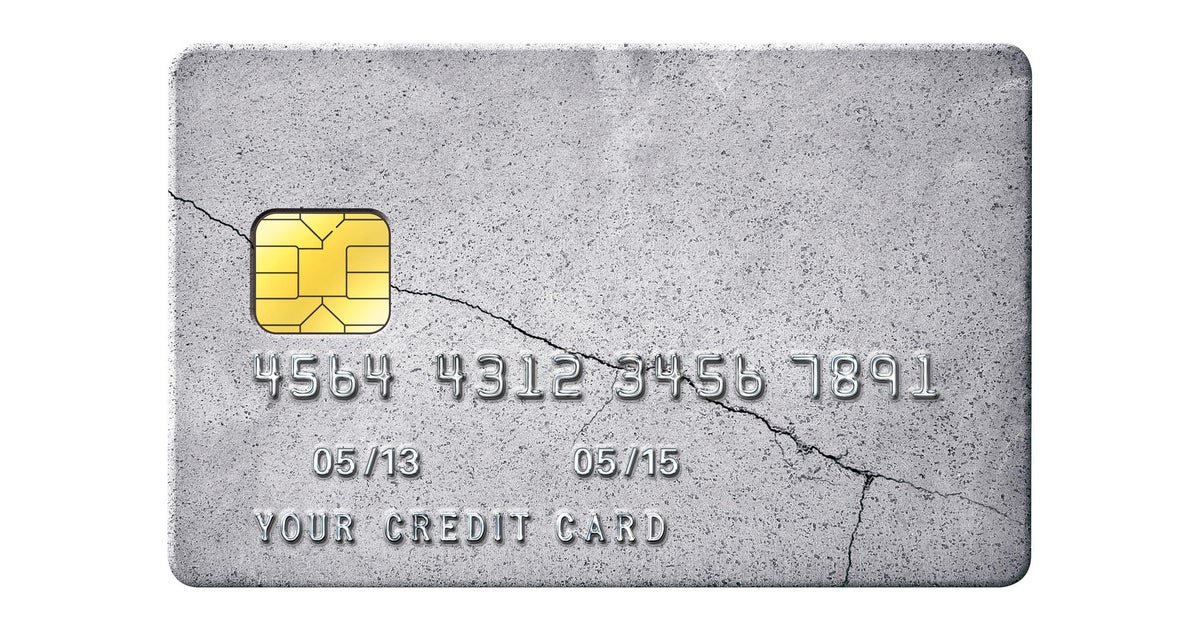
1 in 5 credit cards are maxed out: 5 ways to lower your balance

3 reasons to use home equity before June

When is a reverse mortgage the best home equity option? Experts weigh in

7 better ways to pay for your parents' long-term care

iTop Screen Recorder Free Download
- Record Your PC Screen Easily & Smoothly
- Screen Recording - Capture Screen with Audio and Webcam Simultaneously.
- Screenshot - Take a Screenshot on Your Screen, no Watermark, no Quality Loss.
- Video Editor - Quickly Edit Screen Recordings and Any Video in Simple Clicks.
Best Free Screen Recorder for PC
iTop Screen Recorder
- Capture screen, webcam, audio and gameplay at the touch of a button.
- Integrate with video editor to enhance your screen recordings with ease.
- Super smooth user experience, no lags, no fps drops and 100% clean & safe.
Top 3 Screen Recorder Extensions for Chrome, Firefox, Safari
Clytze Updated on 2024-05-17
Screen recorder extension , as the name suggests, is a kind of extension used for capturing activity that happens on your Chrome, Firefox, or Safari. The biggest advantage of such a tool is its accessibility - you can quickly access it from any device. Moreover, there are no downloads involved, so you can save a lot of your computer’s space.
Now that it’s so nice to have a screen recorder extension added, why not get one added? If this is what you want, check our list of the best 3 screen recorder extensions and choose one to your preference.

3 Best Screen Recorder Extensions in 2024
There is no guidebook for you to pick the perfect screen recorder extension, but you can refer to our guidelines to choose one that might work best for you.
The first one we’d like to introduce is Loom, a popular Chrome extension that allows users to record videos from their browsers. You can also regard it as an online screen recorder . With it, you can even record your webcam, screen, or both at the same time. Once the recording is finished, you can share the video with others via a link or you can also edit it by trimming, commenting, and captioning.
One thing to note is that not all features are free, so you need to pay for more features and options. With Loom’s free version, you can record and share videos of up to 5 minutes and enjoy some basic features like screen recording, drawing, and annotating your video. And with its paid version, you can get unlimited recording length, custom branding, enhanced content privacy, etc.
If you want to share your video using a simple screen recorder extension, Loom is an excellent tool for you to use.

2. Screencastify
Screencastify is another screen recorder extension for Chrome. Like the Loom screen recorder, Screencastify also supports capturing your screen, browser tab, and webcam easily and quickly. Besides that, you can also record microphone audio. The best part of this tool is that you can trim and merge video from anywhere or add any elements to your recording as you want. To unlock all of these features, you need to make a subscription. However, if you just want to make a simple screen recording, the free version is enough. With its free version, you’re allowed to record up to 5 minutes of video. After recording, you can export your recordings as MP4, animated GIF, and MP3.
What makes it different from other screen recorder extensions is that you can directly save your recordings in your online account and this will save you a lot of your local storage space.

3. Awesome Screenshot & Screen Recorder
Technically speaking, Awesome Screenshot & Screen Recorder is not a genuine screen recorder extension for Chrome. It can do more than just record videos in 720P, 1080P, and 4K, but also takes a screenshot of the pages you visit. Once captured, you can edit them by cropping, resizing, annotating, and doing more things. You can even copy and paste the screenshot to Gmail, Facebook, Twitter, and more platforms, if needed. It works similarly to most other screen recorder extensions. If we have to mention the difference between it and other screen capture extensions , that must be its price. Its free version offers the most basic features, such as integration with Cloud storage and Google Drive, basic annotation tools, and more and the paid version unlocks more features and options.

How to Add and Use a Screen Recorder Extension
It is easy to add and use a screen recorder extension. Here are the steps.
Step 1. Head over to the Chrome Web Store and search for the screen recorder you want.
Step 2. Once you type in the screen recorder, then you’ll see it appear on the result page. Click on the Add to Chrome button to add it.

Step 3. After you add the wanted extension, you’ll see it appear on the toolbar of your browser. Click on it and choose Start Recording to start capturing the web page you want.
Best Free Alternative for Screen Recorder Extension
Though it is very convenient to capture your screen using a screen recorder extension, there are still a lot of drawbacks to such an extension. For example, most extensions require you to create an account before recording the video, which increases the risk of exposing your private information. Other drawbacks include instability, limited functions, and more. If you want a more reliable, secure, and versatile alternative, go for iTop Screen Recorder . It is free, easy to use, and fully functional.
Your Best Free Solution to Screen Record on PC
- Record full screen, part of screen, a window etc., flexibly.
- Record courses, meetings, calls and everything on screen.
- Record 4K/1080p/120fps videos on PC with no lagging.
- Add annotations on your recording to boost engagement.
The main features of iTop Screen Recorder include:
- Free to get screen recording with just a few clicks . iTop Screen Recorder is easy and free to use. With only a few clicks, you can take a screen recording without a problem.
- Record screen and webcam with audio . It can capture a screen video with system audio, so you can easily record browser audio if needed. In addition to that, you can also record the screen with your voice and face at the same time. That makes it great to create a training or reaction video.
- Screen record in 1080p resolution . With the full support of Intel, AMD, and Nvidia, iTop Screen Recorder allows you to capture high-quality videos with no lags or shutters. And its low CPU usage can help you handle multiple tasks without slowing down your computer.
- Built-in video editor to edit the recording . With its built-in video editor , you can edit your recordings by trimming unwanted parts, merging two recordings, or adding wanted elements like music, transitions, effects, and text to your recording.
- Record any activities with a customized area . You can customize the recording area to your preference. Whether to record part of screen or full screen, it’s possible and easy with the iTop Screen Recorder.
- Share screen recording easily . Unlike other screen recorders that have limited output formats, iTop Screen Recorder allows you to export your recordings as MP4, MOV, AVI, MKV, TS, and more. That makes it easy to share your recordings with others.
How to record screen activities with iTop Screen Recorder:
Step 1. Download the iTop Screen Recorder on your computer.
Step 2. Click on the arrow next to Full Screen to select the recording area you want. If needed, you can enable the Speaker, Microphone, or Webcam. Then, click REC to start recording.

Step 3. After a 3-second countdown, the recording toolbar appears. Once done, click on the done button to stop recording. Then, you can edit your recording.

With any of the screen recorder extensions or applications introduced above, you can capture your screen activity with ease. Though it is very convenient to use screen recorder extension, there are also downsides like instability, limited functions, and more. If you do mind these drawbacks, go for the best screen recorder Windows 10 - iTop Screen Recorder! Come and try it for free now!

How to Record Your Screen on MacBook Pro via a Screen Recorder Mac

Best Tango Screen Recorder for PC/Android/iPhone - Never Miss a Moment

How to Record Mouse Clicks, Movements in Windows 10/11 Free

How to Record on Roku in the Most Cost-Effective and Free Ways
Subscribe to Our Newsletter
Subscribe to our newsletter to stay updated every moment.
Success! Check your inbox or spam folder for a confirmation email from us :)
Oops! Please enter a valid email address.

اللغة العربية

© 2024 iTop. All rights reserved.
- Product iTop VPN iTop Screen Recorder iTop PDF Editor DualSafe Password Manager iTop Easy Desktop iTop Data Recovery Password Manager --> Plans & Pricing
- Company About Us Contact Us Press Awards Facebook
- Partner Become iTop Affiliate
- Help Support
iTop uses cookies to improve content. Find out more on our Privacy Policy
OK, I got it

- Bitdefender Password Manager
Strong passwords, few options

Bottom Line
- SecureMe feature performs remote lockdown
- Retains password history
- Lacks multi-factor authentication options
- Clunky vault organization
- No secure credential sharing or emergency access options
Like other password managers , Bitdefender Password Manager can create and store credentials on your mobile devices and browsers. It offers a helpful remote lockdown feature in SecureMe, and getting started with the app was easy in testing. Drawbacks include a lack of credential sharing, emergency access, and account-level multi-factor authentication options, which are all features we've come to expect from modern password managers. Check out Editor's Choice winner Bitwarden for feature-rich yet inexpensive password management.
How Much Does Bitdefender Password Manager Cost?
An Individual Bitdefender Password Manager subscription costs $29.99 annually. You can add support for up to four accounts with a Shared plan, which is $59.99 annually, before any promotional discounts. The service offers a 30-day free trial.
Bitdefender's subscription prices for the password manager are on par with much of the competition. LogMeOnce is $30 annually, while 1Password 's Premium tier is $35.88, and Keeper is $34.99. That said, there are free password managers out there, and some password managers offer very low-price subscriptions. For example, Bitwarden's premium plan is $10 per year, Zoho Vault is $12 annually, and Proton Pass costs $21.88 per year.
Getting Started With Bitdefender Password Manager
Bitdefender offers password manager browser extensions for Chrome, Edge, Firefox, and Safari. There are also apps for Android and iOS. We tested Bitdefender's password manager using a Samsung A71 5G and a desktop running a Chrome browser.

After signing up for an account and creating a strong and unique master password, Bitdefender prompts you to save a recovery key as a PDF on your device. You can also copy the code and store it someplace offline. This is the emergency access key for your account in the event of your demise or if you forget your master password.

You can then install the browser extension by following the provided instructions and importing the credentials stored in your browser or on your device. It would have been nice to see a video tutorial or step-by-step module for new password manager users like those we've enjoyed from 1Password or Keeper.
Bitdefender's password manager can import data from 1Password, Bitwarden, Bitdefender Wallet, ByePass, Chrome browser, Claro, Dashlane, Edge browser, ESET Password Manager, F-Secure, Firefox browser, KeePass, LastPass, Panda Dome Passwords, PassWatch, Roboform, Saferpass, SFR Cybersécurité, SIT, Sticky Password, Telnor, and Watchguard. To compare, Bitwarden can import data from more than 50 other competitors. If you're switching to a new password manager and your old app isn't on the import list, Bitdefender allows you to upload data from your old password manager using preformatted CSV files.
What Are Bitdefender Password Manager's Authentication Options?
We believe all password management apps should include support for multi-factor authentication (MFA) . Without MFA, anybody who guesses, steals, or hacks your master password can access your vault. We did not see any MFA options for securing your password vault with Bitdefender while testing the product.
On mobile, Bitdefender's security report settings alert users that do not designate an additional form of authentication at the device level (PIN, password, or biometrics), but authentication is not required for using the app. Bitdefender Password Manager doesn't allow options like authenticator apps , hardware security keys , or a form of passwordless authentication like a passkey for authenticating online accounts. We prefer password management services that allow you to protect your accounts using diverse authentication methods, so Bitdefender's lack of MFA options affects its review score.
Data Privacy With Bitdefender Password Manager
Before we review and test a password manager, we send a list of questions to the password management company inquiring about its privacy and security practices. We want you to have plenty of information about the companies handling your data. We've included Bitdefender's responses to our questions below.
Has your company ever had a security breach?
No. You might have read that in August of 2015, Bitdefender suffered a data breach. This is an inaccurate description as the news is based on the fact that a single application exposed a very limited number of customer login credentials through public cloud services and our investigation did not reveal a data breach.
What unencrypted information does the password manager store in user vaults?
None. All passwords are encrypted with a key that only the user of the service has knowledge about, in one single place (Password Manager), with complex master password requirements. User vaults are not accessible to anyone, except the user.
What is the company's policy regarding master passwords?
Bitdefender does not have access or control of the user’s master password.
What is the company's policy regarding user data collection and data sales?
The company`s policy regarding the user data collection is described in Bitdefender’s Privacy Policy for home users. Bitdefender does not sell any user data.
How does your company protect user data?
Bitdefender applies best practices with regards to security of user data, as such it has obtained the following certifications: ISO 9001, ISO 27001, ISO 27017, SOC2 Type II, HIPAA.
How does your company respond to requests for user information from governments and law enforcement?
Bitdefender will not reveal any personal data about its users to third parties without the exceptions mentioned in Privacy Policy for home user. Bitdefender may reveal personal data to competent authorities, upon their legal request according to the applicable laws or when this is necessary to protect the rights and interests of our clients and Bitdefender.
Bitdefender's answers to our questions align with the company's privacy policy , though we disagree about what constitutes a data breach.
PCMag looked into the incident described above, and in 2015, a representative from Bitdefender confirmed to enterprise security publication CSO that the incident did, in fact, occur. The hacker reportedly released login credentials for two Bitdefender employees and one customer, proving that Bitdefender's data was breached. That said, the representative noted that the incident was a result of human error, not a zero-day exploit. Apparently, a single server was deployed with software containing a known flaw, which was exploited to extract the information above. Bitdefender addressed and resolved the incident promptly in 2015, which are actions that should be commended, not penalized. The 2015 data breach does not affect the product's score.
We encourage anyone looking for a new password manager to browse privacy policies and terms of service agreements to learn more about how companies collect, sell, or store user data. Decide how comfortable you are with data collection and act accordingly.

Bitdefender offers a feature called SecureMe, which allows you to remotely log out of all of your open browser sessions and delete the bookmarks, browsing, and download histories. It's a good option for people who use shared computers and devices. We tried using SecureMe, and it successfully logged us out of both the browser extension and the mobile app with just one click. We also like that you can see on a map where you are logged into the password manager.
It's worth noting that this unusual feature appears in exactly the same form in the SaferPass password manager. A Bitdefender representative confirmed that the company is licensing the SecureMe technology from SaferPass.
Breach and Password Hygiene Monitoring
Bitdefender Password Manager's security reports aren't as detailed or comprehensive as the credential auditing tools found in Dashlane or NordPass . Bitdefender's Security report only identifies duplicate, leaked, weak, or old passwords, but doesn't specify the rules for these designations.
For testing purposes, we always retain a few "weak" credentials in the test vault that are under a certain character limit or contain limited character types. Bitdefender Password Manager did not flag these credentials as weak. Clicking the Leaked Passwords button is supposed to compare your passwords to passwords that have appeared in data breaches posted on haveibeenpwned.com , but the security check did not turn up hits on a password that has appeared in multiple breaches.
Hands On With Bitdefender Password Manager
We tested Bitdefender Password Manager's functionality using the browser extension for Google Chrome and the Android app.
Chrome Browser Extension

The Bitdefender Password Manager browser extension for Chrome features a navy blue, white, and lighter blue color scheme. The default view of your password vault shows a web address for each entry and the username associated with it. In some cases, the website icon appeared next to the entry, but most entries, even those from well-known websites like walmart.com, showed blank icon images in the vault window.
Clicking on a vault entry opens the editing screen for the entry instead of taking you straight to the website to log in, which is not ideal. To get to your target website from the browser extension, click on the three dots next to the entry and choose "Go to website." We much prefer a sleek and easy-to-use browser extension like the one from Keeper, which allows you to click or tap a vault entry and go directly to the website to log in. The Chrome browser extension can also double as a 2FA authenticator and saves the 2FA secret keys in the vault. We did not test this feature.

The Chrome browser extension's Settings menu offers you a lot of options related to the extension's display and credential-filling behavior. We suggest checking off "Disable automatic filling of accounts" since that's an action hackers could exploit. We also recommend choosing the option to make Bitdefender your default password manager. Initially, Google Chrome tried to use its own password manager to save my credentials while I tested the browser extension, creating dueling password manager notifications on my screen. It's an issue with Chrome and password managers that we'd read about on forums but hadn't encountered in testing until now.
Bitdefender handles the Google problem reasonably well. After checking off the settings menu option, Chrome prompted us to give Bitdefender further access to our browsing data. Once that was complete, we didn't have trouble capturing or replaying existing and new credentials. Whenever Bitdefender Password Manager encountered an unfamiliar login form, it showed an alert urging the you to save your login credentials in the vault, or allowing you to turn off Bitdefender Password Manager temporarily, or disable the app for that website.
Back in the Settings menu, you can also designate a lockout time period for your Bitdefender Password Manager vault. You can choose never to lock your vault or lock it after incremental periods of one minute and one day. The other two points of interest in the Settings menu are the "blocked" and "unique" website management tools. The "Manage blocked websites" button keeps the password manager from offering to store or generate credentials for designated websites. This is handy if you don't want to store the credentials for your work email account or other sensitive accounts that you don't control in your personal vault. We tested this by adding pcmag.com to the list and attempting to store a new username and password for the website. Bitdefender did not allow it. The "Manage unique websites" button allows you to store multiple accounts with the same username for a website.
Password Generator

Bitdefender's password generator creates a new password any time you create a new record. If you're logging in with an existing password and you want to keep it, you can overwrite the generated one and store your old one in the vault. You can create passwords as short as 4 characters and as long as 32 characters using all character types (letters, numbers, and symbols). By default, Bitdefender Password Manager creates 16-character passwords. PCMag encourages everyone to create passwords that are at least 20 characters long with varied characters.
Storage and Form Filling

Bitdefender has a well-organized Identities system that allows you to fill in data on web forms. It's something 1Password and RoboForm do particularly well, too. We didn't have any trouble creating multiple identity profiles within the password manager vault, and in testing, Bitdefender filled in all of the information in online forms as expected. Something we really appreciate is the Identities selection drop-down that appeared when filling out forms online. It eliminates confusion when you have multiple addresses or phone numbers to choose from.
You can also store text notes and credit card information in the vault. You can't store files in the vault.
Like Keeper, Bitdefender Password Manager keeps every version of every credential entry. You can scroll through all the passwords you've ever saved for a given website and even restore an old version.
Sharing and Emergency Access
Secure credential sharing is not an option with Bitdefender Password Manager, which is surprising, given that it's something most other password managers with paid subscription tiers provide. In a similar vein, emergency access to your password vault is not so easy with Bitdefender. In the event of death or incapacitation, you may want to allow someone you trust to log in to your accounts using your credentials. Keeper, Bitwarden, Dashlane, and many other password managers include a system to give a friend or relative emergency read-only access to your accounts. With Bitdefender, emergency access to your account is limited to you giving your account recovery key to someone you trust, which is not ideal.
Bitdefender Password Manager on Mobile

We tested Bitdefender Password Manager's app for Android, which worked using the Chrome browser app on our device. The app looks identical to the desktop Chrome browser extension. You can change auto-fill and auto-capture capabilities in the Device Settings menu. There, you'll find the option to change your PIN or enable vault unlocks using biometrics. We like that on the Android version of the app, in-app screenshots are disabled by default. iOS devices are too locked down to give you that kind of control.
Verdict: Is Bitdefender Password Manager Right for You?
We like SecureMe, Bitdefender Password Manager's emergency account logout tool. We also appreciate that Bitdefender can store your credentials across your devices and allows you to create multiple form-filling identities. That said, its relatively low annual retail price doesn't balance out the lack of MFA options, disjointed vault organization, and absent emergency access features. Bitwarden remains our Editors' Choice award winner for password managers thanks to its low price and multitude of features.
More Inside PCMag.com
- The Best Password Managers for 2024
- Forget Passwords, Use Passphrases for Extra Security
- Google: Passkey Authentications Top 1 Billion Across 400 Million Accounts
- How to Switch to a New Password Manager
- The Best Business Password Managers for 2024
About Kim Key
As a PCMag security analyst, I report on security solutions such as password managers and parental control software, as well as privacy tools such as VPNs. Each week I send out the SecurityWatch newsletter filled with online security news and tips for keeping you and your family safe on the internet.
Before joining PCMag, I wrote about tech and video games for CNN, Fanbyte, Mashable, The New York Times, and TechRadar. I also worked at CNN International, where I did field producing and reporting on sports that are popular with worldwide audiences. Yes, I know the rules of cricket.
More From Kim Key
- Our Favorite Frequent-Traveler Picks: Top-Rated Tech to Take on Your Next Trip
- The Best Documentary Streaming Services for 2024
- a. Send us an email
- b. Anonymous form
- Buyer's Guide
- Upcoming Products
- Tips / Contact Us
- Podcast Instagram Facebook Twitter Mastodon YouTube Notifications RSS Newsletter
Apple Releases Safari Technology Preview 194 With Bug Fixes and Performance Improvements
Apple last week released a new update for Safari Technology Preview , the experimental browser Apple first introduced in March 2016. Apple designed the Safari Technology Preview to test features that may be introduced into future release versions of Safari.

The current Safari Technology Preview release is compatible with machines running macOS Ventura and macOS Sonoma , the latest version of macOS that Apple released in September 2023.
The Safari Technology Preview update is available through the Software Update mechanism in System Preferences or System Settings to anyone who has downloaded the browser . Full release notes for the update are available on the Safari Technology Preview website .
Apple's aim with Safari Technology Preview is to gather feedback from developers and users on its browser development process. Safari Technology Preview can run side-by-side with the existing Safari browser and while designed for developers, it does not require a developer account to download.
Get weekly top MacRumors stories in your inbox.
Popular Stories

Troubling iOS 17.5 Bug Reportedly Resurfacing Old Deleted Photos

iMessage Down for Some Users [Update: Service Restored]
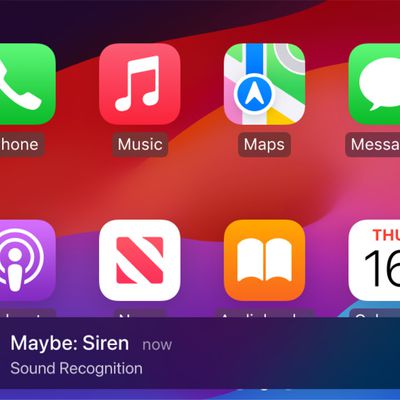
Apple Previews Three New CarPlay Features Coming With iOS 18

Hands-On With the New M4 OLED iPad Pro

iPhone 16 Pro Max Looks This Much Bigger Beside iPhone 15 Pro Max
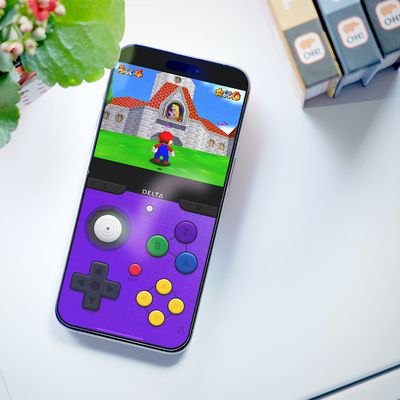
iPhone Emulators on the App Store: Game Boy, N64, PS1, PSP, and More
Next article.
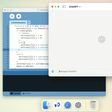
Our comprehensive guide highlighting every major new addition in iOS 17, plus how-tos that walk you through using the new features.

Apple News+ improvements, cross-platform tracker alerts, website app downloads for the EU, and more.

Get the most out your iPhone 15 with our complete guide to all the new features.
A deep dive into new features in macOS Sonoma, big and small.

Apple's annual Worldwide Developers Conference will kick off with a keynote on June 10.

Expected to see new AI-focused features and more. Preview coming at WWDC in June with public release in September.

AI-focused improvements, new features for Calculator and Notes, and more.

Action button expands to all models, new Capture button, camera improvements, and more.
Other Stories

2 days ago by Tim Hardwick

3 days ago by Tim Hardwick

4 days ago by Juli Clover

5 days ago by Tim Hardwick

IMAGES
VIDEO
COMMENTS
With iOS 13, Apple has brought a similar feature to the mobile version of its Safari browser in the form of the Download Manager. Now, when you choose to download a file, such as an image or ...
4.7 star rating. Add to Safari. DownThemAll!, Neat Download Manager for Mac, and JDownloader 2 are probably your best bets out of the 10 options considered. "Increase download speeds" is the primary reason people pick DownThemAll! over the competition. This page is powered by a knowledgeable community that helps you make an informed decision.
Use the App Store to conveniently download and install Safari extensions. All extensions in the App Store are reviewed, signed, and hosted by Apple for your security, and they're automatically kept up to date. Start by installing the latest macOS updates to make sure that Safari is up to date. You need Safari 12 or later to get Safari ...
To remove the limitation, you can upgrade to the Pro version via in-app purchase, for $4.99. Being a native solution, Safari's Download Manager provides the best overall experience when it comes to downloading files on your iPhone and iPad, especially with background downloads.
DownThemAll is a powerful yet easy-to-use extension that adds new advanced download capabilities to your browser. DownThemAll lets you download all the links or images on a website and much more: you can refine your downloads by fully customizable filters to get only what you really want. DownThemAll is all you can desire from a download manager: it allows you to queue, pause and resume ...
Download Shuttle is a simple and lightweight download manager for macOS. It works as a stand-alone or as a browser extension. It comes with plugins for Safari and Chrome. Download Shuttle is a blisteringly fast download accelerator and manager, and it's free! All downloads made via Download Shuttle are multi-segmented, i.e., each file is ...
Neat Download Manager is a free download manager and accelerator for macOS, it uses a dynamic segmentation algorithm for downloading files. It supports HTTP, HTTPS and FTP protocols, HTTP proxy and SOCKS protocol, HTTP and proxy authentication, pause/resume capabilities and renewing expired downloads. It has browser extensions for catching ...
In the Safari app on your Mac, click Safari in the menu bar. Click Safari Extensions. This will open the App Store and displays all the available extensions. Browse through the available Safari ...
Safari Download Manager is a powerful tool for managing and organizing your downloads on the go. From documents to media files, we will show you how to harness its capabilities and take control of your downloads. The Download Manager is a spot that holds the list of your downloads from the web when using Safari. You can see the progress of ...
Follow the steps below to download Safari extensions on your iPhone or iPad running iOS 15 and iPadOS 15, respectively: Open Settings. Select Safari and tap on Extensions under GENERAL. Click on ...
When Apple released iOS & iPadOS 13 last Summer, one of the exciting new features that the company added to the iPhone and iPad experience for the very first time was a built-in download manager for the native Safari web browser. As necessary as this was to make Apple's platforms both usable and competitive with the rest of the mobile device market, it still left quite a bit to be desired ...
Vidimote. Vidimote is a new Safari extension that allows you to control video playback from the toolbar. The extension lets you change the speed of videos, jump ahead, switch between PiP and ...
Safari's download manager is a hidden new feature in the iOS 13 and iPadOS 13 updates. If you're going about your day, browsing the web, you probably won't be aware of the feature. Instead, it comes up when you tap on a download link. Go to a web page and find the link for a file you want to download. When you select it, you'll see a popup with ...
Utilizing a download manager extension for Safari can also aid in managing and verifying downloads, reducing the likelihood of incomplete or corrupted files. Downloads Not Initiating. At times, users may encounter situations where downloads fail to initiate despite clicking on download links or buttons. This can be attributed to browser ...
Pause a download: Click the Stop button to the right of the filename in the downloads list. To resume, click the Resume button . Find a downloaded item on your Mac: Click the magnifying glass next to the filename in the downloads list. If you move a file or change the download location after downloading it, Safari can't find the file.
Microsoft Edge. Open Microsoft Edge. Open Microsoft Edge add-ons page and search for Norton Password Manager. In the Norton Password Manager extensions page, click Get. In the pop-up that appears, click Add extension.
Open the Safari app on your iPhone.. Tap , then tap Manage Extensions.. Tap More Extensions to browse through extensions in the App Store. When you find one you want, tap the price, or if the app is free, tap Get, then follow the onscreen instructions.
Safari Download Manager. This is the official open-source release of Safari Download Manager. Safari Download Manager is a reasonably complex tweak that adds a desktop-class download manager to Safari.app on iPhoneOS 3.1 to iOS 6.x. If you learn something great from this code, or write anything cool using it, you should send me an e-mail!
How to Use Folx Download Manager for Mac. 1. Download and install Folx. 2. Copy the link to the file you want to download. 3. Open Folx and choose New task in File menu or simply press "+" button in the main app window.
These useful extensions can help you get to the sites you want quickly and easily. 1. Raindrop.io. Raindrop.io is a vibrant bookmark manager that stores your bookmarks online. What this means is that your bookmarks sync across the devices without any limitations put by the browser-controlled ecosystem.
The Extensions category on the App Store for iPhone, iPad, and Mac showcases Safari extensions, with editorial spotlights and top charts to help people discover and download great extensions from the developer community. When your Safari extension is ready to be released, upload it to App Store Connect for distribution on the App Store.
This can happen not only if you do this intentionally but when you launch Safari from some intermediary program like Total Commander that is launched in Admin mode or if you use some portable version with custom launcher. 4. If it still does not work, maybe you try to download a HTTPS link.
Free Download Manager. General forum. It is currently Tue May 14, 2024 10:57 am; All times are UTC; FDM Safari Extension. Moderators: Usher, Alex. 3 posts • Page 1 of 1. ... If you need to fix it now, you can remove the installed extension from Safari > Preferences > Extensions, quit Safari (important!) and then re-add the extension from ...
"Approximately 50% of the lenders I work with may offer extensions of five days at no cost if negotiated," says David Kakish, producing branch manager at C2 Financial, which offers mortgage and ...
Screen recorder extension, as the name suggests, is a kind of extension used for capturing activity that happens on your Chrome, Firefox, or Safari.The biggest advantage of such a tool is its accessibility - you can quickly access it from any device. Moreover, there are no downloads involved, so you can save a lot of your computer's space.
Bitdefender offers password manager browser extensions for Chrome, Edge, Firefox, and Safari. There are also apps for Android and iOS. We tested Bitdefender's password manager using a Samsung A71 ...
Safari Technology Preview 194 includes fixes and updates for Accessibility, Canvas, CSS, JavaScript, Networking, Rendering, SVG, Web Animations, Web API, Web Extensions, and WebGL. The ...