
We explain and teach technology, solve tech problems and help you make gadget buying decisions.

What Are Safari Content Blockers and Should You Use Them
Dilum Senevirathne is a freelance tech writer specializing in topics related to iOS, iPadOS, macOS, Microsoft Windows, and Google web apps. Besides Guiding Tech, you can read his work at iPhone Hacks, Online Tech Tips, Help Desk Geek, MakeUseOf, and Switching to Mac.
Countless websites on the web are littered with unwanted content. They could be flashy advertisements, annoying social media buttons, or clunky site elements, all of which make navigation a pain. Worse yet, they take ages to load . However, you don’t have to put up with them if you don’t want to. The solution—content blocking.

If you use Safari on your iPhone, iPad, or Mac, then you can easily use an array of third-party content blockers to remove unwanted clutter from loading onto the browser.
But while content blockers are synonymous with ad blocking extensions, they work quite differently and have certain advantages and disadvantages. Let’s dig into them below.
How Do Safari Content Blockers Work
Content blockers are tiny apps that contain lots of rules, each with their specific triggers and actions. These rules notify Safari about the exact forms of content that need to be blocked. For example, a rule involving a certain type of advertisement would have a trigger that helps the browser identify it, with the resultant action being to stop the ad from loading.
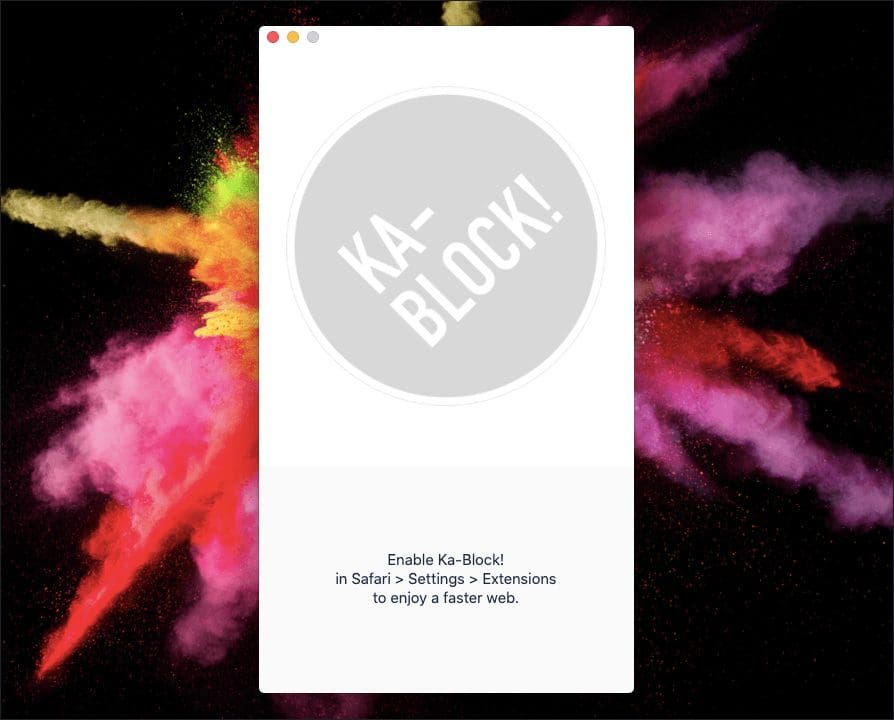
While most content blockers are designed to block ads, web trackers, and third-party cookies, some block various site elements such as social media plugins. Available features vary between content blockers. Some apps let you determine what you want to block, while some even let you create custom rules.
On the iPhone and iPad, Safari started supporting content blockers from iOS 9 onward and is the only way to block advertisements on the browser. On the Mac, Safari versions 9, 10, 11, and 12 support both ad blocking extensions and content blockers — but starting with Safari 13, the browser only supports content blockers .
Safari Content Blockers Help to Load Sites Faster
Once you start using a content blocker, websites will generally load faster in Safari since the browser doesn’t have to load and render certain forms of content. Usually, sites with lots of advertisements, trackers, and hefty social media plugins will display a remarkable improvement in performance.
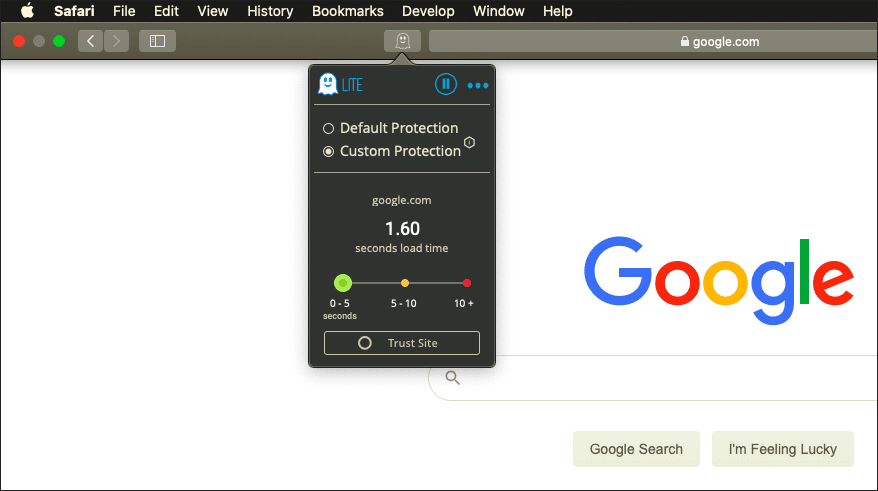
When it comes to Safari on the Mac, content blockers also allow websites to load even faster compared to ad blocking extensions. That happens due to two reasons. Firstly, Safari compiles the rules within content blockers so that it can read them easily. Secondly, Safari acquires these rules in advance so that it doesn’t have to communicate with the content blocker in real-time.
Safari Content Blockers Improve Privacy
Content blockers also play a part in preserving your privacy. For example, certain sites and advertising networks use tracking and fingerprinting scripts to track and profile user activity — content blockers that specifically target trackers and advertisements help put a stop to that.
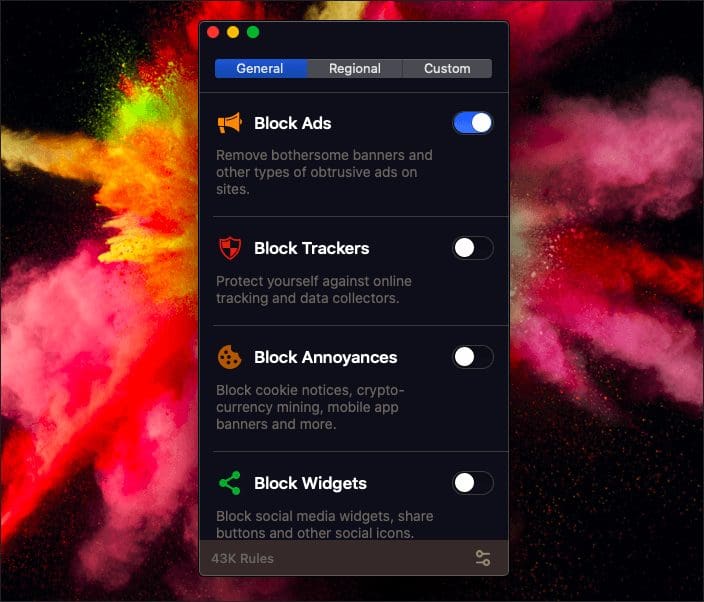
On the Mac, opting for a content blocker over an ad blocking extension also brings privacy-related benefits on its own. Unlike with ad blockers, Safari doesn’t access the rules within a content blocker in real-time. That prevents content blockers from profiling users by activity.
Safari Content Blockers Increase Security
In addition to improving your privacy, content blockers are very safe to use. They do not have access to your browsing activity since Safari loads all the rules in advance, hence preventing them from gaining access to sensitive information in any shape or form.
On macOS, content blockers once again take precedence over ad blockers in terms of security. With ad blockers, it’s the extension and not the browser that blocks the content. But when you use a content blocker, it’s the browser that does the hard part. Even if you use a reputed ad blocker for Safari, there’s always the chance for an extension to be hijacked. But with content blockers, that won’t cause an issue since they can’t see your browsing activity in the first place.
With ad blockers, it’s the extension and not the browser that blocks the content. But when you use a content blocker, it’s the browser that does the hard part.
Additionally, using content blockers that target advertisements can also enhance security. That is helpful when it comes to malicious code within advertisements . There is less chance of being infected in the event of a malvertising attack .
Limited Functionality of Safari Content Blockers
If there’s a downside to using content blockers, it’s the fact that they aren’t as versatile as ad blocking extensions. That is especially apparent on macOS, where the ability to whitelist sites is only available in a limited form. You can only do that for entire domains, and not to specific URLs. For example, this could be problematic if you want to support specific YouTube channels.
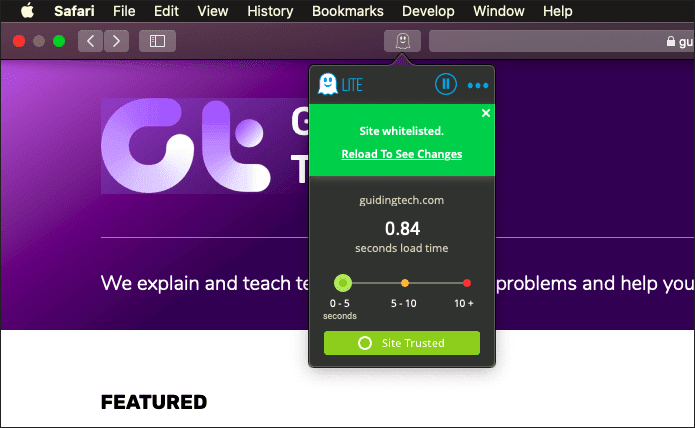
Some content blockers don’t even have the means to whitelist in the first place. On iOS, however, you can override content blockers, and even whitelist sites via Safari’s site customization menu .
Limits Enforceable Rules
Another major downside to using content blockers is that there’s a maximum limit on the number of rules that it can enforce, which stands at 50,000. While that sounds like a lot, the filter lists used by certain ad blocking extensions well exceed that. Hence, you may see the odd advertisement creep through when using content blockers.
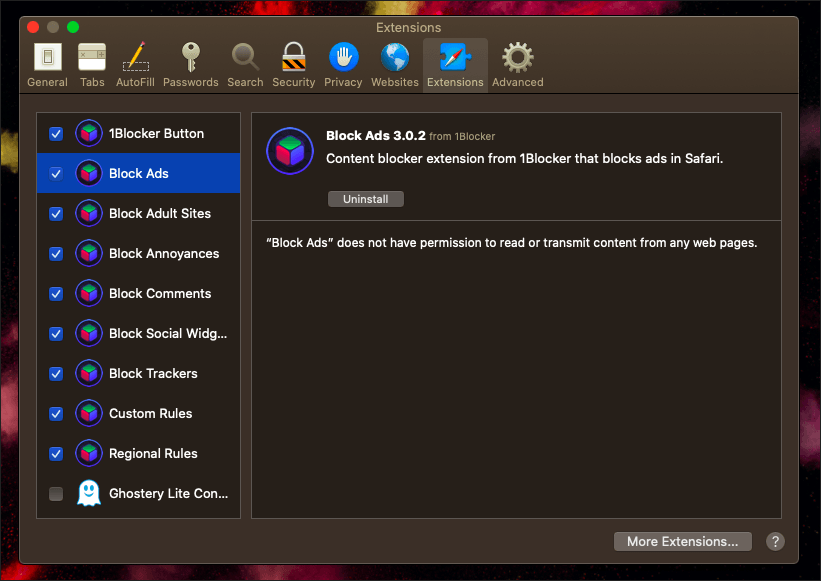
However, this limitation does offer an advantage in terms of performance since developers often write rules in more effective ways to cover more ground. Certain content blockers may also counteract this by including multiple lists, though this could degrade any performance benefits.
Should You Use Content Blockers?
Content blockers bring a range of advantages. You improve the overall speed when loading sites in Safari, and also enhance both privacy and security. Using them can really help improve your browsing experience , and are quite indispensable on the iPhone and iPad.
But on the Mac, you may not want to ditch your ad blocker just yet since they have no limits on rules and offer better whitelisting capabilities, even though content blockers are superior in terms of performance and privacy. Furthermore, content blockers are also rather annoying since you need to open them separately outside Safari in case you want to make modifications to the content settings.
If you are already on Safari 13 (or if you upgraded to macOS Catalina), it’s either content blockers or none at all. Some of the better content blockers out there include Ghostery Lite (macOS only), AdGuard , and 1Blocker . However, you need to try them out to figure out what suits you the best.
Next up: On iOS, Safari isn’t the only browser that can block ads. Here are five other browsers with integrated content blockers.
Was this helpful?
Last updated on 03 February, 2022
The above article may contain affiliate links which help support Guiding Tech. However, it does not affect our editorial integrity. The content remains unbiased and authentic.

The article above may contain affiliate links which help support Guiding Tech. The content remains unbiased and authentic and will never affect our editorial integrity.
DID YOU KNOW
Dilum Senevirathne
More in internet and social.
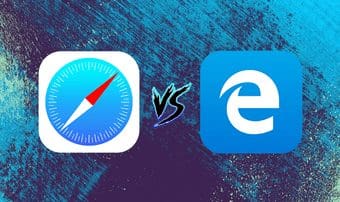
Microsoft Edge vs Safari: What’s Best on iOS

How to Send Silent and Disappearing Messages on Instagram
Join the newsletter.
Get Guiding Tech articles delivered to your inbox.

How to Disable or Enable Content Blockers for a Website in Safari on Mac
Annoying ads and popups may easily clutter your Safari screen. Safari’s content blocking feature offers a smooth web browsing experience. This feature enables users to control their browsing experience by blocking certain types of content from loading when they visit websites. This content might include advertisements, tracking scripts, popups, and other elements that might slow down your browsing experience or compromise your privacy.
For example, some websites may have a lot of popup ads. These ads may take up much of the screen space, annoy people with poor graphics or auto-playing audio or video, or prevent them from seeing the site content, and slow down the website. These are the main reasons why Apple implemented native support for content blockers in its Safari browser.
Even though content blockers are very useful, you may experience problems using them on certain websites. You may not want to block popups on these websites, for example, Wi-Fi captive login popups, or password popups on banking websites. In this article, I will show you how to disable or enable content blockers for select websites.
Steps to disabling content blockers for individual sites in Safari on Mac
- Open the website for which you want to modify your content blocker settings. In this article, I will use macreports.com.
- Move your cursor over the URL field and then right-click (or Control-click) it and select Settings for [ domain.com ] .
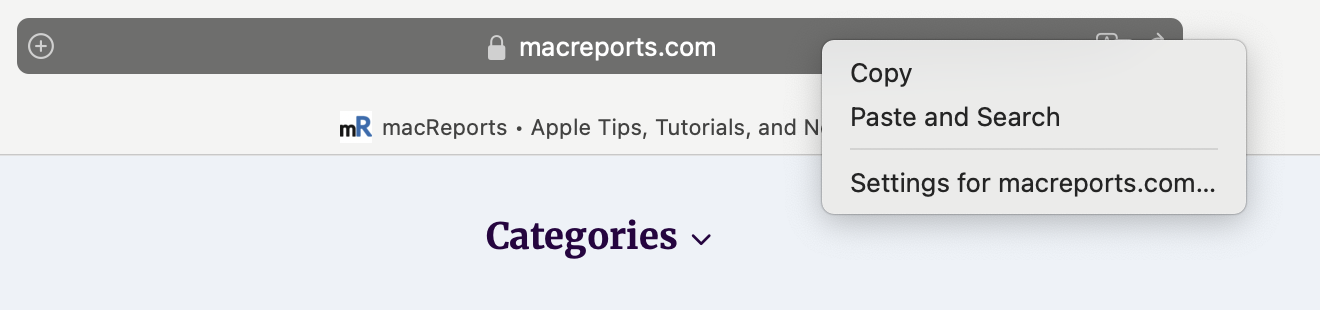
- This will open a window, as you can see below. Then, uncheck the box for Enable content blockers .
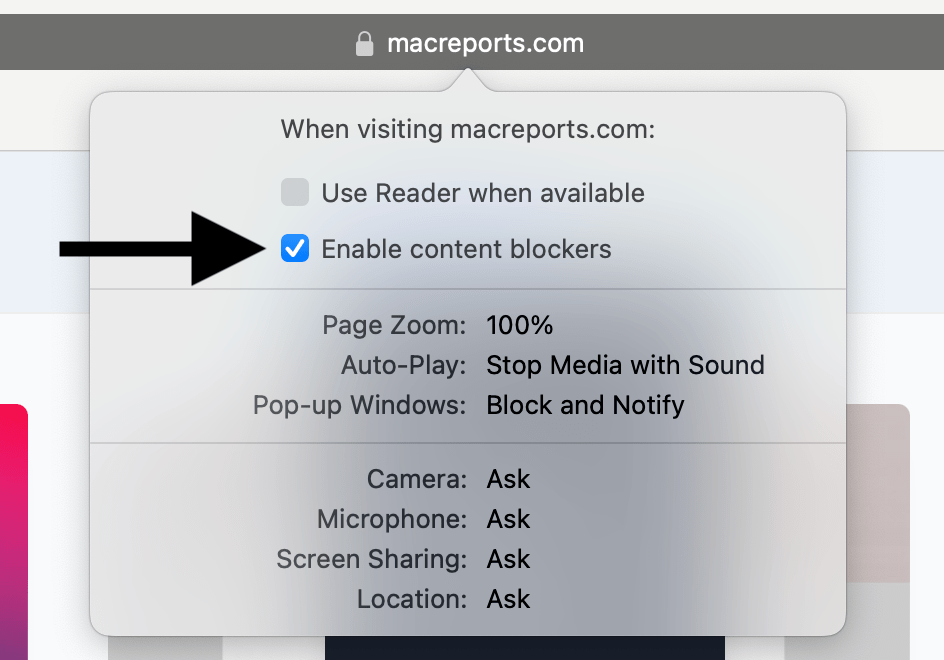
The page will automatically be reloaded, and your changes will take effect. You can follow the same steps to re-enable the content blockers for the site again. Content blocking setting will only be changed for this specific site; content blocking will still work for other sites.
The steps above are the easiest way to do this. However, you can also do this by going to Safari > Settings > Websites > Content Blockers . This screen will enable you to change the content blocker setting on all open sites at once. Simply open the on/off drop-down menu next to an open website.
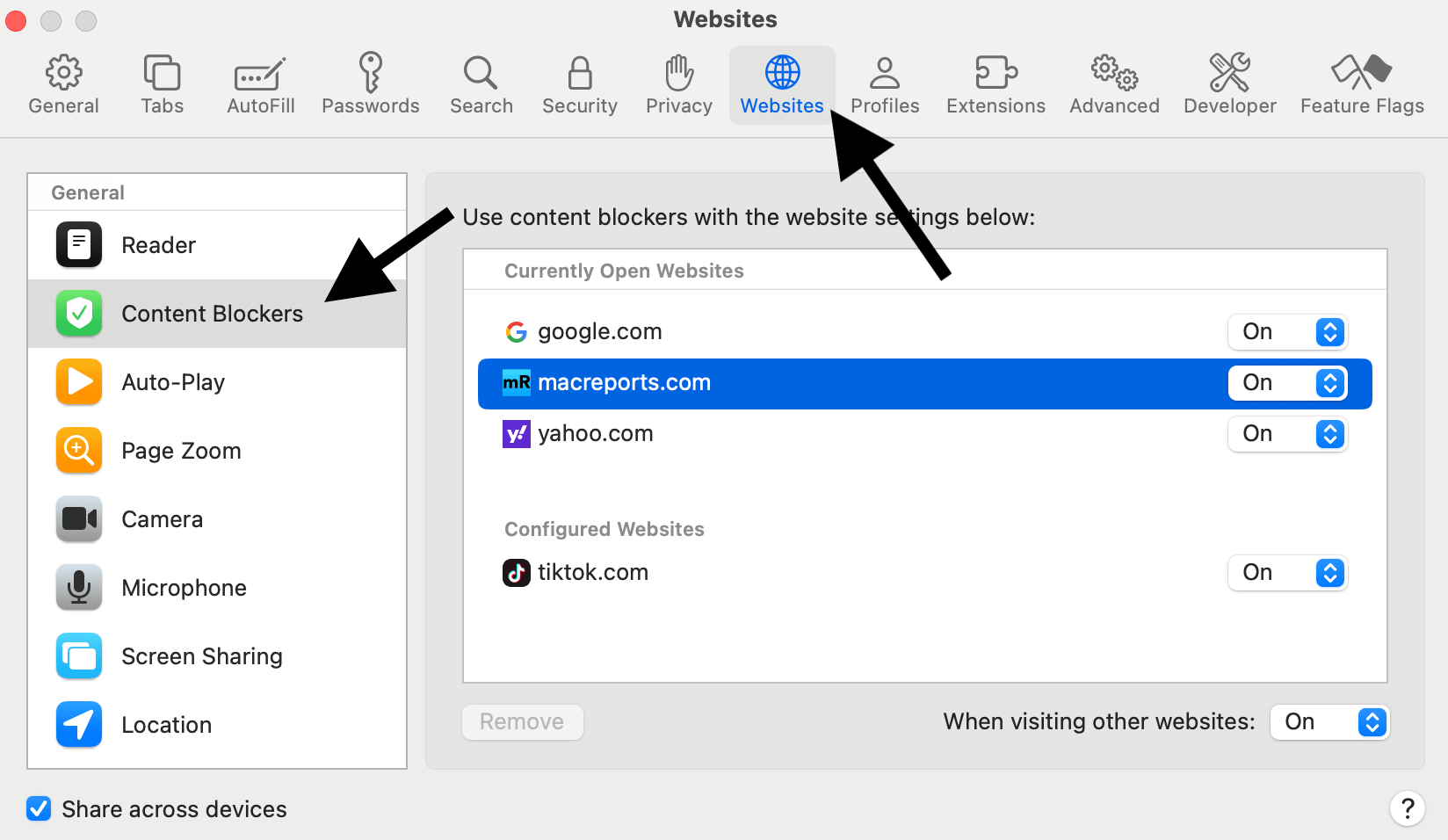
Related articles
- How to Disable ‘App’ Would Like to Paste from ‘App’ Popups on iPhone
- How to enable Cookies on iPhone
- Does your Mac Need Antivirus?
Dr. Serhat Kurt worked as a Senior Technology Director specializing in Apple solutions for small and medium-sized educational institutions. He holds a doctoral degree (or doctorate) from the University of Illinois at Urbana / Champaign and a master’s degree from Purdue University. He is a former faculty member. Here is his LinkedIn profile and Google Scholar profile . Email Serhat Kurt .
Similar Posts
How to manage & limit cellular data usage on your iphone (ios 9).
This article explains how to keep your cellular data usage in check on your device. This is important because you may not have an unlimited data plan for your iPhone as majority carriers…
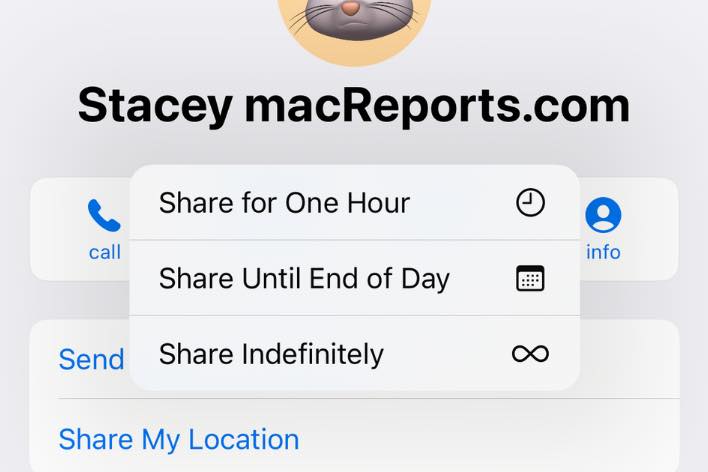
How to Stop Sharing Your Live Location in Messages on iPhone
You can share the live location of your whereabouts in Messages on your iPhone. Although this can be a great convenience, it appears that many people can not easily stop sharing their location….

How to Know if Apple Watch is Charging
Sometimes, you may place your Apple Watch on its charger, and nothing seems to happen. When you hear the familiar charging chime, you know that your watch has started to charge. But do…
How to Turn Off the Email Ding on Mac
Tired of hearing a ding with every new email that comes in? Instead of just turning down the sound on your Mac, you can change the setting in the Mail app to turn…
Your Setup Couldn’t Be Started Because Of An Unexpected Error, Fix
You may experience problems with your iCloud Mail, Contacts, and Calendars in Outlook on Windows. One of the most common issues is the setup error message below: See also: How To Transfer Photos…
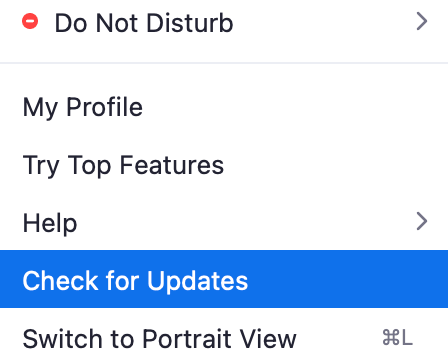
How to Update Zoom on Mac
Zoom has become a very popular video conferencing app used by many. You can install the Zoom app on your Mac. It is very important to keep the Zoom app up to date….
Leave a Reply Cancel reply
Your email address will not be published. Required fields are marked *
Categories:
- Apple Watch
- Accessories
- Digital Magazine – Subscribe
- Digital Magazine – Info
- Smart Answers
- 11th-gen iPad
- New AirPods
- Best Mac antivirus
- Best Mac VPN
When you purchase through links in our articles, we may earn a small commission. This doesn't affect our editorial independence .
How to disable content blockers on a per-site basis in macOS Safari
Content-blocking Safari extensions let you select what kinds of items you want websites to load. Popular blockers prevent third-party tracking links, auto-play video, known malicious content, and a number of other undesirable elements. However, most blockers also let you block specific categories of ads or all ads.
Many websites depend on advertising, and the rise of ad blockers has had the concomitant effect of reducing ad revenue to those sites. (I’d argue that loading content from 70-plus ad networks and tracking systems, as some sites I visit do and allowing any advertiser without prior vetting to display ads, may have driven people to use blocking technology, but that’s a policy discussion.)
In recent weeks, it’s become clear in my browsing that editorial websites—ones that offer news and information—have rolled out more effective anti-blocking technology. This recognizes when a blocker is in use and either asks you disable it or blocks you from using the site. (It’s an escalation that I assume blockers will try to defeat with anti-anti-blocking technology that quietly loads and doesn’t display the anti-blocking bits that are used to detect blocking…and so forth.)
While you can configure your ad blocker (or multiple blocking tools) to whitelist particular sites, Safari for macOS offers a simpler way if you trust the site entirely—or just want to get rid of the messages.
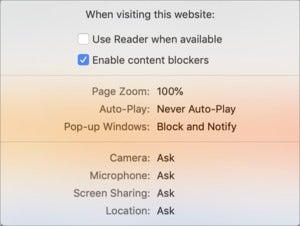
Uncheck the Enable Content Blockers box to load a page that’s blocking blockers.
With the site loaded in Safari, Control-click the site’s name in the Address and Search bar (don’t click in the field first) or choose the menu item Safari > Settings for This Website . Now, uncheck the Enable Content Blockers box. Safari immediately reloads the page.
This isn’t ideal, of course. While websites have the absolute right to require you meet certain criteria to view their free or paid content, there’s also variability in what’s displayed and enough bandwidth consumed that a happier medium could be struck. For the meantime, this full on/off option may let you continue to access sites that would otherwise be unavailable.
If you’d like to modify your Content Blockers settings directly without using the Address and Search bar pop-over menu or visiting the site, choose Safari > Preferences > Websites and click the Content Blockers icon in the left-hand list. You can then modify settings for any Web site that you have currently open in a tab or that you’ve ever change preferences for.
Ask Mac 911
We’ve compiled a list of the questions we get asked most frequently along with answers and links to columns: read our super FAQ to see if your question is covered. If not, we’re always looking for new problems to solve! Email yours to [email protected] including screen captures as appropriate, and whether you want your full name used. Not every question will be answered, we don’t reply to email, and we cannot provide direct troubleshooting advice.
Author: Glenn Fleishman , Senior Contributor

Glenn Fleishman ’s most recent books include Take Control of iOS and iPadOS Privacy and Security , Take Control of Calendar and Reminders , and Take Control of Securing Your Mac . In his spare time, he writes about printing and type history . He’s a senior contributor to Macworld , where he writes Mac 911.
Recent stories by Glenn Fleishman:
- Is your Mac sluggish or running hot? Here’s what to do
- How to control a Mac remotely over a local network
- Apple Thunderbolt Display requires native Thunderbolt, not just USB-C

Tips & Tricks
Troubleshooting, how to disable content blockers for specific sites in safari for mac.
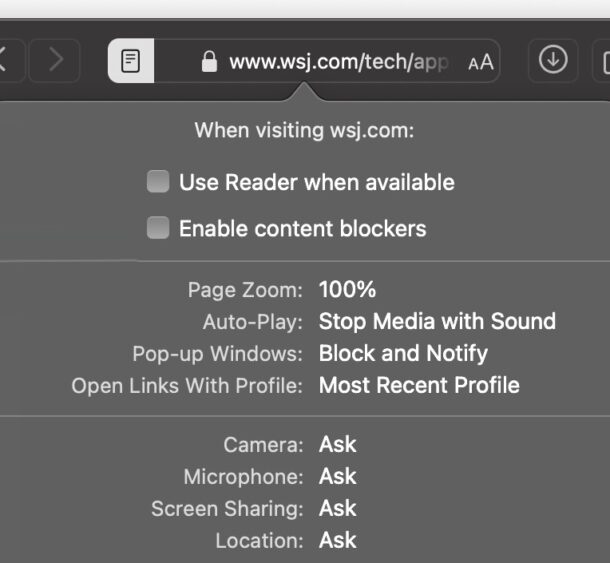
Some Mac users have content blockers installed into Safari, which are usually designed to prevent a part of a webpage from loading, things like preventing a remote javascript that tracks cookies or loads ads, or something that places a cookie into your browser, etc.
The very nature of how content blockers work can cause interference with certain webpages, and it’s not unusual for content blockers to completely break a website or webpage from functioning. Problems with content blockers are particularly common with finance and banking sites, wi-fi captive portals , and video sharing sites, so you may find yourself wanting to disable content blockers for a specific site as you browse the web in Safari on your Mac.
How to Disable Content Blockers for Individual Sites on Mac with Safari
It’s not unusual to need to disable content blockers for certain websites to work properly, so here’s how to do that:
- Navigate to the site you want to disable content blockers for in Safari on the Mac
- After the webpage has loaded, right-click on the website URL in the address bar, and choose “Settings for domainExample.com”
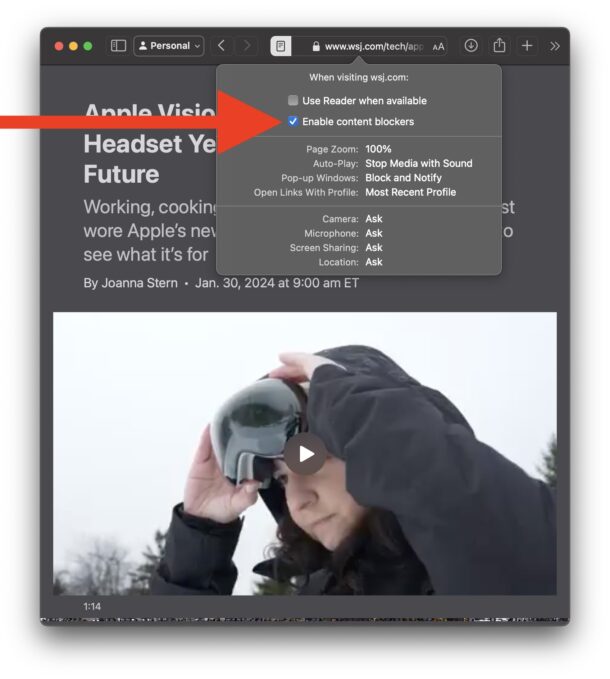
- Uncheck the box next to “Enable content blockers” to disable content blockers for this particular domain
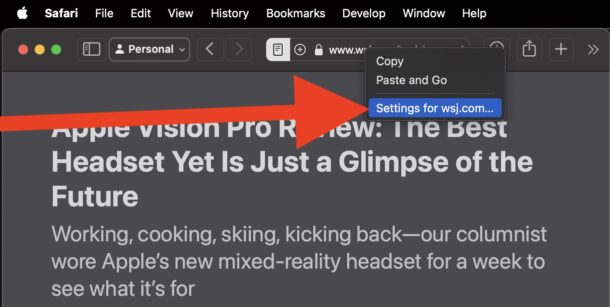
- Refresh the webpage, and content blockers will now be disabled
With the content blockers disabled, the website should now load and function as intended.
There are also sites that you choose to not run content blockers on for other reasons, maybe so they function properly, maybe to support them (such as osxdaily.com please!), or maybe to even load them at all, since there are some examples where content blockers prevent a site from accessible at all.
By the way, if you’re using specific content blockers like an ad blocker , you may find it useful to know that you can also block ads by using a specific web browser , which would allow you to have a browser like Safari to skip having potentially problematic content blockers breaking your web experience.
Enjoy this tip? Subscribe to our newsletter!
Get more of our great Apple tips, tricks, and important news delivered to your inbox with the OSXDaily newsletter.
You have successfully joined our subscriber list.
Related articles:
- PSA: Content Blockers May Break Captive Portal Wi-Fi Login Pages
- How to Block Ads on iPad and iPhone
- Disable “Top Sites” in Safari for Mac OS X
- How to Turn Off Split Screen in Safari for iPad? Exiting Safari Split Screen in iPadOS
One Comment
» Comments RSS Feed
Cross site tracking enabled seems to cause issues as well with some web sites. I think it has improved over time, but still have to disable occasionally. I mostly just have Chrome installed to use when a web site gives me fits with Safari.
Leave a Reply
Name (required)
Mail (will not be published) (required)
Subscribe to OSXDaily
- - How to Check Battery Life of Apple Watch
- - How to Factory Reset Mac (MacOS Sonoma & Ventura)
- - How to Download & Install VMware Fusion Pro for Mac for Free
- - How to View Instagram Without an Account
- - How to Listen to Voicemail from Apple Watch
- - MacOS Ventura 13.6.7 & macOS Monterey 12.7.5 Updates Available
- - iOS 16.7.8 & iPadOS 16.7.8 Updates for Older iPhones & iPads Available
- - iOS 17.5 & iPadOS 17.5 Updates Released with Bug Fixes
- - MacOS Sonoma 14.5 Update Released with Security Fixes
- - Release Candidate of iOS 17.5 & iPadOS 17.5 Available for Testing
iPhone / iPad
- - 3 Great Photo App Tips for iPhone, iPad, & Mac That You May Have Overlooked
- - How to Find Your Phone Number on iPhone
- - How to Convert Photos to Videos on iPhone & iPad
- - How to Fix the Apple Watch Squiggly Line Screen
- - What Does the Number Badge Mean on Microsoft Edge Icon?
- - How to Hide iPhone Keyboard When It’s Covering Buttons & Won’t Go Away
- - What’s a PXM File & How Do You Open It?

About OSXDaily | Contact Us | Privacy Policy | Sitemap
This website is unrelated to Apple Inc
All trademarks and copyrights on this website are property of their respective owners.
© 2024 OS X Daily. All Rights Reserved. Reproduction without explicit permission is prohibited.
AdBlock for Safari 4+
Block ads. browse better., adblock inc..
- 4.5 • 18.9K Ratings
- Offers In-App Purchases
Screenshots
Description.
AdBlock has been downloaded more than 350 million times and is used by more than 65 million people worldwide. Now, AdBlock has created a powerful ad blocker that’s available as a Mac app. AdBlock for Safari is a powerful and simple-to-use ad blocker. It stops annoying pop-ups, removes autoplay video ads, and blocks obnoxious audio ads. It also gives you control over which ads you see and what websites you support. You can tell AdBlock to stop working on certain websites, allow ads on sites you want to support, and get easy access to a comprehensive library of customer support information to help you get the most out of your AdBlock app. It’s easy to install and free to use. Give it a try! KEY FEATURES Block ads on the websites you visit, including Facebook, YouTube, and millions of others sites. This protects you from annoying and intrusive ads that distract you from the stories you are trying to read Speed up your browsing by filtering out unwanted content with Apple’s powerful Content Blocking API. Enjoy a modern and easy to use interface with dark mode. Access AdBlock VPN straight from the AdBlock for Safari app when you use both products. CONTROL OVER HOW AND WHERE YOU SEE ADS One-click Pause allows you to stop AdBlock if a website prompts you to turn off your ad blocker. Create custom allow lists to allow ads on specific sites of your choice, giving you more control over your browsing experience. This previously paid-for feature is now free! Allow non-intrusive ads like Google search ads that aren’t annoying and help you find the items you’re looking for. Get access to a library of hundreds of knowledge base articles that help you understand how ad blocking works, how to get the most out of AdBlock, and provides answers to commonly asked questions. Email AdBlock’s help desk to get quick answers to problems you are facing. We value your feedback and look forward to making the AdBlock Mac app the best ad blocker in Apple’s app store. If you have any questions or feedback, please reach out to our team at [email protected] or leave us a review here in the app store.
Version 2.1.5
• Bug fixes & improvements
Ratings and Reviews
18.9K Ratings
Good - but needs status indicator
EDIT: Developer indicated that Apple does not allow the AdBlock icon to change color when Active vs Inactive. That's frustrating but I'm grateful for the Developer's feedback. FYI Apple - a bit more Developer leniency would be helpful in cases like these to enhance the user experience. ORIGINAL REVIEW: Works well for me - but why doesn't the icon gray out when I pause ad blocking? If I forget to turn it back on, the icon just remains blue and I forget that it's still paused. Please fix.
Developer Response ,
Hi, The blue icon is not something we can change -- Apple does not provide the functionality to gray out the icon if a app is active on a particular page. Because AdBlock is allowing ads, according to Apple, that means it's active. We wish we could change the behavior but we can't! Please do provide your feedback to Apple since this is something they can change. --AdBlock Support
Be prepared to be locked down for life
Adblock is just absolutely insane. It takes the liberty of putting itself front and center when you're in the middle of something to require some sort of action. "Hey look at me I'm adblock, I'm on your computer! I need to be updated every day!" It's as if it needs me to be reminded that it's installed on my computer EVERY DAY by stopping everything I'm doing and putting itself on a new tab for me to look at or pop up as an app for some sort of notification. And what's worse is when you try to delete it, it WON'T Delete. It'll tell you something like "The app can't be installed because it's still being used." And even though i turn off the eextension, it still says that and will refuse to be installed. This app is awful, please do yourself a favor and do NOT install this.
To prevent the AdBlock window from appearing, please go to the Settings tab and toggle the option "Launch at login" off. Note: you don't need to keep the app open to block ads in Safari. If you'd still like to uninstall and are running into an error message, I recommend this Apple Support article for additional information about uninstalling applications: https://support.apple.com/en-us/102610 — Kat C., AdBlock Support
Ad Block forever
Ad Block customer (forever). My MacBook and I - as an internet user(s) can never be without Ad Block. My daily 16 hours internet viewing and/or usage would not be as enjoyable, time efficient or educational - if I was constantly distracted with solitations, promotional items and marketing of products sent to me that I never need or will never purchase - I would not own a computer.
Thank you for your kind words! I'm so happy to hear AdBlock has improved your browsing experience. --AdBlock Support
App Privacy
The developer, Adblock Inc. , indicated that the app’s privacy practices may include handling of data as described below. For more information, see the developer’s privacy policy .
Data Linked to You
The following data may be collected and linked to your identity:
- Identifiers
Data Not Linked to You
The following data may be collected but it is not linked to your identity:
- Contact Info
Privacy practices may vary, for example, based on the features you use or your age. Learn More
Information
English, Dutch, French, German, Italian, Japanese, Portuguese, Russian, Simplified Chinese, Spanish, Swedish, Traditional Chinese
- AdBlock Gold $4.99
- AdBlock VPN Monthly $3.99
- AdBlock VPN Yearly $34.99
- AdBlock VPN Yearly $49.99
- AdBlock VPN Monthly $5.99
- Developer Website
- App Support
- Privacy Policy
More By This Developer
AdBlock Browser for Chromecast
AdBlock for Mobile
AdBlock VPN
- Web Browser
- Google Chrome Browser
- Mozilla Firefox Browser
- Microsoft Edge Browser
- Apple Safari Browser
- Tor Browser
- Opera Browser
- DuckDuckGo Browser
- Brave Browser
How to enable or disable content blockers in Safari?
- How to enable or disable split view in Apple Safari Browser ?
- How to disable or enable auto-play videos in Apple Safari Browser ?
- How to enable or disable DNS in Google Chrome Browser ?
- How to enable or disable experimental features in Safari?
- How to enable or disable spell check in Mozilla Firefox Browser?
- How to enable or disable iCloud Tabs in Safari for Mac/iOS?
- How to enable JavaScript in my browser ?
- How to Disable Flash in Chrome?
- How to Browse in Apple Safari Browser ?
- How to make your content editable in HTML ?
- Console Tab in Safari Browser
- How to disable autocomplete of an HTML input field ?
- How to scroll to a particular element or skip the content in CSS ?
- How to find all elements that are disabled in jQuery ?
- How to Disable Comments in WordPress ?
- How to disable JavaScript in Chrome Developer Tools?
- How to Disable Cookies on Firefox?
- How to Disable and Enable JavaScript in Google Chrome?
- How to specify that an input element should be disabled ?
Apple’s Safari, a most significant web browser, presents a robust solution to this problem with its content-blocking features. These functionalities authorize users to tailor their web experience, allowing for the flawless removal of undesirable content. This guide will walk you through the straightforward process of activating or deactivating Safari’s content blockers, enabling you to fine-tune your internet browsing to your liking.
What is Content Blocking?
A content blocker, within the branch of technology and online environments, is an application or software crafted to limit or filter certain categories of content on the internet. Its primary purpose is to improve user interaction by hindering the appearance or availability of undesirable or harmful material.
Content blockers in Safari operate as specialized applications provided with an extensive set of rules designed to identify and block specific types of unwanted content. Each rule within these blockers is composed of triggers and corresponding actions. Triggers are the conditions that, when met, signal Safari to take action against certain types of content, such as advertisements or trackers.
The actions defined within the rules dictate how Safari should deal with this content, typically by preventing it from loading. This mechanism enhances the browsing experience by speeding up web page loading times, enhancing user privacy, and reducing data consumption. Through the use of these content blockers, users can enjoy a cleaner, faster, and more secure browsing experience on Safari.
What is the need to enable or disable this feature?
The need for content blockers is essential during browsing some of the reasons are:
- Improving Browsing speed
- Reduced Data consumption
- Privacy Protection
- Enhnaced user experiance
There are some steps through which you can enable or disable the content blockers in Safari for Mac:
Step 1. First open the Safari Browser
Step 2. Now, click on the top left “Safari” option
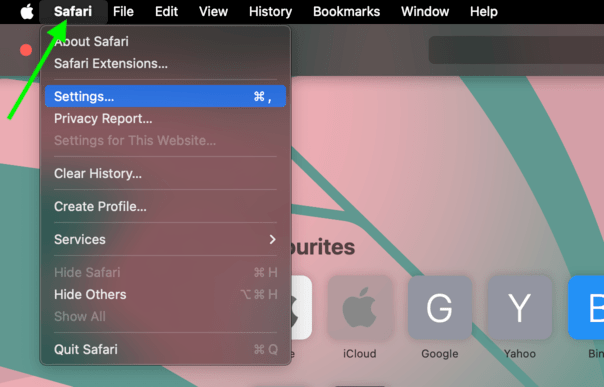
Step 3. Click on the settings on the drop down list
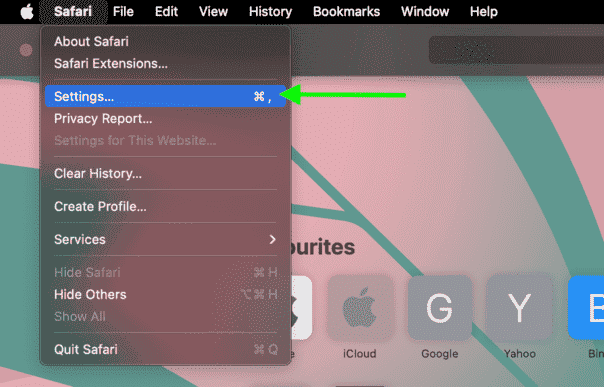
Step 4 . Now click on the “websites” option
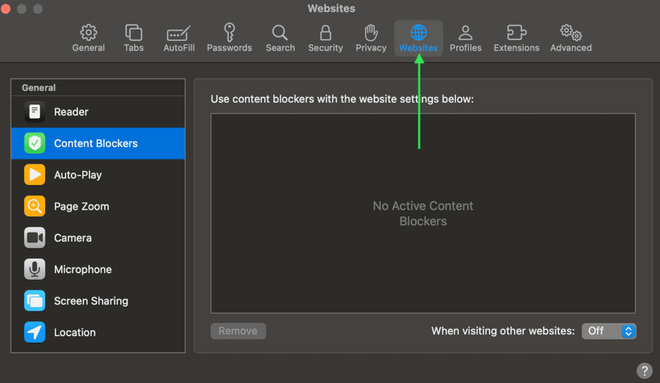
Step 5. Now see on the box on the lower right you can see a “on” and “off” so with the help of this button the content blocker is enable or disable.
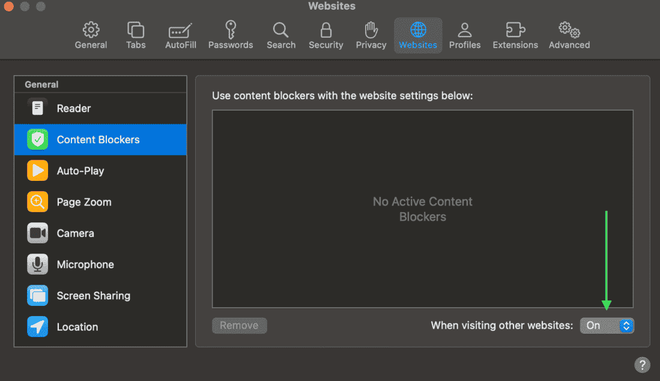
ON and OFF option
There are some steps through which you can enable or disable the content blockers in Safari for Iphone:
Step 1: Open the settings
Step 2: Search for the “Safari” and then click on the safari
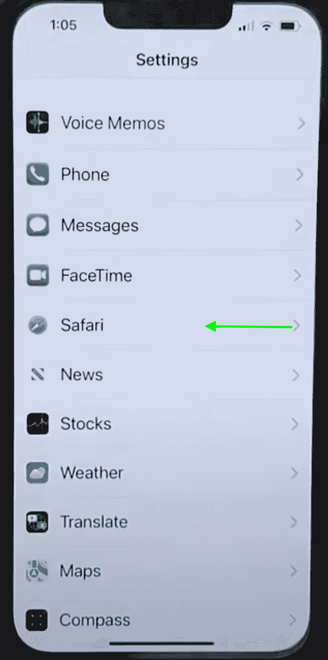
Choose safari option
Step 3: Now choose the “Content Blockers”
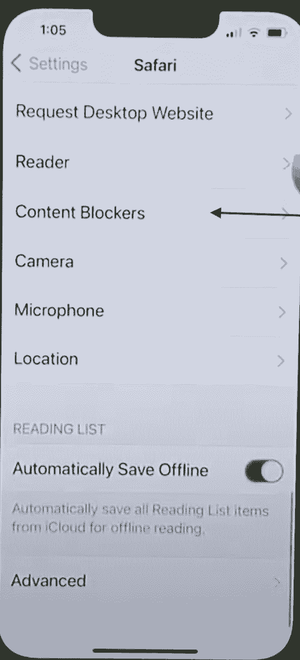
Click content blocker
Step 4: Now you can enable or disable the content blocker of your mobile phone safari browser.
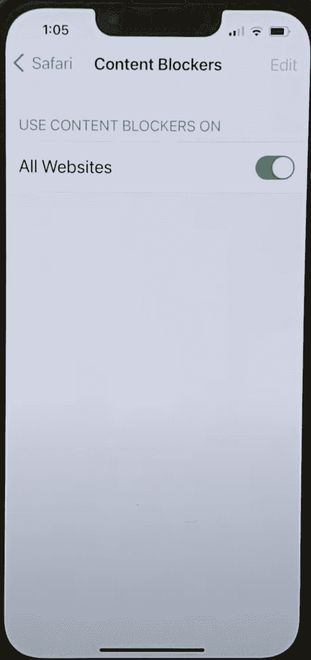
Enable or disable the content blocker
Conclusion:
With the help of these fives steps you can enable or disable the content blockers in you safari browser. In conclusion, content blocking works as a fundamental tool in the modern digital toolkit, offering users a means to safe their privacy, optimize their browsing efficiency, and protect against online security risks. By empowering individuals to assistant their digital environment, content blockers not only enhance the quality of the web experience but also contribute to a safer, more user-centric internet. Whether it’s to dodge intrusive advertisements, conserve data, or shield oneself from malicious threats, the utility of content blocking cannot be overstated.
Please Login to comment...
Similar reads.

- Apple Safari
- Web Browsers
Improve your Coding Skills with Practice
What kind of Experience do you want to share?
- Helldivers 2
- Dragon’s Dogma 2
- Genshin Impact
- Counter Strike 2
- Honkai Star Rail
- Lego Fortnite
- Stardew Valley
- NYT Strands
- NYT Connections
- Apple Watch
- Crunchyroll
- Prime Video
- Jujutsu Kaisen
- Demon Slayer
- Chainsaw Man
- Solo Leveling
- Beebom Gadgets
How to Block Websites in Safari on iPhone and Mac
How to Block Websites in Safari on iOS, iPadOS, and macOS (June 2021)
How to block websites in safari using screen time on iphone and ipad.
- Open the Settings app on your iPhone or iPad.
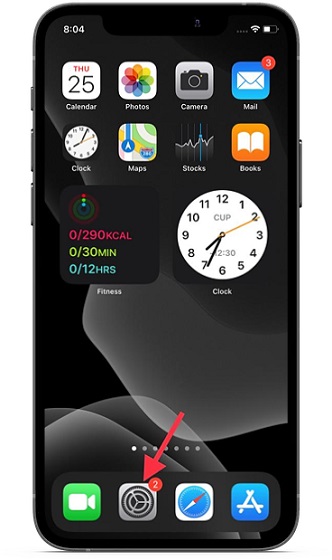
4. Next up, turn on the switch next to “ Content & Privacy Restrictions ” and tap on the “ Content Restrictions ” option.
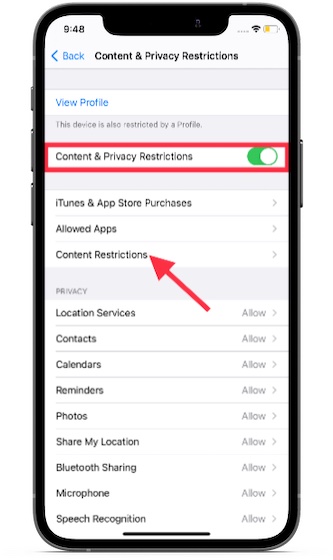
Going forward, if someone tries to access the website through Safari, it will show you an “ Access Restricted ” error message. Besides, there will also be a warning saying, “You can’t browse this page at www.xyz.com because it’s restricted.”
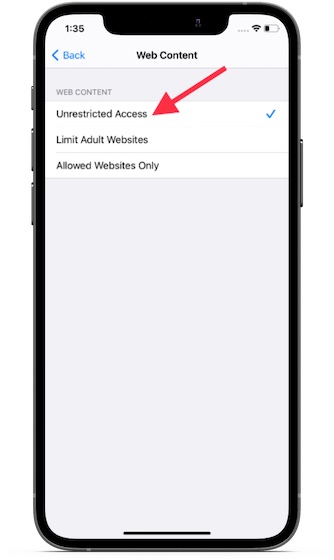
How to Block Websites in Safari Using Screen Time on Mac
- Launch “ System Preferences ” from the dock on your Mac. Alternately, click on the Apple icon at the top left corner and click on System Preferences from the drop-down menu.
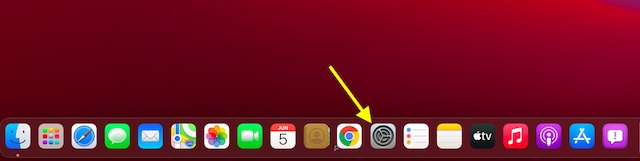
2. Now, choose Screen Time.
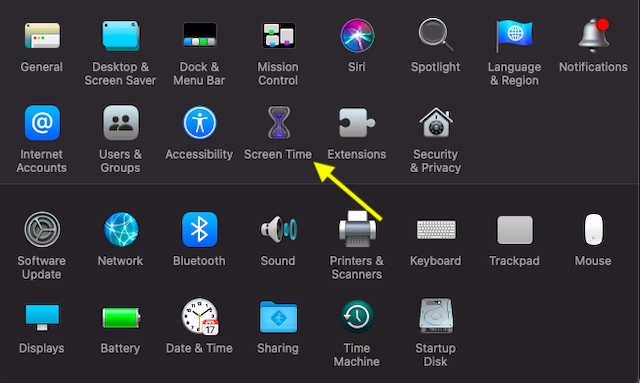
7. That’s it! Now onwards, Safari won’t open this website. Whenever someone tries to open any of the blocked websites, the browser will show a warning saying, “Oops! You can’t see pages on this website. You can’t see the page “https://www.xyz.com/” because it’s not on the approved list in Screen Time.”
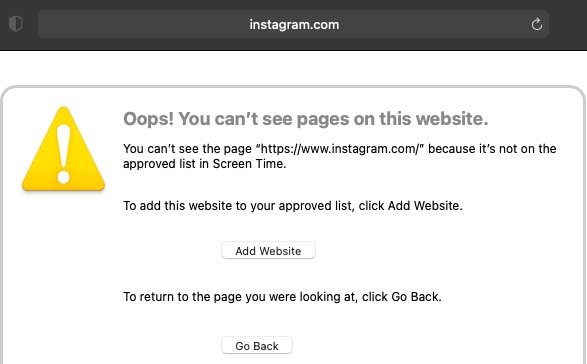
How to Block Websites in Safari Using AppCrypt on Mac
- First off, download Cisdem AppCrypt ( Free , in-app purchases available) on your Mac and set a password. Make sure to remember your AppCrypt password as you cannot reset or retrieve it in the future. Click on “Submit” once you are done.
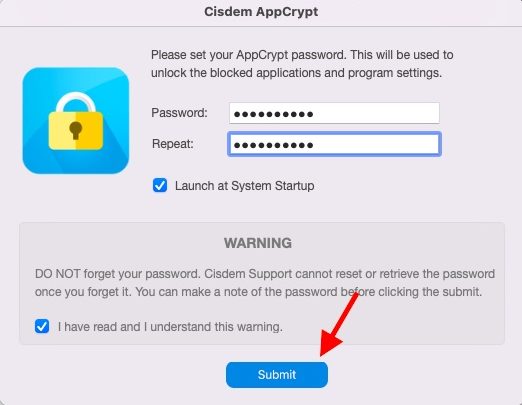
3. Next, click the “+” button at the bottom left and add the URL of the website you want to block in Safari on your Mac. If you want to block all sites except a few, use the Allowlist feature.
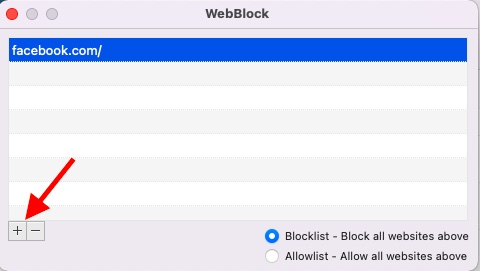
How to Block Websites in Safari Using a Third-Party App on iPhone and iPad
- Download the website blocker app ( Free ) on your iPhone or iPad. Then, launch the app and set a login password and log in.
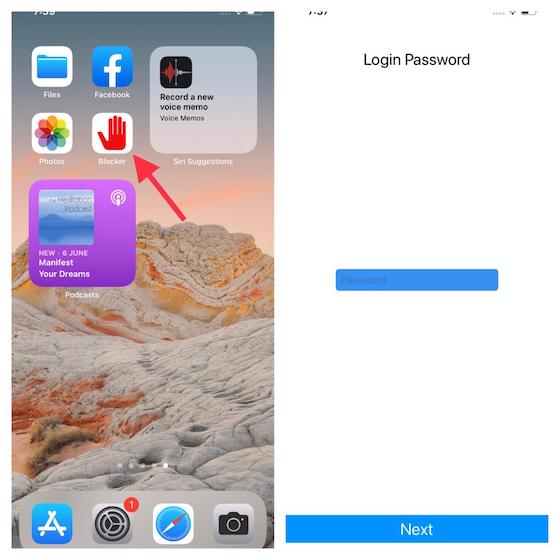
Note : Ensure that the website blocker is enabled in Safari. Open Settings app -> Safari -> Content Blockers (in iOS 14) or Extensions (in iOS 15 or later) and then make sure that the toggle next to the website blocker app is turned on.
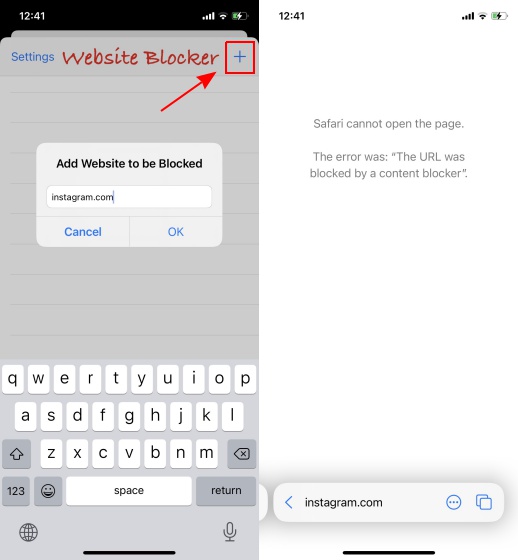
Block Websites in Safari with ease on iOS and macOS
Rajesh Mishra
An old school bibliophile who turned a tech nerd out of obsession. When he is not digging into hacks and tracking down stories that are breaking the internet, you may find him reciting poems.
Add new comment

How-To Geek
How to disable the pop-up blocker in safari on mac.
Never miss important pop-ups.
Quick Links
How to disable pop-up blocker for all websites in safari, how to disable pop-up blocker for specific website in safari.
Safari blocks all kinds of pop-up windows by default. In that mix, it ends up blocking some legitimate ones. Here's how you can disable the pop-up blocker in Safari for all websites or specific ones on Mac.
Many websites offer helpful pop-ups to enter important details such as login credentials, captcha, forms, and more. So it makes sense to allow pop-ups for certain websites.
It's annoying to click on the pop-up blocked notification every time you visit sites that require you to allow pop-ups. Luckily, you can change Safari's default behavior and get pop-up windows while browsing.
To get started, open the Safari browser on your Mac. Next, click "Safari" in the top-left corner of the menu bar and select "Preferences."
Click the "Websites" tab.
In the "General" column on the left, scroll down and select "Pop-up Windows."
Use the drop-down menu next to the "When Visiting Other Websites" option in the bottom-left and choose "Allow."
Safari will allow all future pop-up windows for all websites.
Related: How to Allow Pop-Ups in Safari on Mac
If you want to allow pop-up windows for a specific website (like a bank site), Safari lets you do that too. First, open Safari on your Mac, then browse to the websites you want to allow pop-ups for.
Next, click "Safari" in the menu bar and select "Preferences."
In Safari Preferences, click the "Websites" tab.
Scroll down in the "General" column and select "Pop-up Windows."
On the right, you'll see the list of websites open in Safari and the option "Block and Notify" set for each site. Use the drop-down menu next to a site and select "Allow." Repeat the same to allow pop-ups for the other websites on the list.
That's it! Close the Preferences window, and you're ready to go. When you're done, you might want to update Safari on Mac to make the best of the latest pop-ups blocker settings. Happy Browsing!
Related: How to Update Safari on Mac
- a. Send us an email
- b. Anonymous form
- Buyer's Guide
- Upcoming Products
- Tips / Contact Us
- Podcast Instagram Facebook Twitter Mastodon YouTube Notifications RSS Newsletter
How to Disable Content Blockers for a Specific Website in Safari for iOS
Content blockers prevent ads like popups and banners from loading on websites you visit, and may also disable cookies, beacons, and the like to prevent online tracking and protect your privacy. Occasionally, however, they may insistently block a legitimate page element that you need access to on a particular webpage you regularly visit.
If you suspect that a content blocker you installed is disabling a useful webpage element, or you just want to disable all blocking for that specific website, here's how to turn it off.
- Launch Safari on your iOS device and navigate to the site in question.
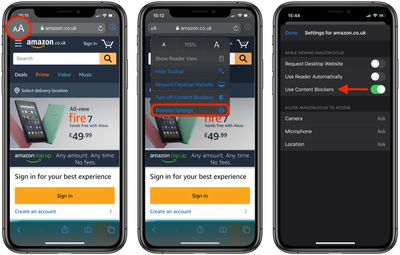
- Tap Website Settings .
Alternatively, if you want to temporarily disable content blockers for all websites, simply tap Turn Off Content Blockers in the Website View menu.
Get weekly top MacRumors stories in your inbox.
Popular Stories

Troubling iOS 17.5 Bug Reportedly Resurfacing Old Deleted Photos
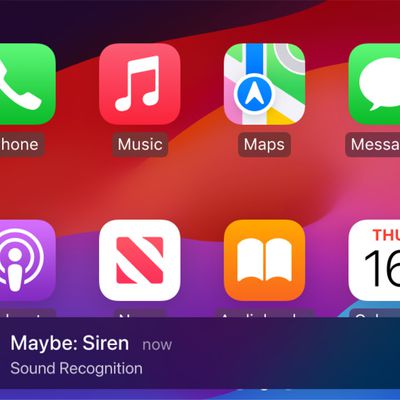
Apple Previews Three New CarPlay Features Coming With iOS 18

iMessage Down for Some Users [Update: Service Restored]

Apple Releases tvOS 17.5
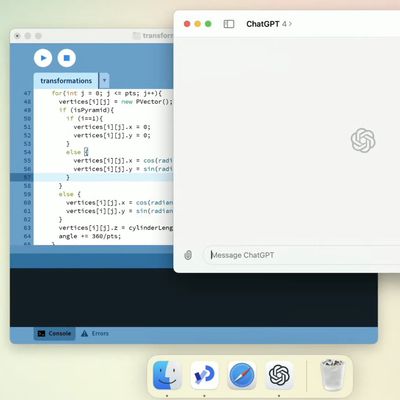
OpenAI Announces ChatGPT App for Mac, GPT-4 for Free, and More

Hands-On With the New M4 OLED iPad Pro
Next article.
Our comprehensive guide highlighting every major new addition in iOS 17, plus how-tos that walk you through using the new features.

Apple News+ improvements, cross-platform tracker alerts, website app downloads for the EU, and more.

Get the most out your iPhone 15 with our complete guide to all the new features.
A deep dive into new features in macOS Sonoma, big and small.

Apple's annual Worldwide Developers Conference will kick off with a keynote on June 10.

Expected to see new AI-focused features and more. Preview coming at WWDC in June with public release in September.

AI-focused improvements, new features for Calculator and Notes, and more.

Action button expands to all models, new Capture button, camera improvements, and more.
Other Stories

1 day ago by Tim Hardwick

2 days ago by Tim Hardwick

3 days ago by Tim Hardwick

4 days ago by Juli Clover

4 days ago by Tim Hardwick
Effective Ways to Block Websites on Safari
Learn different ways you can effectively block websites on the Safari browser.
If you're trying to control what websites are accessed on your Apple devices, then you may have wondered how you can block specific websites on Safari. Fortunately, there are a few different ways that you can do this on both MacOS and iOS.
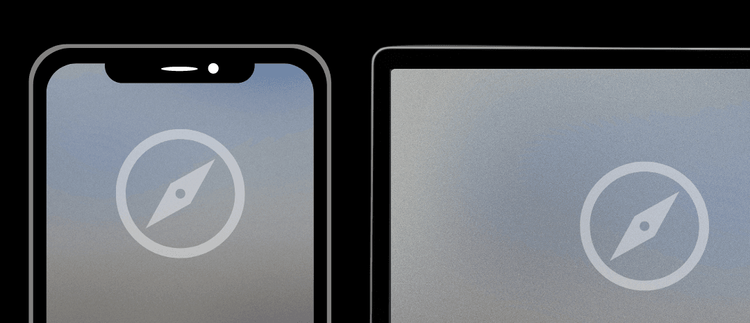
There are a few ways to block websites in Safari. Consider combining these methods together if you are trying to prevent websites from easily being unblocked.
- Point your Apple device to a DNS Content Policy, which will allow you to block websites comprehensively in Safari.
- On MacOS, the hosts file is a reliable way to block websites on Safari.
- Adding to these methods, Apple's Screen Time web content filter can be used to specify website blocklists, which will block websites in Safari on a Mac or iOS device.
Configure a DNS Content Policy to Block Websites on Safari
The best way to block websites on Safari or other browsers is to set a DNS Content Policy . A Content Policy allows you to control what kinds of content your Apple devices can access in Safari, who can access it, and when it can be accessed.
You can specify domains that you want to block with a DNS Content Policy.
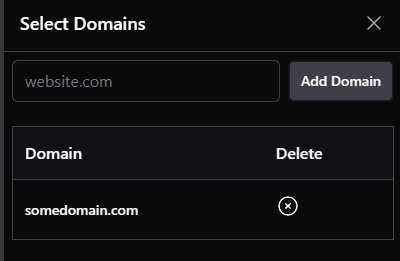
Furthermore, you can specific apps to block . For example. instead of blocking the facebook.com domain to block Facebook in Safari, you would update your DNS Content Policy to block the facebook app.
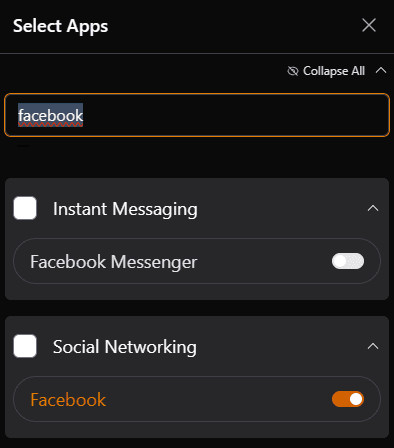
An ideal approach to blocking websites in Safari with a content policy is to block entire categories, which saves you from having to manually add tons of websites to a blocklist.
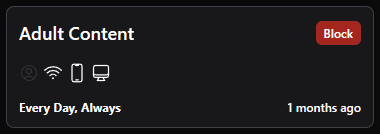
Sometimes, you don't want to block a website all the time. You can instead, block the website according to a schedule that you've set.
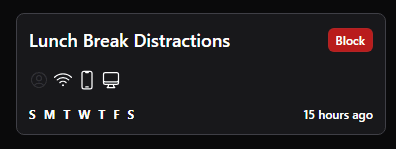
You can also invite people to share your Content Policy , then apply different schedules for each person separately.
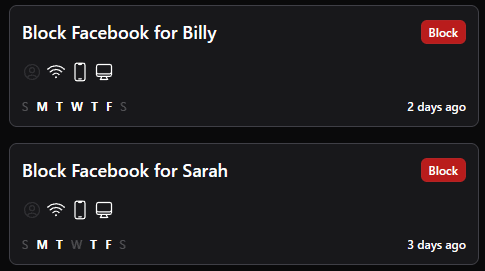
Want to prevent changes to your Content Policy? Lock your profile to prevent easily changing your own settings.
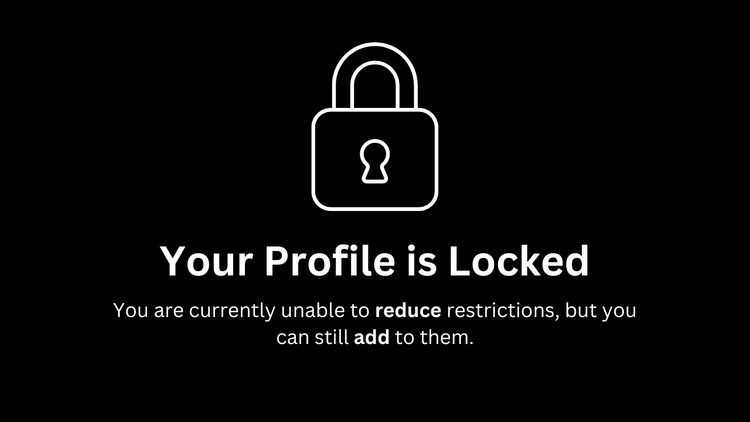
You can still make your content policy more restrictive, but will have to unlock your profile if you want to make it less restrictive.

Block Websites on Safari Using Apple's Web Content Filter
You can access a useful web content filter through Apple parental controls . Screen Time can do more than just keep track of how much you use apps on your iPhone or Mac. It includes some basic website blocking features, that while easy to reset, can be used in certain situations.
Screen Time External link icon can be used on both Mac and iPad/iPhone devices. The first step is to find these settings.
On Mac, you should be able to use Spotlight to search for and open "Screen Time". You should be able to access a Content & Privacy section like this:
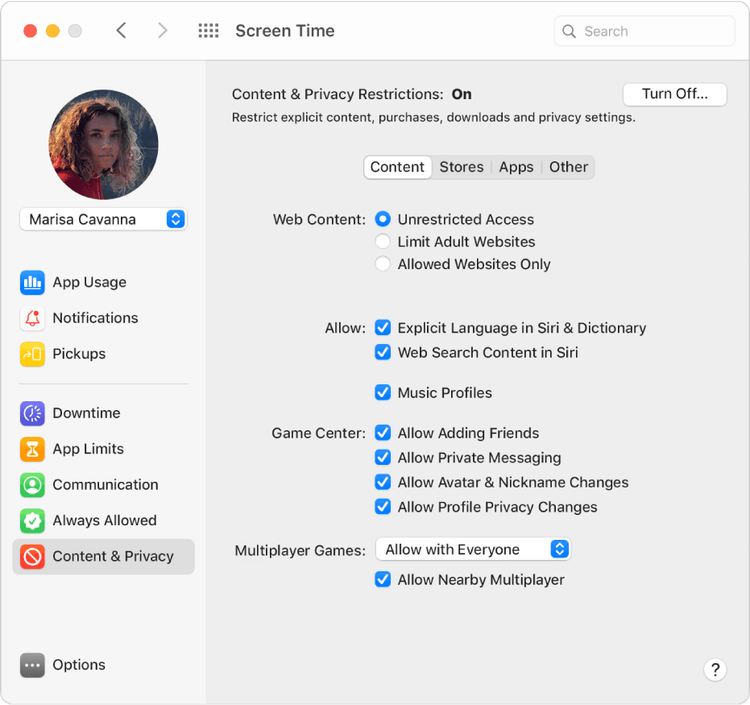
Credit: Apple Support
On iPhones, you need to open your device's Settings, then scroll down to Screen Time. The menu should look like this:
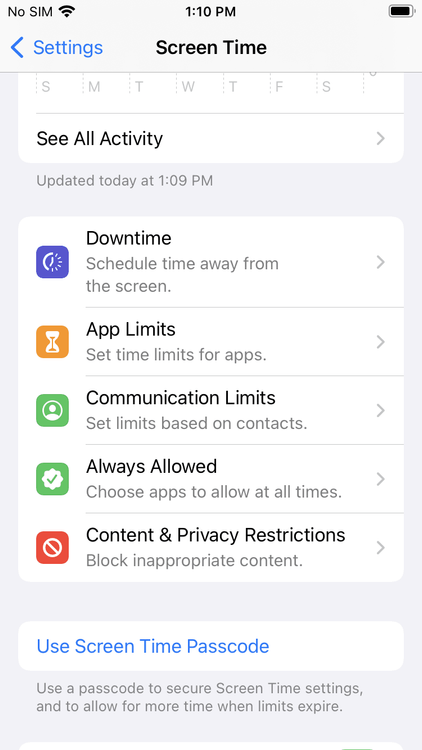
The instructions between iPhone and Mac are going to be slightly different.
Configuring the Web Content Filter to Block Websites in Safari on MacOS
First, open the Screen Time menu. You can do this by using Spotlight to search for and open "Screen Time".
From the main overview screen, click on the Content & Privacy Restrictions option from the side menu.
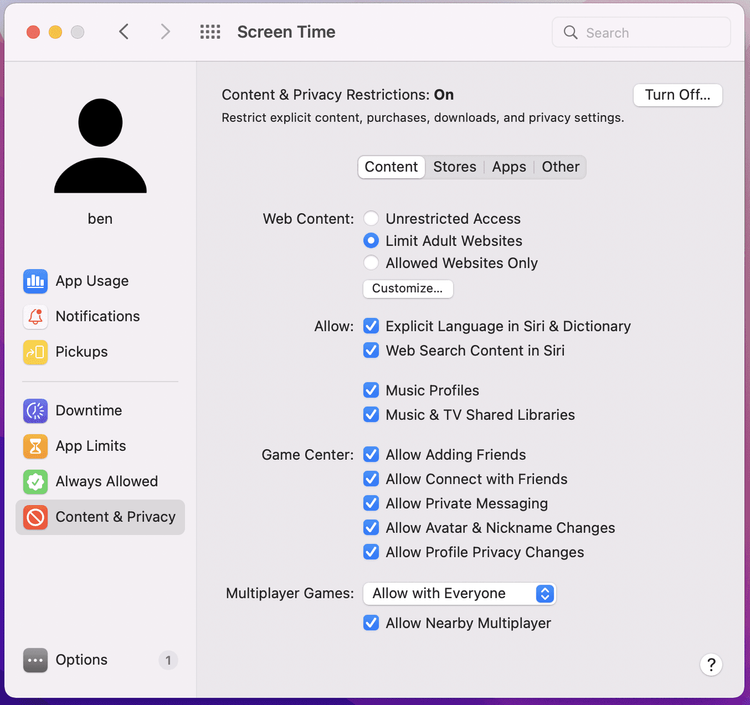
From here, you want to find Web Content entry (this should be under the Content tab). You can choose to set this to Limit Adult Websites .
To block specific websites that you manually specify, you'll need to click the Customize button at the bottom of the Web Content entry.
From here, you should see two options:
- Always Allow : Allow a website always.
- Never Allow : Blocks a website you choose.
Any websites that you want to block should be added to the Never Allow list.

Configuring the Web Content Filter to Block Websites in Safari on iPhone/iPad
If your main goal is to block websites on iPhone , using Screen Time is going to be one of your best friends.
On iOS, scroll down from Screen Time's main menu. Tap Content & Privacy Restrictions :
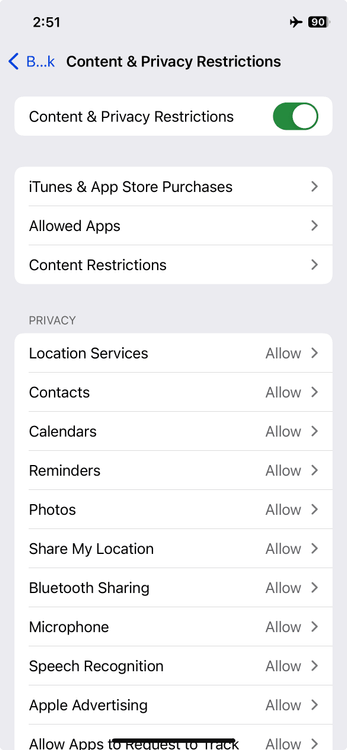
Make sure that you enable the checkbox near the top of the screen first.
From the Content & Privacy Restrictions menu, tap Content Restrictions .
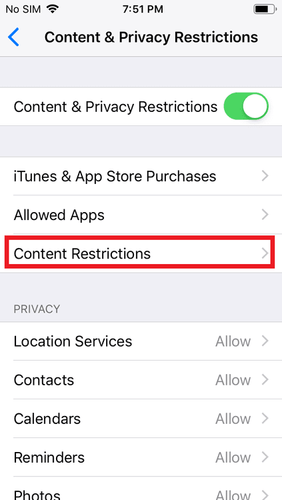
From this new menu, you will see several options. The one we're interested in is Web Content :
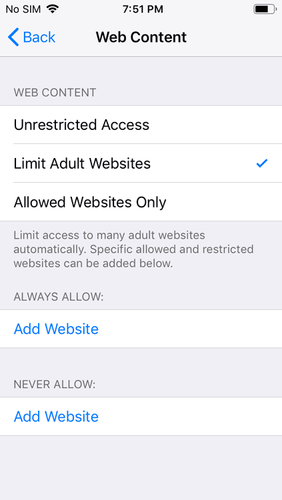
From here, you will three options:
- Unrestricted Access : The default option. This doesn't impose any kind of restrictions.
- Limit Adult Websites : Limits most adult websites. With this option enabled, you gain the ability to enforce a simple whitelist and blacklist.
- Allowed Websites Only : A severely restrictive option that blocks all website but the ones you've specifically allowed. This can cause issues on some websites, so we don't recommend this unless you know what you're doing.
If you want to block a specific website, you will need to choose either Limit Adult Websites or Allowed Websites Only . We strongly recommend choosing Limit Adult Websites , since Allowed Websites Only requires a much more advanced setup.
You may have noticed that the screenshot above has Limit Adult Websites already selected. This won't be the default option, but once you've selected it, you will see two other options appear near the bottom of the menu:
- Always Allow : This allows a website to be visited, regardless of other restrictions you've set up.
- Never Allow : This lets you block websites you choose.
If you want to block a website, add it to the Never Allow list .
How do I delete entries I've added?
Screen Time is a good place to start, however, if you're interested in creating the simplest setup possible, we have a guide that explains all of the different ways to create your own dumb iPhone .
Block Websites in Safari Using the Hosts File
An even better option to block website than Screen Time is by editing the Hosts file . Unfortunately, this option is only available on MacOS and can't be used on iOS.
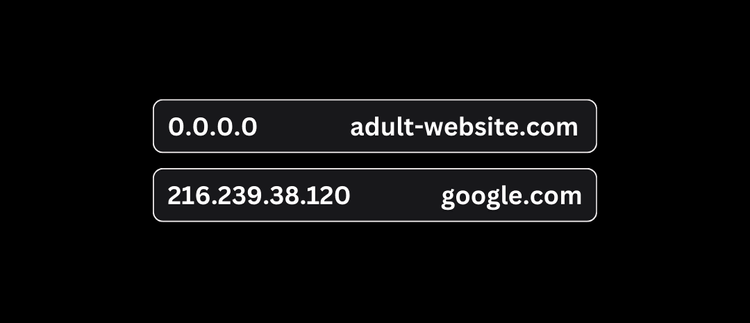
The Hosts File is a special file on your computer that blocks websites at the network level. You will have to find its location on your system, then add entries to it manually. However, the added benefit over Screen Time is two-fold:
- The Hosts file is harder to find and edit than Screen Time. This means that it's less likely (and more difficult) for websites to be unblocked later on. You might consider this approach if bypass prevention is your focus.
- The Hosts file blocking technique works will block websites in other browsers as well, not just Safari.
However, before you begin changing your Hosts file, it's important to keep in mind a few limitations:
- The Hosts file can be modified by any account with admin access. Determined users can still re-enable websites you've blocked .
- Unless you know what you're doing, modifying the Hosts file can cause issues that are difficult to troubleshoot. You should carefully follow our instructions.
- Adding to many entries to your Hosts file can slow down your Mac computer , so limit the number of websites block to less than 1000.
Adding entries to your Hosts file is a bit more complicated than we can get into with this article, so check out our free guide on how to block websites with the Hosts file to learn more!
Block Websites
How to use the hosts file to Block Adult Websites
Quickly block thousands of websites for free using the computers hosts file. This is one of the easiest and free ways to block porn on PC.
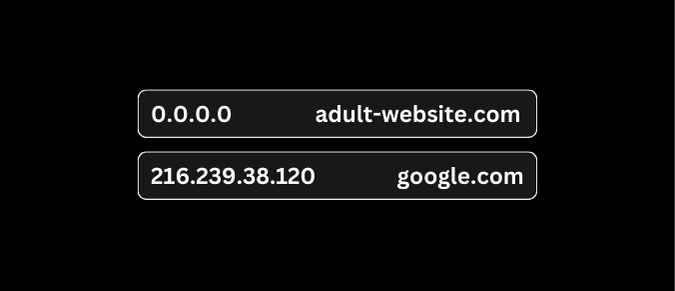
Limit the Safari Browser on Mac
If you configure a managed MacOS device, you can significantly limit the functionality of the Safari browser - turning it into a "dumb browser."
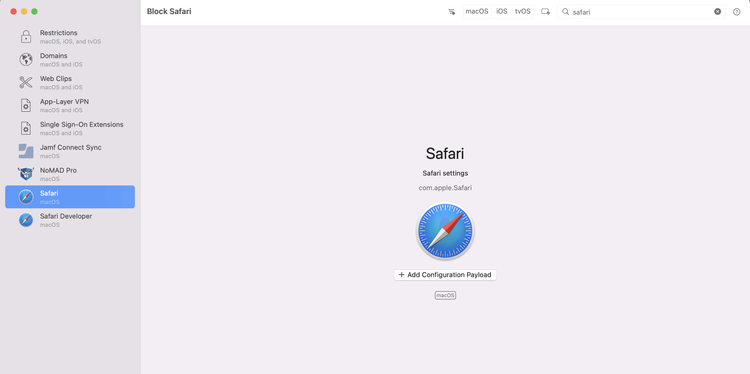
Using managed mode on MacOS, you have a large list of configuration options available to you. In Safari, you can choose to:
- Disable Private Browsing.
- Hide images on webpages.
- Disable JavaScript.
- Block cookies
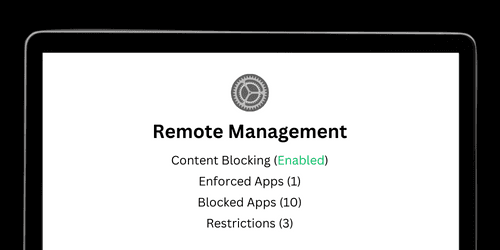
Frequently Asked Questions
What's the best way to block websites in safari.
You might try using Screen Time to block websites. You can go a step further and block the website on your Hosts file. However, there are a few problems with relying on these methods alone:
- Screen Time can be powerful, but it's also too easy to disable.
- The Hosts file can be tricky to navigate and make changes to in the future.
- In either case, if you want to block thousands of websites (or entire categories of websites), it's not feasible with either method.
Using a DNS Content Policy to block websites solves for these issues since you can block entire categories or specific apps in addition to specifying website domains. A DNS Content Policy lets you block in a more comprehensive way and is harder to bypass compared to the other methods.
How do I block entire website categories?
If you want to block entire categories of websites instead of managing your own lists, Apple Screen Time allows you to limit Adult Websites, which automatically selects a large list of websites to block.
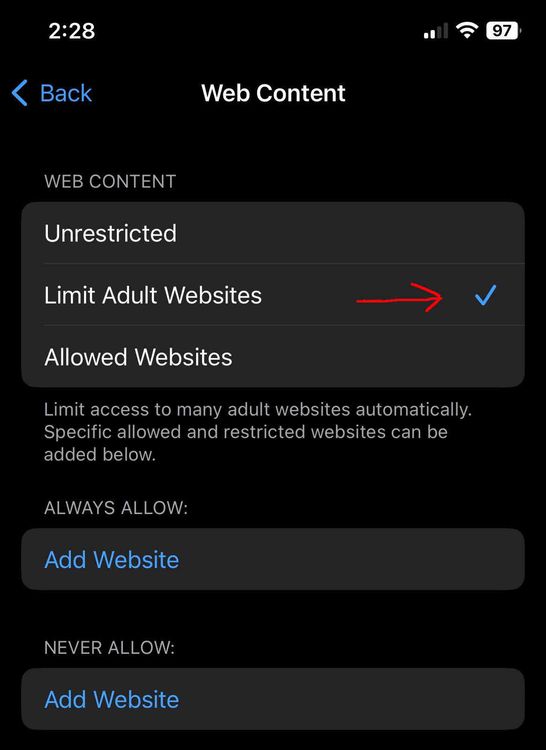
Additionally, a DNS Content Policy allows you to choose from hundreds of different website categories so you can pick almost any category or app that you can think of.
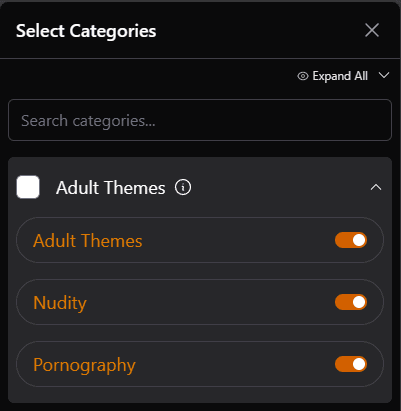
Tech Lockdown DNS Content Policy rule categories
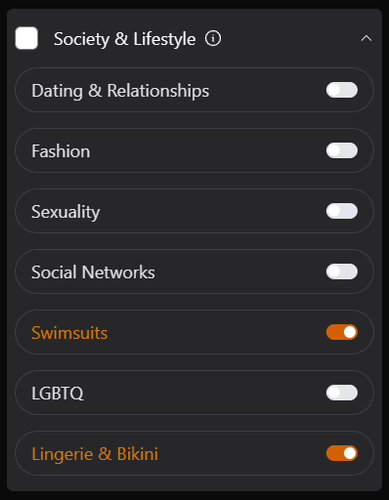
Tech Lockdown DNS Content Policy rule Lifestyle categories
How do I Disable Safari Entirely?
Some people opt to get rid of the Safari browser entirely since it has limited options for enforcing settings or using browser extensions that work on Chrome.
Another option you can consider is to hide or disable the safari browser on your device. You can then use another browser to enforce other restrictions, or just not use Safari on that device.
Disable Safari
How to Block the Safari Browser on Apple Devices
Blocking Safari is not straightforward. However, there are a few effective ways to disable or limit Safari on Apples devices like Mac and iPhone.
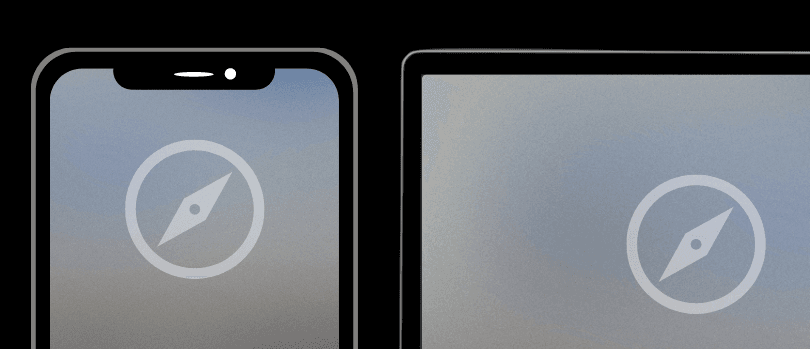
The Most Beautiful & Powerful Ad Blocker for Safari
Multiple filters, enhanced tracking protection, designed for safari.
- See What's Blocked Discover how many companies are trying to track you. Available in 1Blocker for Mac only.
- Turn off Blocking When you want to support your favorite blog by allowing ads, but still want to block tracking and social buttons on that site.
- Powerful Extension New Safari Button extension that allows you to control blocking right from the browser.
1Blocker for Mac
1blocker for ios, 1blocker for visionos.
- 1Blocker has been my Content Blocker of choice for the past couple of years. The new version increases the number of built-in rules and has an interesting roadmap. Insta-purchase for me. Federico Viticci Founder and Editor-in-Chief of MacStories
- I like 1Blocker enough that I've stopped thinking about blockers. John Gruber Daring Fireball
- 1Blocker is a fast, secure, and robust tool for iPhone, iPad, and Mac that empowers users to put a stop to invasive online content. Whether you're a developer, an entrepreneur, or an entire website-building team, this multipurpose solution can be used to enhance privacy, speed up the browsing experience, and even boost productivity. Christine Preusler Contributing Editor at HostingAdvice
- 1Blocker provides a powerful way to carve out your web-browsing experience in Safari 13 while still working within Apple's new constraints. 1Blocker's extension lists, simplicity, and effectiveness mean that it's a worthwhile purchase and I recommend it. Glenn Fleishman Senior Contributor at Macworld
What Is Content Blocker On Safari

- Software & Applications
- Browsers & Extensions
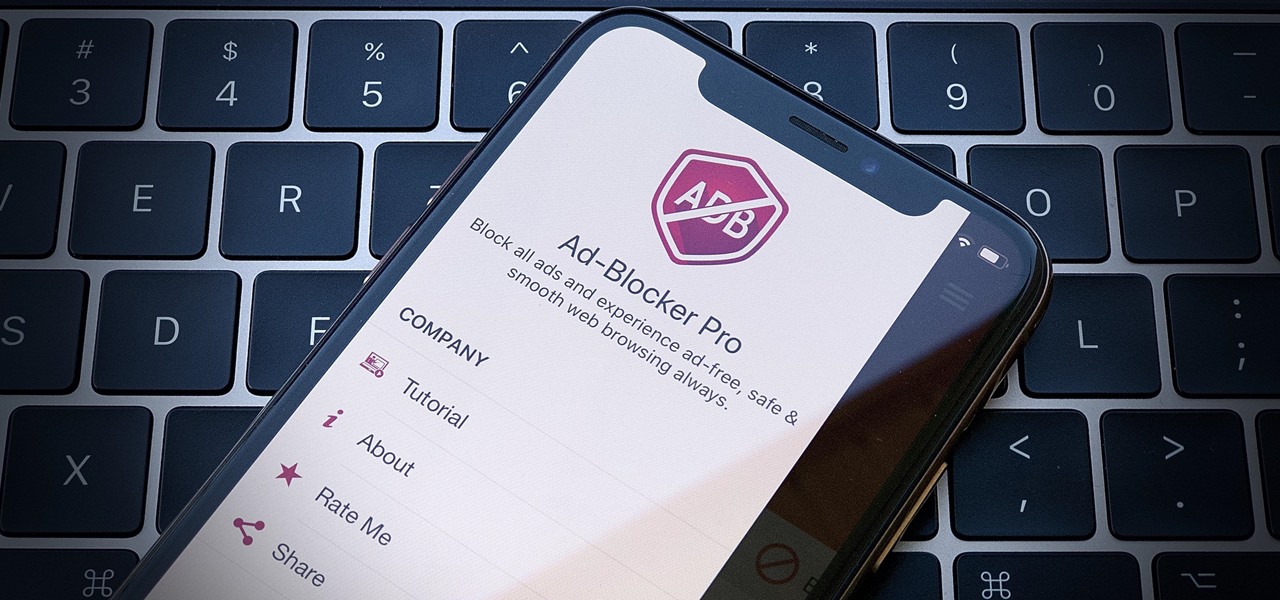
Introduction
When it comes to browsing the internet, users are often bombarded with an overwhelming amount of advertisements, pop-ups, and other distracting elements that can hinder the overall browsing experience. In response to this, web browsers have introduced various features and tools to help users manage and control the content they encounter while surfing the web. One such feature is the content blocker, which plays a crucial role in enhancing the browsing experience by allowing users to filter out unwanted content.
Content blockers are designed to empower users with the ability to customize their browsing environment, ensuring that they are only exposed to the content they find relevant and valuable. These blockers are particularly useful in preventing intrusive ads, tracking scripts, and other forms of online clutter from disrupting the user's online activities.
In this article, we will delve into the intricacies of content blockers, with a specific focus on their functionality within the Safari web browser . By understanding the concept of content blockers and their impact on the browsing experience, users can make informed decisions about how to optimize their online activities and protect their privacy.
As we navigate through the details of content blockers, we will explore their inner workings, the benefits they offer, and the steps to enable them on Safari. Additionally, we will highlight some of the best content blocker apps available for Safari, providing users with valuable insights into enhancing their browsing experience.
By the end of this article, readers will have a comprehensive understanding of content blockers and how they can leverage these tools to take control of their online environment, ensuring a seamless and distraction-free browsing experience. Let's embark on this journey to unravel the world of content blockers and discover the power they hold in shaping the digital landscape.
What Is Content Blocker?
Content blockers, also known as ad blockers or content filtering tools, are software applications or browser extensions designed to selectively prevent certain types of content from being displayed on websites. These blockers are instrumental in providing users with a more streamlined and focused browsing experience by eliminating intrusive elements such as advertisements, pop-ups, tracking scripts, and other forms of online clutter.
At its core, a content blocker acts as a gatekeeper, allowing users to filter out unwanted content and tailor their online environment to suit their preferences. By leveraging predefined filter lists or creating custom filters, users can effectively control the types of content that are permitted to load within their web browser, thereby enhancing their overall browsing experience.
Content blockers are particularly effective in combating the pervasive issue of online advertisements, which often disrupt the user's engagement with web content. These blockers work by analyzing the elements of a web page and selectively preventing the loading of specific resources, such as ad scripts and images, based on predefined criteria. This proactive approach not only minimizes distractions but also contributes to faster page loading times and reduced data consumption.
In addition to ad blocking, content blockers are capable of addressing privacy concerns by thwarting tracking mechanisms employed by various websites. By preventing the execution of tracking scripts and cookies, these blockers help users maintain a higher level of privacy and control over their online activities, mitigating the risk of being monitored or targeted by online advertisers.
Furthermore, content blockers play a pivotal role in improving the accessibility and usability of websites for users with disabilities. By selectively filtering out certain types of content, such as animated elements or flashing ads, these blockers contribute to a more inclusive online environment, ensuring that individuals with sensory sensitivities or cognitive impairments can engage with web content without unnecessary distractions.
In essence, content blockers empower users to curate their online experience, fostering a more focused, secure, and user-centric browsing environment. As we delve deeper into the functionality and impact of content blockers within the Safari web browser, it becomes evident that these tools are indispensable in shaping a more personalized and enjoyable web surfing experience.
How Does Content Blocker Work on Safari?
Content blockers on Safari operate by utilizing a set of rules and filters to selectively block specific types of content from being displayed on web pages. When a user visits a website, the content blocker within Safari analyzes the elements of the page, including scripts, images, and other resources, and applies predefined criteria to determine which content should be allowed to load and which should be blocked.
Safari's content blocker functionality is powered by a combination of filter lists and custom rules, enabling users to tailor their browsing experience according to their preferences. These filter lists, often maintained and updated by third-party organizations or community contributors, contain rules that specify the types of content to be blocked, such as advertisements, tracking scripts, social media widgets, and other potentially intrusive elements.
Upon loading a web page, Safari's content blocker evaluates the page's content against the rules defined in the filter lists, effectively preventing the loading of designated content that matches the specified criteria. This proactive filtering process occurs in the background, transparent to the user, and results in a cleaner, more streamlined presentation of the web page, free from unwanted distractions and clutter.
Furthermore, Safari's content blocker is designed to optimize performance and privacy by reducing the amount of data transferred and enhancing the overall browsing speed. By selectively blocking resource-intensive elements such as ads and tracking scripts, the content blocker contributes to faster page loading times and reduced data consumption, ultimately improving the efficiency of the browsing experience.
In addition to ad blocking and performance optimization, Safari's content blocker plays a crucial role in safeguarding user privacy by preventing the execution of tracking mechanisms commonly employed by websites. This proactive approach helps users maintain greater control over their online activities and minimizes the risk of being tracked or targeted by online advertisers, thereby enhancing their digital privacy and security.
Overall, Safari's content blocker functions as a powerful tool for users to exert control over their browsing environment, allowing them to filter out unwanted content, enhance performance, and safeguard their privacy while engaging with web content. This seamless integration of content blocking capabilities within Safari underscores the browser's commitment to delivering a user-centric and empowering browsing experience.
Benefits of Using Content Blocker on Safari
Using a content blocker on Safari offers a myriad of benefits that significantly enhance the browsing experience and empower users with greater control over their online environment. These benefits extend beyond mere ad blocking, encompassing performance optimization, privacy protection, and improved accessibility. Let's explore the compelling advantages of leveraging a content blocker within the Safari web browser.
1. Ad-Free Browsing Experience
By deploying a content blocker on Safari, users can bid farewell to intrusive and distracting advertisements that often clutter web pages. This results in a cleaner and more visually appealing browsing experience, allowing users to focus on the content that matters without the disruption of irrelevant ads.
2. Enhanced Performance and Faster Page Loading
Content blockers contribute to improved browsing performance by selectively blocking resource-intensive elements such as ads, tracking scripts, and unnecessary content. This leads to faster page loading times, reduced data consumption, and an overall smoother browsing experience, especially on bandwidth-limited or slower connections.
3. Privacy Protection and Tracking Prevention
Safari's content blocker plays a pivotal role in safeguarding user privacy by preventing the execution of tracking mechanisms commonly employed by websites. By thwarting tracking scripts and cookies, content blockers help users maintain a higher level of privacy and control over their online activities, reducing the risk of being monitored or targeted by online advertisers.
4. Customizable Content Filtering
Content blockers empower users to customize their browsing environment by creating custom filters or leveraging predefined filter lists to selectively block specific types of content. This level of customization ensures that users have the flexibility to tailor their online experience according to their preferences, ensuring a more personalized and user-centric browsing environment.
5. Improved Accessibility and User Experience
Content blockers contribute to a more inclusive online environment by filtering out certain types of content that may pose accessibility challenges for users with disabilities. By selectively blocking elements such as flashing ads or animated content, content blockers enhance the accessibility and usability of websites, ensuring a more inclusive browsing experience for all users.
In summary, the benefits of using a content blocker on Safari extend far beyond ad blocking, encompassing performance optimization, privacy protection, customization, and improved accessibility. By leveraging these advantages, users can curate a browsing experience that aligns with their preferences, while enjoying a cleaner, faster, and more secure online environment.
How to Enable Content Blocker on Safari
Enabling a content blocker on Safari is a straightforward process that empowers users to take control of their browsing environment and enhance their online experience. By activating a content blocker, users can effectively filter out unwanted content, including advertisements, tracking scripts, and other forms of online clutter, thereby creating a more streamlined and focused browsing environment. Here's a step-by-step guide on how to enable a content blocker on Safari:
Access Safari Preferences : To begin, open the Safari web browser on your Mac and navigate to the "Safari" menu located in the top-left corner of the screen. From the drop-down menu, select "Preferences" to access the browser's settings and customization options.
Navigate to the "Websites" Tab : Within the Preferences window, click on the "Websites" tab located at the top of the window. This section houses various settings related to website permissions, content blockers, and plug-ins.
Select "Content Blockers" : In the left-hand sidebar of the Websites tab, locate and click on the "Content Blockers" option. This will display the available content blocker settings and options that can be configured for Safari.
Enable Content Blockers : Within the Content Blockers section, you will find a list of installed content blocker extensions or apps. To enable a specific content blocker, simply check the box next to its name. This action activates the content blocker, allowing it to filter out unwanted content as you browse the web.
Customize Content Blocker Settings (Optional) : Depending on the content blocker app or extension you have installed, you may have the option to customize its settings. This could include configuring specific filter lists, creating custom rules, or adjusting the level of content blocking based on your preferences.
Verify Content Blocker Activation : Once you have enabled the desired content blocker, you can verify its activation by visiting a website known for displaying advertisements or intrusive content. If the content blocker is functioning correctly, you should notice a reduction in unwanted elements, such as ads and pop-ups, on the web page.
By following these simple steps, users can seamlessly enable a content blocker on Safari, thereby gaining the ability to filter out unwanted content and enhance their browsing experience. This process empowers users to customize their online environment, optimize performance, and safeguard their privacy while engaging with web content, ultimately contributing to a more enjoyable and user-centric browsing experience.
Best Content Blocker Apps for Safari
When it comes to enhancing the browsing experience on Safari, leveraging the right content blocker app can make a significant difference. These apps are designed to empower users with the ability to filter out unwanted content, including advertisements, tracking scripts, and other forms of online clutter, thereby creating a more streamlined and focused browsing environment. Here are some of the best content blocker apps for Safari that users can consider to optimize their online activities:
1. AdGuard for Safari
AdGuard for Safari stands out as a robust content blocker app that effectively filters out intrusive ads, pop-ups, and tracking scripts, ensuring a cleaner and more secure browsing experience. With its comprehensive filter lists and customizable settings, AdGuard empowers users to tailor their content blocking preferences, thereby enhancing privacy and performance while engaging with web content.
2. 1Blocker
1Blocker is a versatile content blocker app for Safari that offers a range of customizable blocking options, including ad blocking, tracking prevention, and social media widget blocking. With its user-friendly interface and extensive rule sets, 1Blocker enables users to fine-tune their content filtering preferences, resulting in a more personalized and distraction-free browsing experience.
3. Ka-Block!
Ka-Block! is a lightweight yet powerful content blocker app that excels in blocking ads, pop-ups, and other intrusive elements on Safari. Its efficient blocking engine and minimalistic design make it a popular choice among users seeking a seamless and uncluttered browsing environment, with the added benefit of reduced data consumption and improved page loading times.
Wipr is renowned for its simplicity and effectiveness in blocking advertisements and tracking scripts on Safari. With its focus on delivering a hassle-free ad blocking experience, Wipr ensures that users can enjoy a cleaner and more visually appealing browsing environment without the distraction of unwanted ads, thereby contributing to a more enjoyable and focused web surfing experience.
5. Ghostery Lite
Ghostery Lite offers users a comprehensive suite of privacy and content blocking features, including ad blocking, tracker protection, and enhanced privacy settings. Its intuitive interface and advanced tracking prevention capabilities make it a valuable asset for users seeking to safeguard their digital privacy while enjoying a more streamlined and secure browsing experience on Safari.
By exploring these top content blocker apps for Safari, users can gain valuable insights into the diverse range of options available to enhance their browsing experience. Whether prioritizing ad blocking, privacy protection, or performance optimization, these content blocker apps empower users to curate a personalized and distraction-free online environment, ultimately contributing to a more enjoyable and user-centric web surfing experience.
Leave a Reply Cancel reply
Your email address will not be published. Required fields are marked *
Save my name, email, and website in this browser for the next time I comment.
- Crowdfunding
- Cryptocurrency
- Digital Banking
- Digital Payments
- Investments
- Console Gaming
- Mobile Gaming
- VR/AR Gaming
- Gadget Usage
- Gaming Tips
- Online Safety
- Software Tutorials
- Tech Setup & Troubleshooting
- Buyer’s Guides
- Comparative Analysis
- Gadget Reviews
- Service Reviews
- Software Reviews
- Mobile Devices
- PCs & Laptops
- Smart Home Gadgets
- Content Creation Tools
- Digital Photography
- Video & Music Streaming
- Online Security
- Online Services
- Web Hosting
- WiFi & Ethernet
- Browsers & Extensions
- Communication Platforms
- Operating Systems
- Productivity Tools
- AI & Machine Learning
- Cybersecurity
- Emerging Tech
- IoT & Smart Devices
- Virtual & Augmented Reality
- Latest News
- AI Developments
- Fintech Updates
- Gaming News
- New Product Launches
How to Use Email Blasts Marketing To Take Control of Your Market
Learn to convert scanned documents into editable text with ocr, related post, how to make stairs planet coaster, how to rotate camera in planet coaster, how to make a good roller coaster in planet coaster, where is the minecraft folder, how to update minecraft windows, how to update minecraft education edition, related posts.

What Is The Best Ad Blocker For Safari
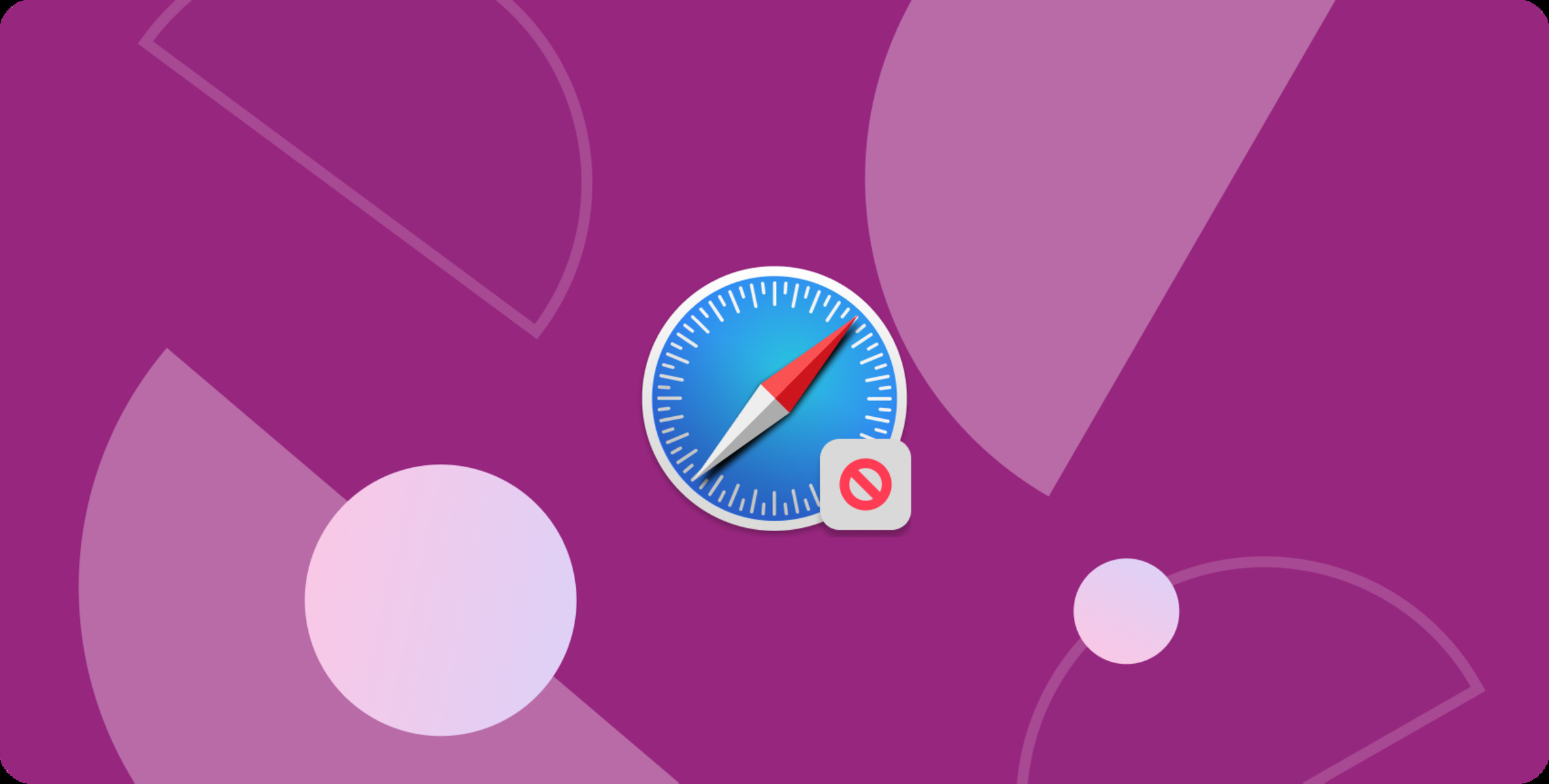
How Do I Disable Ad Blocker On Safari
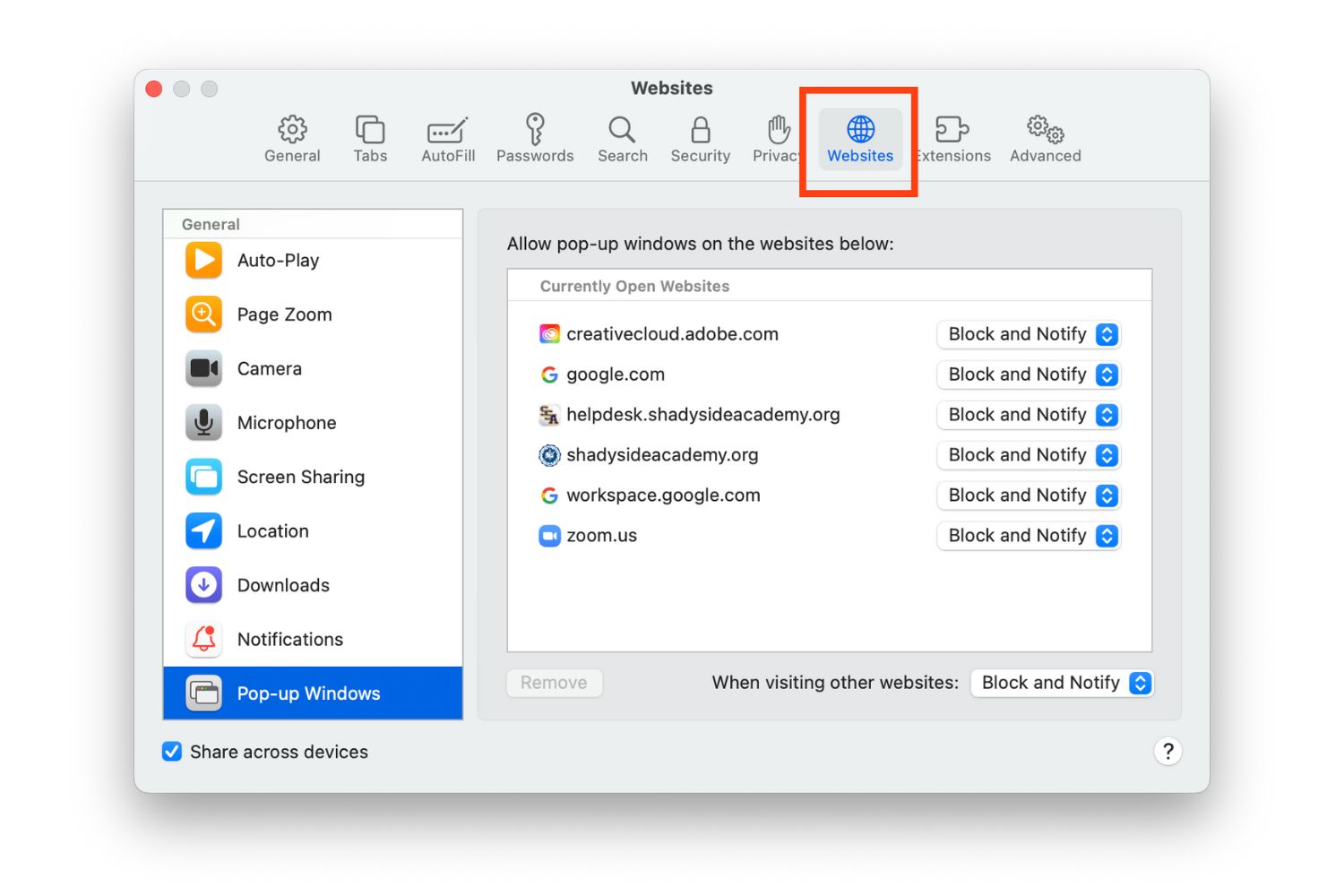
How To Turn Off Pop-Up Blocker On Safari
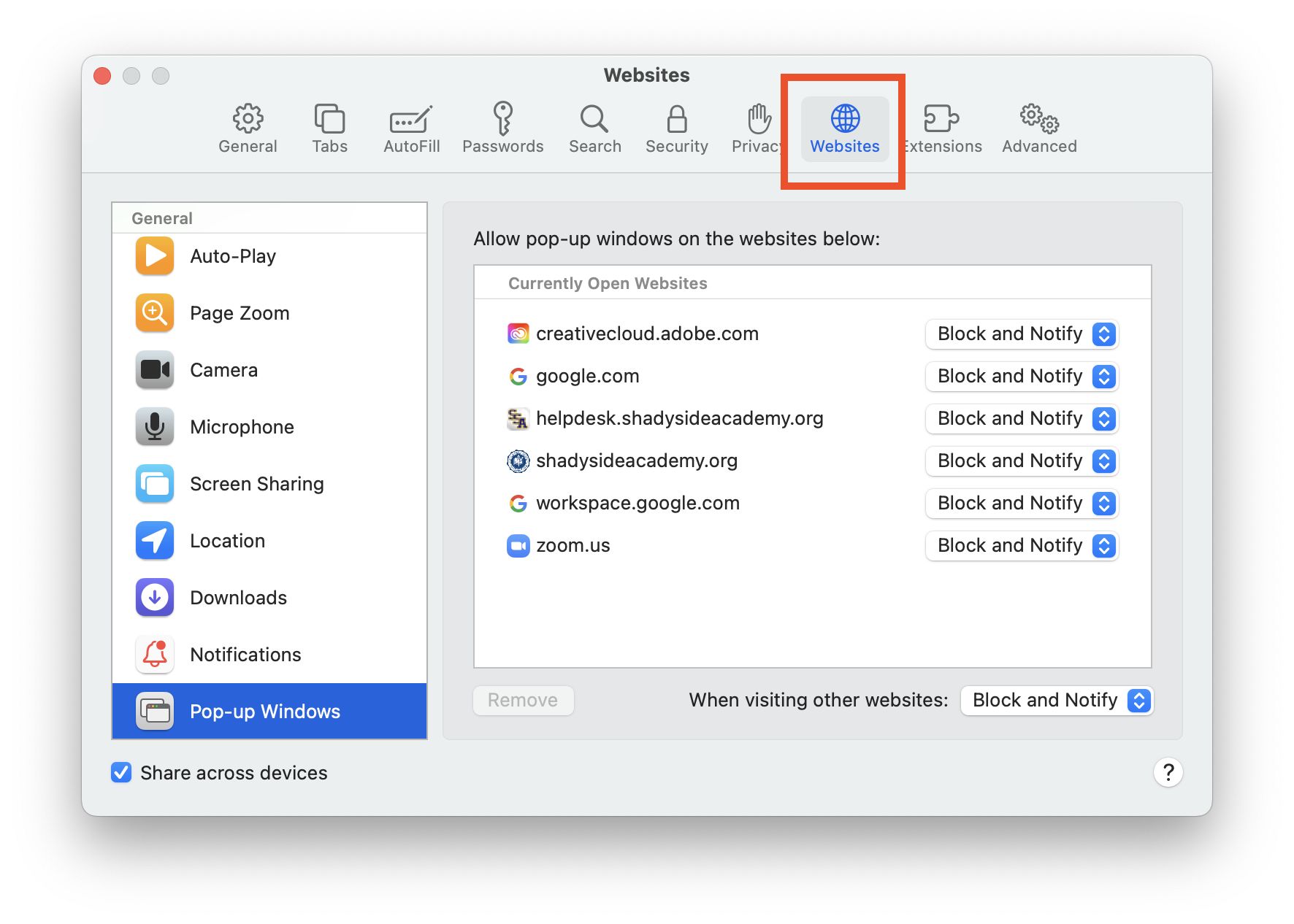
How To Disable Pop-Ups On Safari
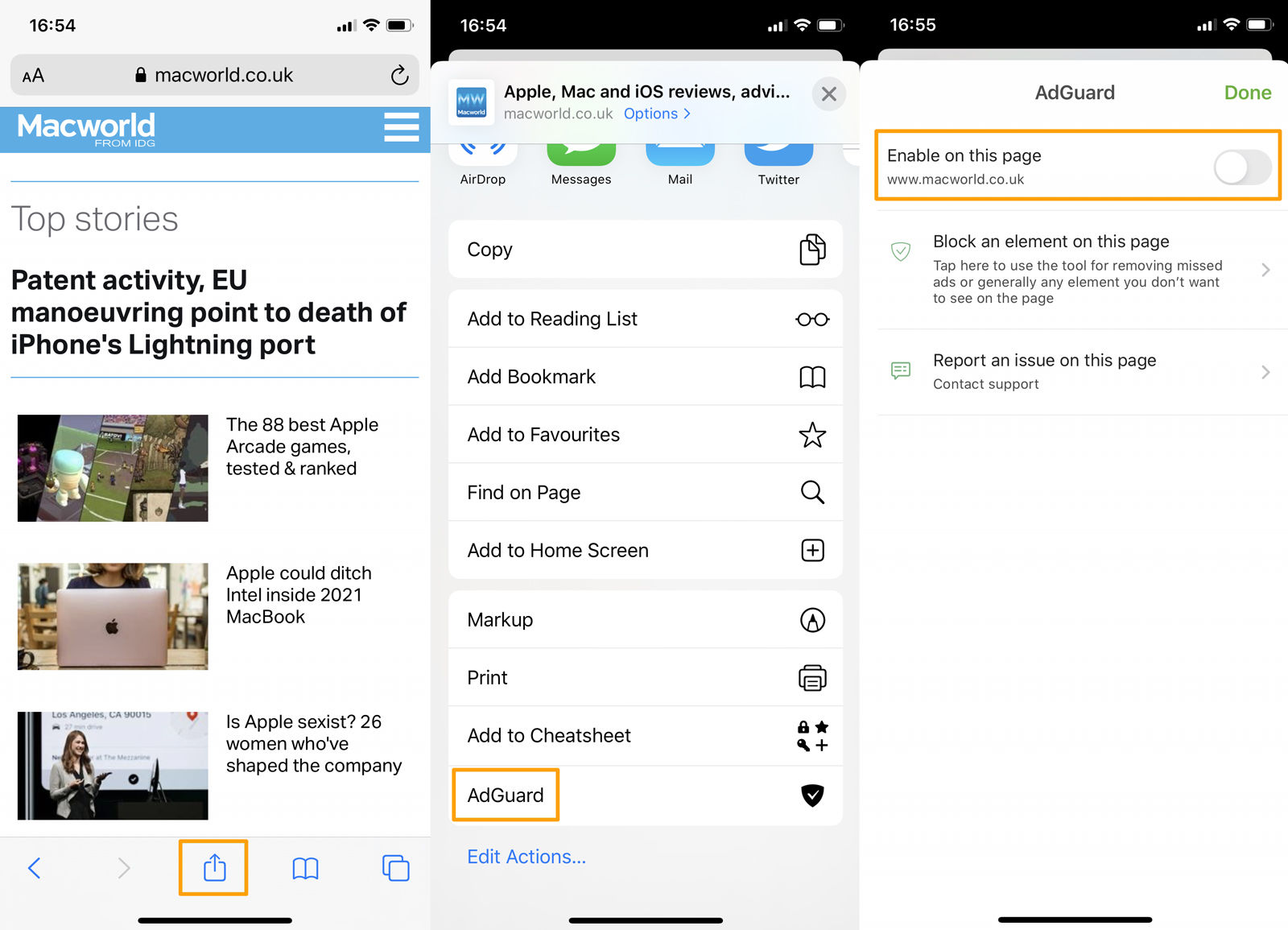
How To Get Rid Of Ads On IPad Safari
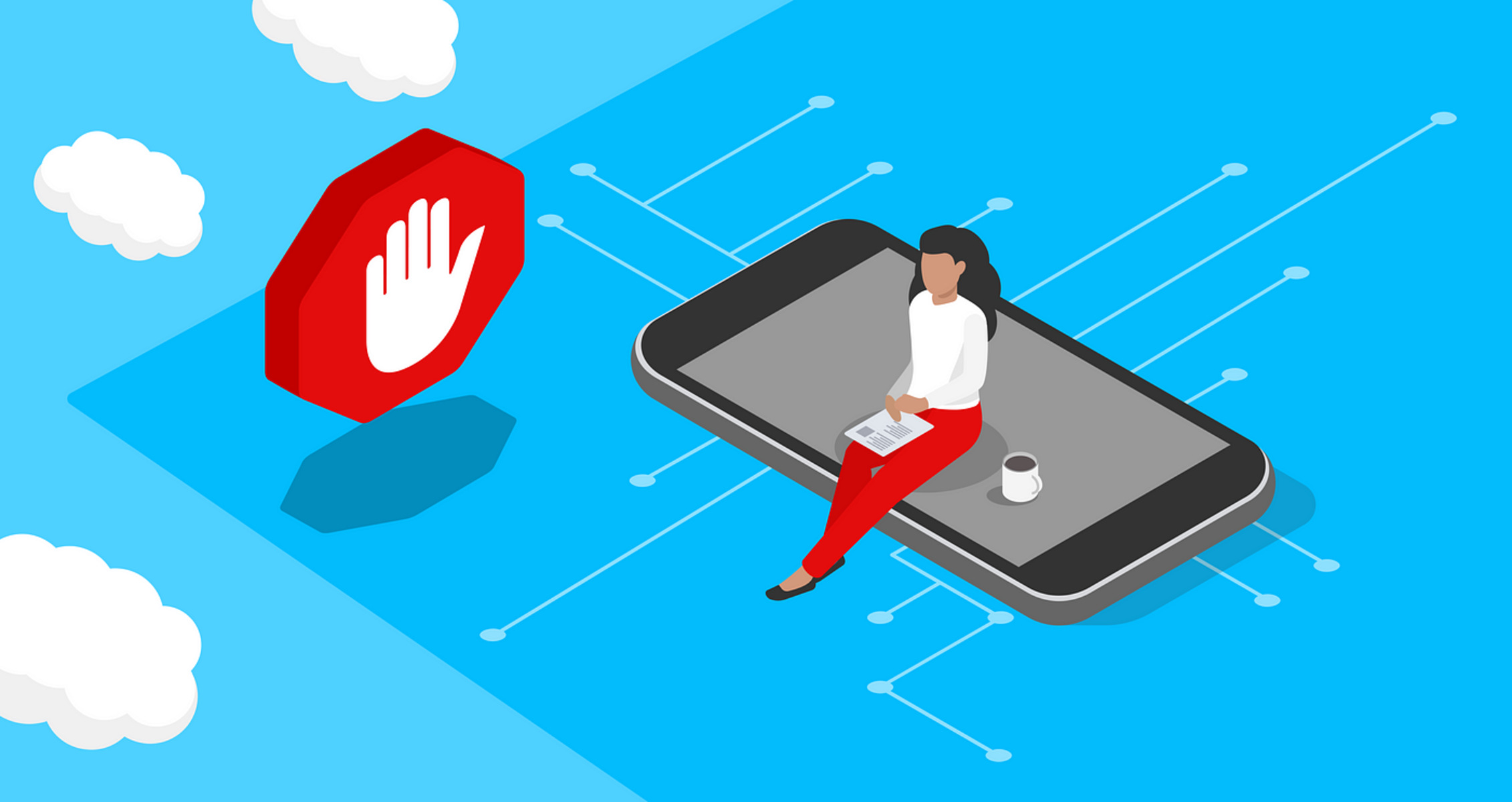
How To Turn Off Pop-Up Blocker On IPhone Safari
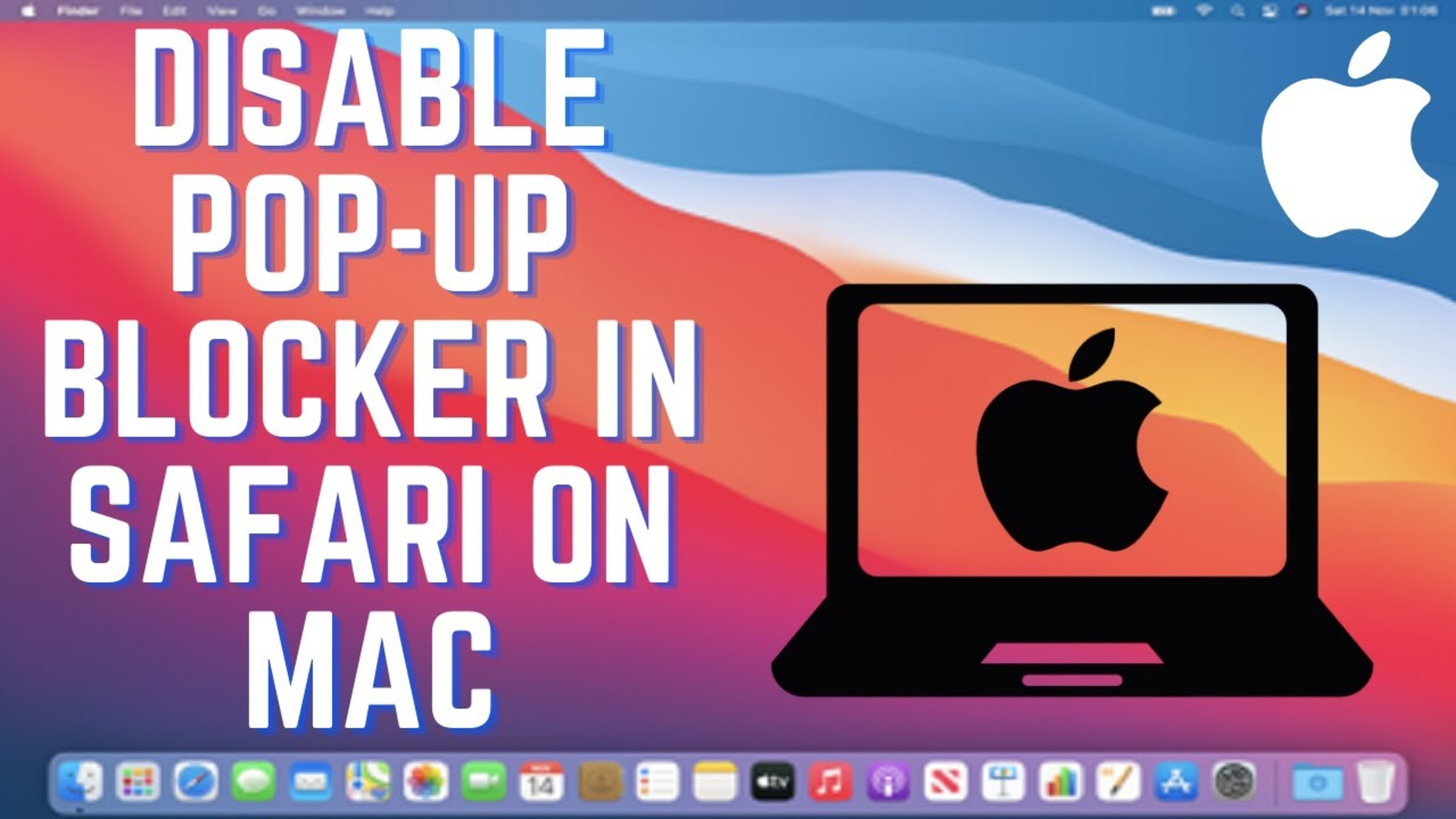
How To Turn Off Pop-Up Blocker On Safari Mac
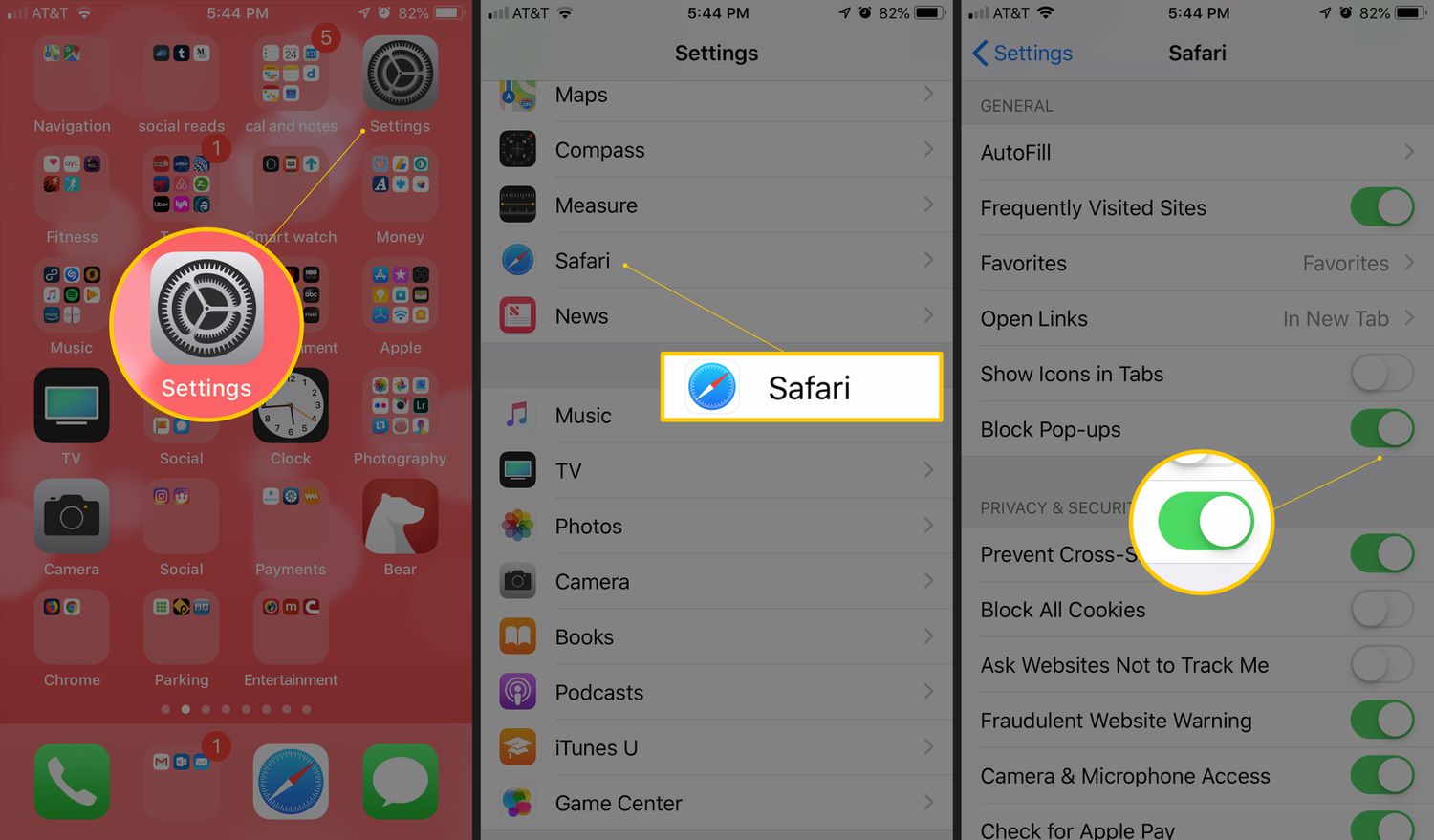
How To Stop Pop-Ups On IPad Safari
Recent stories.

Top Mini Split Air Conditioner For Summer

Comfortable and Luxurious Family Life | Zero Gravity Massage Chair

Fintechs and Traditional Banks: Navigating the Future of Financial Services

AI Writing: How It’s Changing the Way We Create Content

How to Find the Best Midjourney Alternative in 2024: A Guide to AI Anime Generators

How to Know When it’s the Right Time to Buy Bitcoin

- Privacy Overview
- Strictly Necessary Cookies
This website uses cookies so that we can provide you with the best user experience possible. Cookie information is stored in your browser and performs functions such as recognising you when you return to our website and helping our team to understand which sections of the website you find most interesting and useful.
Strictly Necessary Cookie should be enabled at all times so that we can save your preferences for cookie settings.
If you disable this cookie, we will not be able to save your preferences. This means that every time you visit this website you will need to enable or disable cookies again.
Navigation Menu
Search code, repositories, users, issues, pull requests..., provide feedback.
We read every piece of feedback, and take your input very seriously.
Saved searches
Use saved searches to filter your results more quickly.
To see all available qualifiers, see our documentation .
- Notifications
🤫 Noiseless Browsing – Content Blocker for Safari
oblador/hush
Folders and files, repository files navigation.

Block nags to accept cookies and privacy invasive tracking in Safari
I’d recommend Hush to anyone who uses Safari
– John Gruber, Daring Fireball 23 January 2021
Hush is private, free and fast – read more on the website .
Requires iOS 14 or later.
Requires macOS 11 or later. Direct download .
Screenshots
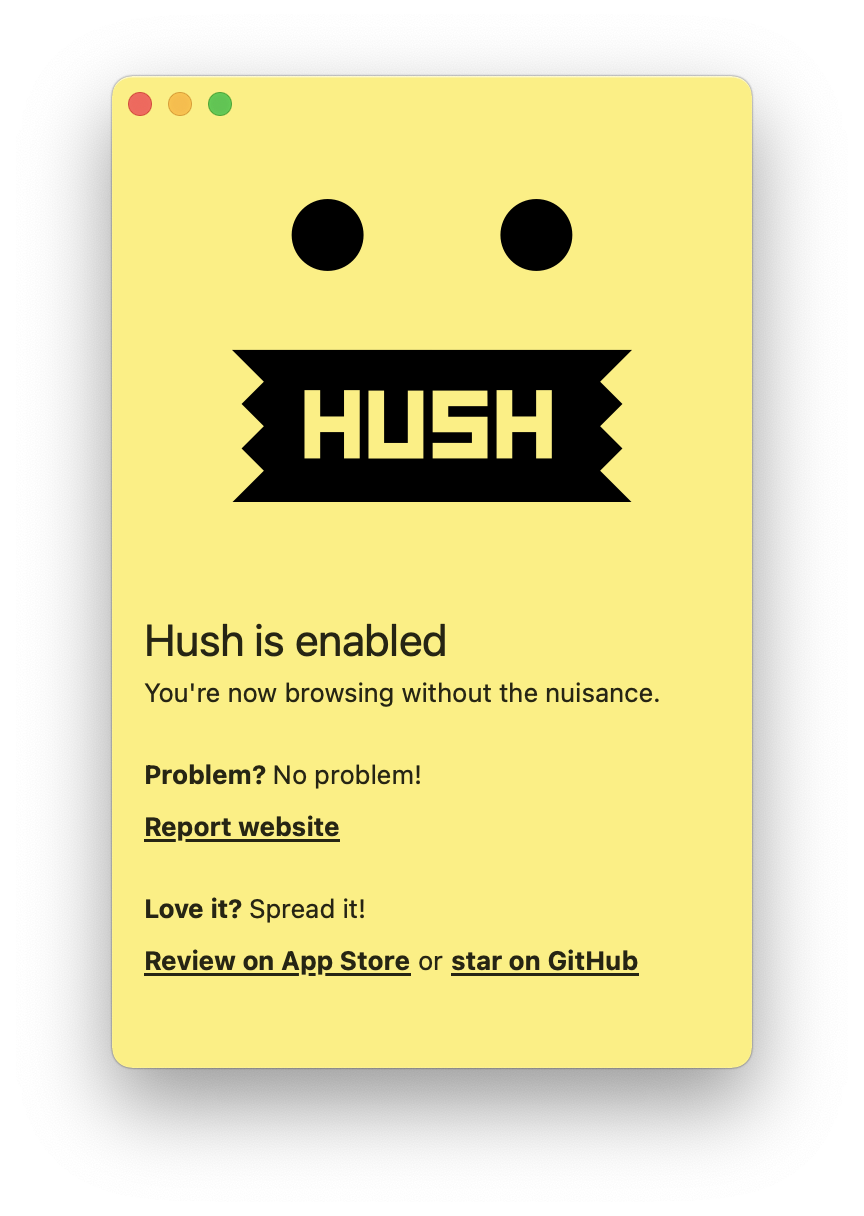
Unlike some blockers, Hush has absolutely no access to your browser habits or passwords. Nor does it track behavior or collect crash reports - nothing leaves your device.
Everything is free of charge. Forever. No in-app purchases, no nonsense. However, any help towards covering the yearly Apple Developer fee is greatly appreciated.
The app is primarily a host of rules that integrates with Safari in a native, lightweight way, making the blocking efficient and fast.
It's as easy as downloading the app and enabling it in Safari settings ⭢ Content Blockers. No configuration or maintenance needed.
Open Source
The source code is published under the permissive MIT license.
Hush is written in Apple's latest programming paradigm Swift UI and has native support for M1 processors.
The app download clocks in at less than half a megabyte.
Does Hush accept or deny permission to site cookies?
Neither! Hush will block specific scripts and elements on the website, but can't and won't interact with the website itself and thus won't click on any buttons. According to GDPR laws the user needs to explicitly consent to non-essential cookies and tracking.
Can't websites still use cookies/tracking without my consent?
Absolutely, being compliant and respecting your choices is up to the website owners. It's possible to block all cookies, but that also breaks a lot of websites. I personally use incognito mode so I don't have to trust website owners' good intents and implementations, but that means they constantly "forget" my cookie choices. Ergo Hush.
Does it block ads?
Hush doesn't block ads on purpose. Nobody wants to read nor display cookie notices. But ads – however annoying – might be crucial for makers and businesses on the internet and I don't want to steal their lunch.
Why does website X display nags with Hush enabled?
On some sites it's not possible to block/hide cookie notices or tracking consent screens without also breaking the site. Other sites have obfuscations in place to prevent blocking. Regardless, you may open an issue on GitHub or fill in a form to report it.
Why does website X break with Hush enabled?
First ensure that it's actually Hush breaking it by disabling it in settings and reloading the page. If it works after this, please report it by opening an issue.
Building from source
To build the app in Xcode, you need to have deno installed first:
Contributing
Run blocklist unit tests with:
Run UI tests with:
Compile blocklist only with (part of Xcode build):
Hush: MIT License . © Joel Arvidsson 2020-present
Fanboy List : CC BY 3.0 . © Rick Petnel and contributors 2005
Sponsor this project
Contributors 6.
- JavaScript 50.9%
- Swift 45.8%
- Makefile 3.3%
Newsroom Update
The redesigned iPad Air and new iPad Pro with Apple silicon are now available. Learn more >
Looks like no one’s replied in a while. To start the conversation again, simply ask a new question.
enabling Content Blockers using Safari
I'm trying to install Norton AdBlock on my 7th generation IPad, ios 15.7, without any luck. Internet searches have been no help at all, most information is for previous instances of ios and are not pertinent to my ipad. How do i enable Content Blockers using ios 15.7 so i can use Norton adblock? Thanks in advance
Posted on Oct 6, 2022 11:29 AM
Posted on Oct 6, 2022 5:16 PM
Norton Adblock may be obsolete - and superseded by the Norton 360 product:
https://apps.apple.com/gb/app/norton-360-mobile-security/id1278474169
If you are looking for a Content and Ad-blocker for iOS/iPadOS, one of the very best and most respected within the Apple App Store - designed for iPad, iPhone and Mac - is 1Blocker for Safari .
https://apps.apple.com/gb/app/1blocker-for-safari/id1365531024
1Blocker is highly configurable - and crucially does not rely upon an external proxy-service such as that used by Norton 360. Instead, all processing takes place on your device - and contrary to expectations, Safari will run faster and more efficiently.
Safari User Guide
- Get started
- Go to a website
- Bookmark webpages to revisit
- See your favorite websites
- Use tabs for webpages
- Import bookmarks and passwords
- Pay with Apple Pay
- Autofill credit card info
- View links from friends
- Keep a Reading List
- Hide ads when reading
- Translate a webpage
- Download items from the web
- Add passes to Wallet
- Save part or all of a webpage
- Print or create a PDF of a webpage
- Interact with text in a picture
- Change your homepage
- Customize a start page
- Create a profile
- Block pop-ups
- Make Safari your default web browser
- Hide your email address
- Manage cookies
- Clear your browsing history
- Browse privately
- Prevent cross-site tracking
- See who tried to track you
- Change Safari settings
- Keyboard and other shortcuts
Lock private browsing windows in Safari on Mac
You can lock all your private browsing windows and require your password to open them. If your Mac or Apple keyboard has Touch ID , you can use Touch ID to unlock the windows.
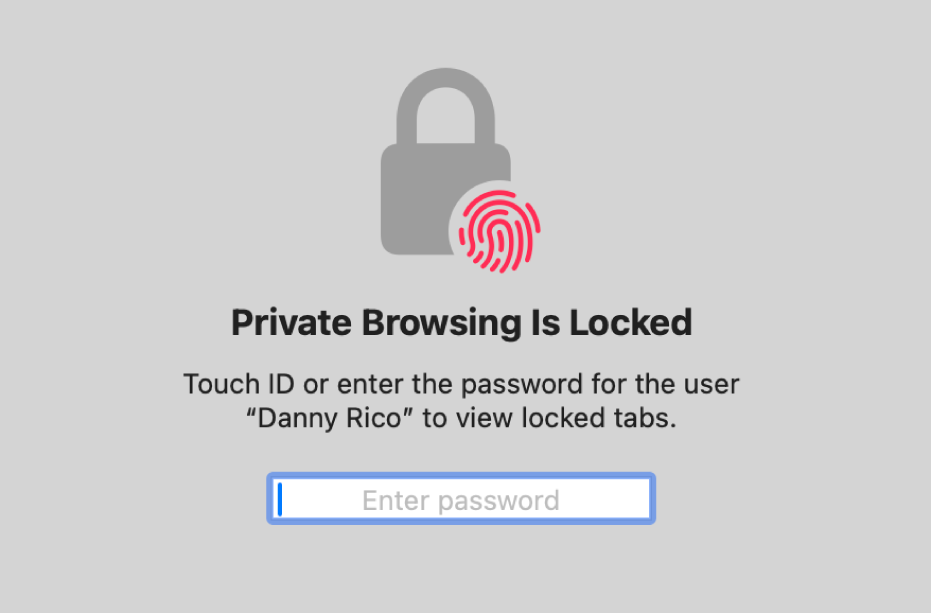
Open Safari for me
Allow private browsing windows to be locked
If your Mac or Apple keyboard has Touch ID , select “Require Touch ID to view locked tabs.”
Lock private browsing windows
Note: Private browsing windows lock automatically when you do any of the following:
Lock your screen.
Require a password after the screen saver starts.
Require a password after the display is turned off.
Minimize the windows then leave them inactive for a period of time.
Leave the windows open in the background but don’t interact with them for a period of time.
To allow private browsing windows to always remain unlocked, choose Safari > Settings, click Privacy, then deselect “Require password to view locked tabs.” If your Mac or Apple keyboard has Touch ID , deselect “Require Touch ID to view locked tabs.”
Home > News Tips
[In Steps] How to Turn Off Pop-up Blocker on Mac?
Updated on Thursday, May 16, 2024

Approved by
Step-By-Step: How to Turn Off Pop-up Blocker on Mac?
When you visit a website or webpage, pop-up windows appear, frequently distracting you by filling your screen with endless advertisements. They can, however, provide you with guidelines that are specific to your needs.
This article from iBoysoft describes how to turn off the pop-up blocker on a Mac browser, including Chrome, Safari, and Firefox, as well as how to turn on the pop-up blocker on Mac.
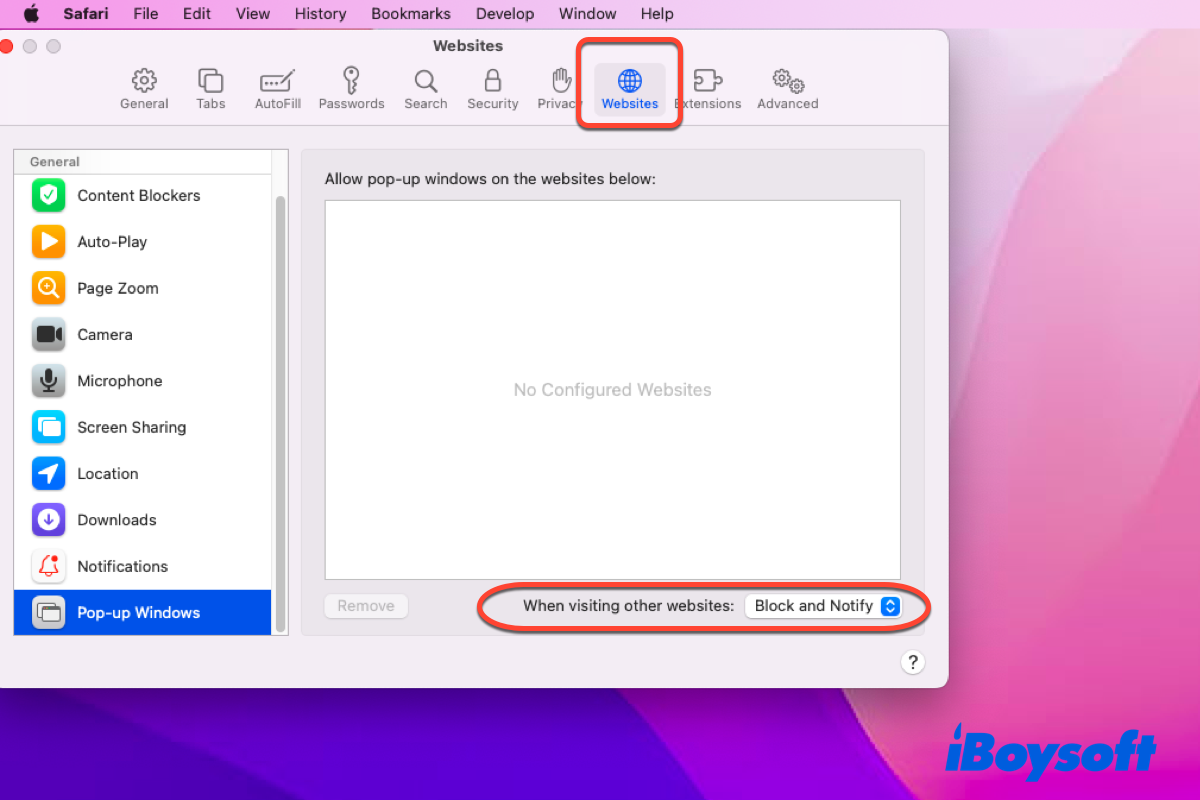
How to turn off the pop-up blocker on Mac Safari?
Safari, which was released in 2003, is a powerful browser developed by Apple that primarily supports macOS and iOS. You can access any website on it and allow or block pop-ups on one website or all websites.
Allow or block pop-ups on one website
You can follow the instructions to enable or disable the pop-up blocker on your Mac Safari here:
- Launch Safari on your Mac via the Spotlight Search shortcut or Launchpad .
- Click Safari on the upper left corner of your screen and scroll down to choose Preferences .
- Switch to the Websites tab in the Preferences window and click Pop-up Windows on the left sidebar.
- In the pop-up menu for the website, there are three choices for you to choose from:
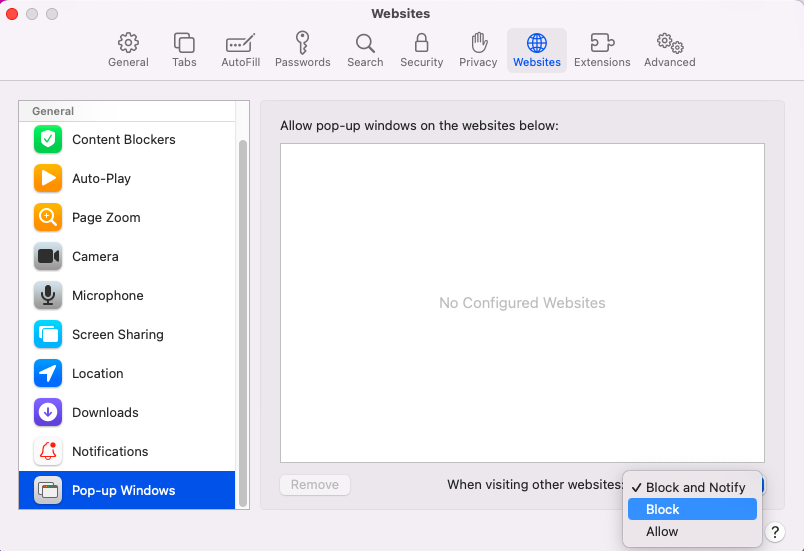
Or, you can tick or untick Enable content blockers to allow or block pop-ups for each site. Here are how to do that:
- Launch Safari on your Mac and click Safari to choose the Settings for … option.
- Tick or untick Enable content blockers on the new window.
- Click anywhere you like to save your change.
Allow or block pop-ups on all websites
If you like to turn off the pop-up blocker on all websites as you view them on Safari, go with the delicate steps provided by this tutorial.
- Launch Safari on your device and tap Safari in the upper left corner of your screen.
- Select Preferences and switch to the Websites tab.
- Click Pop-up Windows on the left menu bar.
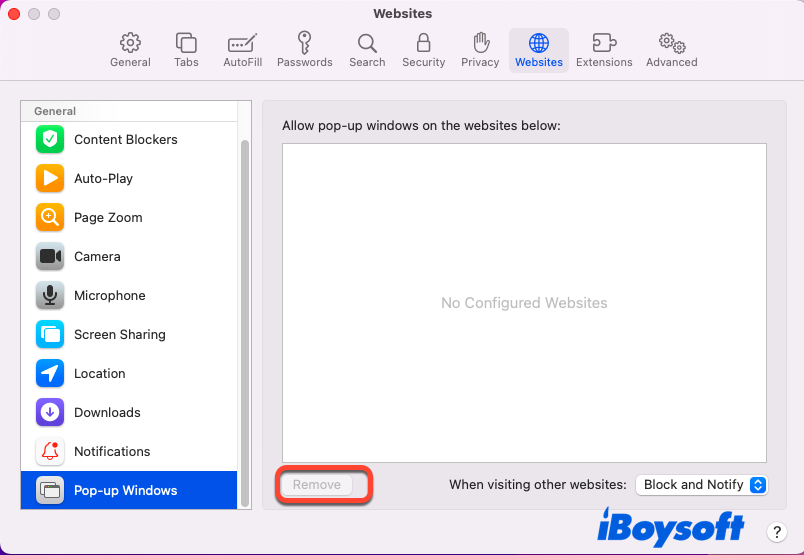
- Click the " When visiting other websites " menu where you can determine your settings.
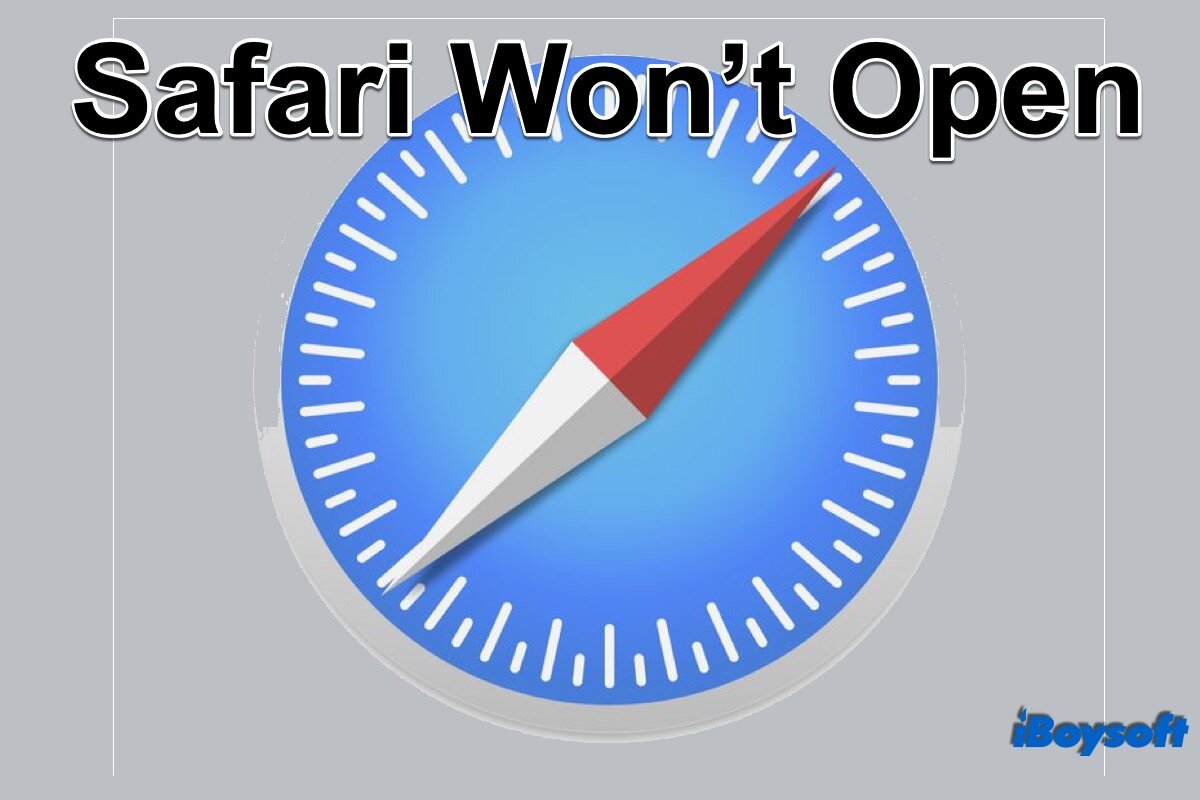
How to Fix Safari Won't Open Issue?
This post will explain why Safari won't open on your Mac and provides 8 proven methods to fix Safari. Read more >>
Share your joy if you successfully allow or block pop-up blockers for one or all websites!
How to turn off the pop-up blocker on Mac Chrome?
Chrome is a fantastic web browser created by Google in 2008 that is widely used due to its excellent performance and compatibility. It's difficult to say who won the Safari vs Chrome battle, but you can also learn how to enable and disable Chrome's pop-up blocker in this article.
- Open the Google Chrome browser on your computer.
- Click the Chrome tab on the left corner of your Mac screen.
- Select Preferences from the dropdown menu and click Privacy and Security on the left sidebar.
- Head to click Site Settings in the main window of Chrome browser.
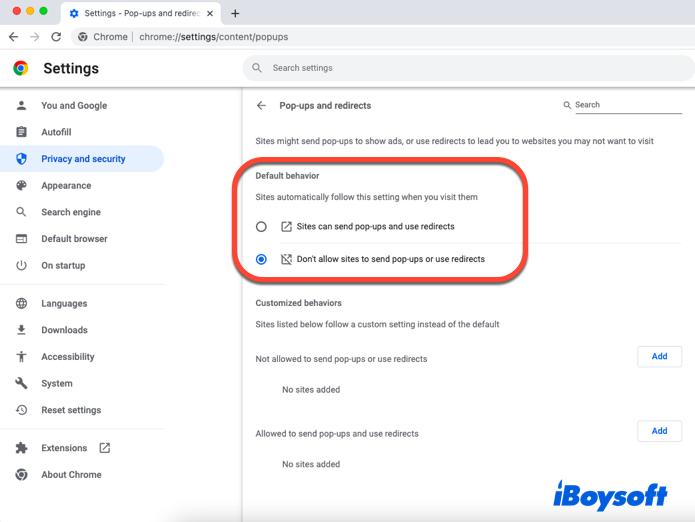
Additionally, if you want to allow or block pop-up blockers on a specific website, go to the Customized behaviors tab and add the website to Not allowed to send pop-ups or use redirects or Allowed to send pop-ups and use redirects list.
Why not share this wonderful tutorial with more people?
How to turn off the pop-up blocker on Mac Firefox?
Mozilla Firefox, also known as Firefox, is a free and open-source web browser created by the Mozilla Foundation and its subsidiary, the Mozilla Corporation.
If you use Firefox frequently, you can read this chapter to learn how to enable or disable the pop-up blocker in Mac Firefox.
- Run the Firefox browser on your device.
- Click the Firefox menu on the upper left corner of your Mac screen.
- Click Preferences from the context menu.
- Navigate to the Privacy & Security tab and locate the Permissions.
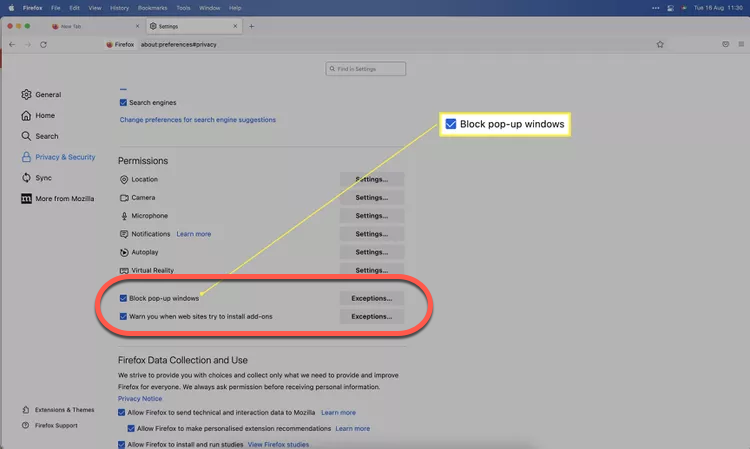
If you allow pop-up windows to jump out when you're surfing the internet, untick the box directly.
Final words
Pop-up windows can be both useful and annoying; read on to learn how to enable or disable the pop-up blocker on a Mac.
Vain Rowe is a new technical editor at iBoysoft. She spares no effort to learn tech knowledge during the training and after training. She has shared dozens of articles across iBoysoft website and other websites, providing solutions and information about file restoration, disk cleanup, work efficiency, and data security.
Jessica Shee is a senior tech editor at iBoysoft. Throughout her 4 years of experience, Jessica has written many informative and instructional articles in data recovery, data security, and disk management to help a lot of readers secure their important documents and take the best advantage of their devices.
No. 308, 3/F, Unit 1, Building 6, No. 1700, Tianfu Avenue North, High-tech Zone
Copyright© 2024 iBoysoft ® . All Rights Reserved.
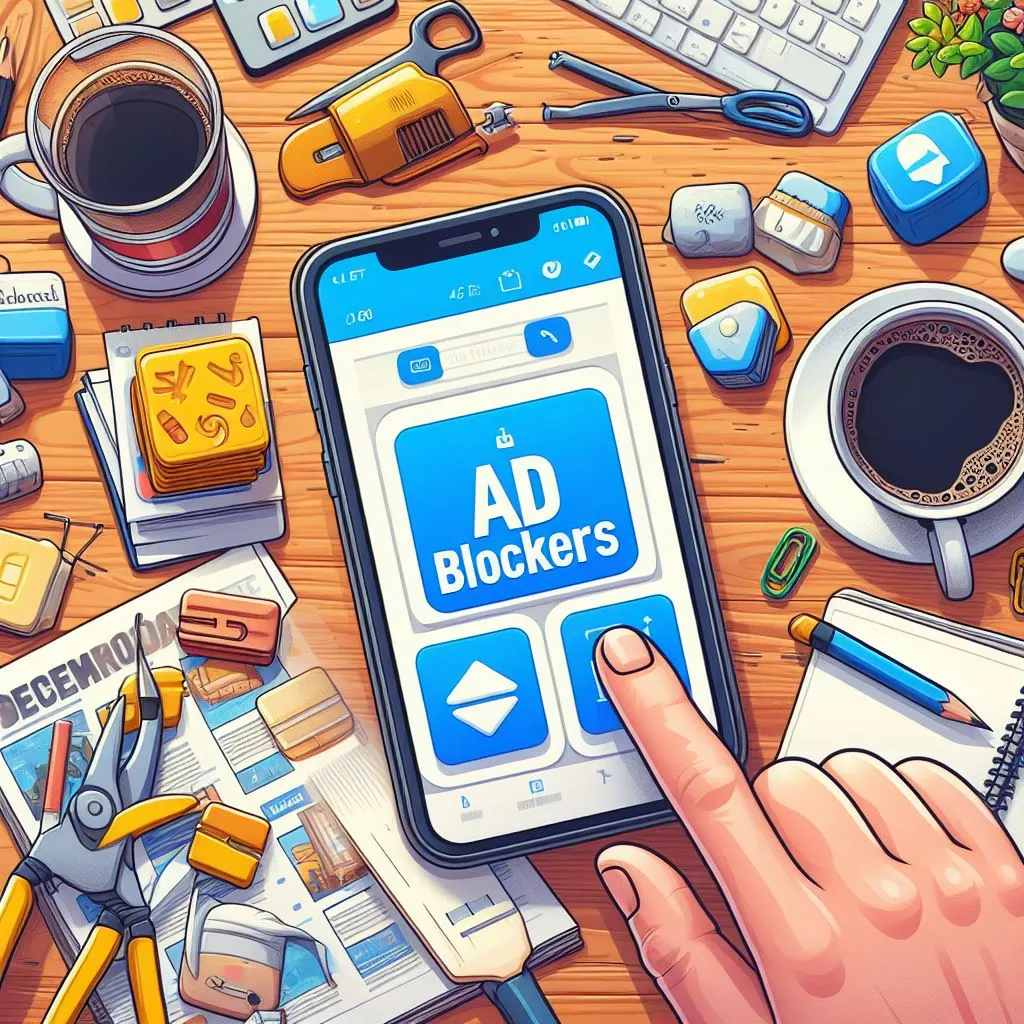
Best Ad Blockers Apps for iOS
- Introduction
Are you ready to say goodbye to intrusive ads and prepare for smoother browsing on your iOS device? Finding the right ad blocker can make a difference in a digital universe crowded with online distractions. Discover the best iOS ad blocker to improve your Internet browsing experience.
What we liked
What we didn't like , how to choose the best adblock for ios, can i use a free ad-block for iphone and ipad, how to enable content blockers on iphone and ipad, does apple allow ad blockers, do ad-blockers slow websites down , best ad blocker ios apps for iphone, ipad, and mac.
If you need to improve your browsing experience and reduce distractions on your Apple devices, selecting the right ad blocker app is a brilliant idea. Discover the best ad blockers for your iPhone, iPad, and Mac, which stand out for their efficiency, performance, and user experience.
By blocking all kinds of ads in Safari browser and other apps, these solutions could ensure a smoother and more enjoyable browsing session. With features such as customizable blocking, privacy protection, and malware prevention due to effective ad blocking, these top ad blockers provide users with everything they need to enjoy their browsing on iPhone, iPad, or Mac. Eliminate all ads on your iOS devices!
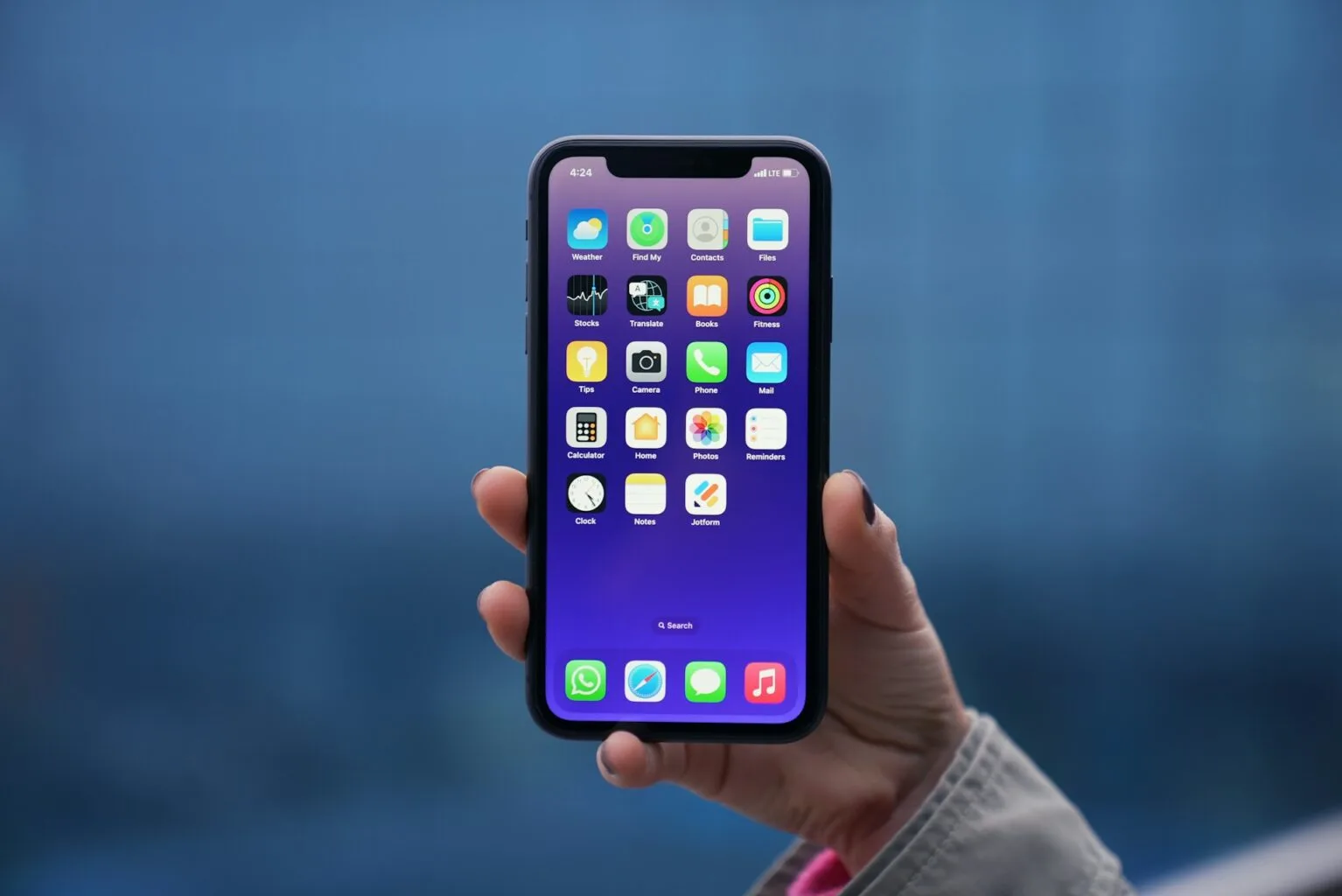
1. 1Blocker – Ad Blocker
1Blocker is an adblocker app designed specifically for iPhones, iPads, and Macs that allows you to block intrusive ads, redirects, and unwanted elements on sites. It seeks to improve the user's browsing experience on iOS. Discover other features offered by 1Blocker.
- Blocks Ads and Trackers Effectively: The app is able to block ads and pop-ups to enhance your browsing and online privacy.
- Easy to Use: Setting up 1Blocker is straightforward for every user.
- Selective and Customizable Blocking: While it blocks most pop-up ads, you can whitelist websites to allow ads on sites you want to support. Additionally, you can block specific elements on a webpage, like social media buttons.
- Privacy Focused: The app doesn't track your browsing activity and claims not to access the content of web pages you visit.
- Fast Performance: 1Blocker is known for its speed and avoids slowing down Safari while browsing.
Here are some additional 1Blocker's bonus:
- 1Blocker app integrates with iCloud , which makes it easy to sync your preferences and rules across all your devices.
- There's a Safari extension available for 1Blocker that allows you to manage blocking directly from the browser. 1Blocker could be one of the best adblock browsers in iOS.
- Compatibility Issues: 1Blocker may not work with Safari entirely due to Safari's current ad content-blocking features.
- Paid Subscription Necessary: It offers basic adblocking features for free, but you must need to pay a subscription to access its premium features.
- Limited to Apple Devices: It is only compatible with iPhones and iPads running iOS 14.2 or later and is limited to Apple devices.
- Needs Constant Updates: Blocking effectiveness depends on the quality and updates of 1Blocker's filter lists.
2. AdGuard — Adblock & privacy
If you are searching for one of the best content blockers on iOS, AdGuard definitely should be one of the top content-blocking solutions. AdGuard provides high-quality filtering options, and you can even create custom rules and filters using the user rules module. Let's discover more of AdGuard's features:
- Blocks Ads and Trackers: Similar to 1Blocker, AdGuard is among the most popular ad blockers. In addition to blocking ads, AdGuard can avoid trackers and phishing websites.
- Highly ad-blocking capabilities : AdGuard effectively blocks different types of ads, including YouTube, Facebook, and all over the Internet.
- Privacy Protection: It offers advanced tracking protection to enhance your online security.
- User-Friendly: The AdGuard app is known for offering a user-friendly interface, making it easy to manage blocking preferences and additional settings where you can define your own blocking rules.
- Excellent compatibility: AdGuard is compatible with Windows, macOS, and Linux.
Here are some additional AdGuard's bonus:
- Content Blocking Filters: AdGuard offers a variety of filter lists to target different ad types and malicious websites, which you can customize with a bit of technical knowledge.
- DNS Filtering (Paid): The paid version of AdGuard provides access to custom DNS settings, which can remove ads and trackers system-wide. However, setting it up requires technical knowledge.
- Limited Free Features: Some more powerful features, like custom DNS settings, are locked behind the paid subscription.
- Blocking Desired Content: Overly aggressive blocking might unintentionally block essential website elements, requiring adjustments.
3. Standsapp: Best free adblock extension for Safari
Stands AdBlocker is a 100% free ad-blocking extension for Safari with the friendliest interface. It offers highly effective ad-blocking features by eliminating annoying ads all over the Internet while maintaining all site functionalities. Let's discover more about Stands free AdBlock !
- Blocks Ads Across Platforms: Stands AdBlocker effectively blocks ads not just on websites but also prevents ads on YouTube, social media platforms like Facebook and Instagram, and other ads in apps on iOS.
- Enhanced Browsing: With its adblocking capabilities, Stands can reduce the risk of malware and trackers appearing in ads.
- Improved Performance and Data Saving: By blocking ads with Stands, you will get faster loading times and savings on mobile data usage and battery.
- Lightweight adblocker: Stands consumes minimal system resources while running, mainly designed for mobile devices with limited storage capacity and processing power, and without experiencing lag or slowdowns.
- High Customization Features: Stands offers an easy-to-use user interface with which you can block all unwanted elements with one click. In addition, you can easily check the blocking statistics without any hassle. Plus, Stands is very easy to install.
Here are some additional Stands AdBlocker's bonus:
- 100% Free AdBlocker: Stands is the best free ad blocker extension for Safari and iOS. It provides effective ad-blocking capabilities without requiring a monthly subscription. Additional features, such as advanced filtering and allowing specific websites, are also free.
- Potential for Blocking Issues: As with other ad blockers, overly aggressive blocking could unintentionally block essential website elements.
- Basic Ad Blocking Capabilities: Stands offers basic and effective ad-blocking features only. It does not provide additional features like DNS, best antivirus functionalities, or further online protection capabilities.

4. Total Adblock – Ad Blocker
Total AdBlock is another Safari ad-blocking software that provides protection and ad-blocking features, improving page loading speed. Some features of Total AdBlock for Safari are listed below.
- Blocks Ads and Trackers: Total Adblock removes ads, pop-ups, and trackers while browsing your iOS device.
- Faster Browsing: Blocking ads promises to improve page load times, leading to speedier browsing and enhanced user privacy.
- Privacy Protection: It suggests blocking third-party trackers that follow iPhone users across the web.
- Paid Subscription Required: According to the app description, a paid subscription seems necessary to access all of Total Adblock's features.
- Payment Issues: Total Adblock may present issues related to payment and subscription.
5. Ad Block One: Tube Ad Blocker
Ad Block One for Safari is an ad blocker built specifically for Safari and iOS devices, including iPhones and iPads. Here is a breakdown of its features:
- Blocks Ads and Pop-Ups: Ad Block One removes intrusive video ads, pop-ups, banner ads, and interstitial ads while browsing the web with Safari.
- Improved Performance: By blocking ads, Ad Block One can lead to faster loading times and potentially save on data usage and mobile battery.
- Protects Privacy: Ad Block One claims to block tracking systems and malicious ads to safeguard user privacy.
- Customizable Blocking: The app allows you to customize its blocking settings without affecting the overall layout and website functionality. You can also whitelist your favorite websites to enable certain types of ads.
Here are some additional Ad Block One's bonus:
- Free and Paid Version: Ad Block One provides two different options for users: a free version with essential features and a paid version with advanced features that can enhance the user's experience.
- Available only on Safari: It primarily serves as an ad blocker for Safari, and there is no information on functionality within other apps.
- Limited Reviews: Although Trend Micro, a reputable company, launched Ad Block One, there may be limited reviews available specifically for Ad Block One.
Methodology: How we chose the six best iOS adblockers for iPhone and iPad
To choose the best ad-block apps available for iPhone and iPad, we relied on iOS ad blocker reviews to identify the most top-rated options. We went deep into their features and functionalities, their effectiveness in blocking ads on various apps and websites, compatibility with different iOS versions, user interface design, and additional features such as malware blocking. User feedback and online reviews were used to identify potential issues or limitations.
To choose an effective ad blocker for your iOS device, it is essential to consider the following recommendations:
- Effectiveness: look for an ad blocker that can effectively block all ads on both apps and websites.
- Compatibility with iOS: Make sure the adblocker you choose is compatible with your iOS device and the version of iOS you are running.
- User interface: Look for an adblocker that is easy to use and navigate and allows you to customize the settings according to your preferences.
- Impact on performance: It is essential to check if the adblocker affects the performance or speed of your device, as some may slow down your browsing experience, occupy a large memory space, or even negatively impact your phone's battery usage.
- Reviews and ratings: We recommend always reading reviews from other users to determine the best alternative for your needs. Install an ad blocker with reliable user reviews online.
What is the best free adblock for Chrome ?
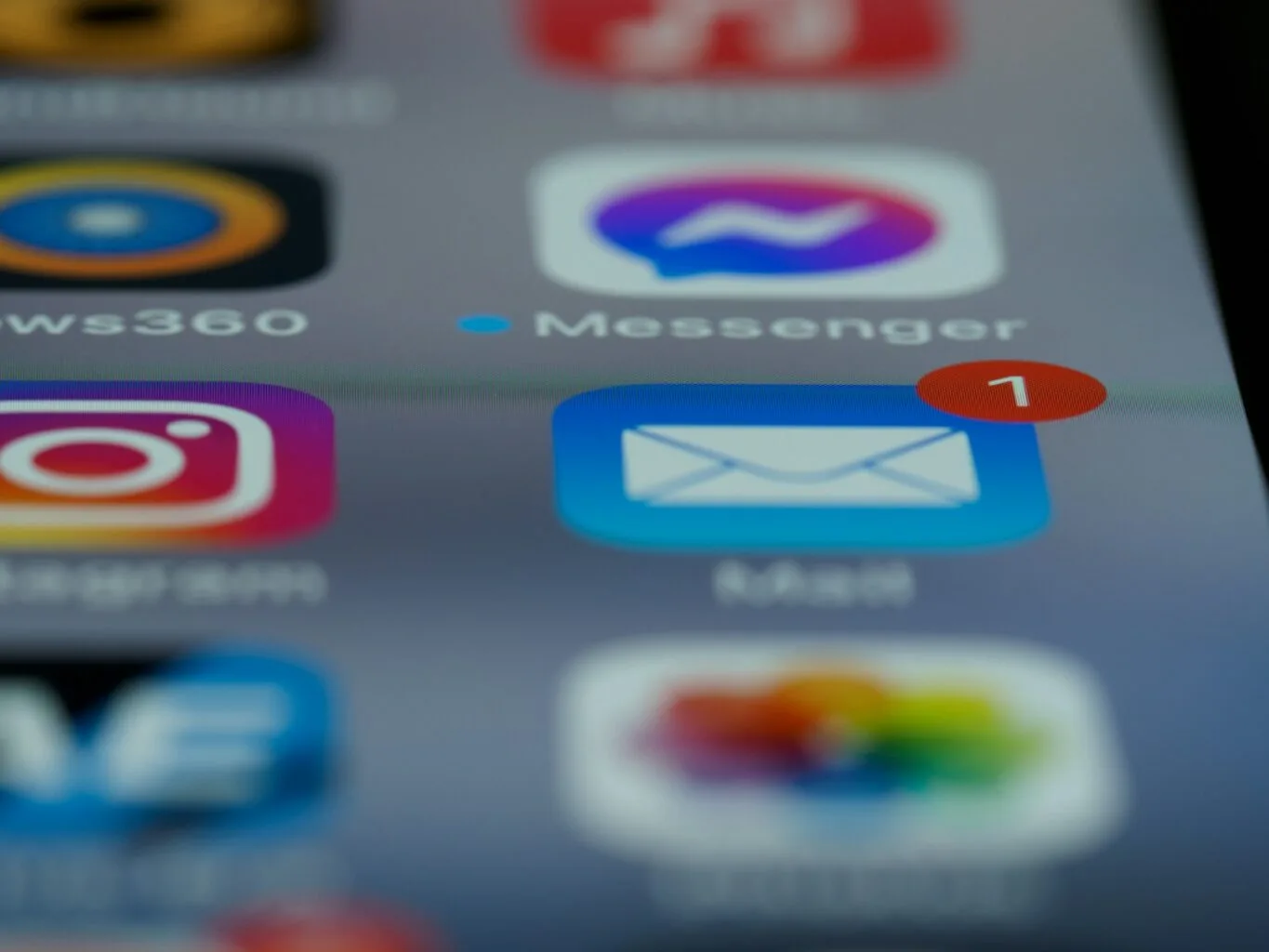
Looking for an ad blocker to browse smoothly on Safari? With our comprehensive guide, you will find the best ad-blocking solution for Safari to browse ad-free on your iPhone or Mac. After exploring various options, including 1Blocker, AdGuard, Stands AdBlocker, Total Adblock, and Ad Block One, we recommend you consider factors such as effectiveness, compatibility, user interface, performance impact, and user feedback to confidently choose the ad blocker that best suits your needs and preferences.
Ready to browse safe on Android? Discover the best AdBlock for Android with Stands.
An ad blocker will always be convenient when using your iPhone or iPad, whether you want to browse without distractions or reduce potential online risks. The App Store offers many other free ad blocker options for iPhone and iPad users. However, we recommend reading reviews to find the best solution for your needs.
To enable content blockers on your iPhone or iPad:
- Go to Settings.
- Scroll down to Safari and look for the Content Blockers option in the Safari menu.
- Enable the Content Blockers option for Safari. Also, remember that if content-blocking applications are installed, you must enable them in Safari settings.
Safari does not have a built-in ad blocker feature. However, Apple allows ad blockers on iOS devices such as iPhones and iPads. Users can download ad blocker apps from the App Store to block ads and other unwanted content while browsing the web.
Ad blockers may slow down websites, introducing delays or additional processing overhead as they analyze and filter web page content. In addition, if web pages employ anti-ad blocking techniques, this could cause further delays. For these reasons, we recommend updating your ad blocker, mobile iOS operating system, and browser when necessary to reduce the risk of website malfunction.
Your form has been submitted
- Work & Careers
- Life & Arts
Newspaper groups warn Apple over ad-blocking plans

- Newspaper groups warn Apple over ad-blocking plans on x (opens in a new window)
- Newspaper groups warn Apple over ad-blocking plans on facebook (opens in a new window)
- Newspaper groups warn Apple over ad-blocking plans on linkedin (opens in a new window)
- Newspaper groups warn Apple over ad-blocking plans on whatsapp (opens in a new window)
Daniel Thomas and Tim Bradshaw
Simply sign up to the Media myFT Digest -- delivered directly to your inbox.
British newspaper groups have warned Apple that any move to impose a so-called “web eraser” tool to block advertisements would put the financial sustainability of journalism at risk.
Apple is preparing to include an AI-based privacy feature in the Safari browser in the next iOS 18 software update that will remove ads or other unwanted website content, according to reports .
In a letter sent on Friday to Apple’s government affairs chief in the UK, the News Media Association, which represents 900 national, regional and local titles, raised concerns about how this would affect digital revenues in the industry.
The letter, seen by the Financial Times, said professional journalism required funding “and advertising is a key revenue stream for many publishers”. Members of the NMA include The Times, The Guardian and The Daily Telegraph.
Online platforms such as web browsers and social networks are important routes for the public to access journalism, the NMA argues, but also for publishers to “monetise their content in the digital marketplace”.
The prospect of an automatic block on online ads has caused considerable alarm among publishers, which are already facing a squeeze on revenues given separate moves by tech groups that have throttled news traffic and a broader slowdown in spending in many parts of the market. Apple declined to comment.
The NMA’s letter said “ad-blocking is a blunt instrument, which frustrates the ability of content creators to sustainably fund their work and could lead to consumers missing important information which would otherwise have been very useful to them”.
Serious questions over editorial accountability would also be raised, the letter said, if AI tools were used to selectively remove or change the content of articles. It called for a meeting between publishers and Apple to discuss the potential implications of the web eraser.
Media groups have been left reeling in recent years after the large tech groups they rely on to deliver their news and content have made it more difficult to make money.
Apple’s attempts to position itself as a guardian of its customers’ privacy in recent years have come at a cost to a broad range of businesses that rely on data to target ads, from Meta to local newspapers.
A 2021 software update introduced an Apple feature called App Tracking Transparency, which banned apps and advertisers from collecting data about iPhone users without their explicit consent.
Most users declined to grant permission and Apple has tightened its privacy protections in subsequent iOS updates, including further restrictions on device fingerprinting and email tracking.
Google had threatened to follow Apple in blocking third-party cookies used by advertisers to target audiences — a move that has since been delayed in the face of regulatory concerns.
Meta last year decided to cut back news on Facebook, including axing Facebook News and Instant Articles in Europe, which has throttled traffic for media groups. It also ended a scheme to fund local journalism in the UK.
These moves have led to a drop in digital revenue for many newspaper groups. Many media executives are especially angry given social media platforms have used free newspaper content to help build their audiences.
Promoted Content
Follow the topics in this article.
- US & Canadian companies Add to myFT
- Digital Media Add to myFT
- Newspaper industry Add to myFT
- Technology sector Add to myFT
- UK companies Add to myFT
Comments have not been enabled for this article.
International Edition

IMAGES
VIDEO
COMMENTS
On the Mac, Safari versions 9, 10, 11, and 12 support both ad blocking extensions and content blockers — but starting with Safari 13, the browser only supports content blockers. Safari Content ...
In the Safari app on your Mac, use Websites settings to customize how you browse individual websites. To change these settings, choose Safari > Settings, then click Websites. The settings you can customize (such as Reader and Content Blockers) are listed on the left. To apply a setting to a website on the right, first select the setting, then ...
Move your cursor over the URL field and then right-click (or Control-click) it and select Settings for [ domain.com]. This will open a window, as you can see below. Then, uncheck the box for Enable content blockers. The page will automatically be reloaded, and your changes will take effect.
Launch the Settings app. Scroll down and tap Safari. Under General, tap Content Blockers. To activate content blockers, toggle the switches next to them to the green ON position. Note that the ...
Uncheck the Enable Content Blockers box to load a page that's blocking blockers. With the site loaded in Safari, Control-click the site's name in the Address and Search bar (don't click in ...
Navigate to the site you want to disable content blockers for in Safari on the Mac. After the webpage has loaded, right-click on the website URL in the address bar, and choose "Settings for domainExample.com". Uncheck the box next to "Enable content blockers" to disable content blockers for this particular domain.
AdBlock for Safari is a powerful and simple-to-use ad blocker. It stops annoying pop-ups, removes autoplay video ads, and blocks obnoxious audio ads. It also gives you control over which ads you see and what websites you support. You can tell AdBlock to stop working on certain websites, allow ads on sites you want to support, and get easy ...
Allow or block pop-ups on one website. In the Safari app on your Mac, go to the website. Choose Safari > Settings, then click Websites. Click Pop-up Windows on the left. If you don't see Pop-up Windows, be sure to scroll to the bottom of the list. In the pop-up menu for the website, choose one of the following: Allow: Pop-ups for the website ...
Step 2. Now, click on the top left "Safari" option. Step 3. Click on the settings on the drop down list. Step 4. Now click on the "websites" option. Step 5. Now see on the box on the lower right you can see a "on" and "off" so with the help of this button the content blocker is enable or disable. ON and OFF option.
Click on "Submit" once you are done. 2. Now, click on " WebBlock " at the top right corner. 3. Next, click the "+" button at the bottom left and add the URL of the website you want to block in Safari on your Mac. If you want to block all sites except a few, use the Allowlist feature. That's it.
Content blockers are app extensions that you build using Xcode. They indicate to Safari a set of rules to use to block content in the browser window. Blocking behaviors include hiding elements, blocking loads, and stripping cookies from Safari requests. You use a containing app to contain and deliver a content blocker in the App Store.
Next, click "Safari" in the menu bar and select "Preferences." In Safari Preferences, click the "Websites" tab. Scroll down in the "General" column and select "Pop-up Windows." On the right, you'll see the list of websites open in Safari and the option "Block and Notify" set for each site. Use the drop-down menu next to a site and select "Allow."
2. AdBlock Pro. Next up is AdBlock Pro, another app that easily makes to on this list of the best Safari ad blockers. This is a super robust option that removes ads of all kinds from all sorts of websites. It isn't as flexible as AdGuard is, but by default, it'll hide a lot more annoying content.
Tap the "aA" icon in the top-left corner of the screen to reveal the Website View menu. Tap Website Settings. Toggle the switch beside Use Content Blockers to the grey OFF position. Alternatively ...
Adding to these methods, Apple's Screen Time web content filter can be used to specify website blocklists, which will block websites in Safari on a Mac or iOS device. Configure a DNS Content Policy to Block Websites on Safari. The best way to block websites on Safari or other browsers is to set a DNS Content Policy. A Content Policy allows you ...
John Gruber. 1Blocker is a fast, secure, and robust tool for iPhone, iPad, and Mac that empowers users to put a stop to invasive online content. Whether you're a developer, an entrepreneur, or an entire website-building team, this multipurpose solution can be used to enhance privacy, speed up the browsing experience, and even boost productivity.
Content blockers, also known as ad blockers or content filtering tools, are software applications or browser extensions designed to selectively prevent certain types of content from being displayed on websites. These blockers are instrumental in providing users with a more streamlined and focused browsing experience by eliminating intrusive ...
🤫 Noiseless Browsing - Content Blocker for Safari. Contribute to oblador/hush development by creating an account on GitHub. 🤫 Noiseless Browsing - Content Blocker for Safari. ... Hush is written in Apple's latest programming paradigm Swift UI and has native support for M1 processors. Tiny.
Over time, the Safari ad blockers have got a lot better and can now block all ads (including YouTube ads), trackers and other web page annoyances. I develop a free ad blocker called Magic Lasso Adblock that works on iPhone, iPad and Mac but there are a few other options and alternatives as well.
Adguard, it's free if you use the content blocker for Safari only. It's the most sophisticated with most options among the ones that use Safari native ad blocking interface. Other solutions like uBlock Origin do not block as good as the versions in Chrome and Firefox and using a deprecated API in Safari.
Let's try to remove and reinstall the extension using these steps: "Uninstall or turn off extensions. Choose Safari > Settings (or Preferences), then click Extensions. To turn off an extension, deselect its checkbox. To uninstall an extension, select the extension and click the Uninstall button. If you can't determine what an extension does, or ...
Content Blockers for macOS/iOS recommendations, Safari. 11 years ago when I got my first iMac, started getting all these pop-up ads everywhere in Safari. Seem to recall the only content blocker was ad blocker, then later on, and blocker plus and they worked very well. Some ads would sneak through but you could outline them and have a slider ...
1Blocker is highly configurable - and crucially does not rely upon an external proxy-service such as that used by Norton 360. Instead, all processing takes place on your device - and contrary to expectations, Safari will run faster and more efficiently. enabling Content Blockers using Safari. . Support.
Block a website: With the hosts file opened, navigate to the bottom of the file using your keyboard arrow keys. To block a specific website, type the following line: 127.0.0.1. Enter the URL you want to block next to the inputted line and press Return. Save the changes: Press Command + O to save the file.
In the Safari app on your Mac, choose Window > Lock All Private Windows. Note: Private browsing windows lock automatically when you do any of the following: Lock your screen.
Launch Safari on your device and tap Safari in the upper left corner of your screen. Select Preferences and switch to the Websites tab.; Click Pop-up Windows on the left menu bar.; If you want to change the settings for any of the websites listed below Configured Websites, select all of them and then click Remove at the bottom of the main interface. If the websites are not removed, the ...
Scroll down to Safari and look for the Content Blockers option in the Safari menu. Enable the Content Blockers option for Safari. Also, remember that if content-blocking applications are installed, you must enable them in Safari settings. Does Apple allow ad blockers? Safari does not have a built-in ad blocker feature. However, Apple allows ad ...
British newspaper groups have warned Apple that any move to impose a so-called "web eraser" tool to block advertisements would put the financial sustainability of journalism at risk. Apple is ...