How to Fix the Safari Cannot Open the Page Error in Safari Web Browser
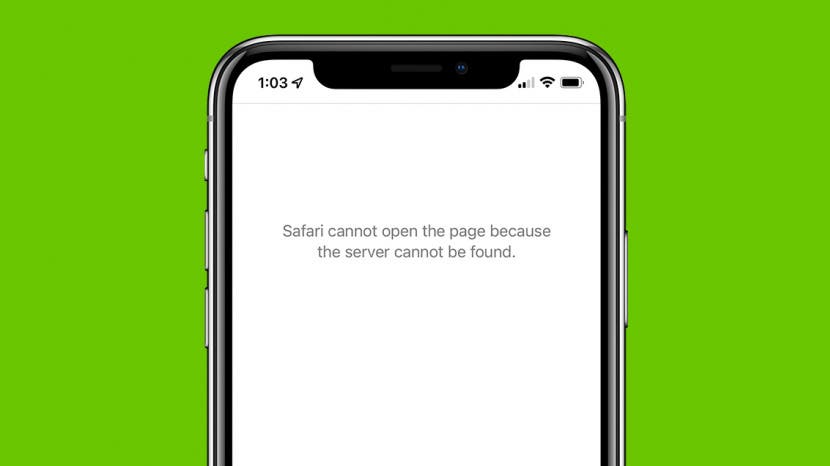
It happens to us all. You're browsing contentedly in Safari, when suddenly Safari can't open the page you're trying to navigate to. So what causes this Apple Safari issue, and what can you do about it? We’ve laid out five easy ways to fix the Safari Cannot Open the Page error. Let's get started.
- Easiest Fix for Safari Not Working on Mac, iPhone, or iPad
- Safari Can’t Open Page? Extensions May Be to Blame
- Safari Can't Find Server Error
- Clear Safari Cache to Fix Safari Won't Load Issues
- How to Fix Safari Cannot Open Page Error If Above Steps Didn’t Work

1. Easiest Fix for Safari Not Working on Mac, iPhone, or iPad
Whenever there are internet issues and Safari can’t open pages or Safari is not working on iPhone , it’s best to try the most straightforward fixes first, such as swiping between tabs to see if the issue persists on all webpages or just one. Start with these steps before you move on to the more involved troubleshooting options. If they don't work, don't worry! There are plenty of other ways to fix the Safari Cannot Open the Page error.
- First, check your Wi-Fi or data connection. Sometimes a loss of connection happens briefly and then resolves on its own, or you may need to reconnect manually.
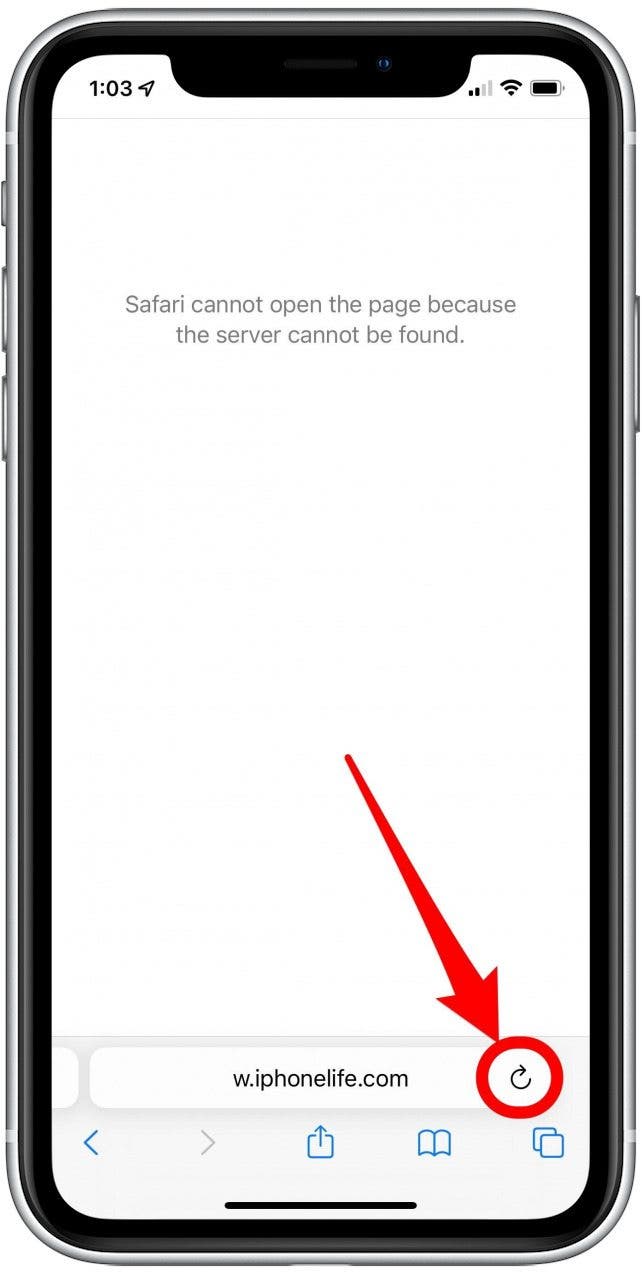
- If these methods fail, restart your iPhone or other Apple device, then try again.
If the above steps still haven't resolved the Safari Cannot Open the Page error, move on to the next section for further troubleshooting.

2. Safari Can’t Open Page? Extensions May Be to Blame
While extensions are helpful sometimes, they may interrupt the connection to a website you’re trying to load, especially ad blockers or VPN extensions. You can remove all your Safari extensions or one or two and try to open pages again. Once you can open pages you’re trying to reach, you can re-enable the extensions using the same steps.
3. Safari Won’t Load? Anyone Can Do This Easy DNS Server Trick
Another common cause for the Safari Cannot Open Page error message is the DNS server, which helps your device connect to web pages correctly. If needed, you can manually change your DNS server in Settings to use Google’s DNS. This can sometimes help with the Safari Cannot Load Page error. Don't worry, it's easier than it sounds! For iPhone or iPad, use the steps below. To change DNS on Mac to Fix Safari issues, skip ahead .
How to Change DNS on iPhone or iPad
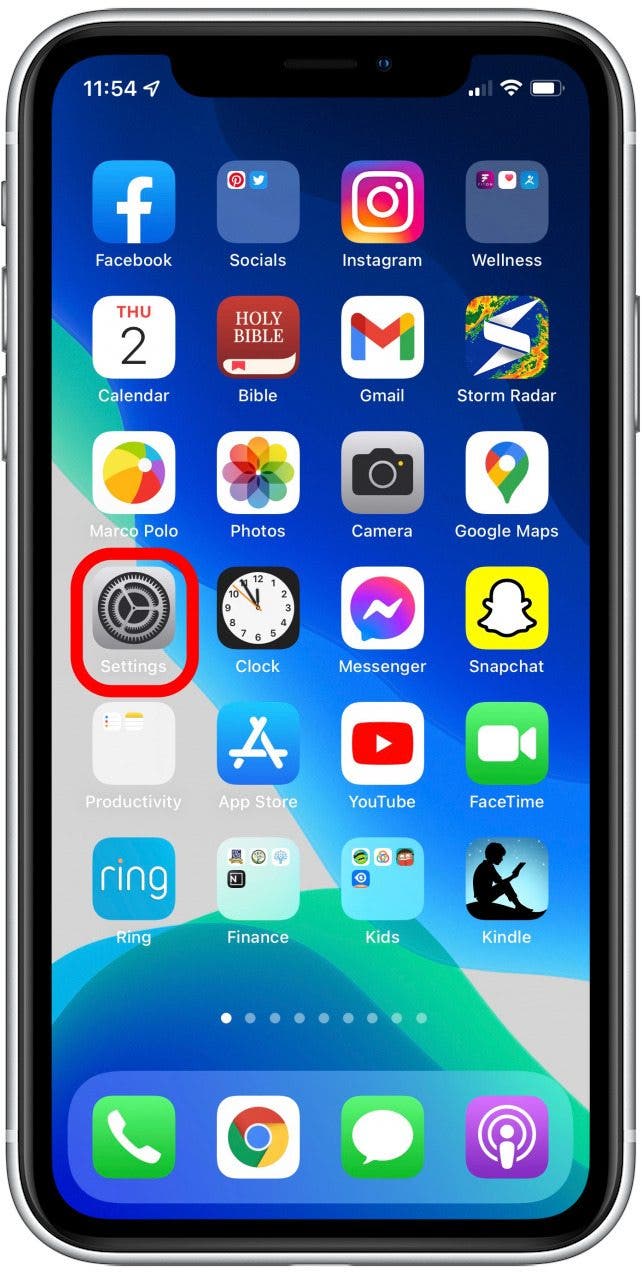
Try loading the page again and see if this helps. If not, skip to the next Safari troubleshooting step .
Fix Safari Cannot Open Page Error: Change DNS on Mac
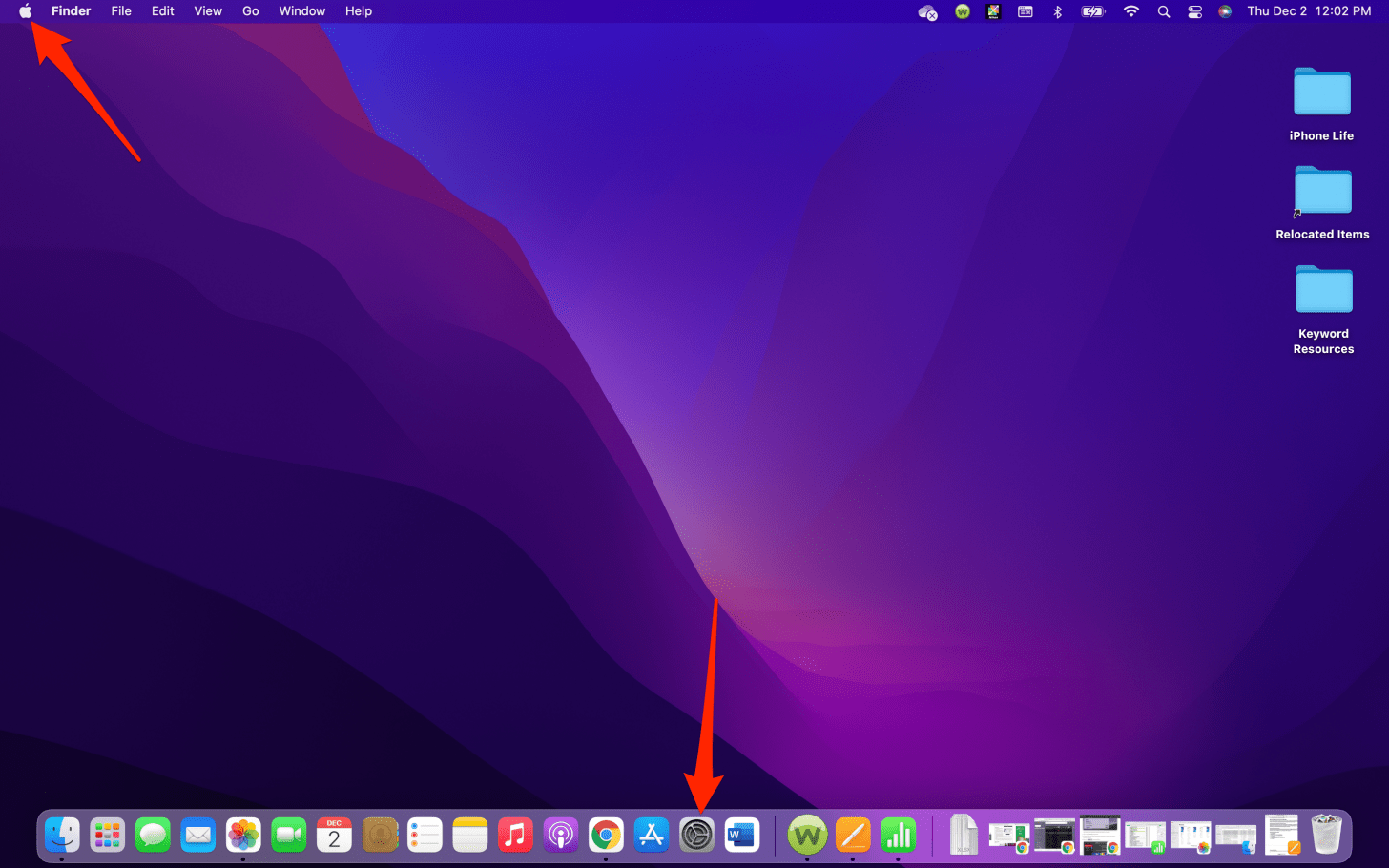
In most cases, this will resolve your Safari Cannot Open Page error. If not, continue on to the next troubleshooting step.
4. Clear Safari Cache to Fix Safari Won't Load Issues
Another way to resolve the Safari cannot open the page error is to clear your Safari cache. Doing this saves valuable storage space and is key to fixing quite a few Apple Safari issues, but it does mean a little bit of extra work signing back into everything you used to be logged into online. Clear the Safari cache on iPhone or iPad and see if it helps. To clear teh cache in Safari on Mac, use the steps below.
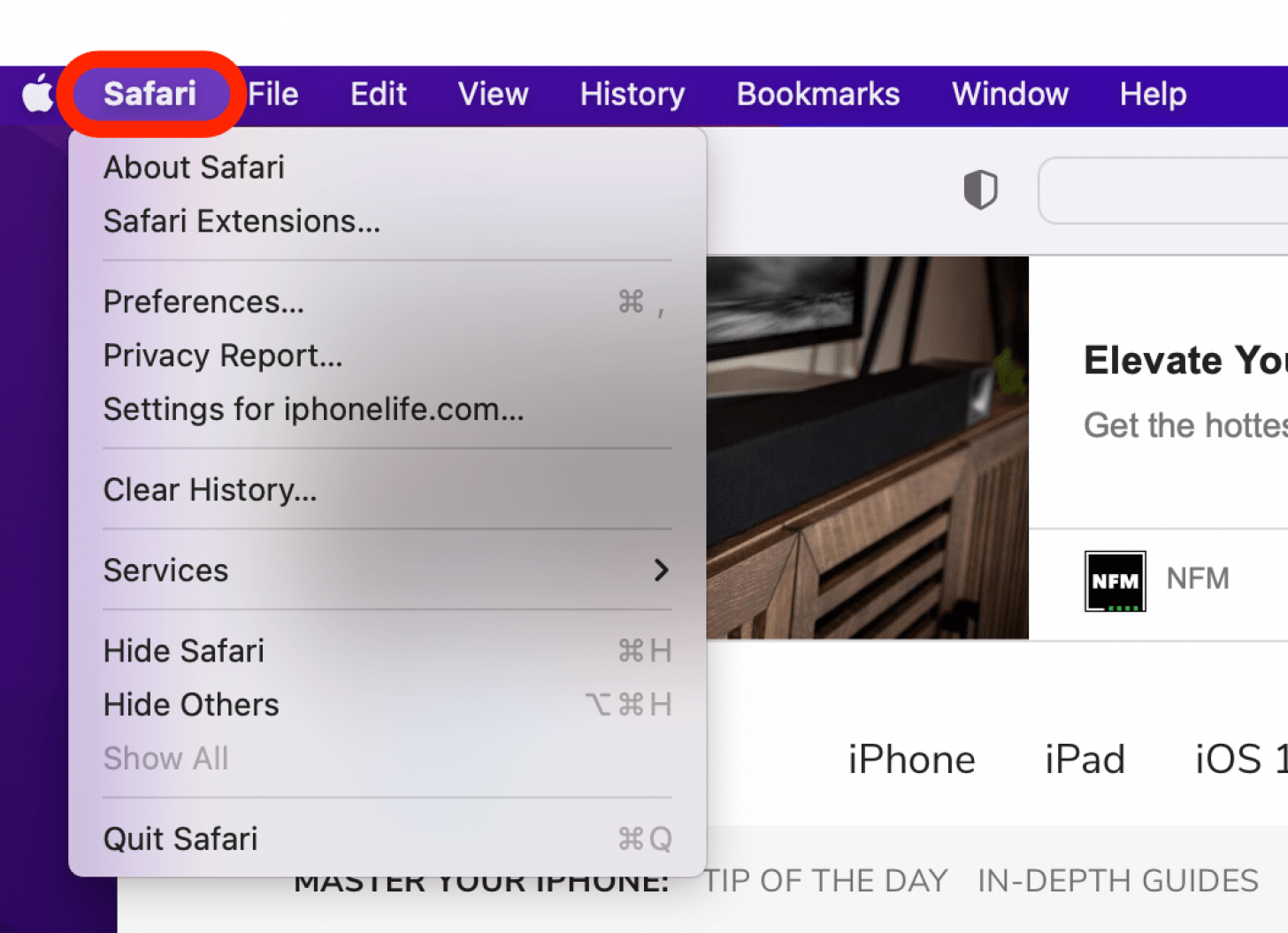
Still having trouble with Safari loading? Read on.
5. How to Fix Safari Cannot Open Page Error If Above Steps Didn’t Work
If you're still getting the Safari Cannot Open the Page Error, you may need to use a different web browser, such as Chrome. If the webpage opens with another browser, the issue likely lies with Safari. If it does not open on any browser, it's probably a problem with the site itself, such as a temporary outage.
Hopefully these steps helped you fix Safari browser issues! Know of another trick we didn't cover here? we'd love to hear it in the comments below.
Author Details

Emma Chase is a freelance writer for iPhone Life. She has her Bachelors degree in Communication from the University of Northern Iowa. Emma has worked in many sectors in her professional career, including the higher education, finance, and nonprofit. Emma lives in small-town Iowa with her husband and two children. When she’s not geeking out over the newest Apple product or wrangling her kids, Emma enjoys a good book, crocheting, and trying new foods.

Featured Products
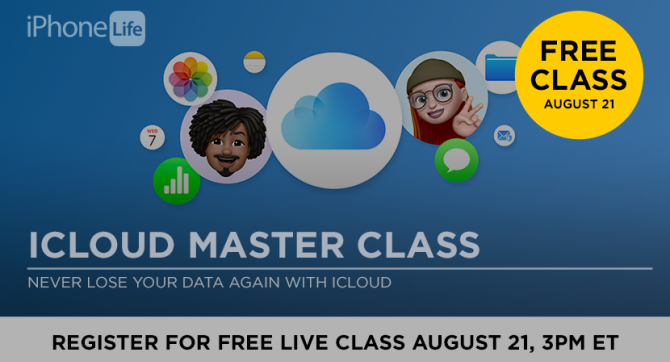
Even if you're already using iCloud, it might not be set up to do what you need it to do, and you might not realize it until it's too late. If your iPhone gets lost or stolen, your photos and videos are gone forever.
That's why we're excited to announce our Free iCloud Class. We'll show you how to avoid losing your data even if your device is lost, stolen, or replaced with an upgrade.
Sign up today to attend our free live online iCloud class on Wednesday, August 21 at 3 p.m. ET.

Most Popular

How to Tell If Someone Blocked Your Number on iPhone

App Store Missing on iPhone? How To Get It Back

How to Tell If a Dead iPhone Is Charging

How To Find My iPhone From Another iPhone

How to Schedule a Text Message on iPhone

How To Get an App Back on Your Home Screen

iPhone Notes Disappeared? Recover the App & Lost Notes

How To Put Two Pictures Together on iPhone

How To Turn Off Flashlight on iPhone (Without Swiping Up!)

Solved: Why Is the Time on My Lock Screen Dim? (iOS 17)

What Is SOS on iPhone? Learn This Key Emergency Feature!

How Many iPhones Are There? iPhone Model History
Featured articles, the history of every iphone model from 2007–2024.

How to Find a Lost iPhone, Even If It's Dead or Offline
Symbols on an iPhone & Their Meanings
How to find someone else's iphone when it's lost.

How to Name a Group Text on iPhone (iOS 17)

How to Transfer Photos from iPhone to Computer—PC or Mac

Email App Disappeared from iPhone? How to Find & Restore It (iOS 17)
Check out our sponsors.

- Each email reveals new things you can do with your phone (and other devices) with easy-to-follow screenshots.
- Enter your email to get your first tip immediately!
If Safari isn't loading websites or quits on your iPhone, iPad or iPod touch
If you can't load a website or web page, or Safari quits unexpectedly, follow these steps.
Connect to a different network
Try to load a website, such as www.apple.com/uk , using mobile data. If you don’t have mobile data, connect to a different Wi-Fi network , then load the website.
If you're using a VPN (Virtual Private Network), check your VPN settings . If you have a VPN turned on, some apps or websites may block content from being loaded.
Restart your device
Turn off your device and turn it on again.
Restart your iPhone
Restart your iPad
Restart your iPod touch
Clear website data
You can clear website data every so often to improve Safari performance.
Go to Settings > Safari.
Tap Clear History and Website Data.
Tap Clear History to confirm.
Turn on JavaScript
Turn on JavaScript if it's not already on.
Go to Settings > Safari > Advanced.
Turn on JavaScript.
Get more help
If the issue continues and only affects a certain website or web page, check if you have Private Relay turned on. You can temporarily turn off Private Relay in iCloud Settings . If Safari still doesn't load websites and you've tried all these steps, contact the website developer for more help.
Contact Apple Support
Need more help? Save time by starting your support request online and we'll connect you to an expert.
- Editor's Choice: Best Back-to-School Tech Gifts
- Get These 12 Student Discounts!
404 Page Not Found Error: What It Is and How to Fix It
The error indicates that while the server itself is reachable, the specific page showing the error is not
:max_bytes(150000):strip_icc():format(webp)/tim-fisher-5820c8345f9b581c0b5a63cf.jpg)
- Emporia State University
- Step-by-Step: Fix the 404 Error
- Similar Errors
- How the 404 Error Displays
- Causes of 404 Errors
- Frequently Asked Questions
A 404 error is an HTTP status code that means the page you were trying to reach on a website couldn't be found on their server . Here's what you can do.
How to Fix the 404 Not Found Error
Retry the web page by pressing F5 , clicking/tapping the refresh/reload button, or repeatedly trying the URL from the address bar.
The 404 Not Found error might appear for several reasons even though no real issue exists, so sometimes a simple refresh will often load the page you were looking for.
Check for errors in the URL . Often times this error appears because the URL was typed wrong or the link selected points to the wrong URL.
Move up one directory level at a time in the URL until you find something.
For example, if www.web.com/a/b/c.htm gave you the 404 Not Found error, move up to www.web.com/a/b/ . If you get nothing here (or an error), move up to www.web.com/a/ . This should lead you toward what you're looking for or confirm that it's no longer available.
If you have moved up to the website's home page, try to run a search for the information you're looking for. If the site doesn't have a search function, try navigating to the page you want using category links to dig deeper into the site.
Search for the page from a popular search engine . It's possible that you simply have the entirely wrong URL in which case a quick Google or Bing search should get you where you want to go.
If you do find the page you were after, update your bookmark or favorite to avoid the HTTP 404 error in the future.
Clear your browser's cache if you have any indication that the 404 message might just be yours. For example, if you can reach the URL from your phone but not from your tablet, clearing the cache on your tablet's browser might help.
You might also consider clearing your browser's cookies or at least the one(s) involved with the website in question if clearing the cache didn't work.
Change the DNS servers used by your computer, but usually only if an entire website gives you a 404 error, especially if the website is available to those on other networks (e.g., your mobile phone network or a friend in another city).
Sitewide 404s errors on a website aren't common unless your ISP or government filters/censors websites. No matter the reason, if it does happen, giving another set of DNS servers a try is a good step to take. See our Free and Public DNS Servers List for some alternatives and instructions on doing this.
Contact the website directly. If they've removed the page you're after, then the 404 error is completely legitimate, and they should be able to tell you that. If they've moved the page and are generating errors instead of redirecting visitors to the new page, they'll be happy to hear from you so they can fix it.
If you suspect everyone is getting a 404 error for this site, but you're not sure, a quick check on X (formerly Twitter) might help clear it up. All you have to do is search X for #websitedown , as in #facebookdown or #youtubedown . Users on X are usually the first to start talking about a website outage. Learn how to tell if a website is down for everyone or just you for some more help.
Finally, if all else fails, wait. No, it's not fun, but it might be your only course of action, especially if you're confident the 404 error shouldn't be happening (i.e., the page really should be at the URL you have and others are having the same problem and find it equally strange).
You can find 404 errors on your own website through tools like DeadLinkChecker.com and ATOMSEO .
Errors Similar to Error 404
Some other client-side error messages related to the 404 Not Found error include 400 Bad Request , 401 Unauthorized , 403 Forbidden , and 408 Request Timeout .
Several server-side HTTP status codes also exist, like the popular 500 Internal Server Error . You can see all of them in our HTTP Status Code Errors list.
How You Might See the 404 Error
Here are some common ways in which you might see the HTTP 404 error displayed:
- 404 Not Found
- The requested URL [URL] was not found on this server
- Error 404 Not Found
- 404 File or Directory Not Found
- HTTP 404 Not Found
- 404 Page Not Found
- Error 404. The page you're looking for can't be found.
These error messages can appear in any browser or any operating system . Most display inside the browser window just as web pages do.
404 errors received when opening links via Microsoft Office applications generate a The Internet site reports that the item you requested could not be found (HTTP/1.0 404) message inside the MS Office program.
When Windows Update produces one, it appears as a code 0x80244019 or as WU_E_PT_HTTP_STATUS_NOT_FOUND .
Cause of HTTP 404 Errors
Technically, an Error 404 is a client-side error, implying that it's your mistake, either because you mistyped the URL or the page has been moved or removed from the website, and you should have known.
Another possibility is if a website has moved a page or resource without redirecting the old URL to the new one. When that happens, you'll receive a 404 error instead of being automatically routed to the new page.
Microsoft IIS web servers sometimes give more specific information about the cause of 404 Not Found errors by suffixing a number after the 404 , as in HTTP Error 404.3 - Not Found , which means MIME type restriction .
If you’re aware of pages on your website with broken links, redirect or correct them. If a 404 error appears due to a deleted page, consider restoring or redirecting it to new and related content.
If you use WordPress, 404 errors often appear because of redirect conflicts or permalink issues. Fix broken links for individual pages or posts. Visit the WordPress dashboard and update permalink settings if it's a site-wide problem.
Get the Latest Tech News Delivered Every Day
- How to Fix a 400 Bad Request Error
- What Is a Script Error?
- How to Fix a ‘Connection Is Not Secure’ Error
- How to Fix a Connection-Is-Not Private Error
- How to Fix a Script Error
- How to Fix It When Chrome Keeps Freezing
- How to Fix a Privacy Error in Chrome
- How to Fix the Error Message 'Your Computer or Network May Be Sending Automated Queries'
- What Is a Home Page?
- How to Activate and Use Responsive Design Mode in Safari
- How to Fix It When Google Chrome Is Not Responding
- How to Clear Cache and Cookies in Every Major Browser
- How to Fix Google Chrome Problems
- How to View the Source Code of a Web Page
- What Is a Web Browser?
- How to Modify Page Setup for Printing in Firefox
Safari Can't Open the Page? Here's What to Do

Your changes have been saved
Email is sent
Email has already been sent
Please verify your email address.
You’ve reached your account maximum for followed topics.
This New Browser Is a Productivity Miracle
How to add a shared mailbox in outlook (and why it’s useful), the 7 best obsidian plugins for mobile.
Safari on macOS is pretty stable. So it might come as a surprise when Safari can't open a page. Such a struggle could tempt you to download or use Firefox, Chrome, or Edge to open the page instead, but you don't have to go down that road just yet.
We'll show you how to get Safari to open web pages normally with some simple troubleshooting tips.
1. Quit and Relaunch Safari
At times, an unknown glitch might prevent Safari from opening sites. You should quit and restart Safari if it fails to open the page to fix these glitches.
If you have any important work open in any of the tabs, save it first. Then press Cmd + Q to quit Safari.
Relaunch Safari as normal to see if it can open the page you wanted to visit now.
2. Check Your Internet Connection If Safari Can't Open a Page
If Safari can't open a page, then it might not be the browser's problem. Your internet connection might be slow or intermittent. You can check that by testing your internet connection speed to see if it's slowing everything down.
Related: How to Access Websites That Won't Load
Since Mac supports dual-band routers, you can switch your internet connection to a 5GHz band (if your router offers it). This can help if too many devices are using the same band (usually the 2.4GHz), slowing down browsing performance.
You can also bring your Mac closer to the router and change the Wi-Fi router's channel for better speeds and reliable connectivity.
3. Safari Can't Open a Page If It Doesn't Exist
By default, the latest Safari version doesn't show the full URL in the address bar, giving a minimalist look instead. If you're trying to open pages of old websites or outdated URLs from your bookmarks, it's a good idea to verify the URL to make sure you got it right.
Click on Safari's address bar to reveal the entire URL. You can then inspect whether it's the one you want to open or a misspelled mistake.
If the URL is incorrect, or the page no longer exists, you'll get the 404 error, which means Safari can't open the page no matter how much you try.
4. Check the DNS Settings for Your Mac
Most people use the default DNS of their Internet Service Provider (ISP). In such cases, an ISP's DNS servers might be choking up. So Safari can struggle to open a web page if it can't use a fast DNS.
Changing to different DNS addresses is often suggested as an easy way to improve your internet speeds. You can use Google's DNS servers to speed up things for your Mac.
Here's how to change DNS addresses on your Mac:
- Open System Preferences and select Network .
- Click on the Advanced button and go to the DNS tab.
- Click the Plus ( + ) button to add Google's Public DNS addresses: 8.8.8.8 and 8.8.4.4 .
- Click OK on that window and then select Apply to confirm the changes.
Next, open the Terminal and run the following command to clear the DNS cache:
After that, you should try disconnecting and reconnecting to the Wi-Fi network to see whether Safari can open a page or not now.
5. Purge Safari's Cache and Temporary Files
Safari retains a cache from all the websites you visit, just like other browsers do. But if that website data is outdated on your Mac, Safari might say it cannot open a page. It's a good idea to dump Safari's cache every now and then to avoid this problem and make space for new data.
Here's how to purge Safari's Cache:
- Launch Safari, and click Safari > Preferences in the menu bar at the top of the screen.
- Head to the Advanced tab and select the checkbox for Show Develop menu in menu bar at the bottom.
- Close the Preferences window and click Develop > Empty caches to purge all the old Safari cache.
Once you make the Develop menu appear, you can hit Option + Cmd + E to delete the Safari cache at any time. You can also employ Safari browser tweaks to further boost its speed and performance.
6. Check Safari's Website Restrictions in Screen Time
If your Mac runs macOS Catalina or Big Sur, it's worth checking whether you have Screen Time enabled and applying Website Restrictions.
Go to System Preferences > Screen Time and select the Content & Privacy option from the sidebar. That'll reveal whether you've set any rules for blocking certain kinds of websites.
Click on the Turn Off button at the top, next to where it says Content & Privacy Restrictions to disable the website restrictions, if any.

7. Inspect and Edit the Hosts File on Your Mac
Some extensions or apps tend to edit the hosts file to connect your Mac to the webservers of an app or service directly. And the entries for that contain a domain or sub-domain.
Whether you're using your Mac for local server development or simply blocking the redirects, the hosts file might have some unknown IP address entries.
Cleaning up the unwanted entries from the hosts file can also help Safari and other apps.
To inspect and edit the hosts file, launch Terminal app and type this command:
Once the hosts file opens in Terminal, scroll down using the arrow keys and remove the unwanted entries. Then hit Ctrl + O to add those changes to the hosts file and Ctrl + E to exit the nano editor.
Updating the hosts file might make a few apps and sites run slow momentarily.
8. Install Outstanding Updates for Safari
Running the latest version of Safari on your Mac is a good way to eliminate all the niggles that hinder it from opening pages. An updated browser can often fix many problems, especially when Safari couldn't open a page that demands a specific browser version to work.
Head to App Store > Updates to check for any outstanding updates for Safari and install if there is one. Then go to System Preferences > Software Update to check for macOS updates as well.
You can also reset Safari to default settings to purge all old website data as well as cookies.
The Best Ways for Safari to Open Web Pages
While there's no single reason to point at, these solutions can remove any underlying issue that Safari faces when opening a page or a site. These improvements will make Safari faster after a few seconds once it gathers new cookies and site data.
Whenever Safari hits a roadblock while loading a site, you can use the solutions mentioned above to troubleshoot it. To improve your Safari browsing experience, there are lots of Safari tips and tricks you can use to tweak it to its maximum potential.
- Safari Browser

Tips & Tricks
Troubleshooting, subscribe to osxdaily.
- - Launch All Apps & Documents Related to a Project with Stapler for Mac
- - How to Recover an Unsaved PowerPoint on Mac
- - How to Uninstall VMWare Fusion on Mac
- - How to Get Apple Intelligence on Your iPhone, iPad, or Mac
- - Access & Use Apple Maps on the Web with Maps Beta
- - 4th Public Beta of iOS 18, iPadOS 18, macOS Sequoia, Available for Testing
- - Beta 2 of iOS 18.1, MacOS Sequoia 15.1, & iPadOS 18.1 Released with Apple Intelligence
- - MacOS Sequoia 15 Beta 6 Available for Testing
- - Beta 6 of iOS 18 & iPadOS Now Available for Testing
- - iOS 17.6.1 & iPad 17.6.1 Released with Bug Fixes
iPhone / iPad
- - iOS 18 Beta 5 & iPadOS 18 Beta 5 Released for Testing
- - How to Play Among Us on Mac
- - MacOS Sonoma 14.6.1 & Ventura 13.6.9 Released with Bug Fixes
- - chronod on Mac – High CPU Use & Network Access Requests Explained
- - Why Are iPhone Videos Low Quality & Blurry When Sent to Android Users?
- - Fix brew Error “The arm64 architecture is required for this software” on Apple Silicon Mac

Fix “Safari Can’t Open Page” Error on iPhone, iPad, Mac
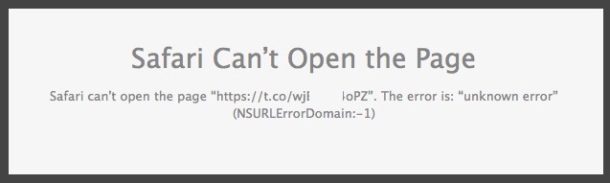
Have you ever tried to visit a web page or web site with Safari and the browser giving you the “Safari Can’t Open the Page” error message? It stops you in your tracks as the web page can’t be viewed at all.
The “Safari Can’t Open the Page” error can happen on the iPhone, iPad, and Mac, on any version of the web browser. If this happens, you can usually resolve the problem quickly by following the troubleshooting steps below.
Fix 1: If “Safari Can’t Open the Page” Error, Check Your Internet!
The first thing you should do is check your internet connection, make sure it is active and enabled. This applies to Mac, iPhone, iPad, and anything really.
If the device or computer is disconnected from the internet, you will see the “Safari Can’t Open the Page” every time.
Confirm that you have an active and functioning internet connection first, this is often the problem. Maybe it’s due to low cell phone reception, or a junky wi-fi connection, whatever it is, confirm that your internet actually works. Load other web pages, use other services, etc.
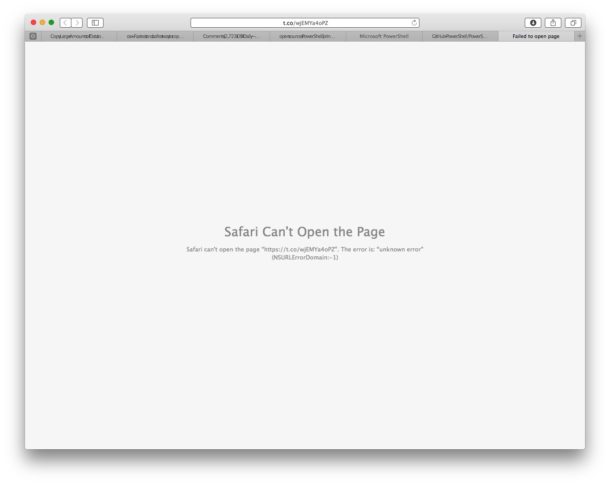
Fix 2: Check the URL!
The next thing you want to do is check the website URL address, so that you know it is correct and proper. This is a really common reason why web pages can’t be loaded. A typo in the URL web address will prevent the site from loading. Make sure it is correct!
Fix 3: Refresh the Web Page
Simply refreshing the web page often fixes the problem, particularly if the connection was interrupted for some reason.
You can refresh the webpage by clicking the ‘refresh’ button, it looks like a little circular arrow in a circle and it is near the address URL bar.
You can also hold down the OPTION button on a keyboard to force refresh a webpage without caches.
Fix 4: Quit and Relaunch Safari
Quitting and relaunching Safari can often fix a problem where a web page can’t be loaded.
After you open Safari again, the web page should load fine.
Fix 5: Check DNS and Use Google DNS
Sometimes DNS servers and problems are to blame for poorly loading web pages. One solution to this is to use custom Google DNS servers.
Google DNS servers are 8.8.8.8 and 8.8.4.4 and you can learn how to change your settings here:
- How to change DNS settings on iPhone, iPad
- how to change DNS settings on Mac
6: Another Fix: Update Software
Finally, you may need to update your Safari software or your system software. Check for any available software updates, and install them if they are available. This can be particularly true with old versions of software.
7: Empty Safari Web Browser Caches and Site Data
Sometimes Safari caches can cause strange browser behavior like displaying a “Can’t open page” error message. Emptying the browser caches and site data can often remedy this issue.
On Mac, you can empty browser data by going to “Safari” in the menu bar > Preferences > Privacy > Remove all website data, and confirm that you want to remove website data.
On iOS, you can empty Safari browser data by going to Settings app > Safari > “Clear History and Website Data” and confirm that you want to remove and clear website data.
Note that by clearing caches, cookies, and site data you will have to login again to any site you have saved a password or other customizations for.
8: Try a Different Browser
Another choice is to use a different web browser of course too, if the site loads in Chrome or Firefox or Opera but not in Safari, it may indicate a specific problem with Safari.
About OSXDaily | Contact Us | Privacy Policy | Sitemap
This website is unrelated to Apple Inc
All trademarks and copyrights on this website are property of their respective owners.
© 2024 OS X Daily. All Rights Reserved. Reproduction without explicit permission is prohibited.
How-To Geek
How to fix "this webpage was reloaded because a problem occurred" on a mac.

Your changes have been saved
Email is sent
Email has already been sent
Please verify your email address.
You’ve reached your account maximum for followed topics.
7 Reasons Why I'm Sticking With a Dumb TV
5 ways to get your money's worth out of peacock, playstation plus premium is a must-have for retro fans, quick links, what causes this error, possible fixes for "this webpage was reloaded...", always keep another browser handy.
Safari is a solid browser choice for Mac users because it's optimized to run well on Apple hardware and sip as little power as possible. That doesn't mean it's perfect, however, and web pages will crash from time to time.
So, what can you do about a problem web page?
This error can be caused by a number of issues, and it's hard to diagnose the exact cause. The most common causes are web pages that use significant resources, pages that consume a lot of physical memory, or incompatibilities with the current version of Safari you are running.
Often these errors occur sporadically, never to return again. The problem is worse when a particular website constantly causes the error to appear, which can result in Safari refusing to render it at all and showing an "a problem repeatedly occurred" error.
If the website in question is particularly demanding, users of older machines with limited resources may be more likely to encounter it. Due to the way Safari monitors how websites use your resources, it's not unusual to see the error even on new machines either.
You can always check your memory or CPU usage using Activity Monitor (search Spotlight or find it under Applications > Utilities) on the CPU and Memory tabs. Safari splits websites into separate processes, so if resources are to blame you should be able to tell here.
Related: How to See Which Program Is Using All Your CPU on Mac
The first thing you should check is that Safari is updated to the latest version under System Preferences > Software Update. Simply having the latest update for your version of macOS may not be enough, and you might need to upgrade your Mac to the latest version of macOS to get the latest version of Safari.
Once you've determined your browser is up to date, consider what elements on the page may be causing the error. For example, if the website has a lot of rotating advertisements, JavaScript could be to blame. You might also have a cached version of the website causing problems.
These sorts of problems can be diagnosed using settings only available in Safari's Develop menu. To enable the menu, click on "Safari" in the top-left corner of the screen then choose Preferences followed by the Advanced tab. Enable "Show Develop menu in menu bar" and return to the webpage in question.
You can now use the Develop > Empty Caches menu bar option to delete any saved data causing an issue and try again. If JavaScript is to blame, you can disable it under Develop > Disable JavaScript.
Be aware that changing settings in the Develop menu may cause websites not to work properly. We recommend changing any settings back to default values when you're done using the problem website.
You can also try disabling any Safari plugins you have running or removing Safari extensions, too. As a last resort, enable "Block All Cookies" under Safari > Preferences > Privacy (but make sure you enable this setting again when finished so that other webpages function correctly).
It's not unusual to find out nothing you do will help, and that a certain website or web app is not compatible with Safari. The easiest fix in this instance is to simply use another browser like Google Chrome or Mozilla Firefox .
It's always a good idea to have another browser (or two) installed so that you have something to fall back on if you encounter problems with Safari. Broadly speaking though, Mac users should stick to Safari for its unbeatable speed and power efficiency.
Related: Why You Should Use Multiple Web Browsers
- Apple Watch
- Accessories
- Digital Magazine – Subscribe
- Digital Magazine – Info
- Smart Answers
- Back To School
- Apple Watch 2024
- New AirPods
- M4 Mac mini
- 11th-gen iPad
- Best Mac antivirus
- Best Mac VPN
When you purchase through links in our articles, we may earn a small commission. This doesn't affect our editorial independence .
How to troubleshoot and fix strange website errors with macOS Safari
Modern websites have a legitimate reason to push a lot of data to your browser that it retains for future sessions. This can vary from a browser “cookie” that maintains a session for a short period of time to other identifiers and even databases that are pulled up, but only when you visit the site again.
This can snowball into “cruft,” a catchall term for digital code you don’t want. In particular, I see a problem with it in Safari, and have a way to troubleshoot and fix it.
You’ll realize something is amiss is when you visit a website you use routinely and receive an odd error. You try closing windows, quitting the browser, even restarting your Mac, and the problem persists. My credit-union site, for instance, will throw up a server error that says my headers are too long and malformed. Thank you very much, but my headers are just fine!
Rather, there’s an interaction between data stored on behalf of the credit union by its servers and Safari sending that data back (or consulting it via JavaScript on the credit union’s webpage) that causes the server the expel the error. I expect in my case it’s because I have both business and personal accounts at the institution, and log in and out of them at different times. The error is in their system design, which doesn’t create unique tokens for each session, and thus retrieves data meant for another account and has a little software meltdown.
You can check whether stored website data is the problem by opening a private browser tab in Safari ( File > New Private Window ), visiting the site, and logging in. Private browsing windows don’t send any stored information, cookies or otherwise, and only retain site-specific details for as long as the tab in the private browsing window remains open. Launching another browser can let you cross check as well, like Chrome or Firefox.
If the site loads fine in private browsing or another browser, the problem then is surely stored data. Safari lets you purge data on a domain-by-domain basis:
- In Safari, select Safari > Preferences .
- Click the Privacy button.
- Click Manage Website Data .
- In the Search box at the upper right, enter part or all of the domain of site in question. It’s best to enter the least amount of information. So if the domain is bank.com , but they have secure.bank.com and loans.bank.com you enter just bank.com .
- Select the items that match, click Remove All , and confirm the removal. This only deletes locally stored information, not material from the remote site.
- Close the preferences dialog box and log in fresh.
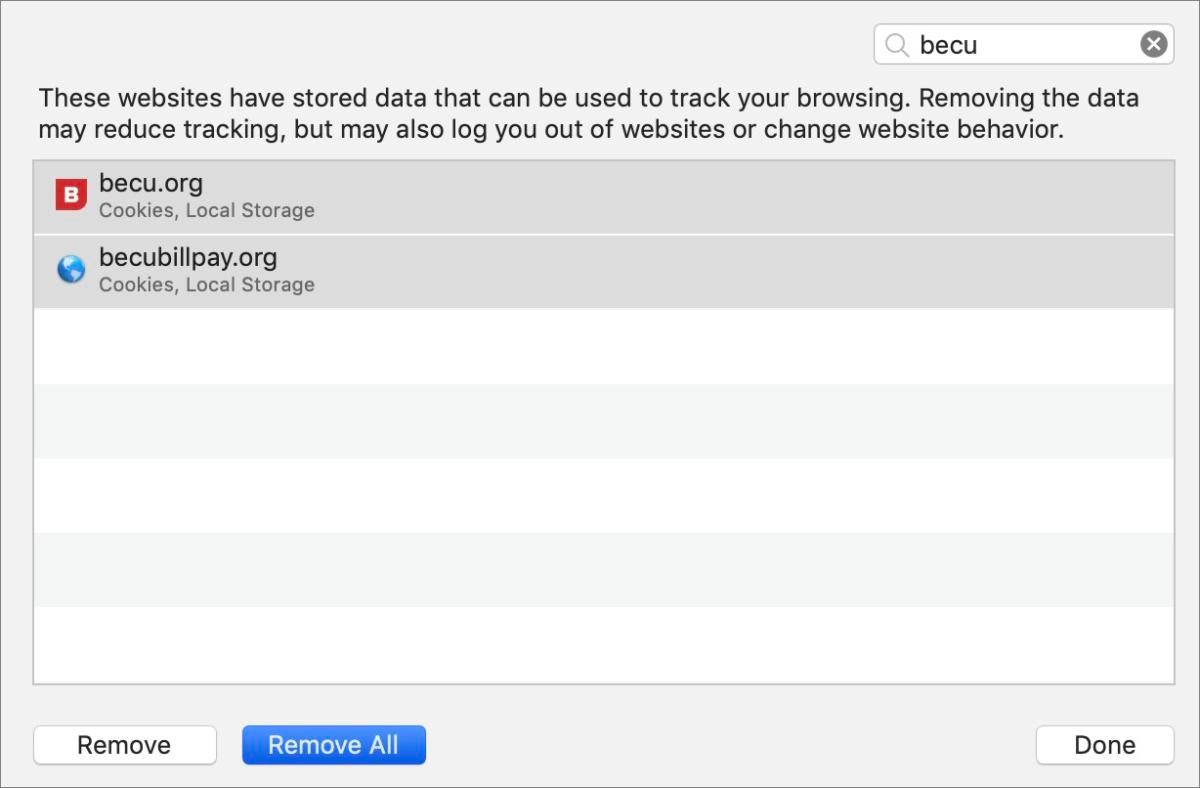
The Manage Website Data area lets me delete locally stored data associated with a site, like cookies and databases.
(Note in step 4 that you may have to wait for a while for the data to load if you are a heavy browser user. For me, on many occasions, the list never populates—it just says “Loading Website Data” indefinitely. I have to close the dialog and open it again, sometimes repeating that operation several times, before the list appears.)
If after step 6 the site still doesn’t work, but you were able to use a private browsing window or another browser, it’s time to contact the site for technical support help.
Ask Mac 911
We’ve compiled a list of the questions we get asked most frequently along with answers and links to columns: read our super FAQ to see if your question is covered. If not, we’re always looking for new problems to solve! Email yours to [email protected] including screen captures as appropriate, and whether you want your full name used. Every question won’t be answered, we don’t reply to email, and we cannot provide direct troubleshooting advice.
Author: Glenn Fleishman , Contributor

Glenn Fleishman’s most recent books include Take Control of iOS and iPadOS Privacy and Security, Take Control of Calendar and Reminders, and Take Control of Securing Your Mac. In his spare time, he writes about printing and type history. He’s a senior contributor to Macworld, where he writes Mac 911.
Recent stories by Glenn Fleishman:
- How to combine user account data in macOS
- Can you use an old Mac laptop without a battery?
- How to lock/unlock the Recently Deleted and Hidden albums in Photos
- Help Center
- Privacy Policy
- Terms of Service
- Submit feedback
Starting September 1, 2021, classic Sites will not be viewable by others. Learn how to convert to new Sites today.
- Trending Now
- Foundational Courses
- Data Science
- Practice Problem
- Machine Learning
- System Design
- DevOps Tutorial
Error 404: How to Fix 404 Page Not Found Error
The error 404 or “ Page Not Found ” represents that the server cannot find a web page request by the user. It is given when the webpage doesn’t exist on a website. It is a standard HTTP status code , meaning a specific resource could not be found on a server.
404 issue usually occurs from the client side, which indicates that a user’s browser can connect to a server, but the server cannot find a requested page. Missing resources on a web server is the most common reason for the error 404 . Hence, the website owners need to handle the 404 error correctly to improve the user experience.
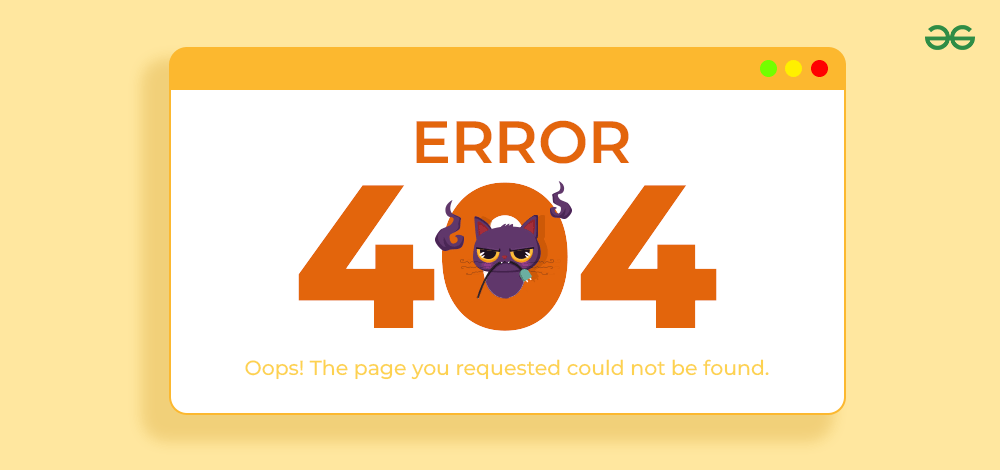
There are multiple situations where error 404 occurs due to some other reasons like bugs and glitches . So in this tutorial, we will explain everything about the HTTP 404 error a.k.a Page Not Found error , and also discuss how to fix the 404 error .
Table of Content
What is a 404 Error?
What causes error 404, how the 404 error might appear, how to fix the 404 error, fixing error 404 as end-user, fixing 404 error as a website owner, consequences of 404 error, how to find a 404 error on your website.
Error 404 is the server-side error that occurs when a client needs access to specific resources unavailable on a web server. Although the error usually occurs due to missing resources and files, there are still a few more reasons behind the error. The first 404 error was encountered in 1993 when a user tried to access a page about the Mosaic web browser on the NCSA website, but the link was outdated.
If you are facing the error 404, we recommend you evaluate its reasons . This will help you find the most accurate way to resolve the error with no issues.
Before getting to know about the methods to resolve the 404 error, let’s take a look at the most common reasons behind 404 error :
- The web server does not contain the requested resources or files.
- You are using an incorrect or broken URL unavailable on the web server.
- Your link is outdated, and the webpage is probably shifted to another URL.
- There can be some issues with server configuration.
- Web server owners can create a custom error page to protect the restricted content from public access.
Error 404 might appear in differently in different browsers. Some of the most common texts you will see when facing 404 errors are:
- 404 not found
- error 404 not found
- error 404 indicate
- 404 status code
- error 404 means
If you are facing a 404 error while surfing the internet you can follow easy steps like refreshing the page or switching browsers. But if you are facing the 404 error on your website as a website owner, you might need to follow some technical solutions like using descriptive URLs or removing the .htaccess file.
Let’s look at the possible solutions to 404 errors from a user’s perspective and a website owner’s perspective. We have provided easy and simple steps that you can follow to resolve the 404 error.
If you are facing a 404 error as a user, here are some quick easy tips you can use to fix 404 error.
1. Refresh the window or Clear the Cache
- You can try refreshing the webpage because sometimes a 404 error can be due to some glitches.
- You can also try to clear the web browser cache to fix the 404 error.
How to delete the web browser cache?
If you are unaware of clearing the browser cache, please go to the browser’s Settings.
Type “cache” or go to the Privacy and Security section. Click on the Clear Browsing data option and select all the available options, such as cached images and files, browsing data, cookies, and other data.
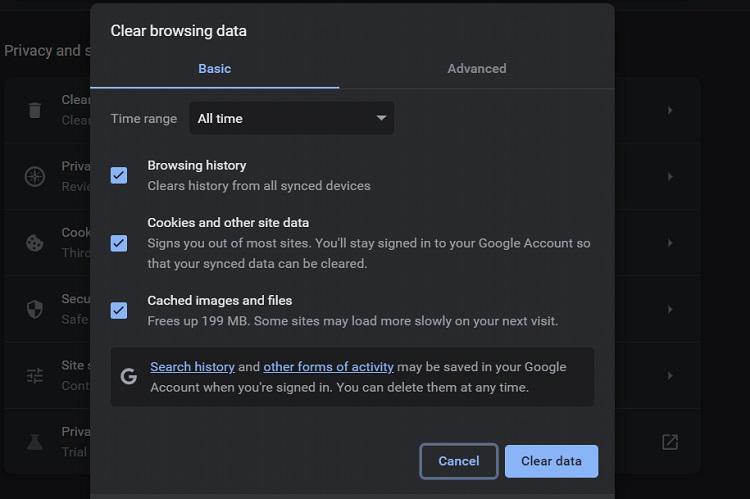
Clearing the browser cache
Now click on the delete option to delete the browser data. Once you are done, restart your web browser and then open the website again.
2. Check for Typos
Using the incorrect link with spelling mistakes is the common reason behind the 404 error. Hence, we recommend you check and verify issues with the link.
Moreover, you can contact the website owner or the link provider to check if the link you are accessing is correct. On the other side, there can be a possibility that you are accessing a broken link , so please verify it from the website owner.
3. Use a Different Web Browser
If you still face issues, it is better to change the web browser . For example, if you use Google Chrome and get a 404 error, you can try Microsoft Edge, Safari, Firefox, etc. You can also uninstall your web browser and install its latest version because sometimes the software gets bugs that can be resolved in the updates.
Facing a 404 error as a website owner is very difficult as these errors can negatively affect your website’s SEO. You can follow these simple fix 404 error pages:
1. Restore Deleted Pages or the Recent Backup
As a website owner who recently got the 404 error, it is better to check the web pages you deleted recently . You can go to the local backup of the web server and then restore them to retrieve the deleted files.
If you are still determining the backups, contact your hosting provider . The hosting provider will assist in recovering the deleted web pages. You can also consult a professional web developer to help you retrieve the web pages.
2. Use Descriptive URLs
There are different types of URLs you can use for your webpage. However, you can use a descriptive URL rather than a generic and cryptic URL to eliminate the chances of a 404 error:
3. Disable the .htaccess File
.htaccess is the web server’s configuration file that controls the permissions and basic and advanced settings. Therefore, we don’t recommend you disable or modify the .htaccess file without deep knowledge. Improper configuration file handling can affect the website’s working and permissions. To disable the .htaccess file , please follow the below process:
- First, access the FTP of the web server and go to the local files. You will see the .htaccess file here, so right-click on it and then click on the Rename option.
- Now, rename the file to htaccess_backup to disable the .htaccess file. Once you are done, then check if the error is resolved.
- If the issue still exists, please go to the FTP again and rename the .htaccess file as the original.
4. Create A Custom 404 Page
Creating a custom 404 page can help you provide a user-friendly and informative experience for website visitors if they land on any non-existent page. On this page, you can guide the visitors about what to do next and apologize for the inconvenience.
You can also include the correct links and navigate to the valuable content. Hence, adding a custom error 404 page is good as it can improve user experience and manage the website’s branding.
Also Check: How to create a custom 404 page ?
404 errors have a huge negative impact on your website rankings, which can reduce your website’s traffic and performance. Some of the consequences of a 404 error page are:
1) Bad user experience
If your website has multiple 404 error pages, it will ruin the user experience of your website viewers. It creates confusion and frustration in users. This might also cause negative brand perception.
2) Poor SEO
404 errors can ruin your website’s online ranking, and have a negative impact on the website’s SEO. 404 pages increase the bounce rate and decrease crawl efficiency.
3) Create noise in website analytics
404 pages can create noise in website analytics, making it difficult to track user behavior and track website performance.
4) Other consequences
404 pages can harm e-commerce websites as 404 pages can cause economic loss and miss opportunities for marketing.
To find the 404 errors you can some tools that will crawl your website and find all broken pages. Some of the tools you can use to find broken links on your website are:
- Google Analytics
- Search Console
- Screaming Frog SEO Spider
- WordPress: Plugins like “Broken Link Checker”
So this was all about the 404 Error and the best possible ways to fix it quickly. We have also mentioned all the reasons that cause the error 404. Servers sometimes incorrectly return the 200 OK status codes rather than the 404 .
Don’t worry because error 200 OK is called a soft 404 error as it indicates the webpage is not found due to misconfigured files or missing pages in the server. Hence, you can use the above methods to resolve the error as the web server owner.
Check other HTTP Status Errors: 500 internal server error 503 service unavailable error 403 forbidden error
Frequently Asked Questions – Error 404
What is error 404.
E rror 404 is a status code when the server cannot find the client-requested resources. Usually, this error shows “404 Page Not Found” as a message. You can use the above methods to fix the issue easily.
Is error 404 My fault?
Usually, the error occurs from the client side when you request to access a specific resource. It occurred when you mistyped the URL or the web server removed that page.
Is Error 404 Temporary?
The error is temporary if the web server owner does not permanently remove the webpage.
Should you regularly monitor your website for 404 errors?
No, there is no need to audit your website regularly to find 404 pages. It is suggested to audit your website weekly and then find any 404 pages as auditing can take a lot of time, depending on no. of pages in it.
Why is 404 error famous?
There are multiple reasons why of 404 error is so popular, like: Everyone has faced a 404 error at some point, making it very relatable in the population. Many websites have created humourous custom 404 pages. 404 error has gained popularity in pop culture after appearing in movies, songs, and even tattoos. It is one of the oldest errors in online web history.
Please Login to comment...
Similar reads.
- HTTP Status Code
Improve your Coding Skills with Practice
What kind of Experience do you want to share?
SOLVED: 404 error for Fontawesome font file (Safari only)
Bricks Version : 1.5 beta Browser : Safari version 15.5 (17613.2.7.1.8) OS : macOS 12.4 (21F79) URL : https://staging.nursesshoes.co.uk/
I’m not certain if this is a bug for v1.5 beta or something else going on.
I can’t roll back the the version to 1.4.0.2 to test without php errors around the new section/container in the browser.
So maybe this needs clarified.
In Safari v15.5 only (Chrome/Firefox don’t show this error), when I run the developer console I see these 404 error (and the browser says it has trouble).
[Error] Failed to load resource: the server responded with a status of 404 () (fa-brands-400.woff2, line 0) [Error] Failed to load resource: the server responded with a status of 404 () (fa-brands-400.ttf, line 0)
The screenshot shows it better:

I can see those folders and files on my server.
I’m beginning to think that this is some sort of Safari setting/block.
On iPhone (Safari) I get an error and no site load at all unless I continue to reload the site (eventually it loads).
Can someone check this and confirm it’s not just me?
And maybe help me debug this?
Hi Gordon, Thanks for your report!
The path is missing the /assets/ in Safari. In Chrome, however, it is correct. I can’t reproduce the problem, though, so I’m guessing a plugin or caching conflict.
Can you deactivate all plugins one by one and check if the problem persists?
Best regards, timmse
Thanks for the response. It IS a mystery. I have other 1.5b sites on test and none are showing this error on Safari.
I have tried deactivating all plugins, flushing server cache and even resetting the permalinks, but still this issue appears.
Here’s a video of me running through that:
As you can see at the end, I try another installation (blueprint site build) and the issue doesn’t appear.
A proper head-scratcher this one, but concerned that the client can’t/won’t approve the rebuild since there is risk against visitors using Safari browsers.
Any pointers gratefully appreciated!
FWIW, I’m seeing the same issue in macOS Safari with the console 404 errors and disabling all plugins didn’t do the trick for me either. I don’t have quite the same issue in iOS Safari though - everything loads fine in iOS Safari.
I’m not totally sure it’s a Bricks issue though, as when I look at the HTML source code it’s pointing to the /assets/ despite it missing in the 404 errors it throws. It’s as if Safari is stripping out the /assets/ part somehow or I guess its’ actually trying multiple variations of the URL because there’s no actual display issue because it does eventually load…
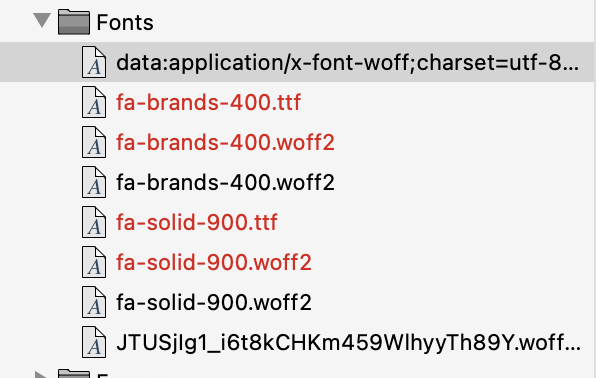
I’m pushing that staging site with WooCommerce. I see a lot of people asking about Bricks & Woo and thus far v1.5beta been excellent to work with. Keep up the great work you do here.
Thanks @thomas .
I found this issue because a user was blocked by Wordfence for too many 404 errors per minute, which was caused by the the missing font file requests.
when I see the word “1.5 stable” I see myself riding unicorns with my happy clients while we watch their blazing fast websites fly up the SERP…

Dungeon Tech Quiz 1134955
Sri sairam institute of technology (ssit), tamil nadu.
- FAQs & Discussions
All that you need to know about Dungeon Tech Quiz
Brave the Depths of Tech Knowledge in Dungeon Tech Quiz!
Are you ready to test your tech knowledge and prove you have what it takes to emerge victorious? Dungeon Tech Quiz is here to challenge your wits, skills, and passion for technology in an intense, high-stakes competition. This is your chance to showcase your expertise, compete against the best, and claim the title of ultimate tech wizard!
What is Dungeon Tech Quiz?
Dungeon Tech Quiz is an exhilarating quiz competition designed to push the boundaries of your technical knowledge. In this multi-round challenge, you and your team will face off against others in a battle of wits and knowledge across a variety of tech-related topics. From cutting-edge innovations to fundamental principles, the quiz covers a broad spectrum of technology, ensuring that only the sharpest minds can conquer the dungeon and emerge victorious.
Why Participate in Dungeon Tech Quiz?
- Challenge Your Knowledge: Dungeon Tech Quiz is designed to test the depth and breadth of your tech expertise. Each round features questions on a wide range of topics, including software, hardware, programming, cybersecurity, and emerging technologies. It’s a true test of your understanding and quick thinking.
- Compete with the Best: Face off against other talented teams who are just as eager to claim victory. This is an opportunity to measure your skills against top competitors and see how you stack up in the tech community.
- Showcase Your Expertise: Demonstrate your mastery of technology and prove that you have what it takes to answer the toughest questions. This is your chance to shine and be recognized for your technical acumen.
- Enjoy a Thrilling Experience: The Dungeon Tech Quiz is more than just a competition; it’s an exciting and engaging event that will keep you on the edge of your seat. The dynamic format and challenging questions make for a memorable experience.
- Build Your Network: Connect with like-minded individuals who share your passion for technology. The quiz offers a unique opportunity to meet fellow tech enthusiasts, expand your professional network, and exchange ideas.
Who Can Participate?
Dungeon Tech Quiz is open to students, professionals, and tech enthusiasts of all levels. Whether you’re a seasoned tech guru or a curious learner, you’re welcome to participate. Form a team with your friends, colleagues, or classmates, and get ready to tackle the ultimate tech challenge!
How to Participate:
The Dungeon Tech Quiz will be held offline at Sri Sairam Institute of Technology, Chennai . Here’s how you can get involved:
- Register Your Team: Sign up for Dungeon Tech Quiz by 9 sept 2024. Make sure your team is ready to tackle the challenges and compete for the top spot.
- Prepare for the Quiz: Brush up on your tech knowledge across a variety of topics. Review the latest trends, historical milestones, and fundamental principles to ensure you’re well-prepared.
- Assemble Your Team: Gather your teammates and ensure that each member brings their unique expertise to the table. Teamwork will be key to answering the toughest questions and navigating the quiz successfully.
- Take on the Challenge at Sri Sairam Institute of Technology, Chennai: On the day of the quiz, bring your A-game and get ready to face off against other teams. The event will take place in-person , providing an interactive and competitive environment.
- Conquer the Quiz: Answer the questions, navigate the rounds, and show that you’re the ultimate tech wizard. Only the most knowledgeable and strategic teams will rise to the top and claim victory.
Ready to Prove You’re the Ultimate Tech Wizard? Conquer the Quiz Now!
Dungeon Tech Quiz is your chance to test your tech prowess, compete against the best, and prove your mastery of technology. Register today, assemble your team, and get ready to dive into the depths of tech knowledge. The quest for victory begins now!
Featured Opportunities

Similar Opportunities
Related opportunities, feedback & rating, frequently asked questions/discussions.
Looks like no one’s replied in a while. To start the conversation again, simply ask a new question.
http error 404 - Safari
Hi-for the last 4 to 6 weeks I've been getting a http error 404 message every time I need to book my child on Campaustralia services. I used to do this without issues before...Does anyone know what the problem could be? Thanks! Clotta
iMac, Mac OS X (10.6.8)
Posted on Aug 20, 2011 6:35 PM
Loading page content
Page content loaded
Aug 20, 2011 10:13 PM in response to Joe Pyrdek
If you'd like to help please don't focus on their web site. Their web site is correct, there aren't domain problems. The correct url is campaustralia.com.au and as I mentioned before I did not have issues with them about 6 weeks ago.
I just used another computer to do the bookings (a microsoft OS notebook) and it went through smoothly without any problems. Therefore my only conclusion is that either safari or my imac is the problem and since I didn't have this issue a while ago then common sense tells me that after some sort of software or security update maybe preferences or set ups changed and messed things up.
Aug 20, 2011 7:18 PM in response to Clotta
A 404 error simply means that the website server you are contacting can not locate the file you are looking for.
Possible causes are a mistyped URL, you have changed from .com to .(something else), you have changed from .(something else) to .com, the page provider has removed or given that page a new URL (address), If you can get a different webpage from the site, then one of the two (or maybe both) are your problem.
I could connect without any problem to the Campaustralia.com web page so see if they changed the specific page you are trying to connect to.
Aug 20, 2011 8:45 PM in response to Joe Pyrdek
There's no url mistyped. As I said, I used to do the bookings online without problem a few weeks ago. I can also connect to their web site however after loged in when I proceed to select school and/or child is when it shows the error message.
Aug 20, 2011 9:24 PM in response to Clotta
Since the Campaustralia.com web site shows a top bar of " The domain campaustralia.com may be for sale. Click here for details. " it looks like they did not keep up their domain name registration. That would seem to make the most likely bit that the original web page provider has changed and the new owner removed the link. Since there is no link listed to the webmaster for the page, my guess is that the original owners of that domain are no longer the current owners. Someone grabbed the domain name when the registration expired and are holding it in hopes of either having the original owners pay an exhorbitant fee to get it back or to try to sell it to someone else for whatever money they can make from it.
I have no idea of exactly which link you are using on the Campaustralia site since it seems that all Campaustralia does is provide a link to a number of other web sites. If you try the other listed websites given under the various headings, what happens? When I tried a couple of the links from various headings, I got links to any number of things, most of which don't seem to be Australia related. One summer camp listing was for New Hampshire USA which is about as far away from Australia as you can get.
Aug 20, 2011 10:33 PM in response to Clotta
I just tried the following forms of the primary URL, with the results indicated -
http://www.campaustralia.com.au/ - this one worked fine
http://campaustralia.com.au/ - this one worked fine
https://www.campaustralia.com.au/ - this one worked fine
https://campaustralia.com.au/ - this one returned the "404" error
I did not register, hence did not log in, so could not check the pages for the services you said returned the 404 error. However, starting with each of the three URL forms which worked I was able to go to any page at the site which did not require a login to view.
As far as I know, the 404 error is generated by a site's server(s), not by one's browser or other software on the computer. It indicates the information requested can't be found by the server. Usually the 404 is further annotated as "Page not found" (often with further info that the response is from an Apache server), although in the fourth form of the URL the annotation I received was "the requested resource is not found".
It may have been a matter of timing - the server, or the routers it uses, may have been overloaded or partially down when you tried accessing the site earlier.
Aug 20, 2011 11:23 PM in response to Clotta
Your original posting was rather lacking in useful information. You simply said Campaustralia and did not specify the actual URL you were using. I assumed, incorrectly, that it was campaustralia.com The .AU at the end makes a BIG difference. When posting a qustion to any support group, it is wise to include all the pertitnent infpormation.
Other information NOT included was which Safari and OS X version you are using, what changes you may have made in the interveening time period,like new OS version, rebuilds, other updates, configuration changes to your system and such, all might play a part in the problem.
Have you restarted the system at anytime since the problem has happened? Sometimes a restart can cure a number of oddball problems. That would help to indicate if the computer did have some "hiccup" in its operations. If it does the same thing (404) after a restart, then the problem is almost cartainly NOT in the computer barring somthing getting into some (usually hidden) system files. This would be very highly unlikely, especially if you are able to access all other web sites without a problem.
When you used the Microsoft OS notebook did you manually type in the URL? or did the Notebook fill in the URL for you from cached information? Is the URL used in the Notebook EXACTLY the same as the URL shown in your Safari window? The addition or lack of a "/" or a "." can make a difference.
Did you try using Firefox, Chrome or Camino as your browser? If so what was the result? What is the EXACT URL you are using that appears in your Safari browser window before you hit "return"? What exactly is said in the 404 error page you recieve? I mean the full text.
Like Don Archibald shows in his posting, the httpS header is treated differently than a http header. The "S" indicates it is a secure transaction. This is normally used for financial or other transactions where you wish only the recieving party to be able to decode your information. It is handled differently by the receiving server than the way a http header request is handled.
Also, like Don mentions, a 404 error is generated SOLELY in the server. What the server is seeing from your request can not be identified or located be the server.
Sorry that you do like to hear it but everything shown so far in your postings continues to point to a problem with the request the server is receiving from your system.

IMAGES
COMMENTS
Connect to a different network. Try to load a website, like www.apple.com, using cellular data. If you don't have cellular data, connect to a different Wi-Fi network, then load the website. If you're using a VPN (Virtual Private Network), check your VPN settings. If you have a VPN turned on, some apps or websites might block content from loading.
Reload the page. From the menu bar in Safari, choose View > Reload Page. Or press Command-R. If Safari doesn't reload the page, quit Safari, then try again. If Safari doesn't quit, you can press Option-Command-Esc to force Safari to quit. If Safari automatically reopens unwanted pages, quit Safari, then press and hold the Shift key while ...
If the log won't post, try posting it in Pastebin and provide a link in a reply. After pasting the report in a PasteBin page, go to the top of the page, and copy the address in the URL bar. Paste that in a new reply. Pastebin. Etrecheck - System Information. Web site version if required. https://etrecheck.com.
Apple released iOS 13.3.1 a few days ago. Update your iPhone, iPad, or iPod touch. You may need to Clear the History and Cookies from Safari on your iPhone. Then I would test with different networks. Try on Wi-Fi, your cellular data connection, and another Wi-Fi network, if possible.
If you're still getting the Safari Cannot Open the Page Error, you may need to use a different web browser, such as Chrome. If the webpage opens with another browser, the issue likely lies with Safari. If it does not open on any browser, it's probably a problem with the site itself, such as a temporary outage.
Sine this behavior happens only with a specific website in a specific browser, it would be best to check your browser settings and then to check with the website developer on what could be the issue. Force quit the app, check for app updates, and restart iPhone are all good steps you can also take. You'll find how to do these steps in the links ...
If Safari still doesn't load websites and you've tried all these steps, contact the website developer for more help. Published Date: January 01, 2024. Helpful? Yes No Character limit: 250. Maximum character limit is 250. Please don't include any personal information in your comment. ...
404 errors received when opening links via Microsoft Office applications generate a The Internet site reports that the item you requested could not be found (HTTP/1.0 404) message inside the MS Office program.
Click OK on that window and then select Apply to confirm the changes. Next, open the Terminal and run the following command to clear the DNS cache: sudo killall -HUP mDNSResponder. After that, you should try disconnecting and reconnecting to the Wi-Fi network to see whether Safari can open a page or not now. 5.
The first thing you should do is check your internet connection, make sure it is active and enabled. This applies to Mac, iPhone, iPad, and anything really. If the device or computer is disconnected from the internet, you will see the "Safari Can't Open the Page" every time. Confirm that you have an active and functioning internet ...
Here's how to fix file permissions on hPanel: Log in to your Hostinger account. On hPanel, go to the Hosting tab. Select the hosting plan and click Manage. On the Hosting Account panel, scroll down to Other and choose Fix File Ownership. Tick the box to confirm that you want to set the file permissions to default.
These sorts of problems can be diagnosed using settings only available in Safari's Develop menu. To enable the menu, click on "Safari" in the top-left corner of the screen then choose Preferences followed by the Advanced tab. Enable "Show Develop menu in menu bar" and return to the webpage in question. You can now use the Develop > Empty Caches ...
Launching another browser can let you cross check as well, like Chrome or Firefox. If the site loads fine in private browsing or another browser, the problem then is surely stored data. Safari ...
Starting September 1, 2021, classic Sites will not be viewable by others. Learn how to convert to new Sites today.
Go to Settings > General > Date & Time and make sure the settings are accurate. Check your "Content Filters" and "Restrictions" settings in Screen Time or General settings. Ensure these are not accidentally causing websites to redirect. While less likely, connectivity problems can sometimes lead to unexpected redirects.
Whenever a page loads in a browser, it has a response status code in the HTTP header that usually isn't visible to viewers. These responses are grouped into five categories: 100-199 are informational responses; 200-299 are success responses; ... Redirect the 404 error: Redirecting users to another relevant page is the easiest way to fix 404 ...
3. Disable the .htaccess File.htaccess is the web server's configuration file that controls the permissions and basic and advanced settings. Therefore, we don't recommend you disable or modify the .htaccess file without deep knowledge.
Bricks Version: 1.5 beta Browser: Safari version 15.5 (17613.2.7.1.8) OS: macOS 12.4 (21F79) URL: https://staging.nursesshoes.co.uk/ I'm not certain if this is a bug for v1.5 beta or something else going on. I can't roll back the the version to 1.4.0.2 to test without php errors around the new section/container in the browser. So maybe this needs clarified. In Safari v15.5 only (Chrome ...
Hi I'm seeing the same thing here with Safari 2.0.4. Page contains coding errors, which might be contributing to the problem on the Safari browser.Safari is much more strict about correct coding than other browsers.
Struggling with various browser issues? Try a better option: Opera One Over 300 million people use Opera One daily, a fully-fledged navigation experience coming with built-in packages, enhanced resource consumption, and great design. Here's what Opera One provides:
Posted on Feb 9, 2024 5:22 AM. There are no replies. This week I started getting 404 errors whenever using Safari. This site contains user submitted content, comments and opinions and is for informational purposes only. Apple may provide or recommend responses as a possible solution based on the information provided; every potential issue may ...
Best viewed in latest versions of Mozilla, Chrome, Opera & Safari. ...
Usually the 404 is further annotated as "Page not found" (often with further info that the response is from an Apache server), although in the fourth form of the URL the annotation I received was "the requested resource is not found".