- Accessories
- Meet the team
- Advertise with us
- Privacy Policy


Safari Clear History and Data grayed out on iPhone? 4 Fixes!
You’ve been surfing Safari for a while, and you want to clear your history. In many cases, clearing your history data helps fix loading issues with certain websites.
But if the option “Clear History and Website Data” is grayed out in Safari, here are a few quick solutions to the problem.
Before you begin: Note that this option will be gray if there’s no current browsing history or web data. After you visit a site, the option will become blue and usable. If you regularly use Safari and still find the delete history option unusable, on the other hand, take a look at the solutions in this guide.
Why is Clear History grayed out on my iPhone?
There are a number of reasons this option may be grayed out for you. As we previously mentioned, if you haven’t browsed any sites yet, or recently cleared your data and forgot, the option will be gray.
The culprit can also be hidden somewhere in your settings, like Screen Time Restrictions. If this sounds like it may apply to you, read on for the solution.
Safari’s Clear History and Website Data may also simply be grayed out due to a bug. Go through the other main solutions first; if they don’t yield any results, it’s likely a software hiccup. If that’s the case, we have a fix ready and waiting.
Now, let’s get into the solutions.
- Disable Screen Time Restrictions
- Restart your iPhone
Other workarounds to fix Safari Clear History option grayed out
- Reset All Settings on iPhone
1. Disable Screen Time Restrictions
If you use Screen Time to enable limited web access, the option for Clear History and Website Data will be grayed out. Here’s how to disable it.
- Open Settings and tap Screen Time . Enter your passcode if asked.
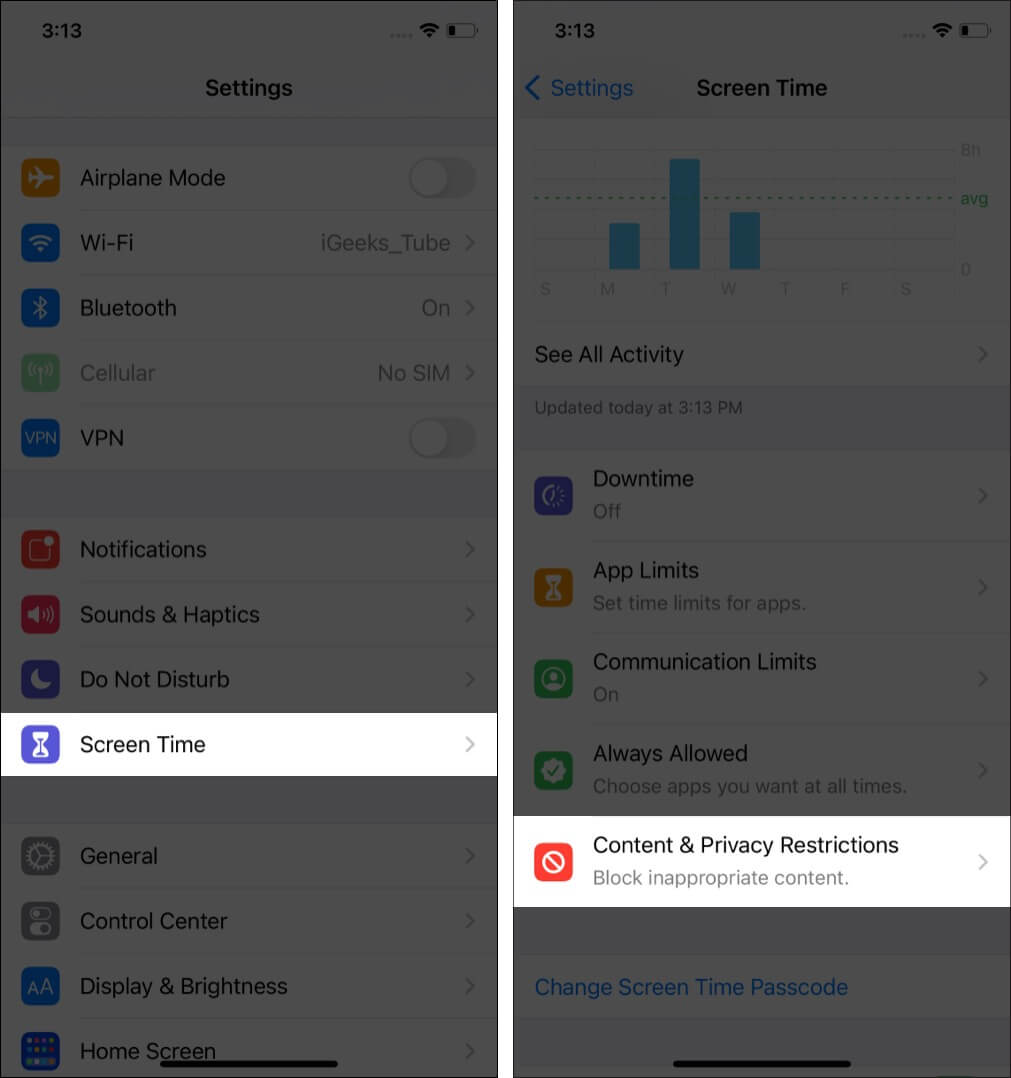
- Or tap Content Restrictions .
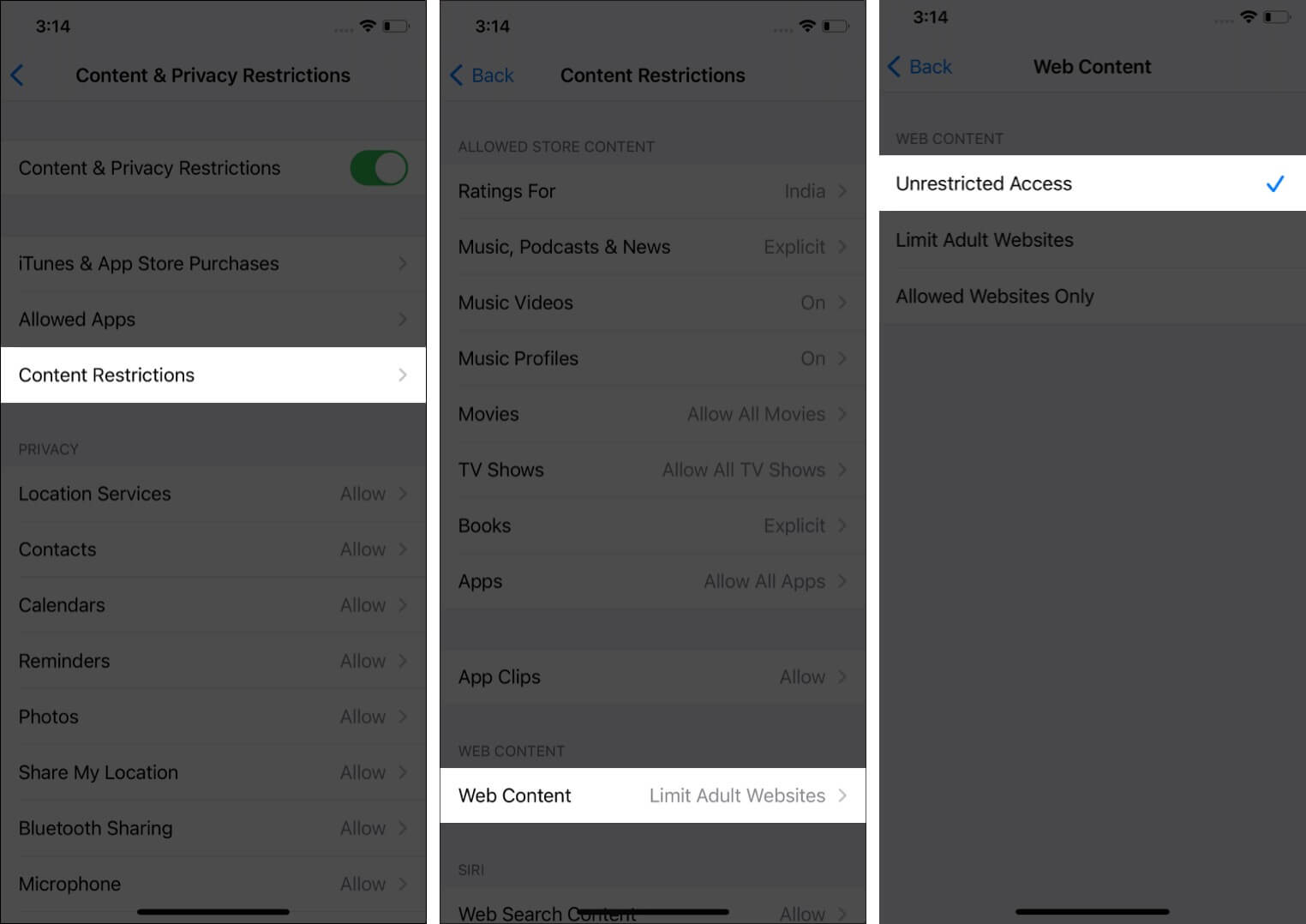
Now, go back to the first Settings screen, tap Safari , and you will find that Clear History and Website Data is no longer grayed out. It’ll be blue, and you can tap it.
2. Restart your iPhone
The above solution fixes this issue in almost all cases. But in the rare situation, it doesn’t, and Safari’s clear history button is still grayed out (or if you didn’t have Screen Time enabled in the first place), restarting your iPhone or iPad is the next go-to fix.
Use the physical buttons on your device to turn it off. You can also do the same via Settings → General → Shut Down . After a few seconds, turn your iPhone back on.
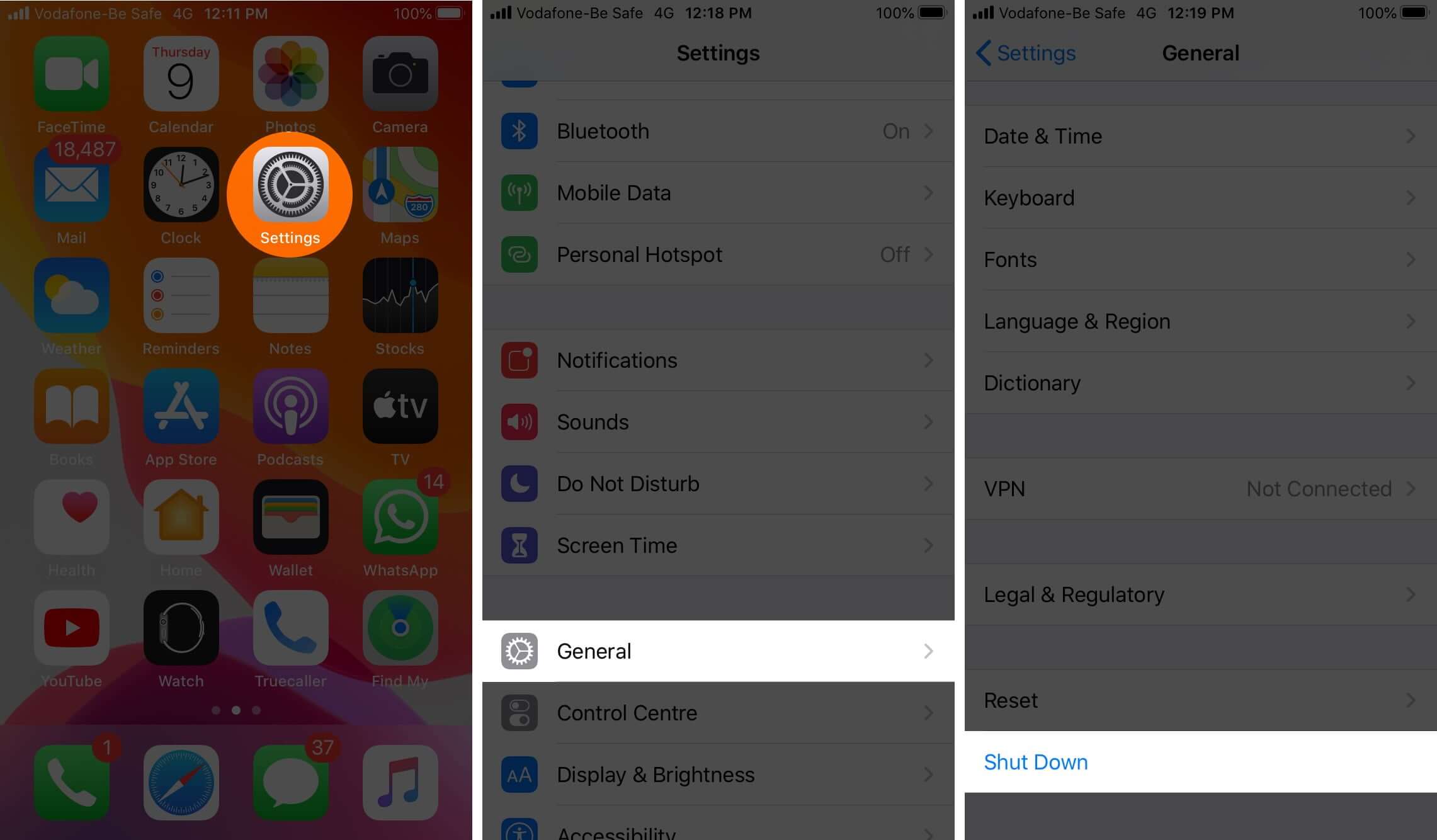
Note : If a simple restart fails, consider force restarting the device .
Is Clear History and Website Data still grayed out? Time to move on to other workarounds.
Apart from the above two sure-fire fixes, some additional tips have worked for a small subset of iPhone users. Let’s look over them briefly, then, check if Clear History and Website Data is still grayed out. Once you’re done, you can re-enable these options.
- Turn off Safari iCloud Sync : Open Settings → your name from the top → iCloud → switch off the toggle for Safari.
- Clear Safari Reading List : We’ve covered how to clear your Safari Reading List here .
- Block Cookies : Inside Settings, tap Safari and turn on the toggle for Block All Cookies. Note : Many websites won’t work as intended when this is enabled. Make sure to turn it back off after you check the clear history button.
- Delete Website Data from Advanced pane : You can also choose to delete website history by launching Settings → Safari → Advanced → Website Data → Remove All Website Data. (Or, tap Edit and delete the data for any desired websites.)
If nothing has worked so far, it’s time to move to more involved measures.
4. Reset All Settings on iPhone
This will erase all the settings you have altered or added. This includes Wi-Fi networks, Bluetooth devices, Keyboard settings, VPN configurations, etc.
However, personal data like applications, music, images, videos, etc., will remain as is. Still, it’s always wise to back up your iPhone first before a reset of this nature.
Open Settings → General → Reset → Reset All Settings → enter your iPhone passcode if asked and confirm. To read a more involved guide, see our article on the topic .
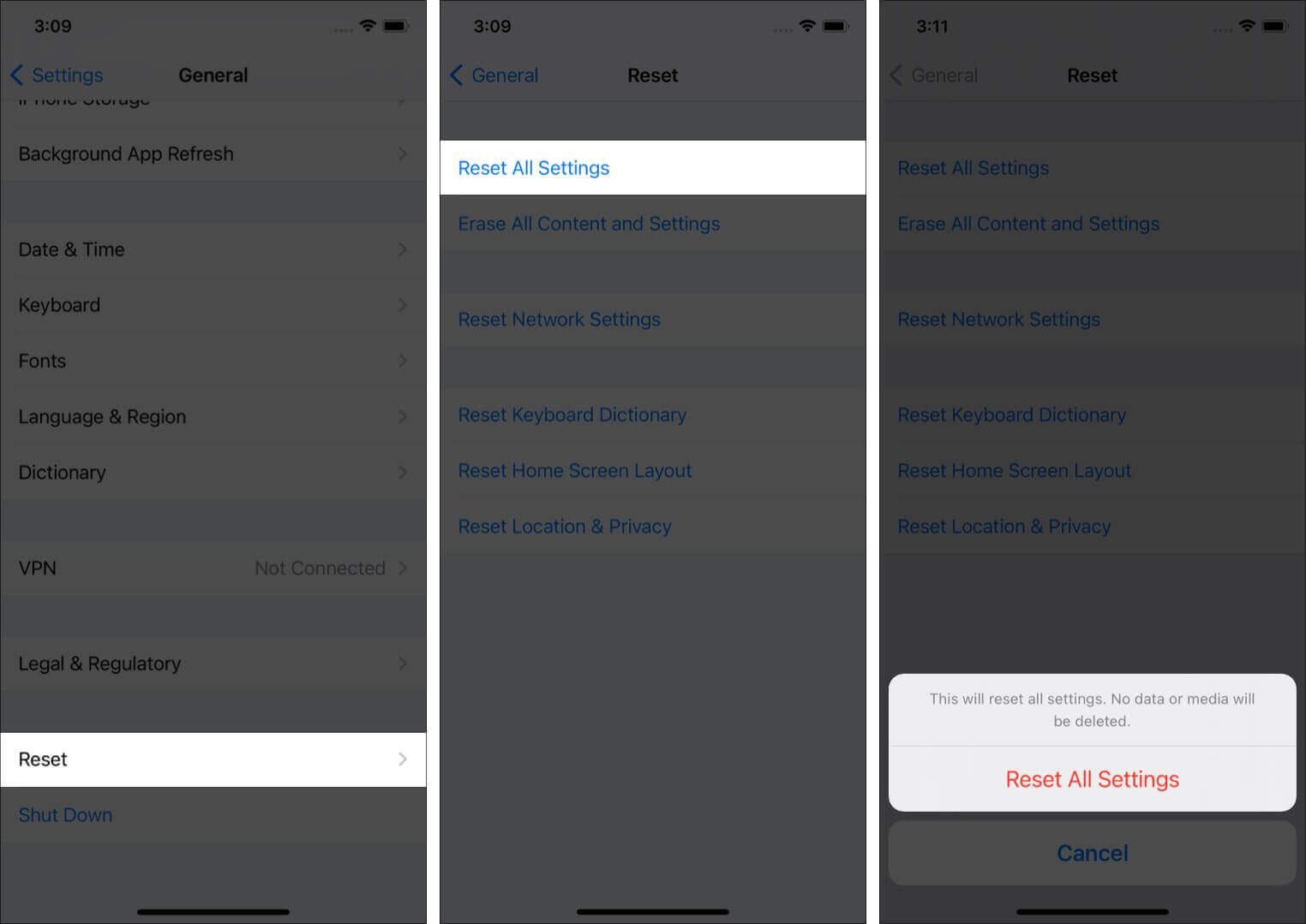
After the process completes, there’s a very good chance you’ll be able to clear your Safari history and web data.
These are the most effective ways to clear Safari History and Website Data successfully. Did any of the solutions work for you? Let us know in the comments.
In case you’re interested, we’ve put together a list of some other third-party browsers that you may want to use in place of Safari. Or, you can even look into changing the default browser on iPhone and iPad .
- How to Add Credit Cards to Safari AutoFill on iPhone, iPad, and Mac
- Safari Slow on iPhone and iPad? Here are 8 Solutions to Fix It
- How to Close All Safari Tabs at Once on iPhone and iPad
- Disappearing Safari tabs on iPhone and iPad? 10 Working fixes
Marcus Mears III is a lifelong technology enthusiast with half a decade of experience developing prose that keeps readers in the know. With hundreds of reviews, buying guides, and how-to explainers across a number of tech and lifestyle publications like How-To Geek, MakeUseOf, and iGeeksBlog, Mears’ work helps readers around the globe learn to make the most of their devices and software. He uses a 2016 MacBook Pro as his daily driver laptop and a self-built Windows PC for gaming and productivity.
View all posts
🗣️ Our site is supported by our readers like you. When you purchase through our links, we earn a small commission. Read Disclaimer .
LEAVE A REPLY Cancel reply
Save my name, email, and website in this browser for the next time I comment.
Related Articles
How to fix notifications not working on iphone after ios 17.4.1 update, how to change your app store country (2024 guide), how to fix iphone touch screen not working issue, how to fix iphone ‘liquid detected in lightning connector’ alert.
Fixed: Can’t Clear History in Safari on iPhone & iPad

Clearing your browsing history in Safari has many benefits, such as protecting your personal information and freeing up space to keep the browser running smoothly. However, you might have noticed that the Clear History and Website Data button is grayed out or that some websites are still there after your attempt. If you are wondering why you can't delete your Safari history, don't worry! We will explain why and provide solutions to fix the problem.
Disable Content & Privacy Restrictions
Unsync safari over icloud, delete all items in safari reading list, block cookies, restart, reset, or restore.
Content & Privacy Restrictions is a feature that sets up age limits and protects children from inappropriate content. This feature can prevent you from deleting your browsing data in Safari. Please read our article about Content & Privacy Restrictions .
With iCloud, your browsing history is synced across all your Apple devices. As a result, it can occasionally lead to items reappearing in the browsing history of your iPhone or iPad. Here's how to stop Safari from syncing over iCloud.

If the tips mentioned above don't solve the issue, you will need to use basic troubleshooting solutions. First, restart your device. If that fails, reset your settings, and if that also fails, restore the device to factory settings. For reference, read our article that will guide you on how to do these basic troubleshooting solutions .
If you found this article helpful, you may enjoy other troubleshooting articles, like what to do if your Apple Watch steps are not accurate , and what to do when iPhone calls are going straight to voicemail .
Author Details

Kenya Smith

Featured Products

Most Popular

How to Tell If Someone Blocked Your Number on iPhone

10 Simple Tips To Fix iPhone Battery Drain

How to Schedule a Text Message on iPhone

How to Tell If a Dead iPhone Is Charging

iPhone Alarm Volume Low? How to Make an iPhone Alarm Louder

How To Put Two Pictures Together on iPhone

How to Fix Apple Watch ECG Not Working

How To Turn Off Flashlight on iPhone (Without Swiping Up!)

How to Hide an App on Your iPhone

Can iPhones Get Viruses? How to Detect & Remove Malware (iOS 17)

How to Transfer Call from Apple Watch to iPhone

Why Is Find My iPhone Not Working? Here’s the Real Fix
Featured articles, why is my iphone battery draining so fast 13 easy fixes.

Identify Mystery Numbers: How to Find No Caller ID on iPhone

Apple ID Not Active? Here’s the Fix!

How to Cast Apple TV to Chromecast for Easy Viewing

Fix Photos Not Uploading to iCloud Once & for All (iOS 17)

There Was an Error Connecting to the Apple ID Server: Fixed

CarPlay Not Working? 4 Ways to Fix Apple CarPlay Today
Check out our sponsors.

- Each email reveals new things you can do with your phone (and other devices) with easy-to-follow screenshots.
- Enter your email to get your first tip immediately!
- Skip to primary navigation
- Skip to main content
- Skip to primary sidebar
Technology Simplified.
Clear History & Data Grayed Out in Safari on iPhone
By: Waseem Patwegar | Filed Under: iOS
It can be perplexing not being able to clear browsing history on iPhone due to “Clear History and Website Data” option being grayed-out on iPhone.
When this issue was reported by a user in a popular forum, some people responded by asking “What were you browsing last night”?
I spent over 2 hrs. last night trying to delete my browser history in safari, how can I delete it?? The clear history option in settings is grayed out and will not function, anyone? Help? – David126 on Macrumours
The frustration expressed by this user is understandable, considering the fact that in certain cases the solution to this issue lies in the most unlikely place.
Reason for Clear History & Website Data Being Grayed Out on iPhone
While it is possible for Clear History Option on iPhone to be greyed out due to a bug in Safari browser or other reasons, the most common reason for this issue is due to certain Web content being restricted on your iPhone.
Yes you heard it right, the mind boggling reason for iPhone preventing you from clearing your browsing history is due to certain type of web content being bocked on your device.
Who would assume, guess or imagine that blocking Adult Content or blocking certain websites could make the option to “Delete Website History and Data” greyed out or inaccessible on your iPhone?
Hence, disabling Web Content Restrictions should fix the problem in most cases. If this does not help, you can move to the next step as provided below.
1. Disable Web Content Restrictions on iPhone
In most cases, all that is required to enable the option to Clear History and Website Data on iPhone is to remove the restrictions placed on Adult Content or certain websites on your iPhone.
1. Open Settings > scroll down a bit and tap on Screen Time .
2. Enter Password (if prompted) > On the next screen, scroll down and tap on Content & Privacy Restrictions .

3. From the Restrictions screen, go to Content Restrictions > Web Content > select Unrestricted Access option on the next screen.
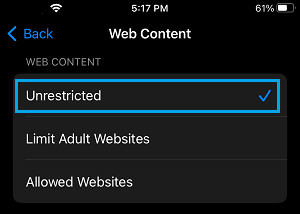
After this, go back to Settings > Safari > scroll down to to end of “Privacy & Security” section and you will find “ Clear History and Website Data ” option enabled back on your device.
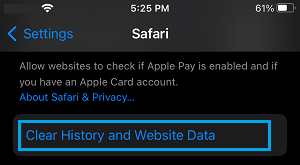
Once the option to Clear History & Website Data is available, you will be able to Clear your browsing history at any time on your device by tapping on this option.
After clearing browsing history, you can go back and enable the restrictions on Adult Content and block websites on your device (as it was before).
2. Reset All Settings
If the above method did not help, Reset all the Settings on your device to Factory Default Settings and this should fix the problem.
1. Go to Settings > General > Transfer or Reset iPhone > select the Reset option.

2. On the pop-up, select Reset All Settings option.

3. Patiently wait for the Reset process to be completed.
Note: The Reset process does not delete any data from your device, it removes all the current Settings on your device.
- How to Delete “Documents and Data” on iPhone and iPad
- How to Automatically Clear History in Safari on Mac

We explain and teach technology, solve tech problems and help you make gadget buying decisions.
4 Ways to Fix Unable to Clear History in Safari for iPhone
Pankil is a Civil Engineer turned freelance writer from Ahmedabad, India. Since his arrival at Guiding Tech in 2021, he delves into the world of how-tos, and troubleshooting guides on Android, iOS, Windows, and the Web at Guiding Tech. When time permits, he also writes at MakeUseOf and Techwiser. Besides his new-found love for mechanical keyboards, he's a disciplined footfall fan and continues to plan his international travels with his wife.
- Clearing your Safari browsing history can help erase your online activities, free up space, and troubleshoot temporary browser-related issues.
- Temporary glitches, Screen Time restrictions, and persistent cookies are among the reasons you may encounter difficulties clearing your Safari history on your iPhone.
- Consider restarting your iPhone to see if that resolves the issue.
Fix 1: Disable Web Content Restrictions
The Screen Time feature on your iPhone lets you apply content restrictions and block inappropriate websites . If you’ve previously enabled this feature, you may run into problems while clearing your Safari history. Hence, it’s best to remove any web content restrictions on your iPhone.
Step 1: Open the Settings app and tap on Screen Time .
Step 2: Tap Content & Privacy Restrictions and select Content Restrictions from the following menu.
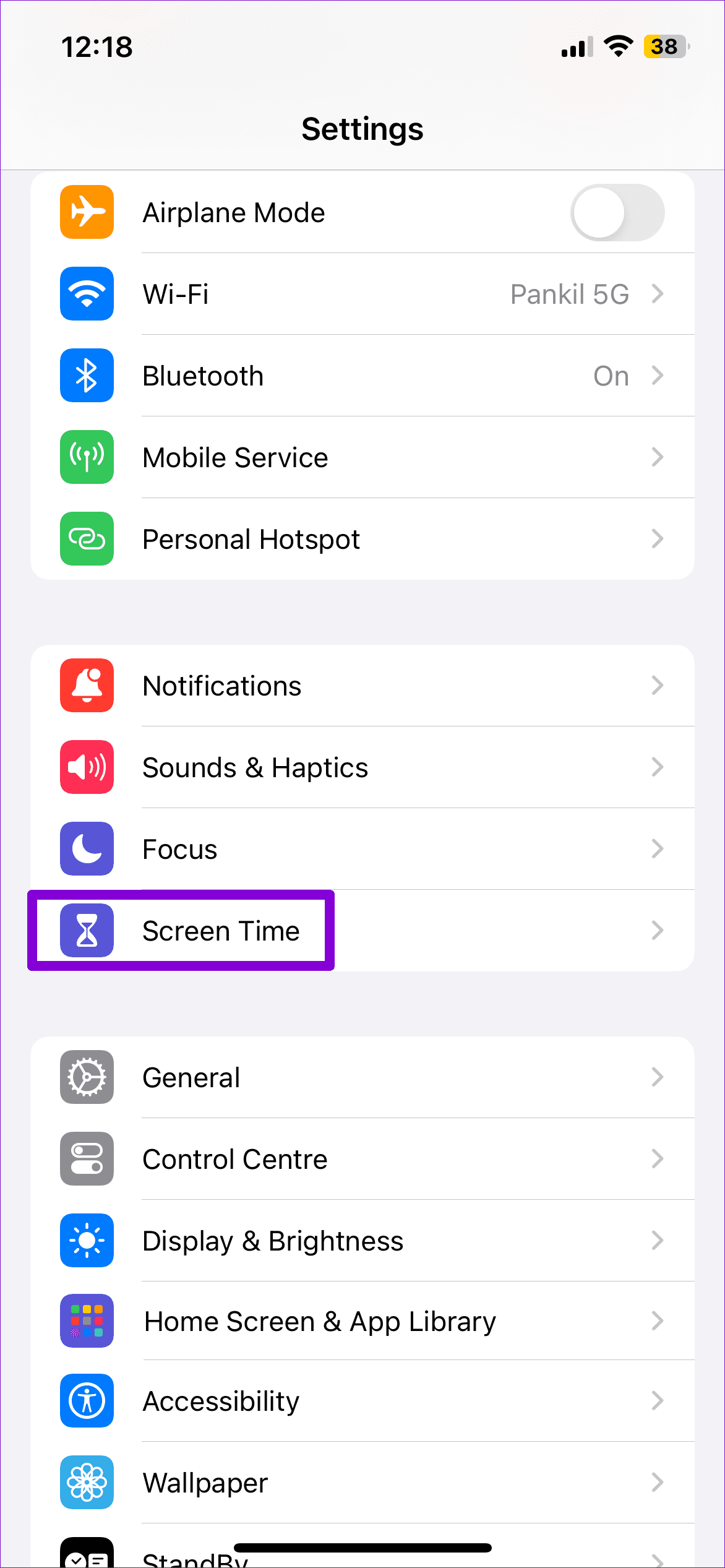
Step 3: Tap on Web Content and select the Unrestricted option.
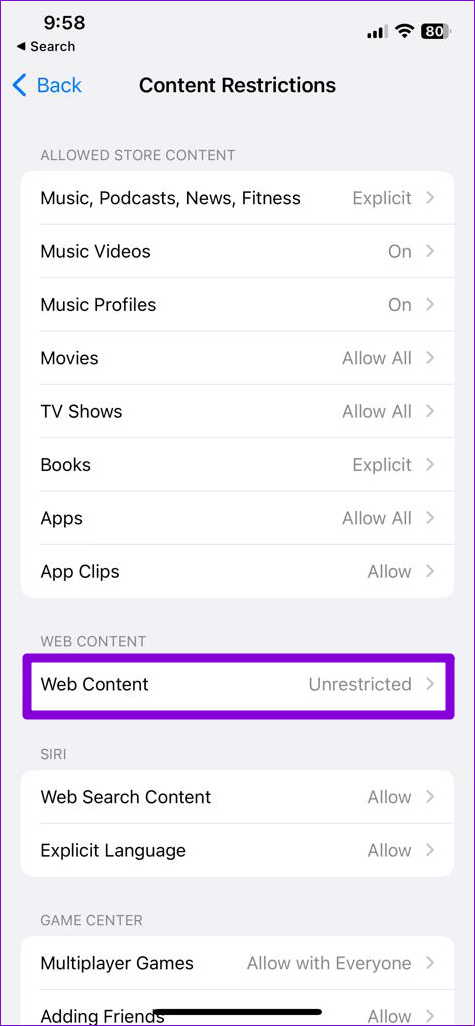
Fix 2: Disable iCloud Sync for Safari
Enabling iCloud sync for Safari allows you to sync your browsing history, bookmarks, open tabs, and other data across all your Apple devices. However, this sync feature can sometimes cause conflicts with Safari and hinder your ability to clear your browsing history.
To avoid this, temporarily disable iCloud sync for Safari using these steps:
Step 1: Open the Settings app, tap your Apple ID at the top, and select iCloud from the following menu.
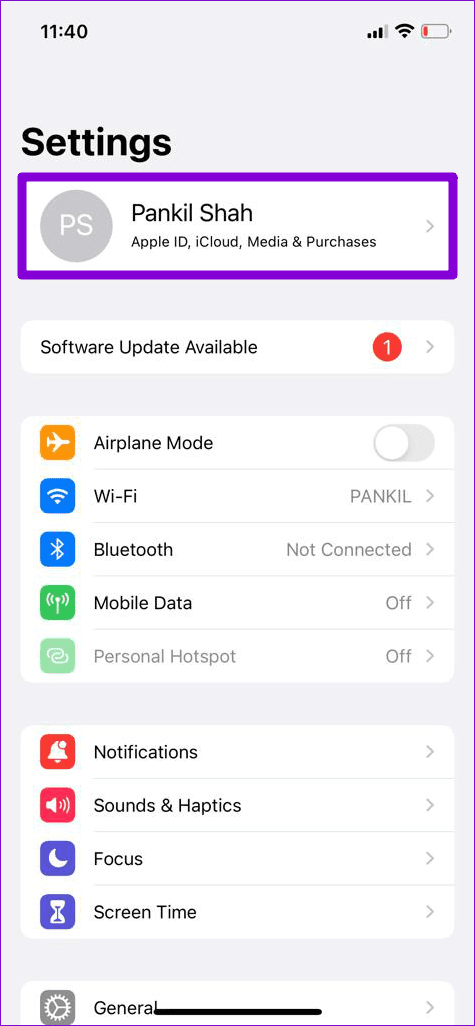
Step 2: Under Apps Using iCloud, select the Show All option. Toggle off the switch next to Safari .
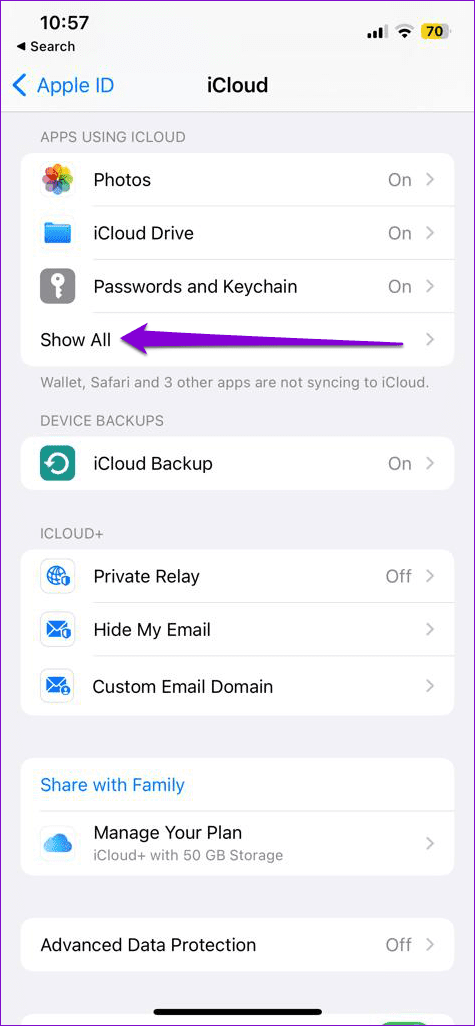
Fix 3: Temporarily Block Cookies in Safari
Safari saves cookies to remember your preferences, keep you logged in to websites, and improve your browsing experience. However, certain persistent cookies, specifically designed to remain on your device, may interfere with clearing your browsing data. To check for this possibility, you can temporarily block cookies in Safari.
Step 1: Open the Settings app and scroll down to tap on Safari .
Step 2: Under Privacy & Security , toggle on the switch next to Block All Cookies . Select Block All to confirm.
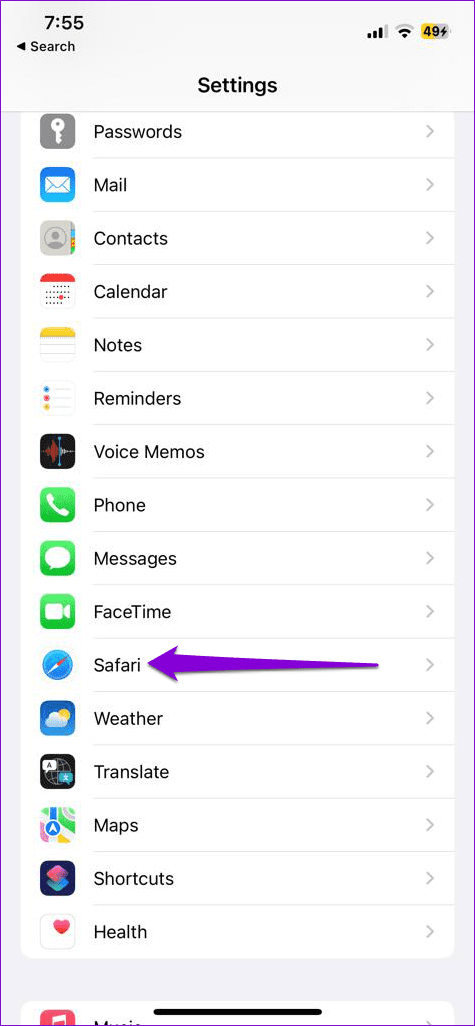
Fix 4: Reset Your iPhone
If you are still unable to clear your browsing history in Safari, you can try resetting your iPhone . This will restore your iPhone’s settings to default values without affecting your personal data. Here’s how you can go about it.
Step 1: Open the Settings app on your iPhone and tap on General .
Step 2: Scroll down to the bottom of the page and select Transfer or Reset iPhone .

Step 3: Tap Reset and select Reset All Settings from the menu that appears.
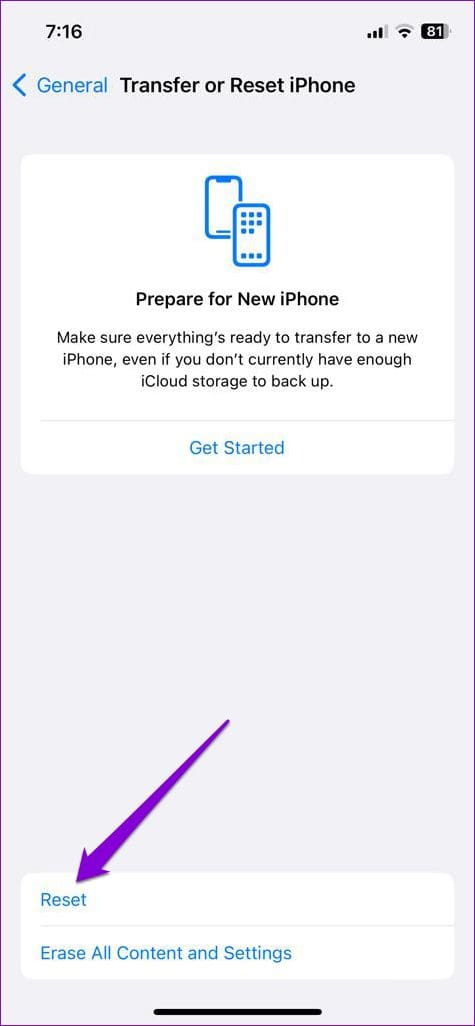
Was this helpful?
Last updated on 18 April, 2024
The above article may contain affiliate links which help support Guiding Tech. However, it does not affect our editorial integrity. The content remains unbiased and authentic.
Leave a Reply Cancel reply
Your email address will not be published. Required fields are marked *

The article above may contain affiliate links which help support Guiding Tech. The content remains unbiased and authentic and will never affect our editorial integrity.
DID YOU KNOW
Pankil Shah
More in ios.
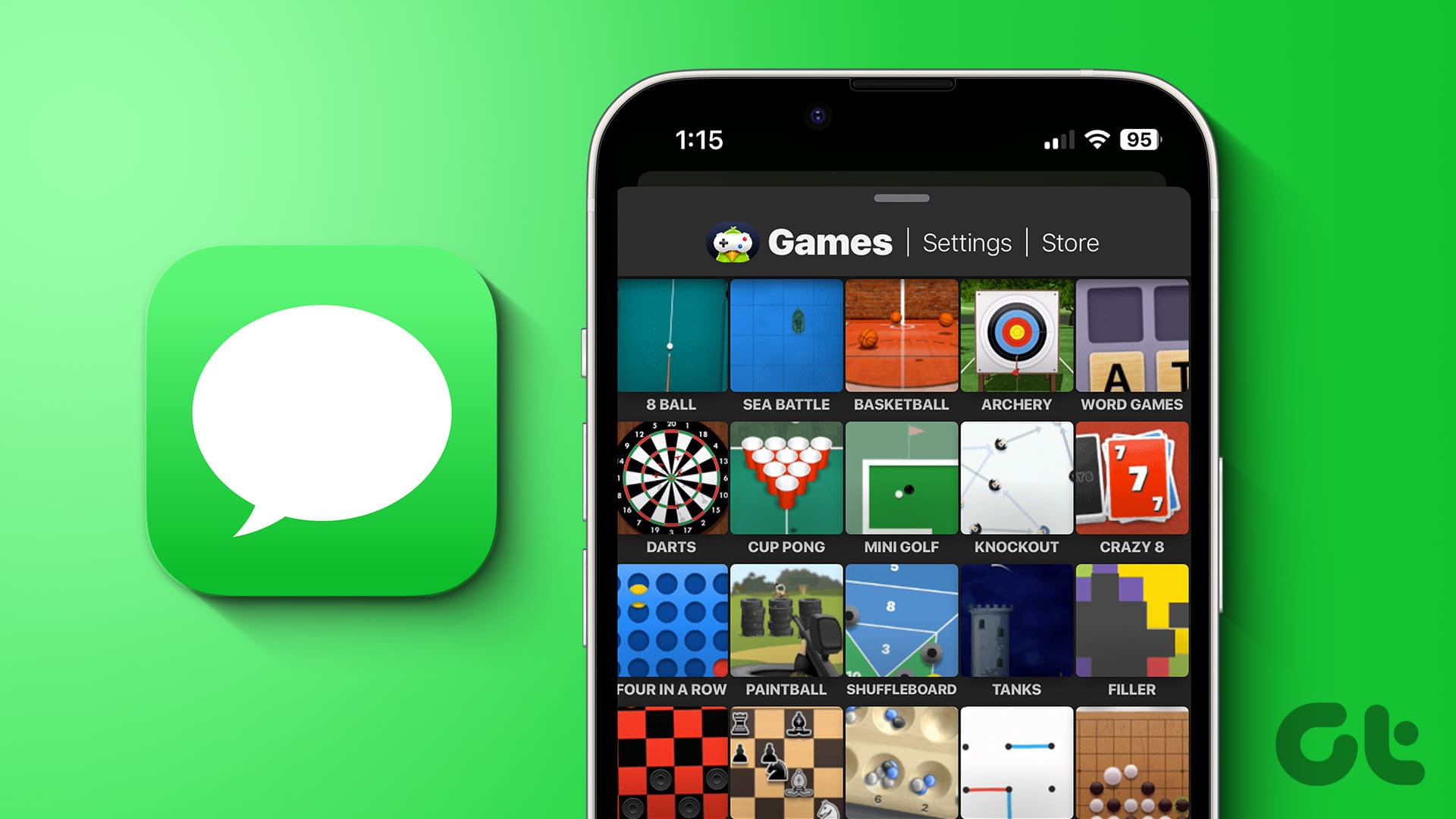
10 Best iMessage Games for iPhone and iPad

How to Use Multiple Safari Windows in iPadOS
Join the newsletter.
Get Guiding Tech articles delivered to your inbox.

Can’t Clear My History on Safari: Troubleshooting Steps
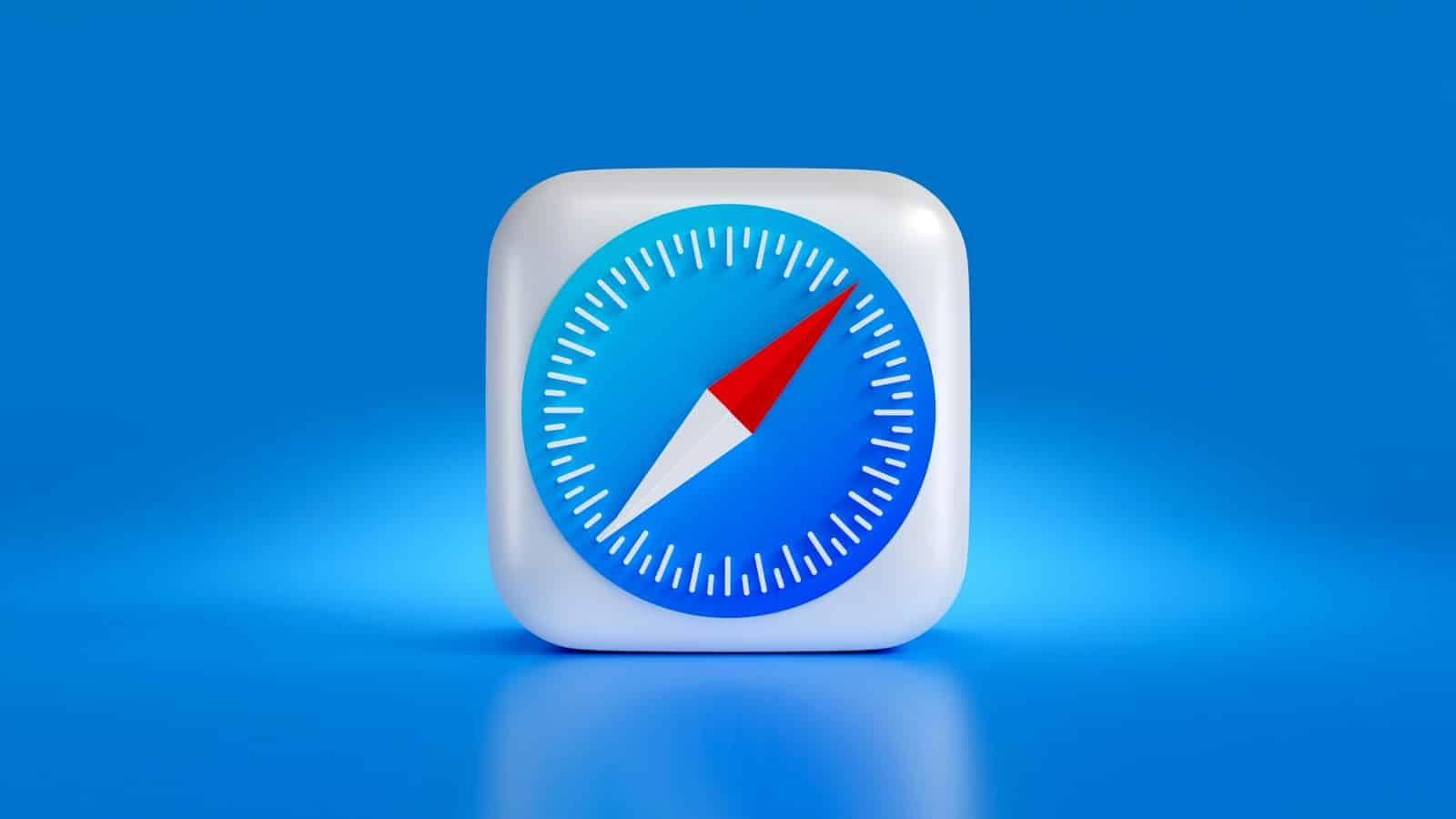
When using Safari, the browser developed by Apple, maintaining privacy is vital, and clearing browser history is a standard part of digital privacy practices. However, users may sometimes face difficulties when attempting to clear their browser history. Possible reasons for the inability to clear history could be due to settings within the device or an issue with the browser or operating system itself.
Can’t Clear My History on Safari
Additional Tips:
- Check for Safari updates: Make sure Safari is up-to-date via the App Store.
- Reset Network Settings: If the issue persists, try resetting network settings ( Settings -> General -> Transfer or Reset [Device] -> Reset -> Reset Network Settings ) Note: This will reset Wi-Fi passwords.
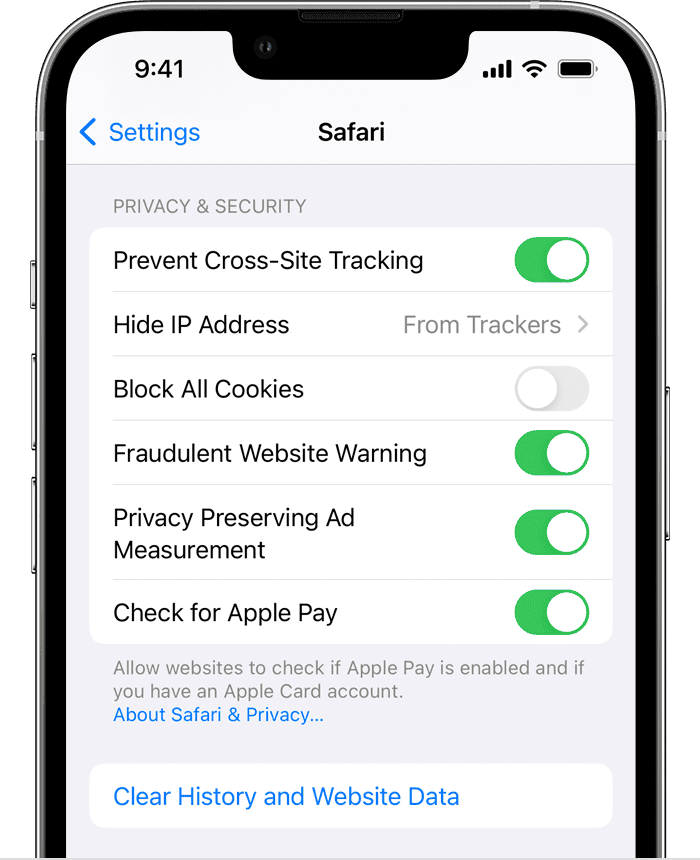
The problem can occur across various Apple devices, including iPhones, iPads, and Mac computers. It is essential to comprehend the settings related to Safari’s history and how they connect with iCloud account preferences and system restrictions. Effective troubleshooting necessitates a step-by-step approach to rectify issues preventing the clearance of history so that personal browsing information can be managed and deleted as the user sees fit.
Key Takeaways
- Clearing Safari history is essential for privacy, but users may encounter issues in the process.
- Correctly managing settings is crucial to resolve history deletion problems.
- A systematic approach can help users overcome issues with clearing Safari history.
Why is “Clear History and Website Data” Option Greyed Out in Safari
1. no browsing data to clear.
- The simplest explanation: If you haven’t visited any websites or accumulated any browsing data, the option will naturally be greyed out because there’s nothing to clear.
2. Web Content Restrictions
- Go to Settings -> Screen Time -> Content & Privacy Restrictions
- If “Content & Privacy Restrictions” is enabled, check under “Web Content” to see if restrictions are in place, especially “Limit Adult Content.” These can block the ability to clear history.

3. Mobile Device Management (MDM) Restrictions
- Common on workplace devices: If your iPhone or iPad is managed by an employer or school, they may have restrictions set up through MDM software. Contact your organization’s IT department for assistance.
4. Temporary Glitch
- Try a forced restart: Force restarting your device can sometimes clear up minor software glitches.
Troubleshooting Steps
- Verify Browsing Activity: Open a new tab in Safari and visit a few websites. Try the “Clear History and Website Data” option again.
- Check Restrictions: Follow the settings path mentioned above to see if any restrictions are in place.
- Restart Device: If the above didn’t resolve the issue, try a force restart of your device.
If None of These Help:
- Update iOS: Ensure you’re running the latest version of iOS.
- Contact Apple Support: Consider reaching out to Apple for further troubleshooting if the problem persists.
Understanding Safari History Settings
When using Safari, you may need to clear your history or manage website data for security or to keep your browsing private. This section provides an insight into the various Safari history settings and how to address issues when options are not available.
Navigating Safari Settings
Safari users can adjust settings to manage browsing history, website data, and cookies. On an iPhone or iPad, these settings are accessible by tapping ‘Safari’ in the device’s main ‘Settings’ menu. For Mac users, these settings can be found by opening Safari and clicking on ‘Safari’ in the menu bar, then ‘Preferences.’
Steps to access history settings on iOS:
- Open ‘Settings’
- Scroll and select ‘Safari’
- Find ‘ Clear History and Website Data ‘
Mac users can:
- Open Safari
- Click on ‘History’ in the menu bar
- Select ‘Clear History’
Interpreting Grayed-Out Options
A grayed-out ‘Clear History and Website Data’ option might cause confusion. This usually indicates that certain restrictions are set on your device. On your iPhone or iPad, this may occur due to ‘Content & Privacy Restrictions’ in ‘Screen Time.’ If these restrictions are active, you cannot clear your history unless you adjust your ‘Screen Time’ settings.
For checking restrictions on iOS:
- Go to ‘Settings’
- Tap ‘Screen Time’
- Select ‘Content & Privacy Restrictions’
- Enter your passcode if prompted
- Look for the ‘Clear History and Website Data’ toggle to change the setting
The Role of iCloud in Safari History
iCloud can sync Safari browsing history across all your devices. This feature keeps your bookmarks and history the same everywhere. If Safari history won’t clear, it could be due to iCloud syncing. Disabling this can help troubleshoot the issue.
To disable iCloud Safari sync on an iPhone or iPad:
- Tap ‘Settings’
- Click your Apple ID at the top
- Choose ‘iCloud’
- Toggle off ‘Safari’
On a Mac, these options are in ‘System Preferences’ under ‘Apple ID’ for macOS Catalina or later and under ‘iCloud’ for High Sierra or earlier. Remember, turning this off will stop Safari data from syncing across your devices.
Troubleshooting History Deletion Issues
If Safari users find they can’t delete their browsing history, it could be due to various reasons, from software glitches to settings being locked. The following steps outline effective methods to resolve these issues.
Common Solutions to Clear History
Restart the Device: Sometimes, a simple restart can resolve minor glitches. Users can turn off their iPhone or Mac, wait a few seconds, and then turn it back on to see if the clear history function works.
Check Restrictions: On iOS 12 or later, users should verify if Screen Time restrictions are set up, as these might prevent history deletion. They can go to Settings > Screen Time > Content & Privacy Restrictions to make necessary changes.
Advanced Troubleshooting Steps
Update Software: Ensuring the device is running the latest software version can fix bugs preventing history clearance. Users can check for updates in the device settings and install them if available.
Disable iCloud Safari Syncing: If history won’t clear, users should consider turning off iCloud Safari syncing. On a Mac, they can do this through System Preferences > Apple ID > iCloud, unchecking Safari.
When to Reset Safari Settings
Reset Network Settings: If Safari’s problems persist, it might help to reset the network settings. This is done by going to Settings > General > Reset > Reset Network Settings. It’s important to note that this will erase all saved Wi-Fi networks and passwords.
Delete History Manually on Mac: Users can attempt to manually delete history on their Mac by opening Safari, selecting History in the menu bar, and clicking ‘Clear History’.
Restore iPhone or iPad: As a last resort, backing up the device and then restoring it to factory settings may be necessary. This will erase all content, so users should ensure they have a backup. They can restore their device through Settings > General > Reset > Erase All Content and Settings.
These steps can help users clear their browsing history in Safari and troubleshoot issues that might be preventing this from happening.
Frequently Asked Questions
In this section, we address common issues iPhone, iPad, or Mac users may encounter when they cannot clear their Safari browsing history.
Why is ‘Clear History and Website Data’ grayed out in Safari on my iPhone?
This problem typically arises when restrictions are set to prevent the deletion of history. These settings might be found under Screen Time or Restrictions in your device’s Settings. Parents often use it to keep tabs on their children’s web usage.
What steps should I follow to delete Safari browsing history on my iPhone when it is not working?
First, try a soft reset of your device. If that fails, check for any restrictions enabled that might prevent history deletion. Lastly, you can try deleting website data manually in Safari’s settings or from the Advanced section under Website Data.
What could be preventing Safari on my iPad from clearing the browsing history?
Restrictions in your device’s settings can carry over from iCloud if your iPad syncs with other devices. It could also be due to a temporary software glitch or a problem with the update process, where a restart of the device might resolve the issue.
How do I resolve issues with Safari history not deleting on my iPhone?
To fix this, disable Website Restrictions in Screen Time, try a force-restart of your iPhone, or check for a software update. If there’s widespread trouble, it may require more complex solutions like restoring the device from a backup.
Is there a way to disable the feature that stops the clearing of Safari browsing history on an iPhone?
Yes, you can disable this by turning off Content & Privacy Restrictions in the Screen Time settings. Sometimes, this might require the Screen Time passcode, which should be entered to adjust these settings.
What are the reasons Safari might not allow me to delete my browsing history?
Several factors could be causing this issue, including: restrictions set intentionally for parental control, a glitch after an iOS update, corrupt data within Safari, issues with sync settings, or simply a need to reboot the device.
Similar Posts
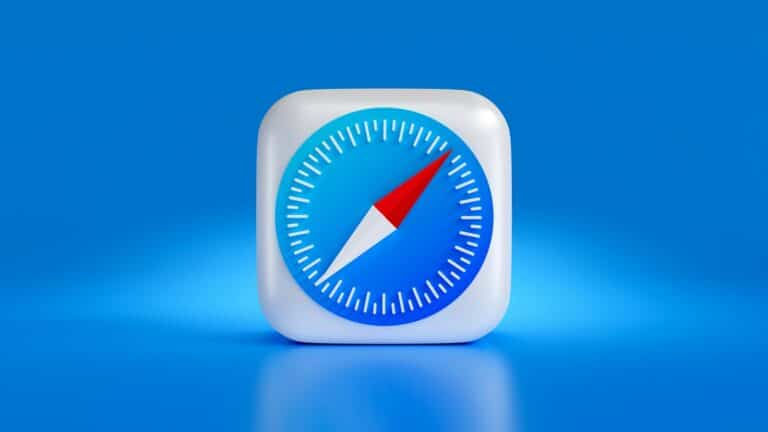
Safari Cannot Open The Page Because The Address Is Invalid: Troubleshooting Guide
When Safari displays the message “Cannot Open the Page Because the Address Is Invalid,” it means there’s…
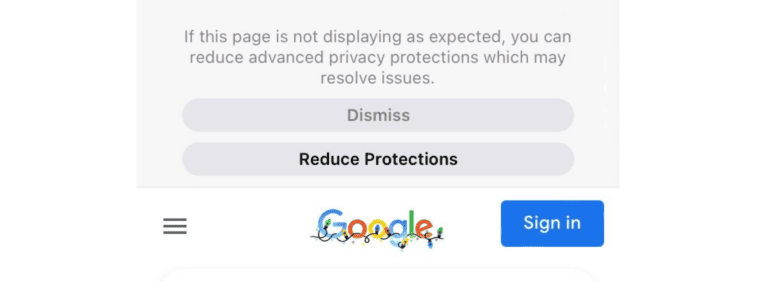
Navigating Safari Issues on iOS 17: Issues & and Solutions
Ever since the update to iOS 17, numerous users have reported encountering issues while using Safari. This…
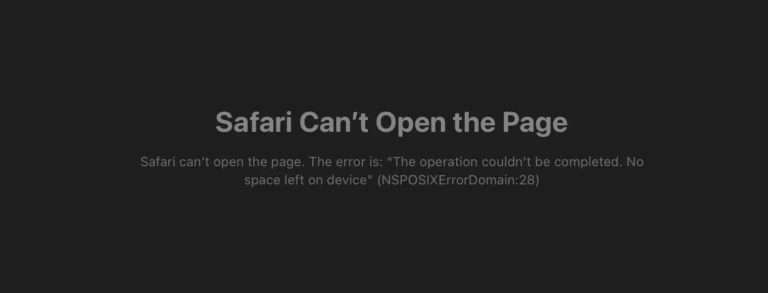
SOLVED: Web Pages Look Weird in Safari
Safari, Apple’s built-in web browser, is known for its efficiency and integration with the macOS and iOS…
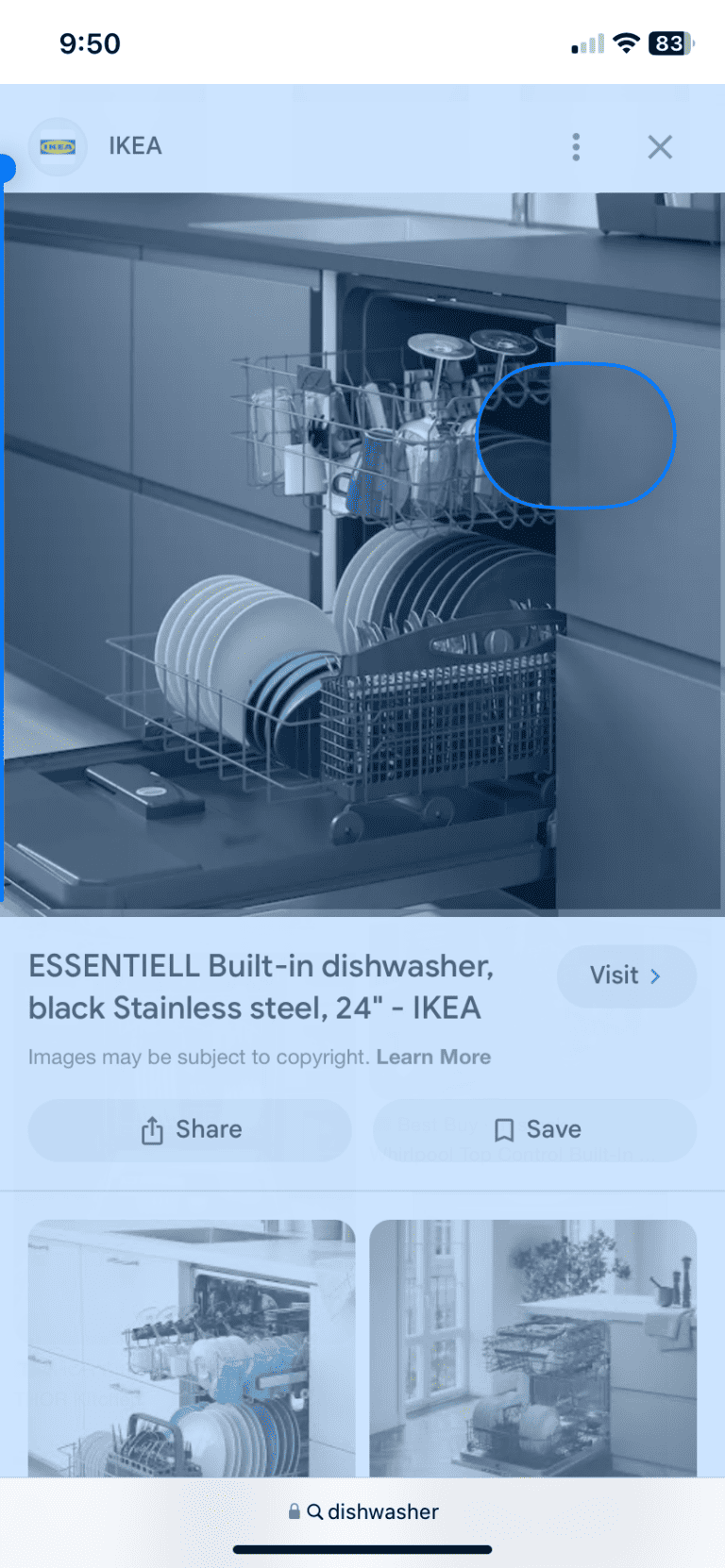
SOLVED: Not Able To Save Images On My iPhone Using Safari
Recently, iPhone users have been facing a peculiar issue when trying to download images from Safari. As…
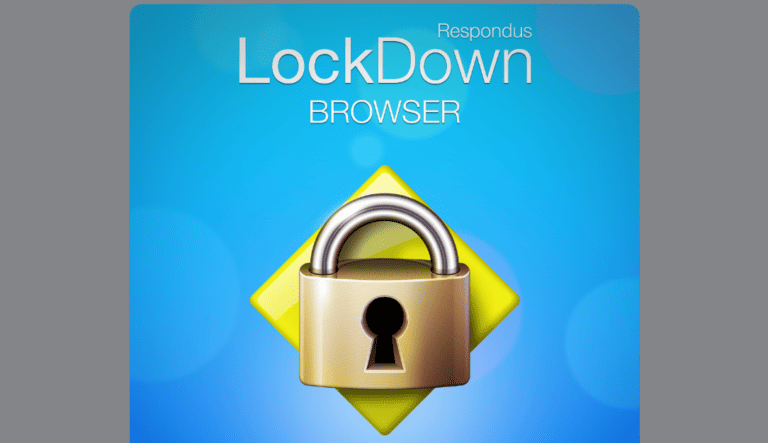
What Is Lockdown Browser? Are There Ways Around It?
Lockdown Browser is a type of technology used mainly in educational settings during online exams to prevent…
- Features Transfer and Backup Transfer Data Between iPhone and PC Easily Backup iPhone to PC Transfer Everything to New iPhone Backup and Transfer WhatsApp Data Data Management Recover Lost/Deleted Data on iPhone Erase All or Private Data on iPhone Find and Delete Duplicate Photos Batch Convert HEIC to JPG/JPEG/PNG
[9 Methods] How to Fix “Clear Safari History Greyed Out”
How to do when clear history greyed out in safari on iOS devices. Some effective methods are recommended to you to troubleshoot this problem.
Turn Off Screen Time Restrictions
Restart your device, stop syncing safari over icloud, update your devices, reset network settings (only for ios devices).
- Clear Safari history with restrictions (only for iOS devices)
Delete via Finder (only for Mac)
Automatically clear history in safari (only for mac), why is clear history greyed out in safari.
After surfing Safari for a while, you may need to clear browsing history on iPhone . The clearing usually helps fix loading issues with certain websites. But there are times “clear Safari history greyed out” occurs, why does it happen?
When the button greyed out, probably because you have web content restrictions set up under Content & Privacy Restrictions in Screen Time.
Many users block access to some websites in Safari by enabling the “ Restrictions ” tab under “ General ” in the “ Settings ” app. The most likely option that may have been selected is the “ Limit Adult Content ” button within the “ Restrictions ”.
The option means to keep children from being able to gain access to certain sites when the content is not suitable. Why is clear history greyed out in Safari? This may be the main reason for the vast majority of iOS users.
Sometimes, there may be another reason cause clear history button greyed out in Safari on Mac and iOS devices, that’s Screen Time. Therefore, you must make sure that Screen Time isn’t preventing you from clearing your Safari history and web page data first.
What to do when iPhone/Mac clear Safari history greyed out?
For the said issue, we will give you some tips to tackle the problem. And you can choose the most suitable way according to your preference.
Screen Time is a feature on iOS and macOS that allows you to monitor and control your device usage habits. It also offers content restrictions that can keep from clearing the browser’s history.
How to disable screen time restrictions on iPhone/iPad/Mac when the button greyed out? Let’s read on!
Disable Screen Time Restrictions on iPhone & iPad
Step 1. Launch the Settings app on your iPhone and tap Screen Time .
Step 2. Hit Content & Privacy Restrictions .
Step 3. Choose Content Restrictions .
Step 4. Key in your Screen Time passcode if your iPhone or iPad asks you for one.
Step 5. Select Web Content .
Step 6. Choose the Unrestricted option.
Disable Screen Time Restrictions on Mac
Step 1. Go to the Apple menu and select System Settings/System Preferences .
Step 2. Choose Screen Time and tap the Content & Privacy category.
Step 3. Select Content Restrictions .
Step 4. Enter the Screen Time passcode if your Mac asks. Then, open the pull-down menu next to Access to Web Content and choose Unrestricted Access .
Step 5. Select Done .
Then you can see whether the issue “clear Safari history greyed out” is fixed. If not, try to restart your iPhone, iPad, or Mac. That helps clear any temporary problems or glitches with the system software interfering with Safari’s ability to erase its history.
Restart Your iPhone or iPad
Step 1. Launch the Settings app and choose General .
Step 2. Scroll down and tap the option labeled Shutdown .
Step 3. Drag the Power icon to the right.
Step 4. Wait 30 seconds after the screen darkens.
Step 5. Press and hold the Side button until you see the Apple logo.
Restart Your Mac
Step 1. Go to the Apple Menu and choose Restart .
Step 2. Uncheck the box next to Reopen Windows when logging back in .
Step 3. Select Restart to confirm.
If you still can’t delete your Safari history, then you can check your iCloud sync settings. If you use iCloud, it syncs your bookmarks, reading list, and browsing history across all your Apple devices. It won’t make any difference, but iCloud sync occasionally leads to items reappearing in your iPhone or iPad browsing history.
Disable iCloud Syncing for Safari on iPhone & iPad
Step 1. Go to Settings > Apple ID Profile > iCloud > Toggle Safari Off .
Step 2. If Safari has already been toggled off, then turn on > click merge > turn off again.
Step 3. Perform the same for all iCloud-connected devices.
Step 4. Now delete Safari history for all devices.
Disable iCloud Syncing for Safari on Mac
Step 1. Open the Apple menu and choose System Settings/System Preferences .
Step 2. Select iCloud.
Step 3. Turn off the button next to Safari.
Updating your iOS devices or Mac can also help resolve the said issue by fixing bugs or glitches that may have been creating the problem.
For example, early iterations of major iOS and macOS releases—like iOS 16.0 and macOS Ventura 13.0 — often have severe problems that affect how native apps run. And installing newer updates may be the solution to the problem. Also, it can solve other Safari errors, like fixing Safari cannot open the page on iPhone .
Update Your iPhone & iPad
Step 1. Open the Settings app.
Step 2. Choose General > Software Update .
Step 3. Click Download and Install next to pending updates.
Update Your Mac
Step 1. Hit the Apple menu and select System Settings .
Step 2. Go to General > Software Update .
Step 3. Click Update Now on the window’s top right if new updates are available.
Safari’s history-clearing issues can stem from network settings and configuration mistakes. Reset them to their defaults and check if that fixes the problem. Do the following steps:
Step 1. Go to Setting > General > Transfer or Reset iPhone/iPad .
Step 2. Tap Reset .
Step 3. Select Reset Network Settings .
Step 4. Enter your device passcode.
Step 5. Hit Reset Network Settings again to confirm.
If the resetting doesn’t help, try to reset your iPhone to factory settings . If you need to do that, repeat the previous steps but pick the Reset All Settings option and make sure to back up your iPhone /iPad.
Clear Safari history with restrictions (only for iOS devices)
For iPhone/iPad users, you should launch the Settings app and go to General .
Step 1. Go to the second option and tap on Restrictions .
Step 2. Enter your Restrictions passcode.
Step 3. Under the Allowed Content option, scroll down to Websites and tap on that.
Step 4. Within the Websites section, you’ll find three tabs. You must deselect the option if you have chosen Limit Adult Content or Specific Websites and select All Websites as your current option.
Step 5. You can now open the Safari app under the Settings list, and you will see that the issue “iOS Safari clear history greyed out” has been settled.
If all fixes didn’t work on your computer, there are also some methods to clear your Safari data when clear history greyed out in Safari Mac devices.
For Mac users, you can delete your Safari history manually through Finder. Here’s how:
Step 1. Quit Safari.
Step 2. Open Finder and select Go > Go to Folder on the menu bar.
Step 3. Key in the following path and press Return: ~/Library/Safari .
Step 4. Hold down the Command key and select the following files:
History.db-lock
History.db.shm
History.db.wal
Step 5. Control-click and select Move to Trash .
And according to your personal preference, you can either manually clear your browsing history on Mac or set up Safari browser to automatically clear your browsing history daily.
Follow the steps below to clear your entire Safari browsing history on Mac.
Step 1. Launch the Safari browser on your Mac.
Step 2. Click on the Safari tab in the top-menu bar and choose Preferences in the drop-down menu.
Step 3. On the Safari Preferences page, go to General tab > click on Remove History Items down-arrow and select the Daily option.
Step 4. On the same screen, click on Remove downloaded list items down arrow and select After one day .
How to force delete Safari history easily
If you think all methods above are too difficult, here we would like to introduce a professional application “ FoneTool ” to erase data simply. It can help you erase much private data, including photos, messages, Safari history, etc. And it offers Deep Erase technology enabling you completely and permanently clear Safari history to avoid data recovery.
You can hit the download button and then follow the steps below to clear your Safari history.
Steps on how to clear Safari history:
Step 1. Run FoneTool on your PC > Connect your iPhone to the computer with a USB cable > Tap Trust on your iPhone.
Step 2. Go to Toolbox > Choose Erase private data > Click Get Started .
Step 3. Select Safari History and if you want to completely delete the history, check Enable Deep Erase Technology , then hit Start Erase .
Clearing your Safari browsing history is simple, but it can be frustrating when clear Safari history greyed out. And FoneTool is highly recommended to fix the issue. In addition to clearing private data, it can also help you to transfer contacts from iPhone to Pixel after setup quickly. Why not give the all-in-one iPhone data management tool a try?
FoneTool - All-in-one iPhone Data Manager
Transfer, backup and manage data on iPhone, iPad and iPod touch in an easy way.
100% Secure

Kathy is an editor of FoneTool, who prefers to help more users address a series of iOS-related problems. She likes traveling and being close to nature makes her relax. She is also keen to engage in social activities and spend much free time with her friends.
Related Articles
[2023]top 4 solutions to fix ipad keeps restarting.
Why does your iPad keep restarting? Read this passage to find reasons and solutions to the issue that your iPad keeps restarting on its own.
Top 4 Fixes to iPhone/iPad Won’t Turn on After iOS 16/15 Update
iPhone won’t turn on after iOS 16/17 update? Read this guide to see why your iPhone or iPad won’t turn on after update and the solution to solve this issue.
Fixes to iPhone/iPad Charging Issues After iOS 16/15 Update
iPhone not charging after update? iPhone charging slow after update? This guide will explain why you meet such iPhone charging problems and also offer the solutions.
Hot Features
- iPhone Transfer
- iPhone Backup
- iPhone Data Recovery
- Erase iPhone Data
- HEIC Converter
- Photo Duplication
- WhatsApp Backup and Transfer

Free iPhone Manager - FoneTool
- Full/Selective Backup iPhone
- Transfer between iPhone and PC
- 1-Click Transfer iPhone to iPhone
- WhatsApp Backup & Transfer
- Fully compatible with iOS 17
- Phone Backup
- Phone Transfer
- App Management
- iCloud Management
- Phone Management
Android Transfer is Now Supported!
Easiest way to transfer photos, videos, music, etc., between Android phone and iPhone.
- Canada - (English)
- Canada - (Français)
- Latinoamérica - (Español)
- United States - (English)
ASIA PACIFIC
- Australia - (English)
- India - (English)
- New Zealand (English)
- Philippines - (English)
- Singapore - (English)
- Traditional Chinese - (繁體中文)
- 대한민국 - (English)
Clear the history, cache and cookies from Safari on your iPhone, iPad or iPod touch
Find out how to delete your history, cookies and cache in Settings.
Delete your history, cache and cookies
Clear your cookies and the cache, but keep your history
Delete a website from your history, block cookies, use content blockers, delete history, cache and cookies.
Go to Settings > Safari.
Tap Clear History and Website Data.

Clearing your history, cookies and browsing data from Safari won't change your AutoFill information.
When there’s no history or website data to be cleared, the button to clear it will turn grey. The button may also be grey if you have web content restrictions set up under Content & Privacy Restrictions in Screen Time .
To visit sites without leaving history, turn Private Browsing on .
Go to Settings > Safari > Advanced > Website Data.
Tap Remove All Website Data.
When there’s no website data to be cleared, the button to clear it will turn grey. The button may also be grey if you have web content restrictions set up under Content & Privacy Restrictions in Screen Time .
Open the Safari app.
Tap the Edit button, then select the website(s) that you want to delete from your history.
Tap the Delete button.
A cookie is a piece of data that a site puts on your device so that site can remember you when you visit again.
To block cookies:
Go to Settings > Safari > Advanced.
Turn on Block All Cookies.

If you block cookies, some web pages may not work. Here are some examples:
You'll likely not be able to sign in to a site even when using your correct user name and password.
You may see a message that cookies are required or that your browser's cookies are turned off.
Some features on a site may not work.
Content blockers are third-party apps and extensions that let Safari block cookies, images, resources, pop-ups and other content.
To get a content blocker:
Download a content blocking app from the App Store.
Tap Settings > Safari > Extensions.
Tap to turn on a listed content blocker.
You can use more than one content blocker. If you need help, contact the app developer .
Information about products not manufactured by Apple, or independent websites not controlled or tested by Apple, is provided without recommendation or endorsement. Apple assumes no responsibility with regard to the selection, performance or use of third-party websites or products. Apple makes no representations regarding third-party website accuracy or reliability. Contact the vendor for additional information.

Related topics
Contact Apple Support
Need more help? Save time by starting your support request online and we'll connect you to an expert.
This browser is no longer supported.
Upgrade to Microsoft Edge to take advantage of the latest features, security updates, and technical support.
How to permit Safari clear cache option?
I am managing some corporate iPhone using Microsoft Intune.
In this moment I have a device (it is my first test) managed by Intune and this device is a "corporate device". I enrolled this phone with success using Zero Touch Enrollment (Apple Business Manager).
I created some settings for this mobile and I saw I can't clear Safari browser cache.
Settings > Safari > Delete website data and history button is greyed out.
I am using "Enterprise Mobility + Security E3" license at the moment.
Is there a way to solve it?
Microsoft Intune iOS Microsoft Intune: A Microsoft cloud-based management solution that offers mobile device management, mobile application management, and PC management capabilities. iOS: An Apple mobile operating system. 186 questions Sign in to follow
Microsoft Intune Configuration Microsoft Intune: A Microsoft cloud-based management solution that offers mobile device management, mobile application management, and PC management capabilities. Configuration: The process of arranging or setting up computer systems, hardware, or software. 1,721 questions Sign in to follow
Microsoft Intune A Microsoft cloud-based management solution that offers mobile device management, mobile application management, and PC management capabilities. 4,337 questions Sign in to follow
@Federico Coppola, Thanks for posting in Q&A.
On my ADE enrolled device, I find the "Clear History and Website Data" is not greyed out after I browse some websites. From your description, I notice yours are greyed out. After researching, I find there are some settings can block the function to use:
https://appletoolbox.com/cant-delete-safari-history-on-iphone-ipad-fix/
Note: non-Microsoft link, just for the reference.
Given the situation, please check if any device restriction is applied to this device and if any related setting is set there: If yes, remove the policy and see if it works
https://learn.microsoft.com/en-us/mem/intune/configuration/device-restrictions-ios
Hope it can help.
If the answer is helpful, please click "Accept Answer" and kindly upvote it. If you have extra questions about this answer, please click "Comment".
Note: Please follow the steps in our documentation to enable e-mail notifications if you want to receive the related email notification for this thread.
@Federico Coppola, How's everything going? I am writing to see if there's any update on our issue. If there's anything we can help, feel free to let us know.
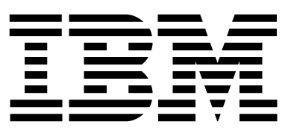
- IBM Security Cloud Pak for Security
- IBM Security Global Forum
- IBM Security Guardium
- IBM Security MaaS360
- IBM Security QRadar
- IBM Security QRadar SOAR
- IBM Security Trusteer
- IBM Security Verify
- IBM Security Z Security
- IBM Security Skills & Learning
- User groups
- IBM TechXchange Conference
- Upcoming Security Events
- IBM TechXchange Webinars
- All IBM TechXchange Community Events
- Gamification Program
- Getting Started
- Community Managers' Welcome
- Post to Forum
- Share a Resource
- Share Your Expertise
- Blogging on the Community
- Connect with Security Users
- All IBM TechXchange Community Users
- IBM TechXchange Group
- IBM Champions
- IBM Cloud Support
- IBM Documentation
- IBM Support
- IBM Technology Zone
- IBM Training
- Security Blogs
- IBM Security Experts
- Security Learning Academy
- Request for Enhancements
- IBM TechXchange Community Partner Program
- IBM TechXchange Conference 2024
- Marketplace
IBM Security Join our 16,000+ members as we work together to overcome the toughest challenges of cybersecurity. Join the Community
- Discussion 1.9K
- Library 153
- Members 1.4K
Setting locked: Clear history and website data for Safari
Mitch Lauer Sun December 22, 2019 09:14 AM
Matt Shaver Mon December 23, 2019 12:14 PM
Mitch Lauer Tue December 24, 2019 08:44 AM
1. setting locked: clear history and website data for safari.

I have enrolled iPhone XS Max's in MaaS which are tied to the customer's Apple Business Manager Account. I can't sort out how to enable the feature to clear history and website data for Safari in the app settings on the device. This is currently greyed out. Anybody have some ideas?
Happy Holidays!!
Mitch Lauer
connec Tel Wireless
159 Perry Highway, Suite 200
Pittsburgh, PA 15229
216-970-6981 | Cell
412-339-5775 | Help Desk
412-339-5765 | Direct Dial
2. RE: Setting locked: Clear history and website data for Safari

3. RE: Setting locked: Clear history and website data for Safari
Thanks Matt. This is helpful and I was able to resolve the issue.
New Best Answer
- VMware Technology Network
- Digital Workspace
- Workspace ONE
- Workspace ONE Discussions
- Safari on iOS Clear History and Website Data greye...
- Subscribe to RSS Feed
- Mark Topic as New
- Mark Topic as Read
- Float this Topic for Current User
- Printer Friendly Page
- Mark as New
- Report Inappropriate Content
Safari on iOS Clear History and Website Data greyed out
Device management.
- All forum topics
- Previous Topic
Looks like no one’s replied in a while. To start the conversation again, simply ask a new question.
Safari 'Clear history & Website Data' perpetually greyed out on Child account
This seems to be a common issue and I'm wondering if it is linked somehow to Child Apple ID accounts? This account is a Child account (I have the Parent account).
On multiple IOS devices (including a breand new one), I find Safari's 'Clear history & Website Data' option completely greyed out. I've done all the recommended steps including:
1) Completely disabled the Content & Privacy restrictions
2) Disabled iCloud sync
3) Enabled Block all cookies
4) Cleared the Reading List
5) Deleted Safari web data from Adveanced settings
6) Deleted Safari data from Apple ID storage
Also, as mentioned I've setup a whole new IOS device from fresh which has the same problem.
It's also worth noting I can't open a Private (Incognito) Tab in Safari either.
Chrome and other Browsers are unaffected.
This leads me to suspect it is an inherited setting via the iCloud 'child' account. However, I could not find any documentation supporting this. Does anyone have any ideas?
Posted on Oct 9, 2022 12:50 PM
Similar questions
- Safari "Clear History" button is greyed out I am unable to clear my search history or open an incognito tab in safari. I am in a family group, but left and rejoined the other day. I checked and made sure that content restrictions are off on both mine and the family organizers phone, but I am still unable to open an incognito tab or clear my history. I was able to use these features while previously in the family, but am unable to do so now that I briefly left it and rejoined. 190 2
- Unable to remove cookies and clear browser data I can't seem to clear my browsing history or clear my cookies. The Clear History button at the bottom of the history drop down menu is greyed out and doesn't work. Neither does the Private Window option. I know that Screen Time can cause this but I DO have Unrestricted access checked though I have other Content and Privacy restrictions turned on. I have this problem on BOTH my devices (iPhone and MacBook) which suggests a problem with my settings or a bug in the system. In Safari -> Preferences -> Privacy -> Manage website data I have over two hundred cookies of websites and when I click Remove all -> Remove now, it looks like I clicked the button (the 'are you sure' pop up disappears) but none of the sites disappear from the list and are still there when I look again five minutes later. I'm not sure whether this is related to being unable to clear browser history or not. I've had this problem for several months now. I'm running Safari 13.1 and I'd like to know how to fix this or if there are alternative ways to clear cookies and history. Thanks! 516 3
- Safari tabs not working I am using a MacBook Pro (running Monterey 12.4), an iPhone 13 running iOS 15.5 and an iPad Pro running iOS 15.5. All are logged into the same iCloud account, all have Safari checked in the iCloud settings and all are on the same Wi-Fi network but I cannot see any Safari tabs other than the ones on each individual device. I’ve had this problem for a couple of years and Apple Support don’t seem to have an answer. Most of the responses here just direct me to articles explaining the benefits of Safari tabs or telling me I need to switch Safari on, make sure I’m in the same iCloud account etc but I have tried all that. I did find one article that suggested I get the Debug menu in Safari and click ‘Sync iCloud history’ but this didn’t help either. is there anything else that anyone has tried that might fix this? Thx thx 5978 4
Loading page content
Page content loaded
Oct 9, 2022 1:08 PM in response to K_Lye
Also.. just in case: Yes, there is Browser History detail.

IMAGES
VIDEO
COMMENTS
Disable Screen Time Restrictions. Restart your iPhone. Other workarounds to fix Safari Clear History option grayed out. Reset All Settings on iPhone. 1. Disable Screen Time Restrictions. If you use Screen Time to enable limited web access, the option for Clear History and Website Data will be grayed out.
4 points. Help. Safari clear data option is greyed out. Cant delete history! The option for clearing website data and history for Safari is greyed out in Safari settings. I have disabled screentime and unrestricted all websites. It is still greyed out and still displays search history.
So, let's see how you can do that. Step 1: On the Settings screen, tap General, and then tap Restrictions. Step 2: To proceed, you need to insert your Restrictions passcode, which is NOT the ...
Go to Settings > [Your Name] > iCloud. Scroll down and turn off Safari, then tap Keep on My iPhone. Now go to Safari settings and tap Clear History and Website Data . With iCloud sync turned off your bookmarks, reading lists, and browsing histories aren't updated across devices.
Method 5. Block Safari cookies. Method 6. Delete Safari data from the Advanced settings. Method 7. Reset all settings. Video on Fix Safari Clear History and Data option grayed out. Download Computer Malware Repair Tool. It is recommended to run a free scan with Combo Cleaner - a tool to detect malware and fix computer errors.
Delete a website from your history. Block cookies. Use content blockers. Delete history, cache, and cookies. Go to Settings > Safari. Tap Clear History and Website Data. Clearing your history, cookies, and browsing data from Safari won't change your AutoFill information. When there's no history or website data to clear, the button to clear it ...
Clearing your browsing history in Safari has many benefits, such as protecting your personal information and freeing up space to keep the browser running smoothly. However, you might have noticed that the Clear History and Website Data button is grayed out or that some websites are still there after your attempt.
Go to Settings > General > Transfer or Reset iPhone > select the Reset option. 2. On the pop-up, select Reset All Settings option. 3. Patiently wait for the Reset process to be completed. Note: The Reset process does not delete any data from your device, it removes all the current Settings on your device.
Here's how you can go about it. Step 1: Open the Settings app on your iPhone and tap on General. Step 2: Scroll down to the bottom of the page and select Transfer or Reset iPhone. Step 3: Tap ...
Why is "Clear History and Website Data" Option Greyed Out in Safari 1. No Browsing Data to Clear. The simplest explanation: If you haven't visited any websites or accumulated any browsing data, the option will naturally be greyed out because there's nothing to clear. 2. Web Content Restrictions. Check your settings:
Launch the Safari browser on your Mac. Step 2. Click on the Safari tab in the top-menu bar and choose Preferences in the drop-down menu. Step 3. On the Safari Preferences page, go to General tab > click on Remove History Items down-arrow and select the Daily option. Step 4.
Open Safari for me. In the Safari app on your Mac, choose History > Clear History, then click the pop-up menu. Choose how far back you want your browsing history cleared. When you clear your history, Safari removes data it saves as a result of your browsing, including: History of webpages you visited. The back and forward list for open webpages ...
Video showing how to fix Safari clear history and data option grayed out.Detailed instructions - https://blog.pcrisk.com/mac/13567-fix-safari-clear-history-a...
Clear your cookies and the cache, but keep your history. Delete a website from your history. Block cookies. Use content blockers. Delete history, cache and cookies. Go to Settings > Safari. Tap Clear History and Website Data. Clearing your history, cookies and browsing data from Safari won't change your AutoFill information.
I enrolled this phone with success using Zero Touch Enrollment (Apple Business Manager). I created some settings for this mobile and I saw I can't clear Safari browser cache. Settings > Safari > Delete website data and history button is greyed out. I am using "Enterprise Mobility + Security E3" license at the moment.
I can't sort out how to enable the feature to clear history and website data for Safari in the app settings on the device. This is currently greyed out. Anybody have some ideas? Happy Holidays!! Mitch Lauer. connec Tel Wireless . 159 Perry Highway, Suite 200. Pittsburgh, PA 15229. 216-970-6981 | Cell. 412-339-5775 | Help Desk. 412-339-5765 ...
09-25-2019 06:10 AM. We solved this by removing the content filter profile we've set on the iPads. For some reason this greys out the Clear history and website data option for safari. As this is normally just individual cases for us, I usually go to ' profiles' on the device and delete the profile temporarily, let the person delete history and ...
Restart your iPhone, iPad, or iPod touch. Try a forced restart. Reset Device. If necessary. Hard reset. You will need to restore the device to factory settings. Do not restore from a backup made when the Screen Time code was active. Restore to Factory setting. Backup - Restore your device from an iCloud or iTunes backup.
Unable to remove cookies and clear browser data I can't seem to clear my browsing history or clear my cookies. The Clear History button at the bottom of the history drop down menu is greyed out and doesn't work. Neither does the Private Window option.