Getting Started with Reader
Welcome to the public beta of Reader! Walkthrough guides can be really boring so we've laced ours with spicy memes to keep those dopamine receptors firing while we subliminally demonstrate the basics of our software. We hope you don't mind a little fun.
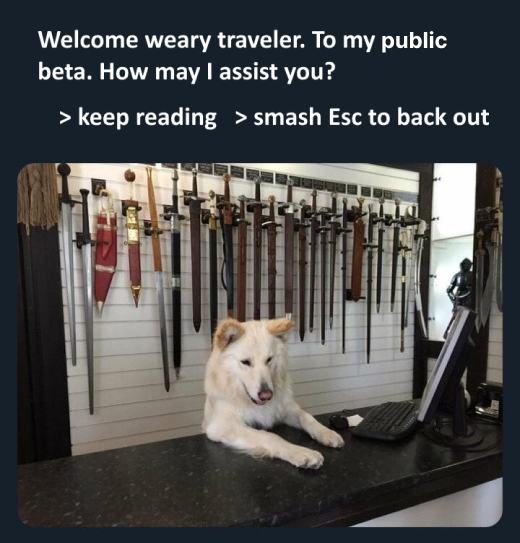

Keyboard shortcuts ⌨️
The first thing you should know is that Reader is productivity software built with power users in mind. This means you can do almost everything with your keyboard. You can even read, highlight, and annotate without touching the mouse!
Try using the ↑ and ↓ arrow keys to move the purple focus indicator.
Now try focusing the animated gif of Antonio Banderas below and tapping h to highlight the focused paragraph.
That's right: you can finally highlight images! And those highlighted images, like all highlights in Reader, will be synced with and resurfaced in Readwise and/or your note-taking app of choice.
You can always hit z to undo any action in Reader enabling you to move quickly without fear of making mistakes. This undo has memory so you can undo several steps in reverse.
Those left and right sidebars in this reading view (the table of contents and context panel, respectively) are cool at the beginning of the document, but interfere once you truly begin a focused reading session. Try tapping [ and/or ] to hide them.
Now try tapping n to both highlight and start a note on the focused paragraph. When the side panels are hidden, those annotations will appear as beautiful marginalia.
There are lots more keyboard shortcuts than these. You can typically discover them by hovering the action with your mouse pointer, pulling open the Command Palette ( Cmd/Ctrl + K ), or tapping ? for the quick reference.
Let's keep going.
Supported document types 📃
You can save documents of all kinds to Reader including web articles, RSS feeds, email newsletters, PDFs, EPUBs, Twitter threads, Twitter Lists, and YouTube videos, bringing all your reading into one place.
The best way to learn how to get these different documents into Reader is just to explore the built-in category views alongside the left sidebar. Each view will contain a bespoke set of instructions on how to work with that particular content type, such as the example below explaining how to get web articles into Reader.
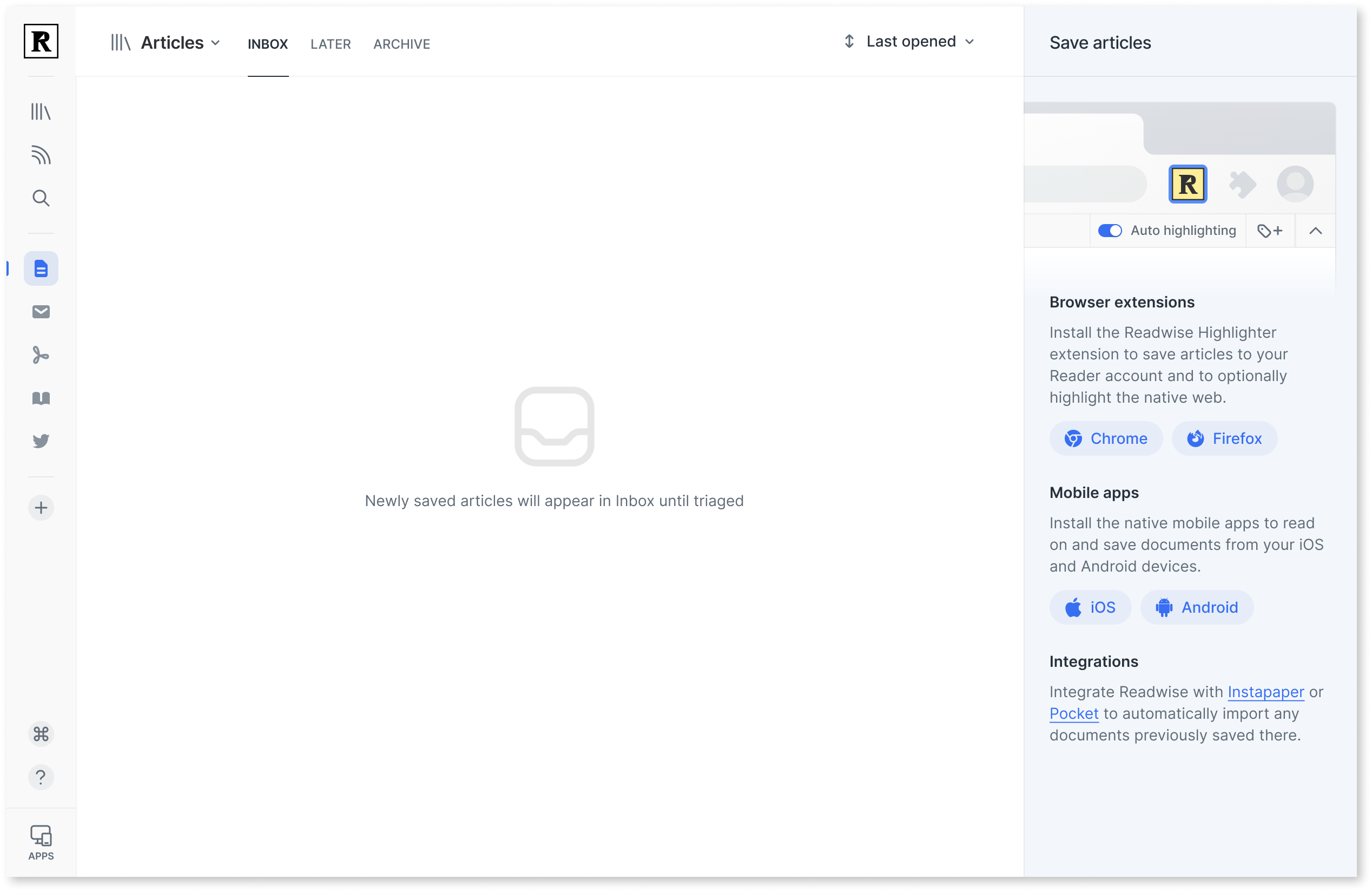
Browser extension 🌐
No matter what, one of the first things you should do is install either the Chrome or Firefox browser extension for Reader and pin it to the address bar. Whenever you're on an article you want to read, tap the yellow extension icon to save it to Reader.
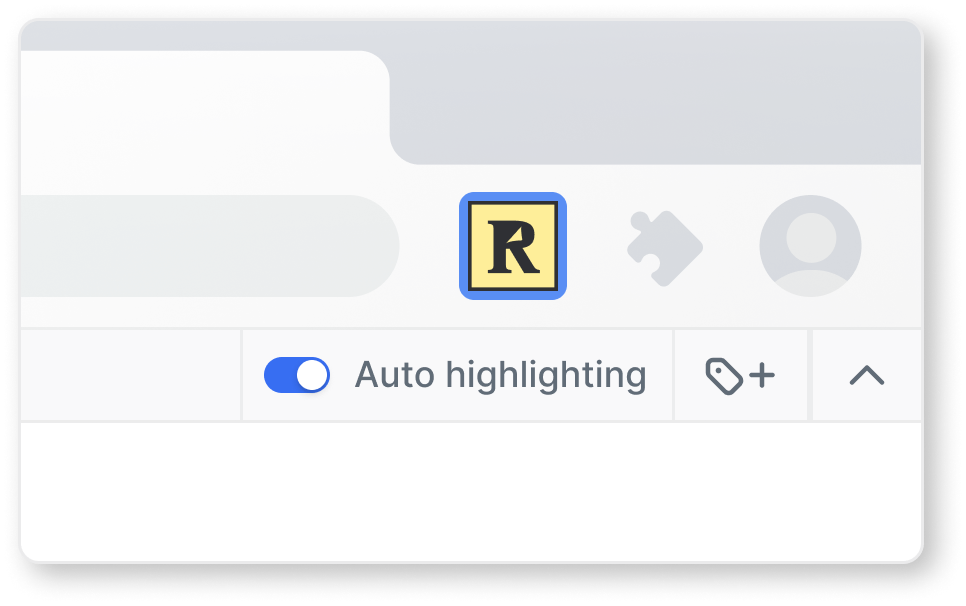
In addition to saving documents to Reader, just like you would with Instapaper or Pocket, this new browser extension has one massive bonus feature.
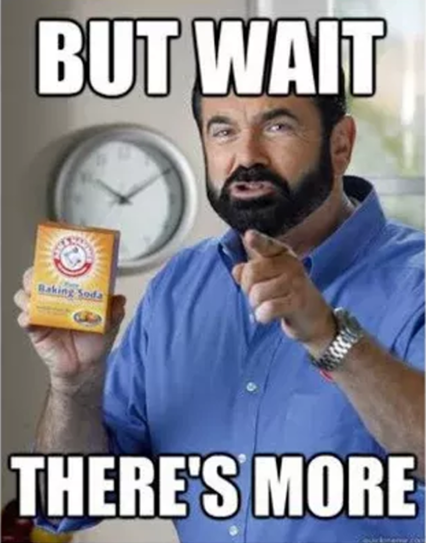
It's also a web highlighter.
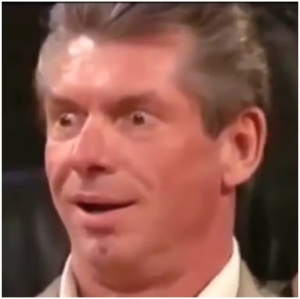
This means you can optionally highlight the native web page, just like with Hypothes.is or Liner. And those highlights will bidirectionally sync with the Reader web and mobile apps.
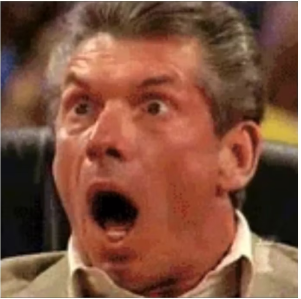
Why might you use the web highlighter instead of the Reader apps? A couple reasons:
First, although we generally prefer our clean, distraction-free reading experience, there are some exceptions where the original site is more pleasing. In these cases, you can honor the OP and read as they intended.
Second, although our parsing already exceeds Instapaper and Pocket in our benchmark tests, we'll never be able to parse 100% of the internet, 100% perfectly. HTML and CSS are just too flexible. The web highlighter is our exception handler.
Third, sometimes you find yourself reading an article and want to take a highlight but not break your flow. Just activate the highlighter, make your highlight, and keep reading.
Those 18.82% of you reading this in your Safari browser might be wondering if you can install the extension too.
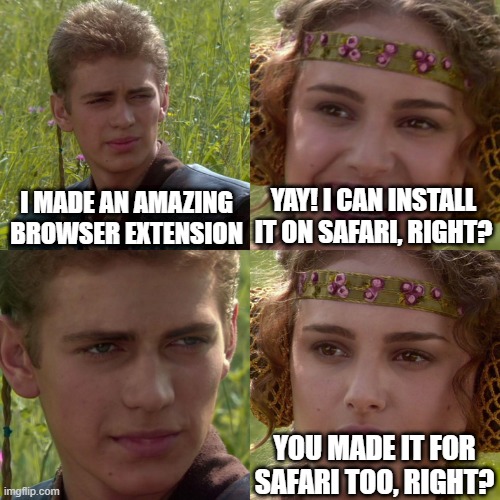
Jk... We now do have a Safari extension but Apple sure doesn't make it easy 🙂
Mobile apps 📱
In addition to installing the browser extension, one of the other first things you should do is install the iOS app or Android app .
The mobile app should be fairly self-explanatory if you understand this web app, but here are a couple pro tips.
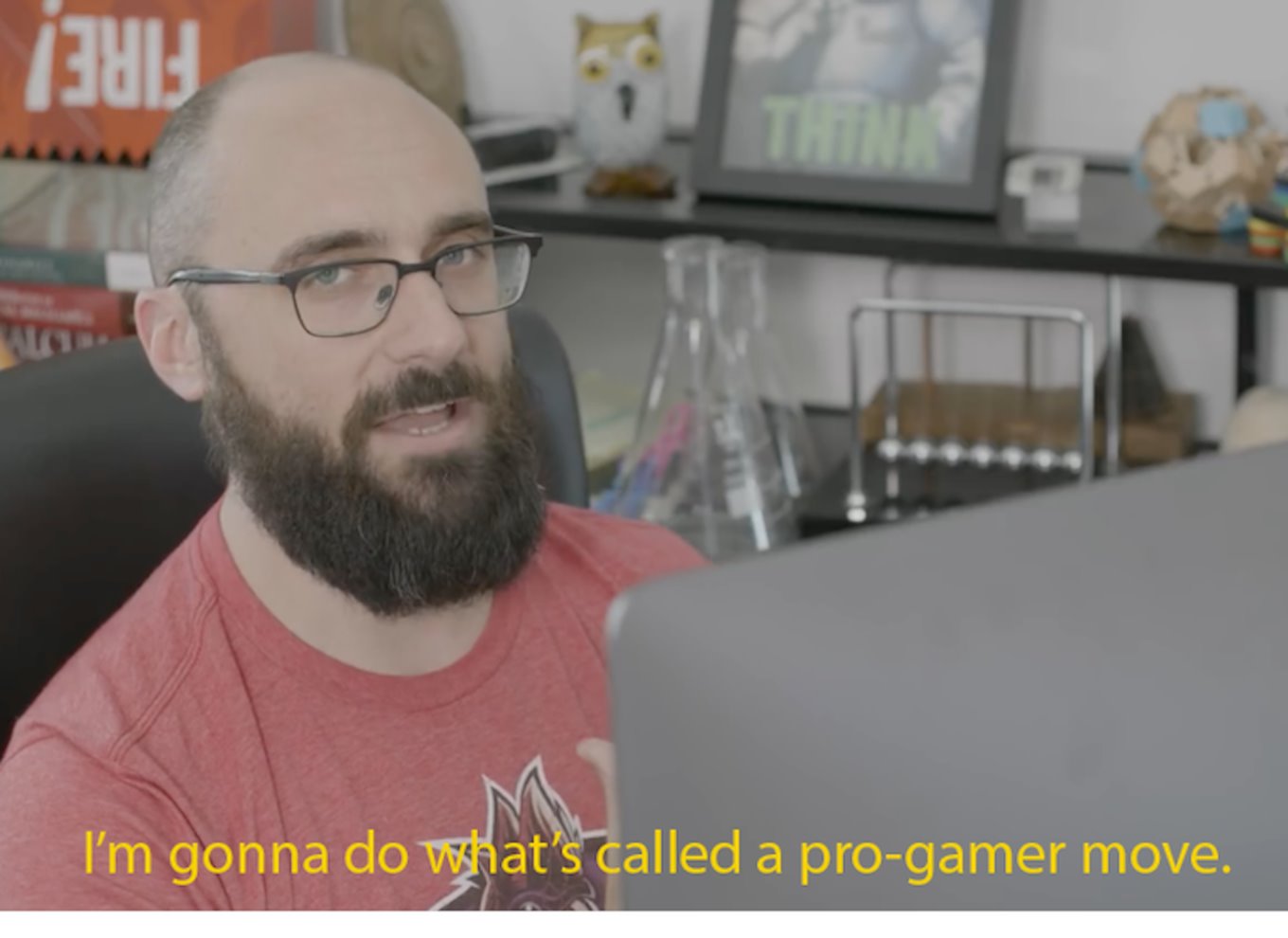
Double tap to highlight. The mobile analog of using the keyboard shortcut h to highlight an entire paragraph is double tapping. If you're reading this on mobile, try double tapping this paragraph. It's awesome.
Text to speech. In addition to reading with your eyes, you can also listen with your ears to any document read aloud with a human-sounding, ✨AI✨-generated voice. In the mobile app, tap the Listen button in the heading of any document (except for PDFs, which are different).
Long and short swipes. In the list views, you can action individual items using both left and right and short and long swipes. The long swipes change based on your context, but below are the actions when in your Inbox. You can customize these on the Settings page.
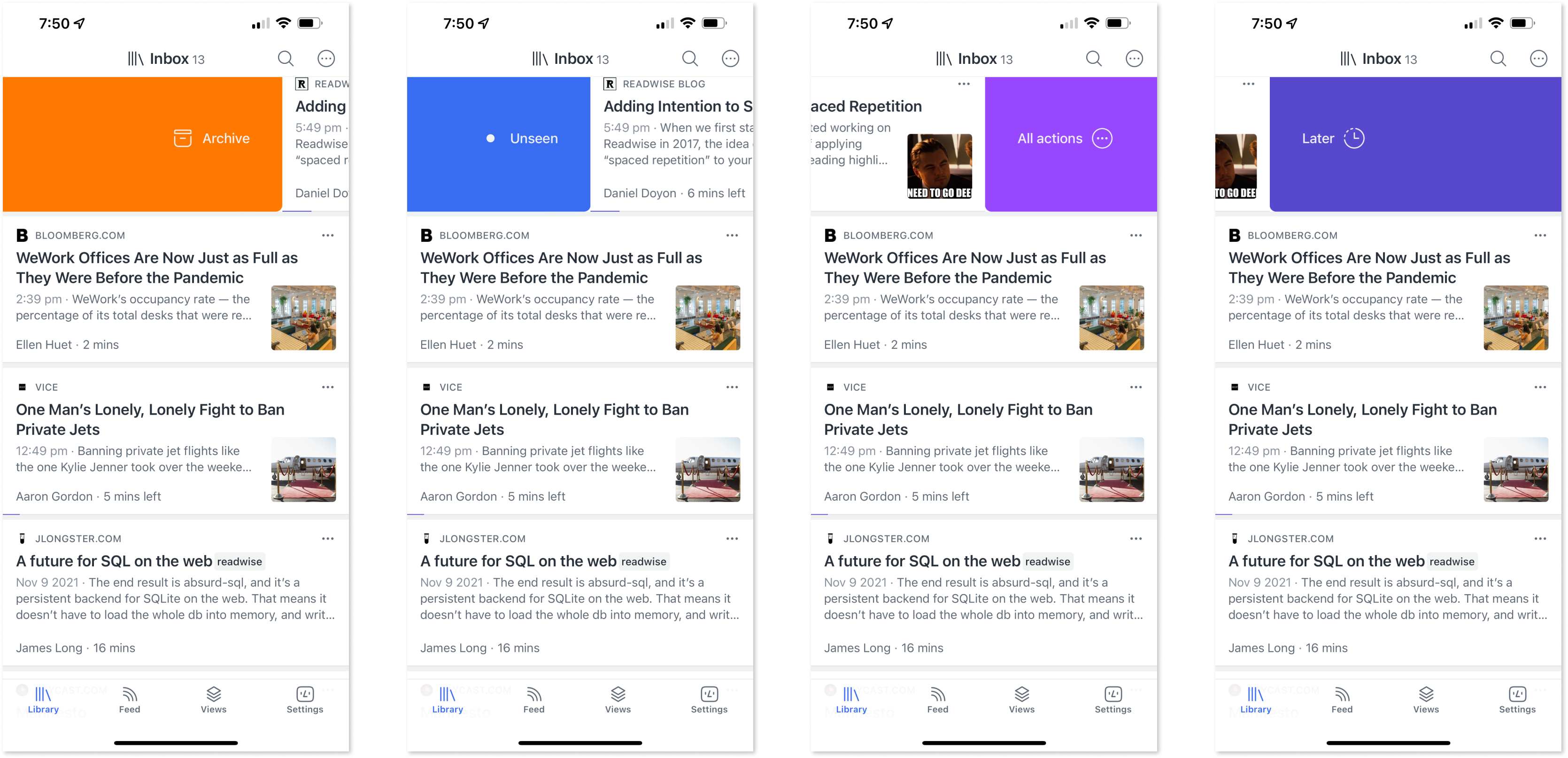
Text-to-speech 🗣️
Even though we already mentioned text-to-speech (TTS) in the section above, this is such a powerful feature that it deserves its own section.
When we first shared that we were developing TTS, we were surprised by how bimodal interest in the feature was. Some beta testers rated TTS as the most important feature we could be working on whereas others wrote into us with messages like "I don't understand this. I wish you would prioritize other things."
Believe it or not, some of us on the Readwise team fell into the latter camp. We identify as readers , after all, not listeners. That said, all of us have completely come around.
If you're a TTS skeptic, allow us to share what we've discovered:
First, hands-free TTS listening is particularly well-suited for consuming low information density content. If you've got a bunch of ~5 minute news articles and press releases sitting in your queue, you might try listening to them on your next walk, drive, bike ride, dishwashing, et cetera.
Second, our implementation of TTS includes accurate word mapping enabling a form of reading sometimes referred to as immersion reading. This refers to simultaneously reading and listening to the same document. It's a kind of sensory deprivation technique enabling you to quickly ramp into a flow state which would otherwise take 15 to 20 minutes of focused reading to attain. This is clearly anecdotal, but you might give it a shot to see how you like it.
YouTube highlighting 🎥
Another feature that might seem out of place in a product called Reader, but is very much worth mentioning here is highlighting YouTube videos. Ultimately, Readwise is about betterment and YouTube has evolved into perhaps the best learning content platform in existence. Yet until now, there weren't many digital solutions to capture ideas and take notes while you watch.
In Reader, you can watch a YouTube video alongside its time-synced transcript, and take notes and highlights as it plays. You can also precisely navigate the video by clicking any fragment, clicking a highlight in the right sidebar, or using special keyboard controls.
Library versus Feed ❓
As you start using Reader, you'll notice there are two broad "sections" for your documents: Library and Feed. You might then wonder, why two sections? Why not just one?
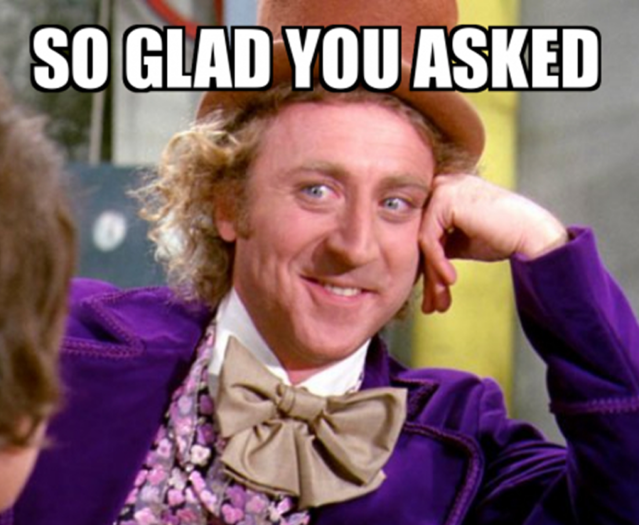
Think of the Library section as your permanent archive of digital documents: a place of high signal and low noise. Library is where documents that you manually save for yourself, such as clipping an article with the browser extension, reside. These documents can then be managed through the triage statuses of Inbox (for newly saved documents), Later (for documents you intend to read but don't have time right now), and Archive (for documents you're finished with at the moment).
The Feed section, on the other hand, is where documents that are automatically "pushed" to you by others, such as RSS subscriptions and email newsletters, initially reside: a place of low signal and high noise. You can, of course, save something from Feed to Library for safekeeping, but this is an intentional choice.
Thank you 🙏
There's more to Reader than we touched on here, such as tagging, filtering, and full-text search, but we'll leave you to discover those features on your own. Instead, we thank you for making it through this guide and not being this guy.
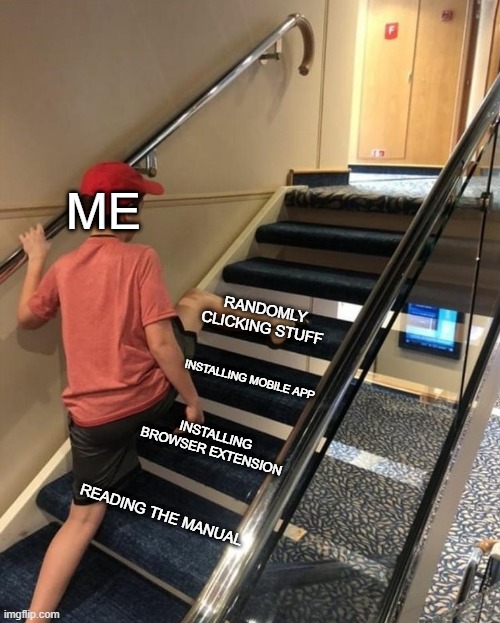
In all seriousness though, we genuinely appreciate your patience while we've been working out the kinks of this ambitious piece of software. We still have sooo much to build, but we hope it's at least now in a place where you can start getting value.
Speaking of having so much to build, we want you to know that Reader is a constant work in progress. We're updating it literally every day based on feedback from users like yourself. If something seems missing, it's probably because we haven't gotten a chance to build it yet.
If you have a question, or if there's something you want added, or if something is confusing, or if something is annoying, or if you snag a bug, we've built a handy in-app feedback feature. We typically respond to each and every piece of feedback we can.
Try it now by opening the Command Palette ( Cmd/Ctrl + K ), starting to type "feedback", selecting the category that seems right for what you want to share, and saying something like “hello!”
Or perhaps real feedback, if you have any, as shown below:
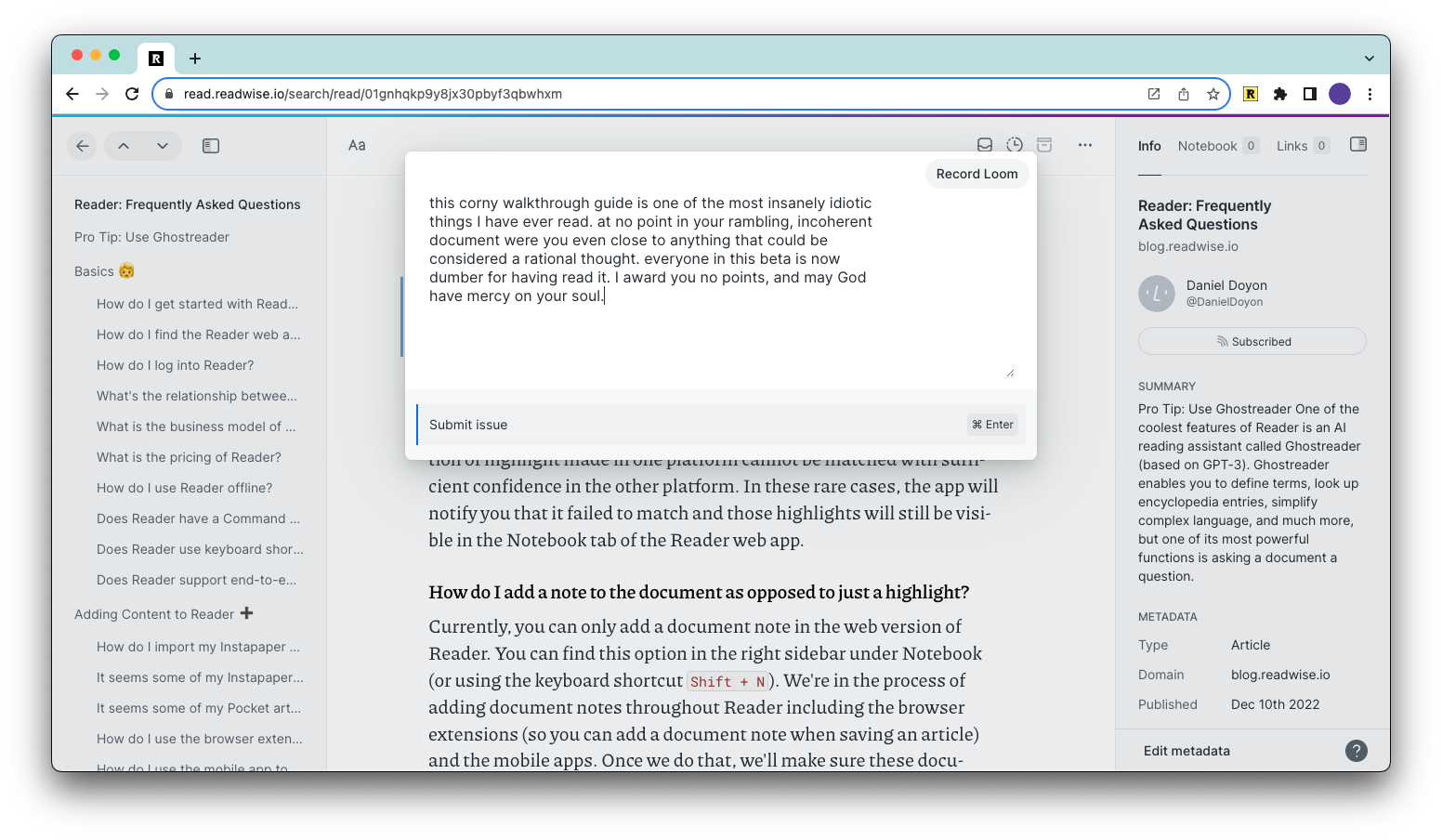
You'll probably hear from someone on our team shortly.
Happy reading! 🤓
P.S. If you like help documentation, you should find an FAQ in your Reader account if you search!
P.P.S. If you like walkthrough videos, our community manager Erin has made some amazing tutorials including: Reader 101 (Getting Started) , Reader 201 (Feed) , and Reader 202 (Filtering) .
Readwise Reader 4+
All your reading in one place, readwise, inc.
- 4.6 • 303 Ratings
- Offers In-App Purchases
Screenshots
Description.
Readwise Reader is the first read-it-later app built specifically for power readers. If you’ve ever used Instapaper or Pocket, Reader is like those except it’s built for 2024 and brings all your reading into one place including: web articles, email newsletters, RSS feeds, Twitter threads, PDFs, EPUBs and more. ______________________ “Reader has completely redesigned the read-it-later app. It’s gorgeous and blazingly fast. In many ways, it’s the Superhuman of reading — you won’t want to read anywhere else.” Rahul Vohra (Founder of Superhuman) “I spend my entire day reading, researching, & writing and Readwise is the reading tool I’ve been waiting for. The perfect complement to my writing workflow. Absolute game changer.” Packy Mccormick (Author of Not Boring) “The Readwise reading app is the first read-it-later app that enables a true workflow for serious readers. As an ex-Pocket /Instapaper power user, it's hard to imagine ever going back.” Fitz Maro (Creative Technology Lead at Pinterest) ______________________ ALL YOUR READING IN ONE PLACE Stop juggling half a dozen reading apps. Reader brings all your content into one place including: • Web articles • Email newsletters • RSS feeds • Twitter threads • PDFs • EPUBs You can even import your existing library from Pocket and Instapaper and RSS feeds from Feedly, Inoreader, Feedbin, etc. POWERFUL HIGHLIGHTING FOR POWER READERS We believe that annotations are the key to getting more out of what you read. So we’ve developed highlighting as a first-class feature inside Reader. Highlight images, links, rich text, and more. On any device. READER WILL CHANGE THE WAY YOU READ We’ve reinvented the digital reading experience to apply the power of software to the printed word. This includes TEXT-TO-SPEECH (listen to any document narrated with the lifelike voice of a real human), GHOSTREADER (your integrated copilot of reading enabling you to ask questions, define terms, simplify complex language, and more), and FULL-TEXT SEARCH (find whatever you’re looking for, even if you only remember a single word). FLEXIBLE SOFTWARE TO FIT YOUR UNIQUE NEEDS Your personal interests, your professional projects, your way of doing things — they’re unique. Reader is your home base for the varied documents in your life, customizable to match the way your brain works. PDFs for work, articles for your newsletter, and ebooks for pleasure all live comfortably side-by-side. No more juggling dozens of apps. INTEGRATED WITH YOUR FAVORITE TOOLS Your annotations should flow effortlessly from your reading app into your writing tool of choice. Instead you waste hours reformatting, reorganizing, and repeating. Reader eliminates this hassle. Reader seamlessly connects to Readwise which exports to Obsidian, Notion, Roam Research, Evernote, Logseq, and more READ ANYWHERE, ANYTIME Access all of your content from any of your devices with everything in sync. Even offline. Reader syncs across all platforms, including a powerful, local-first web app and iOS. You can even highlight the open web with the Reader browser extensions. ______________________ If you’re not already a Readwise subscriber, you can get a free 30-day trial with no credit card upfront. At the end of the trial, you will not be charged unless you choose to subscribe. Support: Check out readwise.io/faq or email us at [email protected] Terms of Use: https://www.apple.com/legal/internet-services/itunes/dev/stdeula/ Privacy Policy: https://readwise.io/privacy
Version 5.20
* Highlighting Upgrades – You should now notice several subtle upgrades to the highlighting experience including better grabbing of leading and trailing punctuation, smoother cross-page highlighting in Paged Scroll mode on mobile, and, most importantly, the ability to resize existing highlights! Note that mobile highlight resizing is still in beta as we work through all of the kinks. * Ghostreader v2 – You can now customize the default Ghostreader prompts as well as craft your own creating the potential for all kinds of clever AI use cases while you read. As part of this, Ghostreader is now much easier to access on mobile and we've refreshed the default prompts. * Fixed many bugs with document navigation, and using the Table of Contents * Documents should now open faster and more smoothly :) * We fixed some new bugs with the bottom menu position and TTS. * Highlighting across pages in Paged Scroll mode should now be much smoother/faster * We've upgraded the Feed section of the app! Now access all of your folders and individual feeds in a left sidebar, and various other improvements. * We've dramatically improved the formatting of ePubs, and they should preserve much more of the underlying books style. * Many many other bug fixes -- Previously: * You can now export your highlights for any document to your clipboard or share sheet on mobile. * Many fixes to PDFs, including their progress tracking and showing their cover images * We've reverted the default behavior in the reading view where you need to tap the bottom to open the action menu. You can still re-enable this behavior in your reading settings though. * Highlighting should now be a lot more smooth/natural in this version :) No longer struggle to include punctuation or make the selection work just right. * An improved style sheet for customizing every detail of how you want you want to read. * You can now toggle "original styles" on your ePub books, which should improve their formatting quite a bit. * We've completely revamped the search feature to be a lot more fast & accurate. Find any document in your library, instantly. * Lots of Text to Speech improvements in this build(!): * TTS will now save your position in the background while listening * TTS will not longer mistakenly change your speed * TTS indicator will fail less frequently when wrapping words at the end of paragraph * TTS is a lot faster and more accurate on long documents (eg books) * TTS player bar now takes less space, with new (more intuitive) buttons when you scroll away from the tracked word * Nicer loading state (showing the cover) when opening books * High contrast highlights for eink devices (can be enabled in settings) * Subtle improvements to how taps and swipes open the UI while reading to make the experience feel more sturdy * Improved reading position saving between sessions when paginated * You can now read any document in the (beta) Paged Scroll mode! This is especially useful for books, where you can now simply tap the left or right edges of the screen to jump to the last/next page of content, rather than constantly scrolling. This should be familiar to reading in apps like Kindle, except it has our own innovation that allows you to highlight across pages effortlessly. * You can now customize your Reader import email address, from both mobile and web! No more copy pasting the email you need to forward your newsletters too, you can have any email alias you want :)
Ratings and Reviews
303 Ratings
Finally An All-In-One App
About a year ago, I tried Readwise, the parent app to Reader. I found Readwise to be a very good app — but, at the time, I passed on subscribing. Then Readwise introduced its Reader app. It’s a game-changer. I once required three apps (Reeder (different spelling), Pocket, and Speech Central) to do what Reader does. Reader’s RSS reader is top-notch. There’s no need to look elsewhere for an app to read it later since the app allows you to file articles in your inbox, later, and archives. Any highlights made to articles in Reader transfer to Readwise for future recall — and the built-in tagging system is to first-rate. To top it off, the built in text-to-speech voices are the best I’ve found. At the present time Reader is still in beta. I’m not sure why, because it’s a perfectly great app with no major bugs as far as I can see. At any rate, if you subscribe to Readwise at this time, you will have the forthcoming subscription to Reader included for life in the price for Readwise alone. It’s a no-brainer. I would only suggest a couple of things: 1) I’d like a way to select multiple items in the library to perform an action on. You can already do this in the Feeds section of the app. 2) I’d like to be able to move individual / multiple items in the library to a playlist for listening — one that would go on to the next article once the previous article is finished. Subscribe to Readwise / Reader. You won’t regret it.
Developer Response ,
Hey Robb, thanks so much for your thoughtful review and your kind words! We're glad you've been enjoying Reader so far :) One of our engineers actually just shipped the first iteration of multiselect, starting with the feeds, tags, and Views management pages. This will enable you to delete, merge, rename, and add to Views to be performed en masse. Multiselect for documents is up next! As for queuing up a docs to a TTS playlist, we're starting to get this request more often, and may consider adding it to our roadmap. Again, thank you for your support and for taking the time to share your experience with. We're glad to have you as part of our community!
I’m a big fan right now as this looks so promising. I did want to suggest RSVP (Rapid Serial Visual Presentation) like Outread and Instapaper apps, which will get your reading speed a big boost. There’s also Bionic mode in Reeder 4 which bolds some letters and impacts how fast you comprehend a word. Can’t wait to see the next iteration/update! Keep up the good work! I love the layout options for sharing quotes on Ivory for Mastodon, Twitter, and IG. Aggregating has never been easier- and easily add every highlight from Kindle, and Apple books, Pocket, Instapaper, etc. into Obsidian or Notion. The number of integrations is insane and the iOS experience is great, but online is the best option I think. I'm only beginning to scratch the surface, so will update the review as things change. But can be the go-to; replacing feed readers, saving for later apps, and working seamlessly with the Readwise app. Tony Escobar
Impressive reading experience
I know it’s still a work in progress but it deserves five stars for the thoughtful design elements that cater to text-centric users like me. That said, it does have great tools such as excellent narration and ghostreader (AI-like) features for those that don’t want to read full pieces. The ‘views’ are excellent allowing you to group pieces by long, short, highlighted and many other traits. As an avid Reeder (not ReAder) user for users I’m ready to make the switch once Reader is fully baked. Honestly it feels like it already is done but I’m just giving it some time. One thing I’m waiting for: the ability to include a link to the source when sharing some text from an article.
Thanks so much for this kind and thoughtful feedback Pendolino! In regards to your feature request, we're actually working on something right now that will help you so exactly this! Stay tuned 😉
App Privacy
The developer, Readwise, Inc , indicated that the app’s privacy practices may include handling of data as described below. For more information, see the developer’s privacy policy .
Data Linked to You
The following data may be collected and linked to your identity:
- Contact Info
- User Content
- Identifiers
- Diagnostics
Privacy practices may vary, for example, based on the features you use or your age. Learn More
Information
- Reader Monthly Plan $8.99
- Reader Monthly $12.99
- Reader Annual Plan $95.90
- Reader Yearly $119.99
- Developer Website
- App Support
- Privacy Policy
More By This Developer
You might also like.
Highlighted: Book Highlights
Superlist - Tasks & Lists
Ulysses: Writing App
Highlights: PDF Reader & Notes
Session - Pomodoro Focus Timer
Brain.fm - Focus Music

Where can I find the FAQs for Readwise Reader?
The help documentation for Reader currently lives inside your Reader account itself! All Reader accounts come preloaded with a document called "Reader: Frequently Asked Questions," which has answers to questions about importing content, organizing your documents, navigating your library, and more.
Here are a few ways to access the Reader FAQs document:
- Click this link: https://read.readwise.io/faq
Search your Reader library (keyboard shortcut / on web) for the document:

On web, click the ? icon in the lower right corner, then select Help documentation :

On mobile, go to your Account Settings page, scroll down, and tap View help documentation :


- Documentation
Adding Content to Reader
How do i use the browser extensions to save articles to reader.
The Reader browser extension performs two functions: first, saving articles to Reader and second (optionally), highlighting the open web. To save a document to Reader, tap the icon in the browser bar or use the keyboard shortcut alt + R . (You can change the keyboard binding in the extension's options.) This will save a clean, readable version of the document to your Reader inbox.
Once you've tapped the icon, you can optionally begin highlighting on the website itself, or you can click the Open article in Reader button to switch the Reader app and take your highlights there.
The browser extension is the most robust way to save documents to Reader because the extension gets the underlying content rendered in your browser as opposed to just a URL.
How do I use the mobile app to save articles to Reader?
Once you have the mobile app installed on your iOS or Android device, you can share documents to Reader using your mobile operating system's share sheet.
If you don't see Reader among the apps you can share to, try restarting your device. Sometimes iOS has a bug where new apps do not immediately appear in the share sheet, but a restart should clear that up.
Saving from Safari is the best way to save documents to Reader on mobile because iOS gives our app access to the underlying content in addition to the URL resulting in better parsing.
How do I install the Reader iOS app?
You can install the Reader iOS app from the App Store . This will work on any device that can run iOS 13.0 or later (iPhone, iPad, etc).
How do I install the Reader Android app?
You can install the Reader Android app using this link from the Google Play Store .
Note that this version of Reader will also work on e-ink devices that run Android, such as the Onyx BOOX.
How do I install the Reader Chrome extension?
You can install the Reader Chrome extension from the Chrome web store .
My Chrome extension is asking for an API token. What do I do?
This is not actually the official Chrome extension made by Readwise, but rather an extension made by someone in the community. You should not use this extension with Reader. Instead, install the official extension from the Chrome web store .
How do I install the Reader Firefox extension?
You can install the Reader Firefox from the Firefox Add-Ons .
How do I install the Reader Safari extension?
You can install the Reader Safari extension from the App Store .
How do I use a keyboard shortcut to save documents to Reader using the browser extension?
By default, you should be able to tap Alt + R to save a document to Reader using the browser extension. If you're using Chrome or a Chromium-based browser, you can edit this shortcut for the browser extension here: chrome://extensions/shortcuts .
What's the difference between Library and Feed?
Reader has two broad sections: Library and Feed. Library is further subdivided into a handful of locations like Inbox, Later, Archive, and Shortlist (depending on your Library configuration). Library is where things go that you manually curate for yourself and choose to save permanently, such as articles saved from the browser extension or uploaded EPUB documents.
Feed is where things go that are automatically pushed to you, such as RSS feed content, and it's divided into two locations: Unseen and Seen. As you find documents in Feed that you want to read later and/or permanently save, you can move them to your Library.

How do I upload an OPML file to import all my RSS feeds from my existing RSS feed reader such as Feedly, Inoreader, Reeder, etc?
You can upload OPML files to Reader by dragging the OPML file on top of the web app or opening the upload dialog (keyboard shortcut: U ) and selecting the file.
How do I subscribe or unsubscribe to feeds in Reader?
You can subscribe to RSS feeds inside Reader in multiple ways.
- First, whenever you save a document to Reader, Reader scans the domain for the presence of an RSS feed. If it detects an associated RSS feed, a Subscribe button will appear in the right sidebar on both web and mobile. You can tap this Subscribe button to add this RSS feed to your account. If you're already subscribed to the source, this Subscribe button will become Unsubscribe .
- Second, you can navigate to the Manage feeds section of the web app and click Add feeds ( Shift + A ) to search for or manually input a domain or RSS feed. On mobile, you can tap the "..." icon in the rop right of the Feeds view, then tap the Add feed button.
- Third, you can upload an OPML file of RSS feeds to Reader by exporting the file from an existing feed reader, dragging the OPML file on top of the web app or opening the upload dialog (keyboard shortcut: U ) and selecting the file. This is typically how you would quickly migrate from an existing feed reader such as Feedly, Inoreader, Reeder, Feedbin, etc.
- Finally, you can subscribe in bulk to suggested feeds from the "Suggested" tab on the Manage feeds section of the web app. This tab contains all the RSS feeds detected on documents you've saved to Reader. If you're not a pre-existing RSS power user, we recommend subscribing to all feeds contained in the "High signal feeds" section and then pruning back sources you don't like over time.
How do I upload files to Reader?
You can upload a variety of different file types to Reader, including PDFs, EPUBs, and OPML files. To upload a file, drag it on top of the web app, or open the Upload dialog (keyboard shortcut: U ) and select the file.
On mobile, use the "share" action from within your device's Files app and find the option in the share sheet labeled "Upload [file] to Reader".
How do I save Twitter threads to Reader?
You can save Twitter threads to Reader and they'll compile into beautiful, blog-like documents. To save a Twitter thread, you can use the browser extension while viewing the page of any tweet in the thread. (Note that this will only save tweets posted by the OP in their original thread, not any replies from other users.)
If you're on mobile, you can use the share sheet to share any tweet of the thread to Reader.

How do I configure where individual tweets and Twitter threads go between Reader and Readwise?
Users have many different preferences on where they want to save individual tweets and threads. By default, we make the assumption that individual tweets are like highlights and therefore go into Readwise, whereas Twitter threads are like articles and therefore go into Reader. If you want to change any of this, you can customize the Twitter behavior on the Integrations page .
How do I add Twitter lists to Reader?
You can subscribe to public Twitter Lists in Reader as if they were an RSS feed. It's a great way to separate the good parts of Twitter (high signal information/entertainment) from the bad parts (phone addiction?). Once you're subscribed to a Twitter List, you'll start receiving two digests per day in the AM and the PM containing all the new tweets over the past 12 hours. To subscribe to a Twitter List, find the URL of a public list and subscribe to it in the Feed section of Reader.
How do I watch a YouTube video inside Reader?
If you save a YouTube link to Reader, you'll be able to watch it alongside its time-synced transcript and take notes and highlights as it plays. On web, you can also precisely navigate the video by clicking any fragment, clicking a highlight in the right sidebar, or using special keyboard controls.
Note: Unless the creator of the video uploaded a custom transcript, Reader uses the one auto-generated by YouTube. This can result in some inaccuracies. The best course of action is to alert the creator to the discrepancies and see if they can take action to fix them.
Can I read my Kindle/Google/Apple/Kobo/etc books in Reader?
If you purchased a book on a different platform that doesn't provide an option to download a DRM-free EPUB file, you won't be able to import that book to Reader. Those other platforms intend for the books they sell to be read within their own ecosystem (e.g. Amazon wants you to read on a Kindle or in their app), so they don't provide a way for the books to be exported to third-party services like Reader.
For books that are in the public domain, you can find many places online to download EPUB versions. We like Standard Ebooks for their dedication to quality proofreading and modern formatting.

Ask the Community
Join us on Reddit
If this page doesn't load in a few seconds, please hard-refresh.
- M4 Mac mini redesign on deck?
- Borderlands movie: First reactions
- RIP Chromecast
- Google Pixel rumors and more
- Best tech deals this week
- Social Media
Reddit CEO teases AI search features and paid subreddits
The company has been eyeing new sources of revenue since going public earlier this year..
Reddit just wrapped up its second earnings call as a public company and CEO Steve Huffman hinted at some significant changes that could be coming to the platform. During the call, the Reddit co-founder said the company would begin testing AI-powered search results later this year.
“Later this year, we will begin testing new search result pages powered by AI to summarize and recommend content, helping users dive deeper into products, shows, games and discover new communities on Reddit,” Huffman said. He didn’t say when those tests would begin, but said it would use both first-party and third-party models.
Huffman noted that search on Reddit has “gone unchanged for a long time” but that it’s a significant opportunity to bring in new users. He also said that search could one day be a significant source of advertising revenue for the company.
Huffman hinted at other non-advertising sources of revenue as well. He suggested that the company might experiment with paywalled subreddits as it looks to monetize new features. “I think the existing, altruistic, free version of Reddit will continue to exist and grow and thrive just the way it has,” Huffman said. “But now we will unlock the door for new use cases, new types of subreddits that can be built that may have exclusive content or private areas, things of that nature.”
A Reddit spokesperson declined to elaborate on Huffman’s remarks. But it’s no secret the company has been eyeing new ways to expand its business since going public earlier this year. It’s struck multi million-dollar licensing deals with Google and OpenAI , and has blocked search engines that aren’t paying the company.
“Some players in the ecosystem have not been transparent with their use of Reddit’s content, and in those instances, we block access to protect Reddit content and user privacy,” Huffman said. “We want to know where Reddit data is going and what it's being used for, and so those are the terms of engagement.”
Latest Stories
Russia and venezuela have blocked encrypted messaging app signal.
Venezuela and Russia have blocked access to the Signal messaging app.
Oxford scientists' new light-absorbing material can turn everyday objects into solar panels
A new ultra-thin material created by scientists at Oxford University could revolutionize solar collection technology.
Warner Bros. sends Cartoon Network’s website to the digital graveyard
Warner Bros. Discovery redirects visitors of Cartoonnetwork.com to the channel's Max page.
Save $150 on our favorite Ooni pizza oven, plus the rest of this week's best tech deals
This week, we found deals on one of our favorite Roomba combo vacs, the new MacBook Air and an older budget iPad.
Nicolás Maduro bans X in Venezuela for 10 days amid Elon Musk dispute
Venezuela president Nicolás Maduro has blocked X in the country for 10 days after claiming that the platform's owner Elon Musk had incited hatred. Musk said that Maduro had committed "major election fraud" amid last month's contentious presidential vote.
Researchers discover potentially catastrophic exploit present in AMD chips for decades
Researchers discovered a potentially catastrophic vulnerability in AMD chips that has been there for decades. It’s called a ‘Sinkclose’ flaw.
The Borderlands movie is an astounding waste of potential
Borderlands is a lifeless slog better suited to an episode of Mystery Science Theater.
TikTok will make it easier to identify movies and TV shows that users are clipping
TikTok will start linking videos featuring clips from movies and TV shows to a landing page with more details about the title.
TikTok and Pinterest team up with Amazon for in-app shopping
Amazon has struck new deals that will give people the option to shop without having to leave TikTok or Pinterest, according to The Information.
ASUS ROG Ally X review: A fully armed and operational handheld battle station
Thanks to some subtle design tweaks and major hardware upgrades, ASUS has turned the ROG Ally X into the flagship Windows gaming handheld it was meant to be.
Roomba robot vacuums are up to $420 off right now
Roomba robot vacuums are up to $420 off right now. You also get free shipping.
X accused of using EU user data to train Grok without consent
Ireland's Data Protection Commission (DPC) is taking Elon Musk's X to court.
Intel is bringing GPUs to cars
Intel has unveiled a discrete GPU for cars, the Arc A760A, designed to bring the "triple-A gaming experience" from home over to your car.
Engadget Podcast: The Google search monopoly + 'Industry' creator interview
This week, Devindra and Senior Editor Karissa Bell dive into the landmark Google antitrust case to explore how it could affect the future of search.
The Morning After: Instagram endorses the photo dump
The biggest news stories this morning: A robotics company has 3D printed nearly a hundred homes in Texas, What to expect from Google’s Pixel 2024 event, Microsoft and Palantir partner to sell AI to government agencies.
The best E Ink tablets for 2024
Here's a list of the best E ink tablets you can buy right now, as chosen by Engadget editors.
A robotics company has 3D printed nearly a hundred homes in Texas
ICON's 3D printer can build the main structure of a three or four-bedroom home in three weeks.
You can now include 20 images in a single Instagram post
Instagram has doubled the number of photos and videos users can share in a carousel post.
Borderlands’ single-digit Rotten Tomatoes rating can make you taste the bloody hatred
The Borderlands movie is set to open with a 3 percent approval rating on Rotten Tomatoes.
FCC proposes new rules for AI-generated robocalls and robotexts
The Federal Communications Commission has proposed new rules governing the use of AI-generated phone calls and texts.

COMMENTS
Once Reader officially exits beta, we intend to reprice Readwise/Reader for new subscribers thereafter. Pricing is really hard and complex so we candidly haven't figured out the exact plans yet. ... but you can install the app as a Chrome app or with a Safari wrapper to get native-like experience. Can I import my library from other apps? Yes ...
This is the official Reader browser extension made by and maintained by the Readwise team. You use the Reader Highlighter extension to: • Save articles to Reader - the first ever read-it-later app built for power readers. If you've ever used Instapaper or Pocket, Reader is like those, except it's built for 2023 and brings all your ...
Basics 🧒 How do I get started with Reader? Reader is a cross-platform reading application which includes a web app (read.readwise.io), mobile apps for iOS and Android, and browser extensions for Chrome, Chromium-based browsers (Edge, Brave, Arc, etc), Firefox, and Safari.The best way to get started using Reader is to navigate to read.readwise.io and read the Getting Started with Reader ...
How do I get started with Reader? Reader is a cross-platform reading application which includes a web app (read.readwise.io), mobile apps for iOS and Android, and browser extensions for Chrome, Chromium-based browsers (Edge, Brave, Arc, etc.), Firefox, and Safari.The best way to get started using Reader is to navigate to read.readwise.io and read the Getting Started with Reader article ...
There are a few ways you can capture highlights from web articles into Readwise. Readwise Reader (and other read-it-later apps) You can use Readwise's own "read-it-later" app, Reader, or others apps like Instapaper or Pocket that can integrate with your Readwise account.As the name would suggest, read-it-later means you save articles you come across on the internet to read later within the app.
Ultimately, Readwise is about betterment and YouTube has evolved into perhaps the best learning content platform in existence. Yet until now, there weren't many digital solutions to capture ideas and take notes while you watch. In Reader, you can watch a YouTube video alongside its time-synced transcript, and take notes and highlights as it plays.
Reader is a cross-platform reading application which includes a web app (read.readwise.io), mobile apps for iOS and Android, and browser extensions for Chrome, Chromium-based browsers (Edge, Brave, Arc, etc), Firefox, and Safari.The best way to get started using Reader is to navigate to read.readwise.io and read the Getting Started with Reader article inserted into your Library by default.
Screenshots. Readwise Reader is the first read-it-later app built specifically for power readers. If you've ever used Instapaper or Pocket, Reader is like those except it's built for 2024 and brings all your reading into one place including: web articles, email newsletters, RSS feeds, Twitter threads, PDFs, EPUBs and more.
Welcome to the Readwise Help Center, a comprehensive resource to help you maximize the benefits of the Readwise apps. Whether you're a dedicated scholar, a lifelong learner, or a professional seeking to retain valuable insights, Readwise can help you master the art of reading and knowledge retention. Explore our documentation to discover how ...
Here are a few ways to access the Reader FAQs document: Click this link: https://read.readwise.io/faq. Search your Reader library (keyboard shortcut / on web) for the document: On web, click the ? icon in the lower right corner, then select Help documentation: On mobile, go to your Account Settings page, scroll down, and tap View help ...
In the meantime, if you use your iPad with a keyboard as a quasi-laptop, we recommed using Reader inside the browser web app (read.readwise.io) rather than the native app. How do I dismiss the nudge to use the mobile app when using read.readwise.io in Safari on iPad?
You can upload a variety of different file types to Reader, including PDFs, EPUBs, and OPML files. To upload a file, drag it on top of the web app, or open the Upload dialog (keyboard shortcut: U) and select the file. On mobile, use the "share" action from within your device's Files app and find the option in the share sheet labeled "Upload ...
Readwise Reader | Download. Reader for Desktop. Download for macOS (alpha, Universal) Download for Windows (alpha, x64)
Maybe I don't understand the question, but why not just use the "Save to Reader" extension for Safari from the Mac App Store? Despite its name, it isn't just for Reader and will add highlights to "regular" Readwise. The app works great for me although there is a little bit of a lag between highlighting and syncing into Readwise.
Hit Shift + F (on web) to open the filter dialog. Input a query that will only include recently moved items in Inbox of: in:inbox AND last_status__after:"1 week ago". Save that view and call it something like Recently Moved. Go to your Home screen and make sure that Recently Moved is checked on and visible.
Alfread is a nicely designed read-it-later app for iOS. It integrates with popular services like Instapaper, Pocket, and Readwise, allowing you to import your existing saved articles. You can also ...
Official subreddit moderated by the Readwise team. A place for existing and prospective Readwise users to discuss features, share workflows, and learn how to get the most from Readwise. ... I found that opening 2 pdfs on the reader through safari consumes so much memory, makes my laptop lags. Kinda crazy because i need readwise for pdf research ...
Read and highlight anything
Once Reader officially exits beta sometime in 2023, we intend to reprice Readwise/Reader for new subscribers thereafter. Pricing is really hard and complex so we candidly haven't figured out the exact plans yet. ... but you can install the app as a Chrome app or with a Safari wrapper to get native-like experience. ...
Go to readwise r/readwise • ... Use the Reader website in Safari on my MacBook Pro, using latest MacOS beta. Ive realized after yesterday trying to view Reader in Safari that all I see is a spinning circle saying "Reader is setting up". I left it up yesterday for hours and thats all it does. Yet my iOS and iPad apps seem to be working fine.
The one other time I've seen this warning on Chrome (as opposed to Safari), the user's computer was legitimately out of memory. 2/ We are beta testing the refactored app right now which has a reduced memory footprint compared to before. If you shoot us an email, we can set you up to see if that fixes it. Note: The Reader web app will continue ...
Reddit just wrapped up its second earnings call as a public company and CEO Steve Huffman hinted at some significant changes that could be coming to the platform. 3