3DVista España S.L.
Designed for ipad.
- 2.3 • 3 Ratings

Screenshots
Description.
Manage all your tours & show them on/offline. Have your 3DVista virtual tours with you at all times - online or offline*. Find inspiration by browsing our highlighted tours. *Tours must be previously created with 3DVista software. (www.3dvista.com) - Use your existing 3DVista hosting or VistaZoo account to log in and synchronize your tours. - Your tours always with you, online and offline. - Play tours directly from your internal memory. You should use iTunes to include your Offline tours. - Browse and discover other users´ tours for inspiration.
Version 1.0.73
* Added German language. * Fixed issue on some devices with iOS 15 where the application crashes at startup. * Fixed issue with Webframe component and Popup PDF and Webframe actions.
Ratings and Reviews
Not supported on iphone12.
I installed this app on my iphone 12 and higher . this app will not abel to open properly . plz fix this bug or issue as fast as you can..
App Privacy
The developer, 3DVista España S.L. , indicated that the app’s privacy practices may include handling of data as described below. For more information, see the developer’s privacy policy .
Data Not Collected
The developer does not collect any data from this app.
Privacy practices may vary based on, for example, the features you use or your age. Learn More
Information
- App Support
- Privacy Policy
More By This Developer
PAProperties
AboitizLand Inc.
Ironview 360
You Might Also Like
CloudPano Virtual Tour Creator
GoThru Street Editor
Garden Gnome Package Viewer
CloudPano Automotive

Creating 360 photo tours for Meta Quest headsets with 3DVista
360 photographic tours can be very effective within VR headsets, especially if they are augmented with media and behaviors. This tutorial shows how to create headset-ready 360 tours using 3DVista Virtual Tour Pro.

Read Time: 12 Minutes
Requirements
3DVista Virtual Tour Pro
One or more 360 photos
Online web space for uploading your work
Introduction
Using 3DVista Virtual Tour Pro (VTP for short) to build a 360 photo tour is straightforward, as is setting it up to work in Meta Quest headsets. For immersive headset viewing, add the appropriate VR button icon to the tour’s ‘skin’ – the graphics and buttons overlay that is visible in non-immersive environments – so viewers can trigger the VR browser to change to full immersive display. Then, when publishing the final deliverables ready for uploading to a web site, checking one box in the list of options will ensure the content is optimized for VR headsets.
There is more that can be done: adding video and graphic hotspots with VR-aware actions, allowing the tour to be downloaded to the headset for offline viewing, and so on. Some of these things are dependent on specific project requirements, but this tutorial will show a few tricks in addition to the basics of preparing a tour for headset delivery.
One difference with virtual tours viewed in headsets rather than on desktops is the lack of skin support. The skin is an interactive graphic overlay that is used for control buttons, branding, maps and so on, but at present this doesn’t appear in headsets; using the VR button and stepping into a fully immersive view will remove any skin elements from the experience. Because of this, enhancement plans should be based on adding hotspot elements.
Testing on a computer can be done using the software’s Preview function, but to see the tour in the Meta Quest headset it will need to be published, uploaded to a web site, and then visited in the Quest browser. Make sure you have access to FTP or equivalent file uploading options and some web-accessible online storage. Alternatively, the published tour can be copied to the headset’s internal storage and viewed using the 3DVista app; see Going Further below for details.
Steps to build a 360 VR tour
1. Import a 360 photo

Add your 360 image or images to a new project in VTP: choose File > New Project , click Select to accept the default ‘Basic/Empty/Without Color’ skin, then click Import Panorama and choose your 360 image. Standard Panorama is the format you’ll normally use here. We’ll use just one 360 image for now.
2. Choose a VR button

Click the Skin tab to enter the skin editor, then click the Icon Button image in the list just above the main viewer area. To find the right icon hover over each one to show its tooltip label. In the Skin Library panel that opens, pick VR from the list on the left, then choose a graphic that suits your scene. For example, if the image is very dark then avoid black graphics as your visitors will find those hard to spot. Remember too that anything here will be hidden when the viewer steps into the full immersive view.
3. Or use a custom VR button graphic

You may prefer to use a graphic of your own for this. When you have the Skin Library panel open, click the Insert New Element button in the top-left, then browse for your custom image file. PNG is best as the format supports full transparency for custom graphic shapes. For basic efficiency keep the pixel dimensions small; no more than around 200px wide and tall and preferably closer to 100px.
4. Place the VR button

Finally, click Select, click in the main viewer area to place the chosen button into the skin, then scale and drag it to where you want it to appear. This will show up as an overlay on top of your 360 image, fixed to that relative point in the window. It will also only be visible in browsers on devices that declare support for headset-style left/right eye views; Meta Quest headsets and regular mobile devices.
5. Add the VR actions (for custom button graphics only)

If you use a ready-made VR button this step isn’t needed as it is already set up correctly, but if you use your own graphic you will need to tell it what to do. With it selected, click the blue ‘+’ button in the Actions pane, select Media Control, then set the final (third) popup menu to ‘VR’ and click Done. When triggered in a suitable device this will take a visitor into immersive VR mode. Because this button does nothing in regular desktop browsers, go to the Properties pane, open the Advanced Options section, and check the ‘Show only if VR device available’ option.
6. Generate the virtual tour

Click the Publish button in the bottom-right of the VTP window. In the Publish window, make sure the large Web/Mobile tile has a green checkmark and the Optimize for Meta Quest 2 & Pico Neo 3 option is also checked. (This is also suitable for Quest Pro and other modern VR headsets.) If you want to allow visitors to download the tour to their headset’s browser for offline viewing, check the Display Download Message for Offline Playing option as well. Set a destination directory then click Publish.
7. Test your work

You can test most things using the software’s built-in Preview feature, but testing the VR button behavior must be done on a headset or a regular mobile device otherwise the button won’t be visible. Upload everything that you just published to a folder in a web site, make a note of the address, then put on your Meta Quest headset and visit your tour in the Quest browser. Triggering the VR button will take you from the normal rectangular browser window to a fully immersed view of your 360 scene.
Going further: Adding navigation hotspots
When there is more than one scene in a virtual tour, viewers will need a way to move from one to the next. There is more than one way to achieve this; the VR Menu is a one-click solution but it gives the viewer no sense of location as they move through the different scenes. Navigation hotspots take a little more time to add but the result is much more effective.
1. Option 1: use the VR Menu

The simplest method is to enable the VR Menu feature; in VTP, select the Project tab, go to the VR Settings panel, and check the Show VR Menu box. This will show a translucent ‘Media’ box that lists the available scenes by name when triggered. It’s quick and easy but it’s not particularly elegant, especially if the scene names aren’t very explanatory.
2. Option 2: add a navigation hotspot

To add navigation graphics to specific places within the scene so viewers know where they are heading, select the Panoramas tab and then the Hotspots tab below this. While viewing one of the panoramas, drag another one from the list into the place where the navigation graphic should be placed. Leave the ‘Create Return Hotspot’ option checked, click the grid, then pick a graphic to use for the navigation.
3. Then set a return hotspot

This will automatically add a hotspot to the destination scene as well. In the Create Return Hotspot panel that opens, drag the blue dot to where this should be in the scene. Now when a visitor sees the virtual tour they will be able to use the navigation graphics to move between scenes and build up a sense of where they are and where they are going in the virtual space.
Going further: storing the tour on a headset
Viewing the tour must be done using the headset’s browser. While it is possible to download and cache the tour (as mentioned in step 6, above) it can be more useful to copy the entire tour to the headset’s internal storage and access it from there. This requires the 3DVista app, available as an App Lab download from the Quest store. Make a folder called “3dvista” at the top level of the headset’s storage and copy the entire tour, inside its folder, into here. It will then appear within the 3DVista app, and it won’t need the VR button to be experienced as a fully immersive production.
Learn about the tools, techniques, work flows and best practices required for producing and delivering immersive 180 and 360 video for VR.
Knowledge Library

3DVista Beginner Tutorial in 15 minutes: create a Matterport-style virtual tour with NO FEES

How would you like to create a virtual tour with Matterport-like 3D transitions with no monthly fees? In this tutorial, you can learn to use 3DVista in just 15 minutes. You’ll learn its top 5 features and how to create a virtual tour with Matterport-style zooming effect as well as how to add videos to animate your virtual tours.
01:55 Why learn 3DVista? 02:38 Top 5 Features of 3DVista 05:43 Is 3DVista hard to learn? 06:01 3DVista tutorial 10:06 Where to learn more 10:37 How much + special offer from Nick Powell 11:49 How to stand out in the virtual tour market
Background:
3DVista is a desktop virtual tour software with many impressive features, including a Matterport-like 3D transition, 360 videos with hotspots, and live video calls for real estate agents, with more features being added all the time. The problem is that it’s quite expensive at 499 Euros (one of the most expensive virtual tour software). In addition, it looks complicated.
However, in this video, we’ll demistify 3D Vista. You’ll learn its top 5 features, and learn the basics of creating a virtual tour with 3DVista in just 15 minutes. And while it is pricey, there are also a couple of special offers: one from Nick Powell and another one that will be available soon for Virtual Tour Edge members .
Discover more from 360 Rumors
Subscribe to get the latest posts sent to your email.
Type your email…
You may also like

APS-C VR180: Canon’s new 3.9mm Dual Fisheye lens for R7 (UPDATED SAMPLE!)

4K 3D camera: Acer announces SpatialLabs Eyes Stereo 3D Camera (see the SAMPLES!)

Qoocam EGO 3D Camera adds Raw DNG mode and Spatial Video

IT’S HERE! Meta Quest Spatial Video tutorial (with or without iPhone)

Spatial video vs 3D: Apple LIED to us (UPDATE: what about the shadow box effect?)

How to view Apple Spatial Video on Meta Quest 3 and other devices
About the author.
Add Comment
Cancel reply.
Save my name, email, and website in this browser for the next time I comment.
Notify me of follow-up comments by email.
Notify me of new posts by email.
This site uses Akismet to reduce spam. Learn how your comment data is processed .
Subscribe now to keep reading and get access to the full archive.
Continue reading
- LPGA Newsletters
- LPGA Travel
- Women's Network
- LPGA Professionals
- Members Only
- Lesson Zone
- Membership Information
- Find A Teacher
- Professionals Job Board
- Events Calendar
- LPGA Amateurs
- Become A Member
- Member Login
- LPGA Foundation
- LEADERBOARD
- Changing The Face of Golf
- C-Me Action Plan
- Diversity Policy
- Diverse Supplier Opportunity
- Celebrating the Green
- All Access Series
- Instruction
- Live Stream
- Award Winners
- Hall of Fame
- ROLEX FIRST TIME WINNERS
- ROLEX ANNIKA MAJOR AWARD
- 2024 Player Priority List (PDF)
- TOURNAMENTS
- Download Schedule
- Completed Tournaments
- Drive On Championship
- Solheim Cup
- 2024 Olympics
- CME Group Tour Championship
- QUALIFYING SERIES (Q-SCHOOL)
- LPGA Local Qualifying Rounds
- Hilton Grand Vacations TOC
- LPGA Senior Championship
- Print Schedule
- RACE TO CME GLOBE
- Season Standings
- Past Winners
- Explanation and Points Breakdown
- Projected Points Standing
- CME Group Cares Challenge - Score 1 for St. Jude
- Aon Risk Reward Challenge
- KPMG Performance Insights
How to Watch the 2024 Amundi Evian Championship
Iacobelli leads before second-round play is suspended at the hartford healthcare women's championship.
- amundi-evian-championship
- Tournament News

The LPGA Tour returns this week to Evian-les-Bains, France, and the Evian Resort Golf Club for the 2024 Amundi Evian Championship. The 132-player field represents 28 different countries, including the top four players in the Rolex Women’s World Golf Rankings, led by world No. 1 Nelly Korda and 11 of the LPGA Tour’s 12 winners so far in 2024.
TV/STREAMING TIMES (All times ET)
Thursday, July 11:
6-10:30 a.m. (Golf Channel/Peacock)
10:30 a.m.-12 p.m. (Peacock)
Friday, July 12:
Saturday, July 13:
6-10 a.m. (Golf Channel/Peacock)
10:00 a.m.-12 p.m. (CNBC/Peacock)
Sunday, July 14:
4-10 a.m. (Golf Channel/Peacock)
STREAMING ON NBC Sports App, golfchannel.com and Peacock
All the news and tournament action surrounding the Amundi Evian Championship can be accessed at any time on any mobile device and online through the help of Golf Channel’s Live Stream .
DOWNLOAD NOW
For all weekly LPGA airtimes, download the Watch Sports app
INTERNATIONAL DISTRIBUTION
Find out where to watch the LPGA in your country: https://www.lpga.com/international-tv-distribution
Live streaming of LPGA broadcasts is made available to countries without a TV broadcast partner: https://www.lpga.com/videos/live
Related Articles
)
Ally Ewing At It Again At The Amundi Evian Championship
)
Stephanie Kyriacou Climbs Into First 54-Hole Lead of Tour Career at The Amundi Evian Championship
)

Famed Riviera Country Club to Host 2028 Los Angeles Olympic Games Men’s and Women’s Golf Competitions
)
Ayaka Furue Leads Following Completion of the Second Round at Amundi Evian Championship
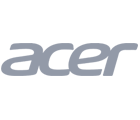
- Charitable Solicitation Disclosures
- Corporate Sponsors
- LPGA History
- LPGA International
- Sponsorship Opportunities
- Legends of the LPGA
Fan Feature
- LPGA Women's Network
- ADA Act Request
- Anti-Doping Information
- Feedback Form
- Gender Policy
- Integrity Program Information
- Media - Press Site
- Player Login
- Privacy Policy
- Professionals Member Login
- Terms and Conditions
- Ticket Terms and Conditions
Global Tour
- International TV Distribution
Mobile Apps
- Android App
- Top Stories

ISCO Championship
Keene Trace Golf Club (Champion Trace)
Nicholasville, Kentucky • USA
Jul 11 - 14, 2024

.css-1hnz6hu{position:static;}.css-1hnz6hu::before{content:'';cursor:inherit;display:block;position:absolute;top:0px;left:0px;z-index:0;width:100%;height:100%;} Coody hangs onto ISCO Championship lead in bid for wire-to-wire breakthrough victory
Presented by

ISCO Championship: How to watch final-round action from Kentucky

Pierceson Coody holes 19-footer for birdie at ISCO Championship

Rico Hoey sends in another long birdie putt on No. 16 at ISCO Championship

.css-tplryy{font-family:Suisse Intl,"Helvetica Neue",Helvetica,Arial,sans-serif;font-size:1.9rem;line-height:2.2rem;font-weight:600;letter-spacing:-0.01em;}@media screen and (min-width: 768px){.css-tplryy{font-family:Suisse Intl,"Helvetica Neue",Helvetica,Arial,sans-serif;font-size:2.4rem;line-height:2.8rem;font-weight:600;letter-spacing:-0.02em;}} Recent Videos .css-yjoevz{font-family:Suisse Intl,"Helvetica Neue",Helvetica,Arial,sans-serif;font-size:1.5rem;line-height:1.6rem;font-weight:600;letter-spacing:-0.01em;-webkit-align-self:end;-ms-flex-item-align:end;align-self:end;cursor:pointer;} View All

Pierceson Coody takes lead with birdie on No. 15 at ISCO Championship

Rico Hoey chips in for eagle from fringe at ISCO Championship

Chez Reavie's tee shot rolls to within 5 feet at ISCO Championship

Johannes Veerman reaches green in two from 148-yards at ISCO Championship
Recent news view all, coody hangs onto isco championship lead in bid for wire-to-wire breakthrough victory.

Coody follows opening 61 with 67 to take two-stroke lead at ISCO

ISCO Championship: How to watch Saturday action from Kentucky

ISCO Championship sets record for lowest cut in TOUR history

ISCO Championship: How to watch action from Kentucky
How can we help?
General & pre-sales.
- Are there trials for the software products?
- Can a 3DVista project be used with my colleagues / team / work together / shared / sharing?
- Can I pass on or resell my license to others?
- Can I replace the '3DVista.com' sign in the splash screen of the viewer with my own logo or brand?
- Can I upgrade from 3DVista Stitcher to 3DVista Virtual Tour Suite?
- Can I upgrade from Virtual Tour Suite Standard to Pro?
- Discount for Kolor users
- Do I have to pay something else after I purchased a license?
- Do my customers need to install plug-ins or extra software in order to see my virtual tours?
- Do you have educational or academic discounts?
- Does 3DVista offer a discount for 'bulk' orders?
- Does my client need to have 3DVista VT PRO to watch/play a virtual tour?
- Download Official version of VT PRO & BETA
- Hardware Requirements
- How do I move my license to a new computer?
- How do I update my software to the latest version?
- How many computers can I use with my license?
- How to change my 3DVista Password
- How to customize the texts and options that appear in the right click menu in 3DVista tours?
- How to make a backup or export a VT PRO project with all its media
- How to use the Virtual Tour on my own website (Wordpress | Wix | Custom HTML)
- I am new to this field. What is the right program for me?
- I can't install or open 3DVista VT Suite or Stitcher programs in my Mac. l get a warning saying that "the identity of the developer can not be confirmed".
- I purchased the software. How do I register it?
- I want to use 3DVista Hosting. What plan is right for me? What is the Storage and Bandwidth I need?
- If I create a demo project with the trial version, will the watermark be removed when I purchase the program?
- In the trial version the photos and panoramas are watermarked. Does the watermark disappear when I purchase and register the software?
- Is 3DVista software reliable and stable? What if I have a problem?
- Minimum setup requirements
- Move license to another pc/machine
- Once I purchased the software, can I create an unlimited amount virtual tours? Is there a limit of users that can see my virtual tours?
- Pre-sales live guided tour demo question
- Saving a 3DVista project, creating a Backup with Media and Duplicating your project
- Trial expired
- What am I buying? Do I get a hardcopy of the software?
- What does immersive mean?
- What is the difference between a panorama and a virtual tour?
- What's the difference between an Update and an Upgrade?
- Which payment methods do you accept?
- Why 3DVista?
- Why do I have to pay for Upgrades
- Will the created virtual tours play on any device with internet?
- Will the program work if I change platform?
Panoramas & Stitcher
- Can I create Live Panoramas or Adaptive HDR Panoramas with other softwares, too?
- Can I import panoramas that I have already created in other stitching programs to be presented in 3DVista virtual tours?
- Can I stitch RAW images?
- Can I use 360º cameras with 3DVista VT PRO?
- Cropping panoramas to have a limited Field of view
- How do I import files from my Ricoh Theta or Insta 360 as they are not jpg or png files?
- What are HDR panoramas?
- What equipment do I need to create Panoramas?
- What is a Live Panorama?
- What is a panorama?
- What is a partial and a full panorama?
- What is the difference between normal HDR and the new 3DVista Adaptive HDR panorama?
- What kind of projections can I export my panoramas to?
- Which graphical formats are supported as output of 3DVista Stitcher 4?
- Which image formats are supported as input in Stitcher 4?
Virtual Tours
- Can I add background music or audio to be played during the whole virtual tour?
- Can I have more than one slideshow in my presentation?
- Can I use a 360°x360° panorama in my virtual tours to allow me to look up, down, left and right?
- Can I use a tour's URL to define or modify the panorama or media with which the tour will start (deep linking)?
- Can I zoom in and out of virtual tours?
- Can the virtual tours created with 3DVista software be controlled without touching the screen, just by spinning my mobile devices?
- Creating a virtual tour with panoramas from beginning to end
- Do I need special equipment to create a virtual Tour?
- How do I get my tour to start in a certain spot?
- How do I see my tours using Oculus Rift or HTC Vive?
- Is there a limit of media (photos, audio tracks, info boxes) that I can integrate in a virtual tour?
- Selecting first view that shows up / Starting point of virtual tour
- What is a tripod cap?
- What is a virtual Tour?
- What is immersive audio?
- What is the lens-flare effect?
- What is the mobile version option for?
- What kind of file format will I create as output?
- Where are 3DVista VT PRO Projects stored?
- Which graphical formats are supported as input? What file types will 3dvista Virtual Tour Suite accept?
- Which parameters in the virtual tours can be modified?
- Will my virtual tours work on any device, operative system and browser?
Interactivity
- Adding hotspots (dynamic and static) to 360º Video
- Can I add floor plans and make them interact with my virtual tours?
- Can I add photo albums and slideshows to my tours?
- Can I preset a specific path with waypoints in my panorama in order to have an auto-guided visit?
- Control videohotspot in panorama through actions
- Custom Pop-Up Window with Video (play video in viewer)
- How can I connect different (media) elements of my virtual tour? What is a hotspot?
- How can I show and hide elements when entering or exiting a media?
- How do I pause the global music when this opens on click?
- Making a viewer open media/content
- Mute and Unmute media (Action in Media Control)
- Photo with Hotspots
- Timing a trigger such as playing a video after 3 seconds
- Video needs to disappear after it ends automatically
- What is a tool tip?
- What is an info window and how can I customize it?
- What is the ‘thumbnail list’ element of a skin?
- What is the interactive video feature?
- What is the radar effect on floor plans?
- What kinds of Hotspots can I integrate in 3DVista Virtual Tour PRO?
Skin & Interface
- Aligning skin elements
- Can I add images to my skin?
- Can I add my own buttons to a skin?
- Can I create skins that run in full screen?
- Can I create skins with fixed size to embed in existing webpages?
- Creating a mobile skin
- How can I display titles or descriptions of photos in a photo album?
- How can I make the skin of my tour to be responsive in all mobile devices?
- How can I replace one skin element with another (for example a button)? Either using an existing one from the library or by a new image.
- How to make extra Viewers work in 3DVista VT Pro
- I have two different tours. Can they be merged into one? Or at least, can I combine two different skins?
- Is it possible to add resizable fonts also to Stylable and Multiline Text in the skin?
- Is there any way that the text sizes adapt according to the screen size and work responsively?
- Is there anyway to disable the “rotate your device” options for iPad usage?
- Skin: Dropdown button
- What is a SKIN and how can I change their designs?
- What is the ‘drop-down menu’ element of a skin?
- What is the ‘floor plan’ element of a skin?
- What is the ‘panel’ element of a skin?
- What is the ‘tab’ element of a skin?
- What is the ‘text or label’ element of a skin?
- What is the ‘viewer’ element of a skin?
- What is the difference between choosing ‘pixel units’ and choosing ‘percentage units’ for an element of the skin?
- When importing my own animated hotspot icon (APNG) into the library, I get the message "Format or compression not supported." What am I doing wrong?
- Why do some texts, although I see them well in the program, appear cut off when I publish?
Publishing & Sharing
- Although adjusting and aligning a hotspot on a panorama well, then in the preview it does not show correctly
- Can I decompress a Standalone file so it does not have to do do the extraction step each and every time I start the exe tour file?
- Can I post/show virtual tours on any page or do I need a special player?
- Can I share my virtual tour on facebook, twitter or other social networks?
- Deep linking
- How and where can I publish my virtual tour?
- How can I access my 3DVista account? How do I log-in (connect) to my control panel?
- How do we implement Google Tag Manager in 3Dvista?
- How to customize the URL of your tours to your own domain.
- How to preview your mobile skin on your PC or Mac.
- How to refresh a thumbnail in social networks
- I can't see my 360 Videos in my tour when I host on my own server. What am I doing wrong?
- I can't understand why, on online tours, when my tour starts I don't hear the audio. How can I solve this?
- I changed the thumbnail and/or name of my virtual tour. Why do these not change in the tour posted on facebook?
- I want to host on my own server. What specs should it have?
- In which formats can I publish my 3DVista virtual tours (output)?
- What is the 3DVista Cloud/Hosting service?
- What is the optimum file size for a virtual tour?
- What's the maximum amount of panoramas, pictures, videos and 360º Videos I can add in one project ?
- When opening Mac standalone executables, I get an error message indicating that the file is damaged. Windows executables created at the same time work fine. What can I do?
- Why should I export my virtual tour to the Standalone format?
- You can export your virtual tours in two different formats: For the web and/or as a Standalone file.
Android & iOS App
- Branded App
- How to take your tours with you on your phone and offline
- How to Transfer my Tours to the 3DVista App on iPhone or iPad (if you don't have 3DVista Cloud Hosting)
3DVista Cloud
- 3DVista Cloud control panel
- I have recently purchased 3DVista VT Pro. How do I start using the 3 month trial hosting offer?
- My 3DVista hosting got expired, are my tours now deleted?
- Remove a tour from 3DVista Cloud
- When I try to upload my tour to the hosting size it says there is no space, but my tour is only XX and my Hosting plan is YY
Live Guided Tours
- How do I create multiple hosts for live guided tour sessions in 1 virtual tour?
- How many users can I have in my Live Guided Tours session simultaneously?
- Maximum amount of users for live guided tour
- See guests/participants in live guided tours
- Creating a goal or reward in the elearning if score makes it
- How can I configure the elements that appear in the final Report or Score window when an E-Learning is finished?
- How to obtain the score of a Quiz using Javascript
- You can get the score of a quiz at any point using Javascript
- My tours are not working on the Pico VR App. It just shows a screen that alternates between dark and light gray. What should I do?
- The 3DVista app crashes when starting it on my Quest device. Why is that?
- Virtual Reality / VR - supported actions
- When I view my tour in VR mode there is a floating menu where I can select the Media to view. How can I disable it from my tour?
- Which VTPro features work in VR and which don't?
Google Street View
- Can I publish 3DVista tours to Google Street View?
- Can I upload anything onto Google Street View?
- Google Streetview navigation points are not updated yet after publishing
- Can I use my TURN account for all my tours?
- Can I use TURN with tours hosted in my own server?
- Google Analytics 4 - where to find hotspot clicks
- New Google Analytics 4 Interface (tracking data of 3DVista VT PRO tours)
Media types and settings
- Can I control the volume of an audio file in a tour?
- How to add a google map to a virtual tour
Tips & Tricks
- Getting userID through Javascript upon start
- How to create a compass
- Is there a way to reload a tour as an action?
- Live and Adaptive HDR Panoramas with 360º Cameras
- My text is not showing in the Translation tab
- To register on the 3DVista Market place:
- Work together with your team on a 3DVista project
- Can I Archive, Finish or Download my notes at the end of a project?
- Even if I have many users registered in Notes, is it possible to add a note that is only visible to one of them?
- How can I hide the Notes Icon from the start? And use my own icon?
- How can I define that some objects cast shadows or not?
- How can I include different animations independently to my 3D model?
- How to add the measurement function to my 3D Models
- I have a tour with a 3D model in First Person View mode, it looks fine on desktop and mobile, but when entering VR mode, it is viewed from a very low height, as if the camera were at ground level. Why does this happen?
- Improve the performance of the tours with 3D models by ensuring that Chrome uses the Dedicated Graphics Card
- In a 3D model, how can I insert a hotspot in an object or element that is only visible during a moment of the animation because at rest it is covered by another object above?
- The texture of my 3D Model looks blurry when I rotate it and view it at an angle to the camera. When viewed from the front, it looks sharp. Can this be fixed?
- Why are my models sometimes not displayed correctly, I only see part of them, as if they were cut or some parts seem to flicker when I move the camera?
- Why do the transparent objects in my 3D model appear opaque?
Troubleshooting
- I can´t navigate my virtual tour with the cursors when my tour is embedded in another webpage
- Important: Beware of applications like "Clean My Mac" or "CCleaner"
- Troubleshooting for 3DVista Live Guided Tours
- When using a 3D transition things turn white during the transition (like a bright flash). How can I fix this?

IMAGES
VIDEO
COMMENTS
Branded Mobile App Same functions as the free 3DVista app but with your name, brand and tours - for everyone to find and download on Apple App Store and Google Play. 899 €
Using the 3DVista VR app (available in the main VR Stores) This involves downloading and using the 3DVista VR app to view your tours. You must publish the tours for "web/mobile" and copy the files to your VR device in a new folder called 3dvista. This way, when you open the 3DVista VR app on your device, those tours will appear and you can view ...
3D Models. Experience the power of virtual tours like never before with our advanced 3D models interactivity feature. Bring your pre-existing 3D models to life with our user-friendly 3D tour editor. Take complete control over camera angles, lighting, shadows, animations, textures and more to create truly unique and immersive experiences.
Manage all your tours & show them on/offline
Manage all your tours & show them on/offline. Have your 3DVista virtual tours with you at all times - online or offline*. Find inspiration by browsing our highlighted tours. *Tours must be previously created with 3DVista software. (www.3dvista.com) - Use your existing 3DVista hosting or VistaZoo account to log in and synchronize your tours.
When you publish the tour on your computer nd input the files manually in folder /3dvista. The moblie app recognises the tour by counting folders but fails to display anything at all. Yes, even by creating the 3dvista folder by yourself the problem persist. Its actually an unfinished application or a bugg has been planted deliberately.
Manage all your tours & show them on/offline. Have your 3DVista virtual tours with you at all times - online or offline*. Find inspiration by browsing our highlighted tours. *Tours must be previously created with 3DVista software. (www.3dvista.com) - Use your existing 3DVista hosting or VistaZoo…
3DVista's App lets you access and show all your virtual tours on the go. It´s your personal tour directory to have your tours in your pocket and ready to be ...
View your tours offline on Meta Quest, Quest 2 and HTC Vive Focus 3 with the free 3DVista VR app.Here's how:1- Publish your tour in VT PRO with the option: "...
Go to the root folder of the Meta Quest drive and create a new folder with the name "3dvista". Inside it is where you can then copy the previously published tour folder(s) so that you can later view them within the 3DVista app. Step 3. Install the 3DVista VR app Turn on your Meta Quest and go to the app store. Type "3dvista vr" into the search ...
Steps to build a 360 VR tour. 1. Import a 360 photo. Add your 360 image or images to a new project in VTP: choose File > New Project, click Select to accept the default 'Basic/Empty/Without Color' skin, then click Import Panorama and choose your 360 image. Standard Panorama is the format you'll normally use here.
Want to create professional virtual tours in an easy way? This tutorial explains how. We are creating a virtual tour step by step to help you understand the ...
11:49 How to stand out in the virtual tour market. Background: 3DVista is a desktop virtual tour software with many impressive features, including a Matterport-like 3D transition, 360 videos with hotspots, and live video calls for real estate agents, with more features being added all the time.
With 3DVista Virtual Tour Suite you can imitate this natural phenomenon. By panning through your virtual tour, your audience can see this effect when looking towards the light source. This will make your virtual tours even more realistic. By clicking on the sun, the program automatically places a lens flare there.
3DVista. September 5, 2019 ·. Have your tours as offline "apps" on your Computers, Android phones and -what may be most interesting for you all- Oculus Go & Quest! Works for tours hosted by 3DVista or on your own server (yeay). 3dvistanews.wordpress.com.
PGA TOUR Tournament Highlights 2024 Genesis Scottish Open, North Berwick - Golf Scores and Results ... View All. 0:32. 5H AGO. ... Apps. PGA TOUR.
The third round of the 2024 Genesis Scottish Open continues Saturday, kicking off back-to-back weeks on TOUR in Scotland. This week, the PGA TOUR and DP World Tour collide in North Berwick ...
The LPGA Tour returns this week to Evian-les-Bains, France, and the Evian Resort Golf Club for the 2024 Amundi Evian Championship. The 132-player field represents 28 different countries, including ...
Go to the root folder of the Meta Quest drive and create a new folder with the name "3dvista". Inside it is where you can then copy the previously published tour folder(s) so that you can later view them within the 3DVista app. Step 3. Install the 3DVista VR app Turn on your Meta Quest and go to the app store. Type "3dvista vr" into the search ...
New 3D transition effect and unique features, such as Animated Panorama, Live Panorama (day-to-night effect), Adaptive HDR and 360º video with hotspots on top. Virtual Tours can be seen on any computer, tablet or phone (Android & iOS) - no installation or plugins needed. Online & Offline. VR compatible.
PGA TOUR Champions Tournament Highlights 2024 Kaulig Companies Championship, Akron - Golf Scores and Results ... View All. 0:52. ... Apps. PGA TOUR.
PGA TOUR Tournament Highlights 2024 ISCO Championship, Nicholasville - Golf Scores and Results ... View All. 0:40. 18H AGO. ... Apps. PGA TOUR.
Step 3. Install the 3DVista VR app. Turn on your Pico and go to the app store. Click on "Search" and type " 3dvista ". The app will be shown, click on it to see in detail. Now, click on " Download " and the app will begin to download and install in your device. Once the process is finished, the " Open " button will appear.
After that please go to the Applications folder and right-click on the 3DVista .app file, and select Open from that list. You will see the same message, but will have an "Open" button to allow it to launch. ... Intro into 3DVista Virtual Tour Suite. Demo Projects to practice. ... View Samples. Products. Virtual Tour Pro; Stitcher v4; Mobile ...
MAKE IT YOUR. While your audience does not need to download an app or anything to experience your tour in VR, in some cases you might want to offer your very own VR app for branding purposes. With our app service we are happy to code a personal app around your VR tour (s).
Next How to Transfer my Tours to the 3DVista App on iPhone or iPad (if you don't have 3DVista Cloud Hosting) Products. Virtual Tour Pro; Stitcher v4; Mobile & VR Apps; Hosting Service; Live Guided Tours ... 3D Stereo Virtual Tour; Support. Contact us; Video Tutorials; FAQs; PDF quick guide; Demo projects; Forum; Customer Control Panel; Contact ...
Troubleshooting. I can´t navigate my virtual tour with the cursors when my tour is embedded in another webpage. Important: Beware of applications like "Clean My Mac" or "CCleaner". Troubleshooting for 3DVista Live Guided Tours. When using a 3D transition things turn white during the transition (like a bright flash).